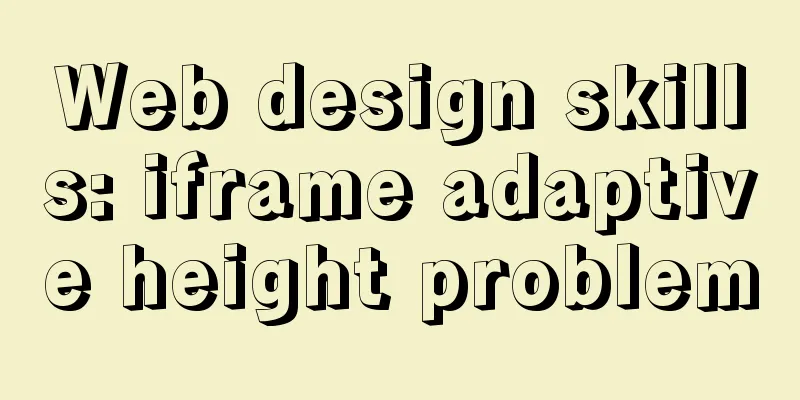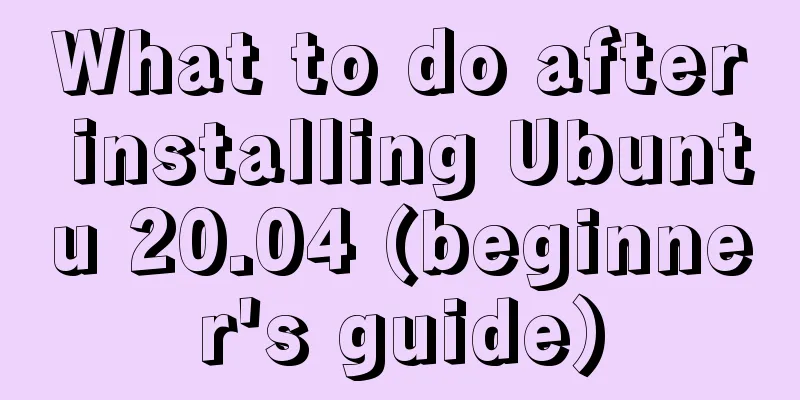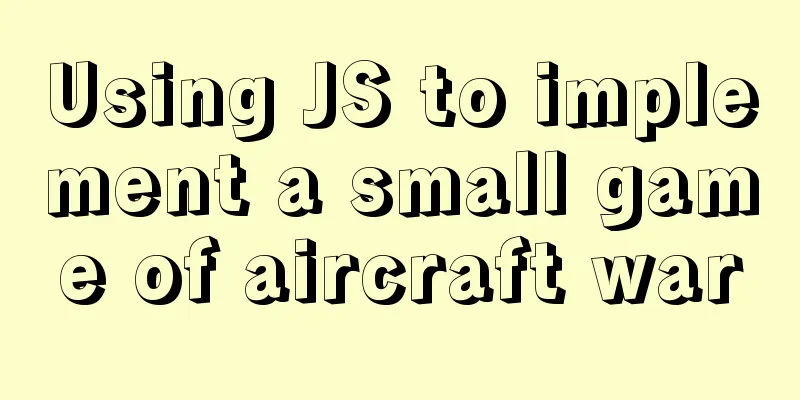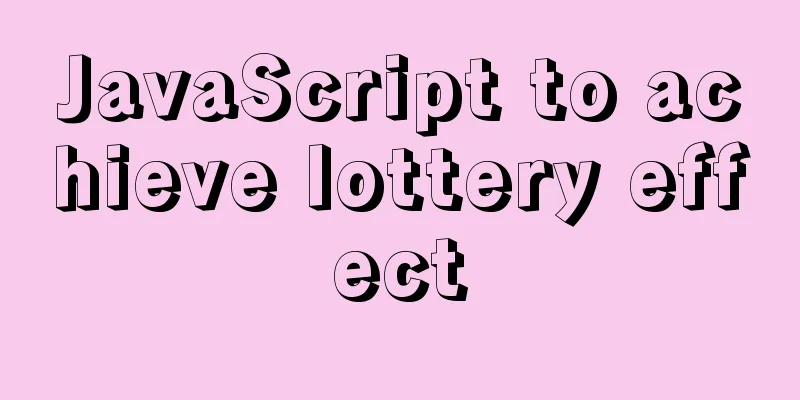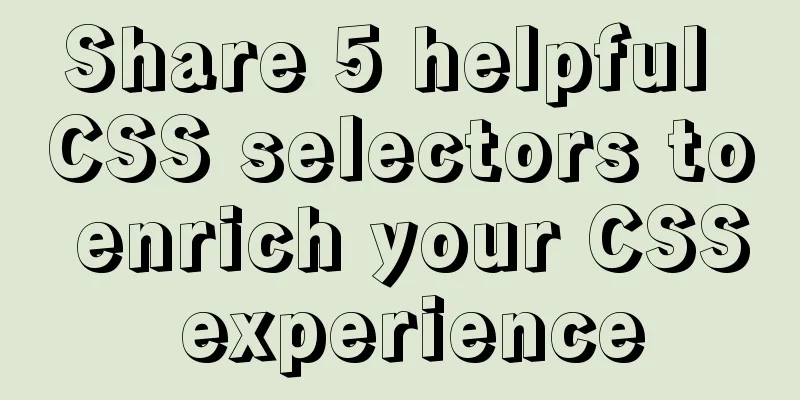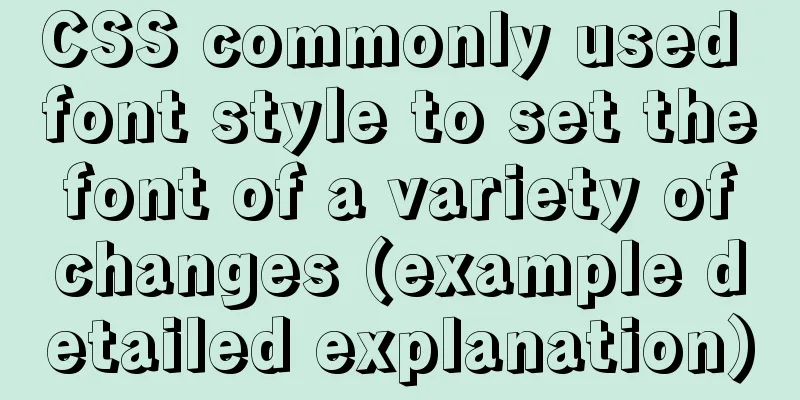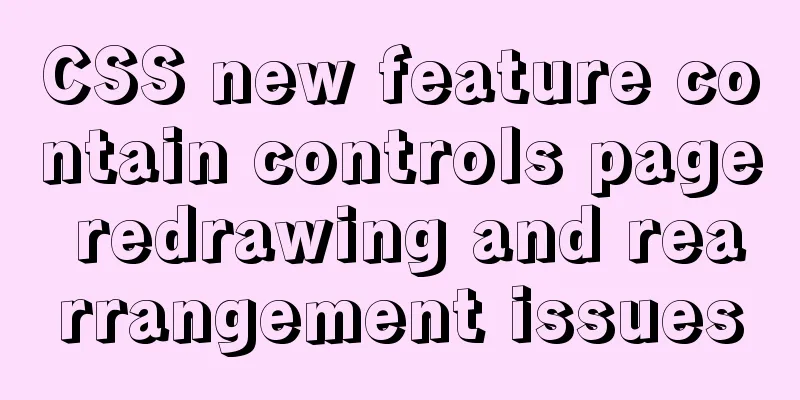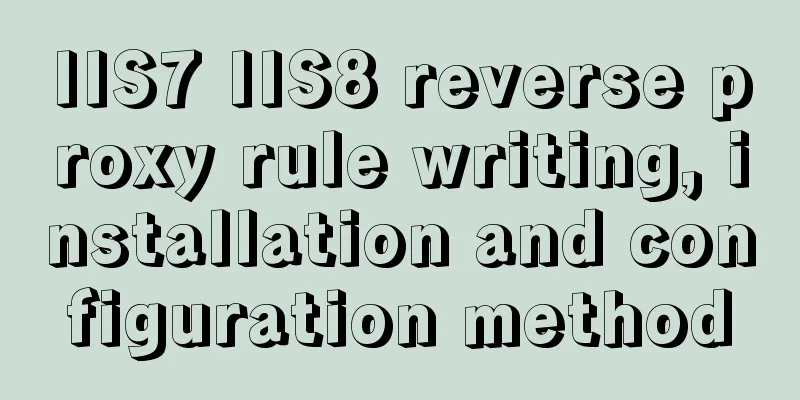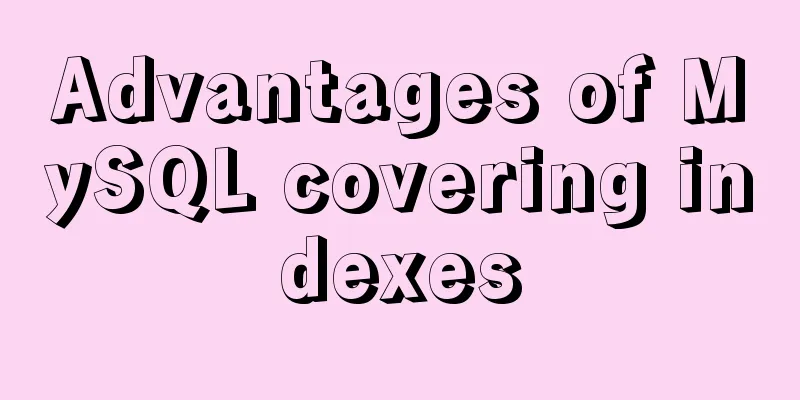Windows Server 2008 Tutorial on Monitoring Server Performance
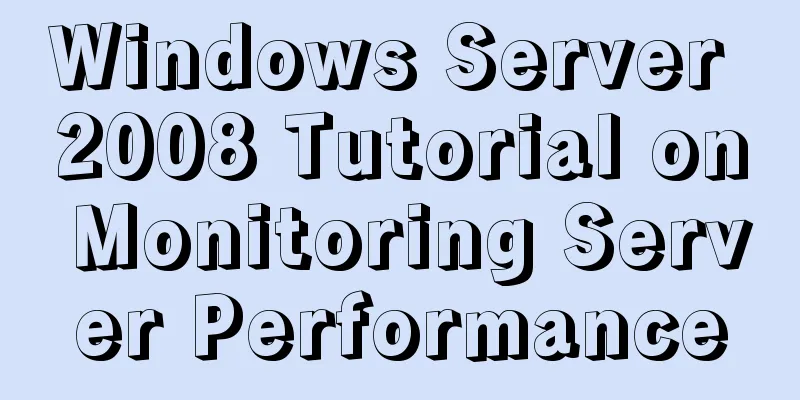
|
Next, we will learn how to monitor server performance in Windows Server 2008, including log management, archiving logs, log troubleshooting, how to configure computers to forward and collect events, use task management to monitor memory and CPU usage, view program memory usage, view program CPU usage, end processes, and view users logged into the computer. 1. Click the Start menu on the ADServer server, select Administrative Tools, and open Event Viewer.
2. Open the Event Manager and click Windows Log. Select Security to view the account audit status, which records when you logged into the system and when you logged out.
3. Open the event viewer and select Windows log. Click System to view events, which include information, warnings, errors and other detailed information.
4. You can right-click and select the system filter log to only display warning and error messages.
5. Right-click the system to export the log file for easy viewing later. You can find system errors or error problems by viewing the log information.
6. Subscribe to the log files on other computers and enter the WinRM QuickConfig command in the Run box on the DCServer and WebServer servers.
7. Run the WinRM QuickConfig command on both servers and enter Y.
8. Open the Server Manager on the DCServer server, find Local Users and Groups, and then add the ADServer server to the Event Log Readers log group. Click Add, select Objects, check all computers, then enter the object name, enter ADServer, and click OK.
9. The same is true for the WebServer server. Both servers add the ADServer server to the log group and then confirm.
10. Enable subscription on the ADServer server and select Yes.
11. Right-click to create a subscription, enter the subscription name, then select the computer to add the DCServer server and WebServer server and then confirm.
12. Click to select an event, check all event levels, select system for event log, and click OK.
13. Open the subscription, check the connection status and other information, and the subscribed logs are in the forwarding events.
14. Open the forwarding event and you can see the subscribed logs. The computer has the log information of DCServer and WebServer.
15. Use the Task Manager to monitor CPU memory usage. Press Ctrl+Alt+Delete to open the Task Manager.
16. Check the applications. All the applications that can interact with us are applications. You can select the application and end the task, or you can right-click to go to the process.
17. Process An application can open multiple processes, there are multi-processes and single processes, such as IE browser and QQ, which can open multiple processes, while Kugou Music, which can only open one, is a single process.
18. You can sort by user name, CPU, and memory. Here you can sort by CPU and processor idle time. The higher the value, the faster your computer is and the more idle time it has.
19.Service Here you can check which services are stopped and which services are still running.
20. Performance View Click Resource Monitor to see detailed information, disk memory, network usage, etc.
21. Network usage Check the bandwidth used and network usage rate.
22. Users can view which users are logged into this computer, using remote login or local login.
Summarize The above is the tutorial illustration of Windows Server 2008 monitoring server performance introduced by the editor. I hope it will be helpful to everyone. If you have any questions, please leave me a message and the editor will reply to you in time! You may also be interested in:
|
<<: MySQL 8.0.12 installation and configuration method graphic tutorial
>>: Detailed explanation of Angular data binding and its implementation
Recommend
10 performance configuration items that need to be adjusted after installing MySQL
In this blog, we will discuss ten performance set...
Install and configure MySQL 5.7 under CentOS 7
This article tests the environment: CentOS 7 64-b...
Several ways to encapsulate breadcrumb function components in Vue3
Table of contents Preface 1. Why do we need bread...
HTML table markup tutorial (43): VALIGN attribute of the table header
In the vertical direction, you can set the alignm...
JavaScript uses setTimeout to achieve countdown effect
In order to enhance the ability to write JavaScri...
Detailed explanation of the implementation steps of MySQL dual-machine hot standby and load balancing
The MySQL database does not have an incremental b...
Detailed explanation of the solution to the error of using systemctl to start the service in docker
Docker version: [root@localhost gae_proxy]# docke...
How to collect Nginx logs using Filebeat
Nginx logs can be used to analyze user address lo...
Docker5 full-featured harbor warehouse construction process
Harbor is an enterprise-level registry server for...
Ubuntu 18.0.4 MySQL 8.0.20 installation and configuration method graphic tutorial
The installation and configuration method of MySQ...
Vue.js implements image switching function
This article shares the specific code of Vue.js t...
MySQL 8.0.15 installation and configuration tutorial under Win10
What I have been learning recently involves knowl...
Summary of the most commonly used knowledge points about ES6 new features
Table of contents 1. Keywords 2. Deconstruction 3...
Does MySql need to commit?
Whether MySQL needs to commit when performing ope...
Markup language - for
Click here to return to the 123WORDPRESS.COM HTML ...