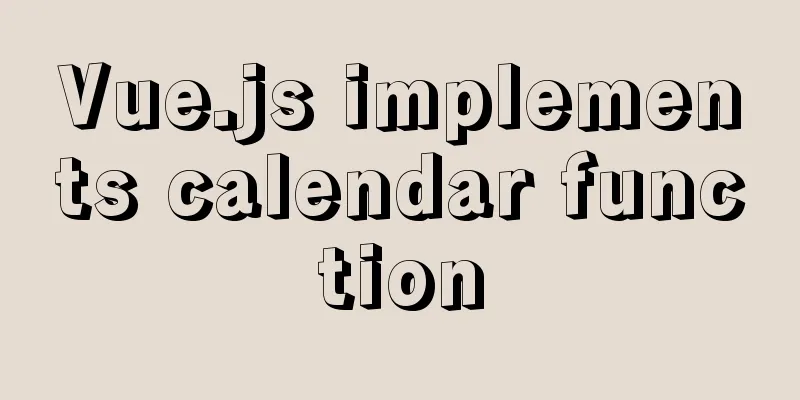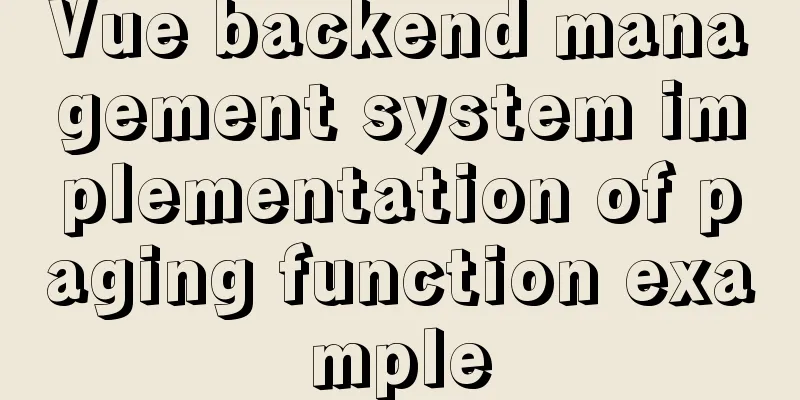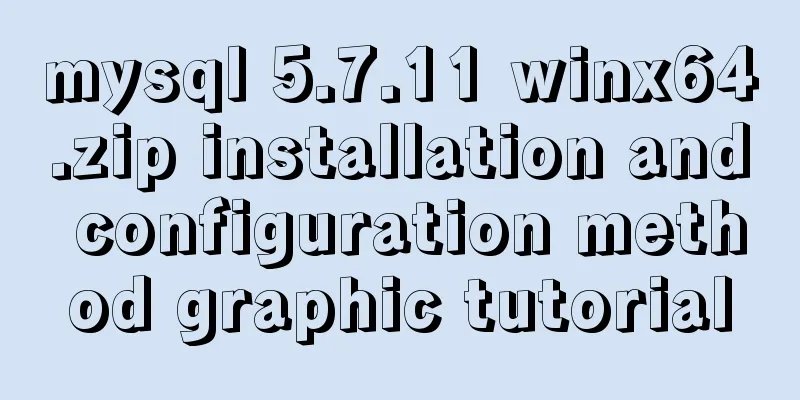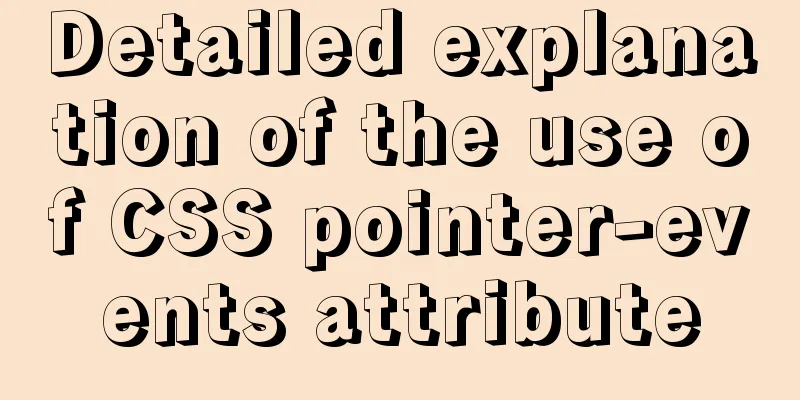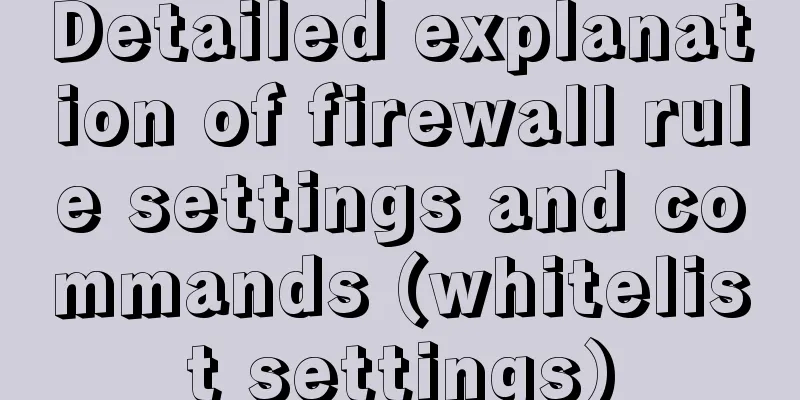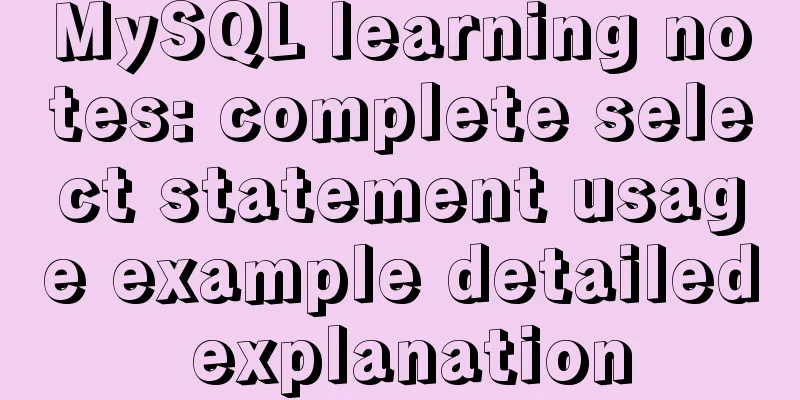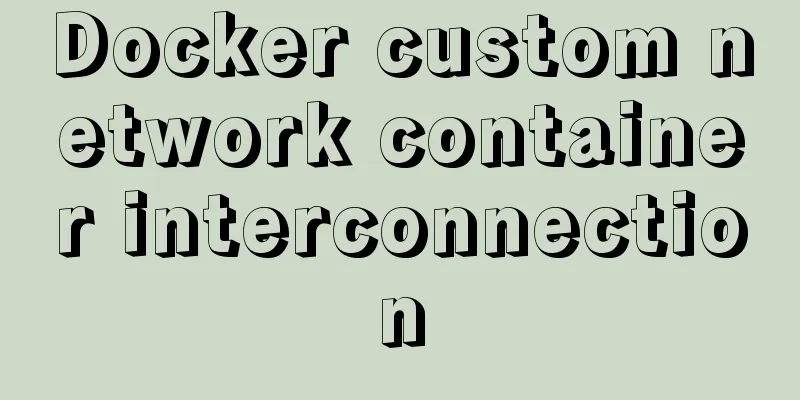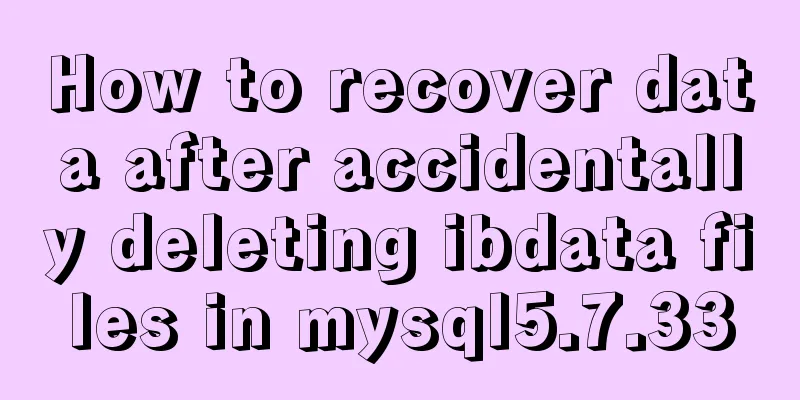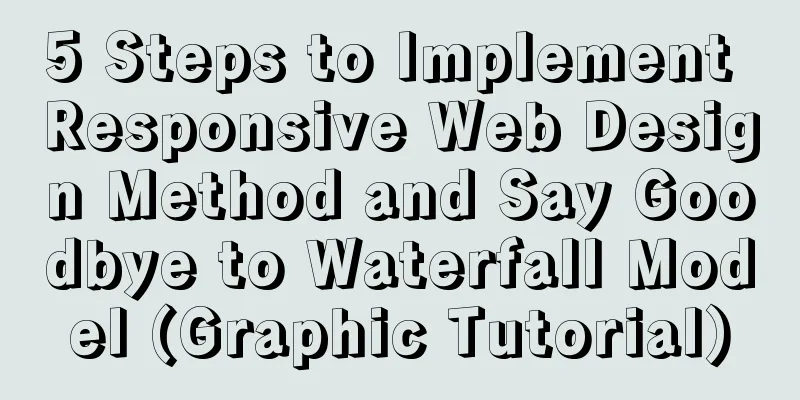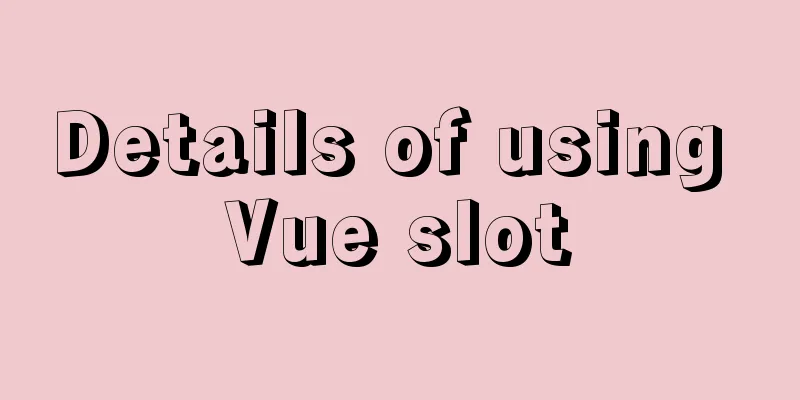CSS makes the footer automatically stick to the bottom when the content height is not enough
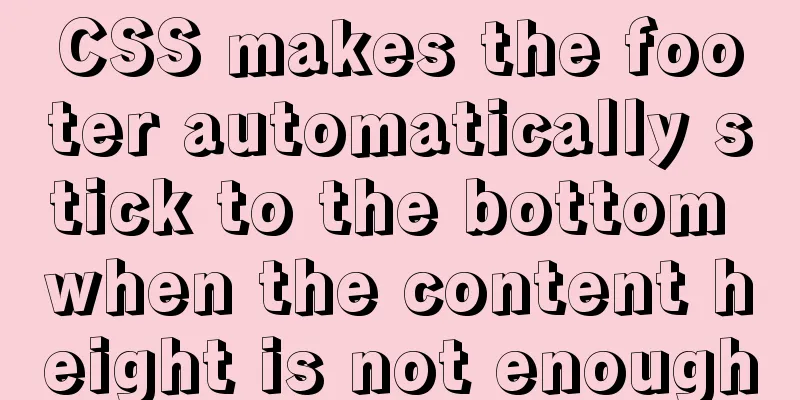
|
In the UI cutting process, the page is often composed of three parts: header, content and footer. When the content of the page is not high enough to fill the screen, the footer will float up with the content. The small screen has limited height and no abnormality can be seen, but if it is a large screen, there will be a lot of blank space below the bottom, which greatly affects the appearance. Solution 1: Flex-Box The header uses position: sticky; to absorb the top, and then uses a box ( main ) to wrap the content ( container > content ) and the bottom ( footer ). The minimum height of this box is set to the remaining screen height excluding the header: min-height: calc(100vh - 50px); , and the box uses elastic layout ( flex: 1 1 auto; ) to make the content area automatically expand, while the bottom remains unchanged ( flex: 0 0 auto; ), so that the bottom automatically absorbs the bottom when there is not enough content, and automatically moves down when there is enough content. Example:
<html>
<head>
<title>CSS to achieve bottom (footer) - Solution 1: Flex-Box</title>
<style>
body {
margin: 0;
}
header {
height: 50px;
background: #20c997;
position: sticky;
top: 0;
}
main {
display: flex;
flex-flow: column nowrap;
min-height: calc(100vh - 50px);
}
.container {
flex: 1 1 auto;
}
.content {
background: #0d6efd;
}
footer {
flex: 0 0 auto;
background: #fd7e14;
}
</style>
</head>
<body>
<!--Header-->
<header>
header
</header>
<main>
<div class="container">
<!--Contents-->
<div class="content">
content
</div>
</div>
<!--Bottom-->
<footer>
footer
</footer>
</main>
</body>
</html>Online demo: https://codepen.io/mazeyqian/pen/rNeymdG Advantages: The bottom height can be expanded freely. Disadvantages: There are compatibility issues (Flex-Box & Calc) with older browsers. Solution 2: Negative margin at the bottom The content area is set to have a minimum height to fill the page, and a negative margin of equal height is set at the bottom. Example:
<html>
<head>
<title>CSS to achieve bottom (footer) - Solution 2: negative distance bottom `margin`</title>
<style>
body {
margin: 0;
}
header {
height: 50px;
background: #20c997;
position: sticky;
top: 0;
}
.container {
min-height: calc(100vh - 50px);
}
.content {
background: #0d6efd;
}
footer {
height: 50px;
margin-top: -50px;
background: #fd7e14;
}
</style>
</head>
<body>
<!--Header-->
<header>
header
</header>
<div class="container">
<!--Contents-->
<div class="content">
content
</div>
</div>
<!--Bottom-->
<footer>
footer
</footer>
</body>
</html>
Online demo: https://codepen.io/mazeyqian/pen/eYZvjzr This concludes this article about how to use CSS to automatically stick the footer to the bottom when the content height is not enough. For more information about how to automatically stick the footer to the bottom with CSS, please search previous articles on 123WORDPRESS.COM or continue to browse the related articles below. I hope you will support 123WORDPRESS.COM in the future! |
>>: Time zone issues with Django deployed in Docker container
Recommend
Deploy Varnish cache proxy server based on Centos7
1. Varnish Overview 1. Introduction to Varnish Va...
CSS element hiding principle and display:none and visibility:hidden
1. CSS element hiding <br />In CSS, there ar...
How to install and configure WSL on Windows
What is WSL Quoting a passage from Baidu Encyclop...
Sample code for using CSS to write a textured gradient background image
The page length in the project is about 2000px or...
Specific method to delete mysql service
MySQL prompts the following error I went to "...
Vue+js realizes video fade-in and fade-out effect
Vue+js realizes the fade in and fade out of the v...
JavaScript destructuring assignment detailed explanation
Table of contents concept Array Destructuring Dec...
How to allow remote access to open ports in Linux
1. Modify the firewall configuration file # vi /e...
Web front-end skills summary (personal practical experience)
1. Today, when I was making a page, I encountered ...
Solve the problem that MySQL read-write separation causes data not to be selected after insert
MySQL sets up independent writing separation. If ...
JavaScript implements simple scroll window
This article example shares the specific code of ...
Docker installs the official Redis image and enables password authentication
Reference: Docker official redis documentation 1....
How to introduce pictures more elegantly in Vue pages
Table of contents Error demonstration By computed...
Solution to the problem that input in form cannot be submitted when disabled
I wrote a test program before, in which adding and...
Independent implementation of nginx container configuration file
Create a container [root@server1 ~]# docker run -...