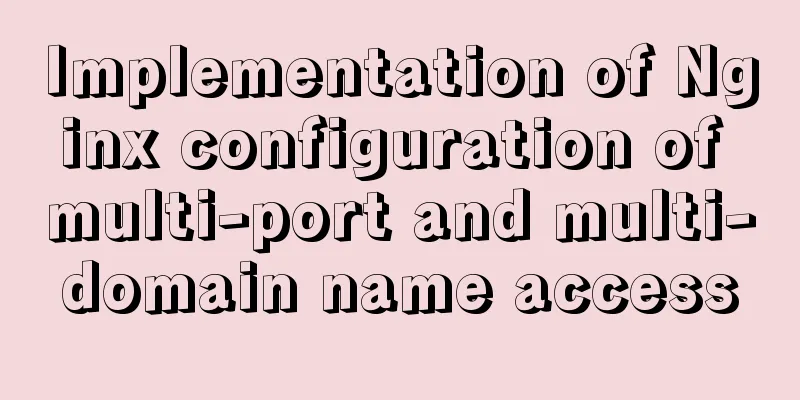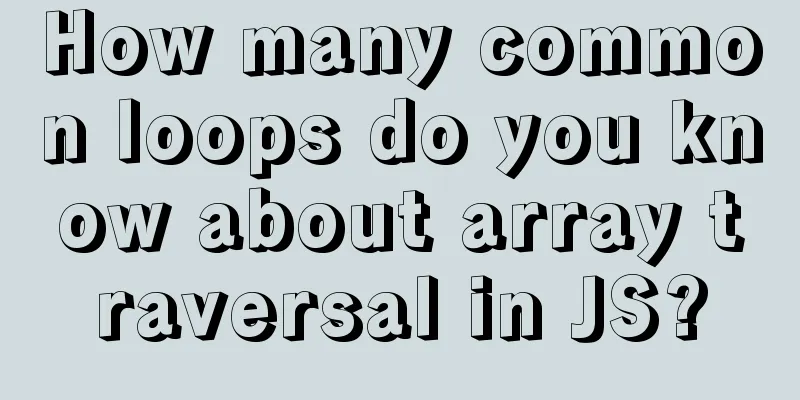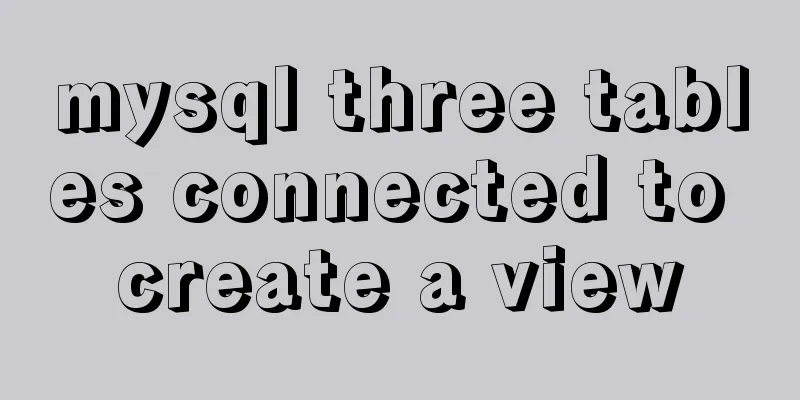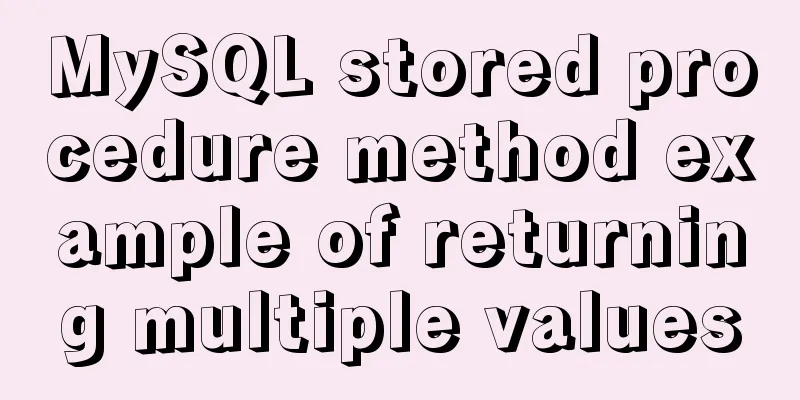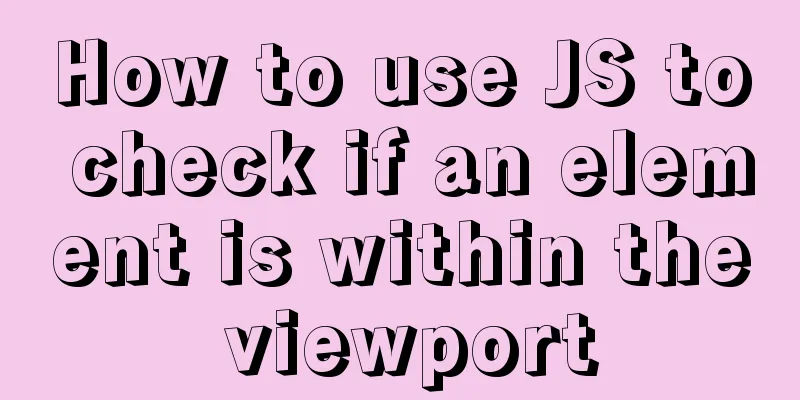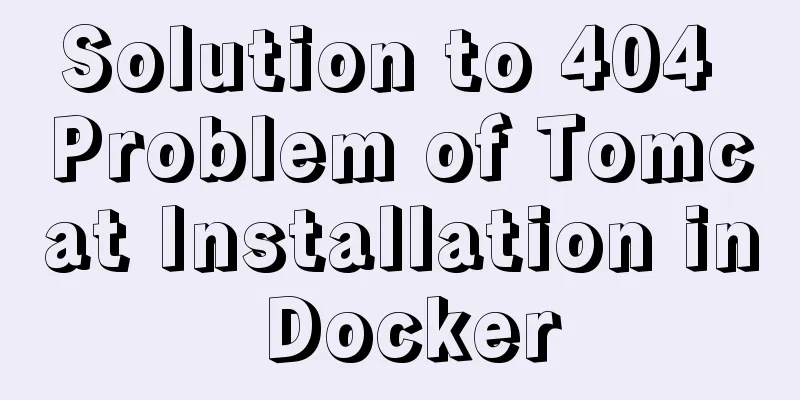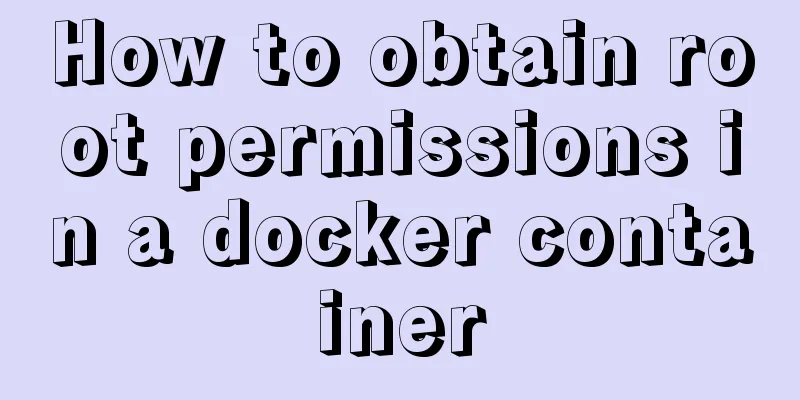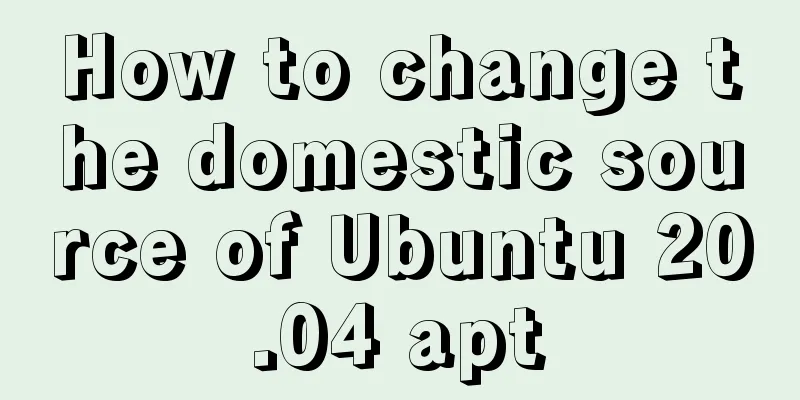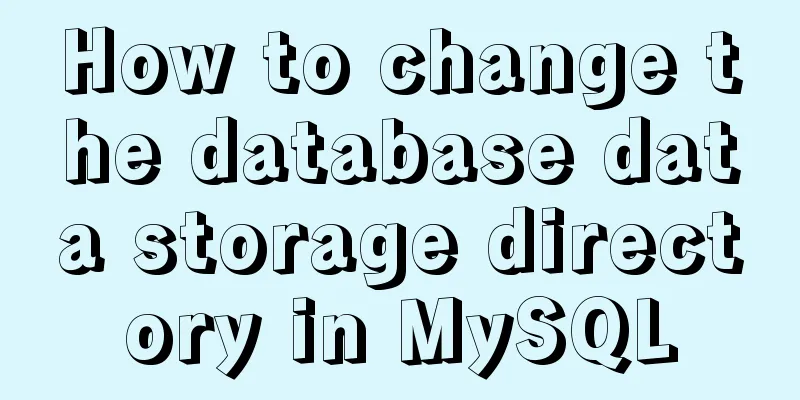mysql 5.7.11 winx64.zip installation and configuration method graphic tutorial
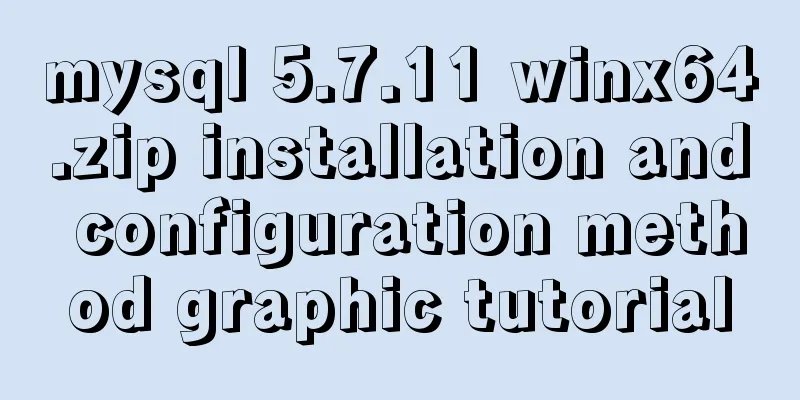
|
Install and configure the MySql database system. 1. Download http://cdn.mysql.com//Downloads/MySQL-5.7/mysql-5.7.11-winx64.zip 2. Unzip the zip file D:\Program Files\mysql-5.7.11-winx64 3. Configure environment variables 3.1 Add path path, D:\Program Files\mysql-5.7.11-winx64\bin 3.2. Modify the mysql-default.ini configuration file, Original # These are commonly set, remove the # and set as required. # basedir = ..... # datadir = ..... # port = ..... # server_id = ..... Change to # These are commonly set, remove the # and set as required. basedir = D:\Program Files\mysql-5.7.11-winx64 datadir = D:\Program Files\mysql-5.7.11-winx64\Data port = 3306 # server_id = ..... 4. Enter the command prompt cmd as an administrator Enter the bin directory of mysql, Microsoft Windows [Version 6.3.9600] (c) 2013 Microsoft Corporation. All rights reserved. C:\Users\Administrator>cd D: D:\ C:\Users\Administrator>cd D:\Program Files\mysql-5.7.11-winx64\bin C:\Users\Administrator>d: D:\Program Files\mysql-5.7.11-winx64\bin> Execute the mysqld.exe --initialize command. D:\Program Files\mysql-5.7.11-winx64\bin>mysqld.exe --initialize D:\Program Files\mysql-5.7.11-winx64\bin> Created the data directory
5. Execute the mysqld -install command D:\Program Files\mysql-5.7.11-winx64\bin>mysqld -install Service successfully installed. //Service successfully installed 6. Execute mysqld.exe -nt --skip-grant-tables Note: The window is unresponsive Microsoft Windows [Version 6.3.9600] (c) 2013 Microsoft Corporation. All rights reserved. C:\Users\Administrator>cd D: D:\ C:\Users\Administrator>cd D:\Program Files\mysql-5.7.11-winx64\bin C:\Users\Administrator>d: D:\Program Files\mysql-5.7.11-winx64\bin>mysqld.exe --initialize D:\Program Files\mysql-5.7.11-winx64\bin>mysqld -install Service successfully installed. //Service successfully installed. D:\Program Files\mysql-5.7.11-winx64\bin>mysqld.exe -nt --skip-grant-tables 7. Reopen the DOS window and execute mysql -u root Enter the MySQL command line and execute the command use mysql; update user set authtication_string=Password('123456') where user="root"; set password=Password('123456'); Press Ctrl+C to copy the code
Microsoft Windows [Version 6.3.9600]
(c) 2013 Microsoft Corporation. All rights reserved.
C:\Users\Administrator>mysqld.exe -nt --skip-grant-tables
C:\Users\Administrator>mysql -u root
Welcome to the MySQL monitor. Commands end with ; or \g.
Your MySQL connection id is 3
Server version: 5.7.11 MySQL Community Server (GPL)
Copyright (c) 2000, 2016, Oracle and/or its affiliates. All rights reserved.
Oracle is a registered trademark of Oracle Corporation and/or its
affiliates. Other names may be trademarks of their respective
owners.
Type 'help;' or '\h' for help. Type '\c' to clear the current input statement.
mysql> use mysql
Database changed
mysql> update user set authtication_string=Password('123456') where user="root"
-> set password=Password('123456')
->
Press Ctrl+C to copy the code 8. Terminate the mysqld process in the Task Manager and start the mysql service. The installation is complete. Wonderful topic sharing: Installation tutorials for different versions of MySQL Installation tutorials for MySQL 5.7 versions Installation tutorials for MySQL 5.6 versions The above is the full content of this article. I hope it will be helpful for everyone’s study. I also hope that everyone will support 123WORDPRESS.COM. You may also be interested in:
|
<<: IIS 7.5 uses URL Rewrite module to achieve web page redirection
>>: js implements a simple countdown
Recommend
js code that associates the button with the enter key
Copy code The code is as follows: <html> &l...
Summary of common MySQL table design errors
Table of contents Mistake 1: Too many columns of ...
How to use Nginx to proxy multiple application sites in Docker
Preface What is the role of an agent? - Multiple ...
Docker Basic Tutorial: Detailed Explanation of Dockerfile Syntax
Preface Dockerfile is a script interpreted by the...
MySQL 5.6 compressed package installation method
There are two installation methods for MySQL: msi...
Build a stable and highly available cluster based on mysql+mycat, load balancing, master-slave replication, read-write separation operation
Database performance optimization generally adopt...
How to Run a Command at a Specific Time in Linux
The other day I was using rsync to transfer a lar...
Installation tutorial of MySQL 5.7 green version under windows2008 64-bit system
Preface This article introduces the installation ...
Detailed steps to install docker in 5 minutes
Installing Docker on CentOS requires the operatin...
A brief discussion on Linux signal mechanism
Table of contents 1. Signal List 1.1. Real-time s...
Use xshell to connect to the Linux server
Benefits of using xshell to connect to Linux We c...
In-depth study of MySQL composite index
A composite index (also called a joint index) is ...
Solution to the problem of MySQL thread in Opening tables
Problem Description Recently, there was a MySQL5....
Instructions for deploying projects to remote machines using the Publish Over SSH plugin in Jenkins
Publish Over SSH Plugin Usage Before using Publis...
Vue must learn knowledge points: the use of forEach()
Preface In front-end development, we often encoun...