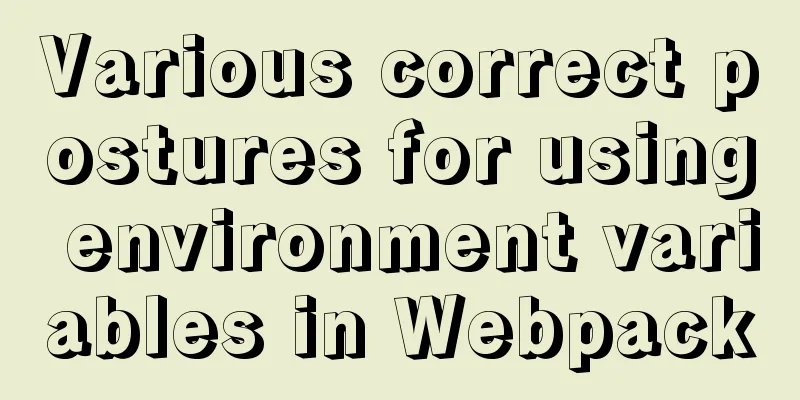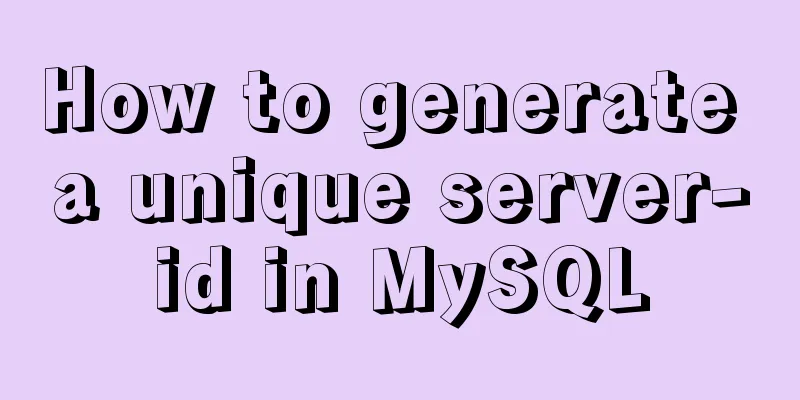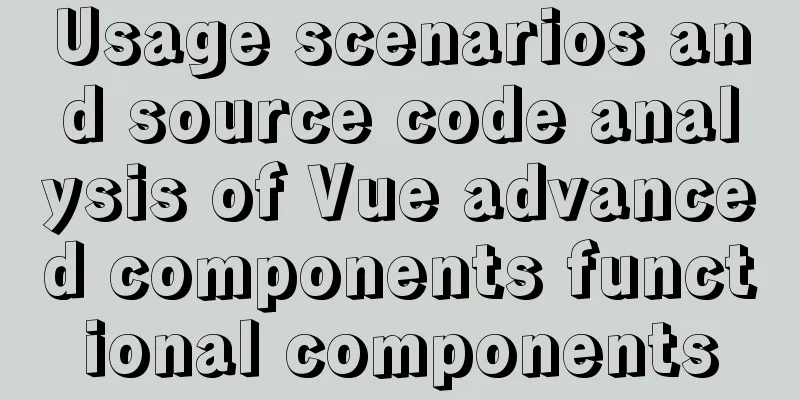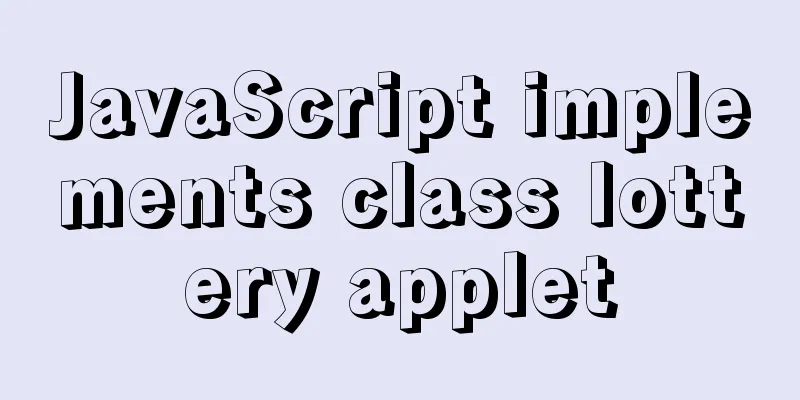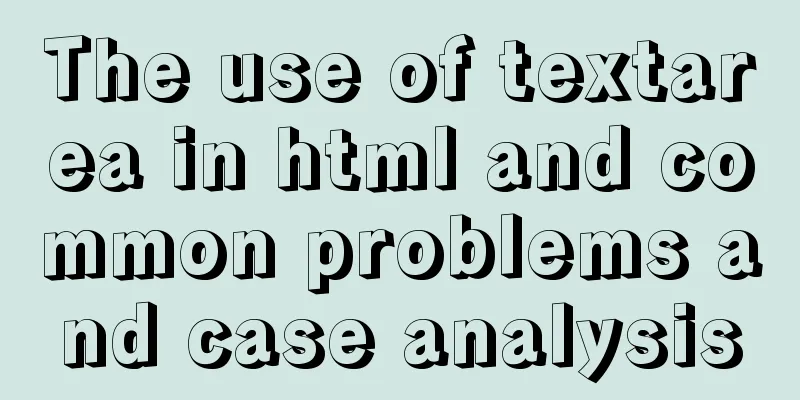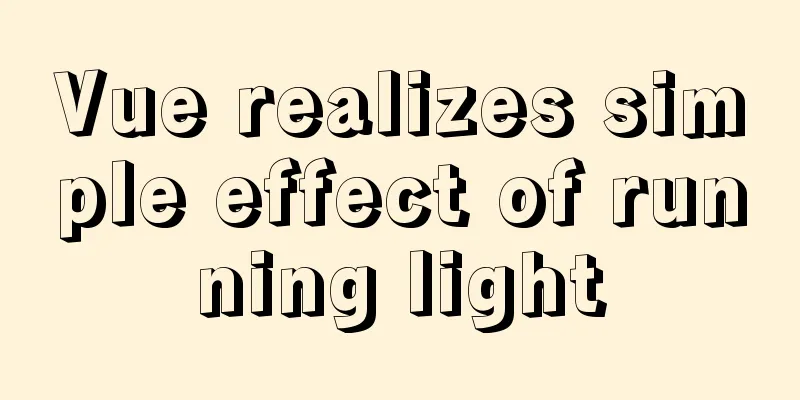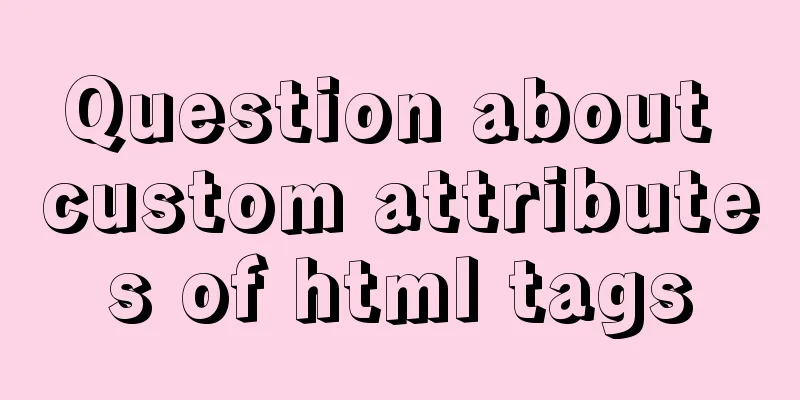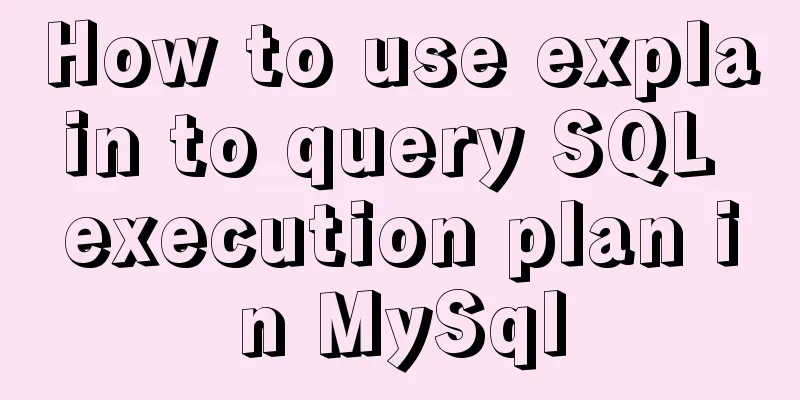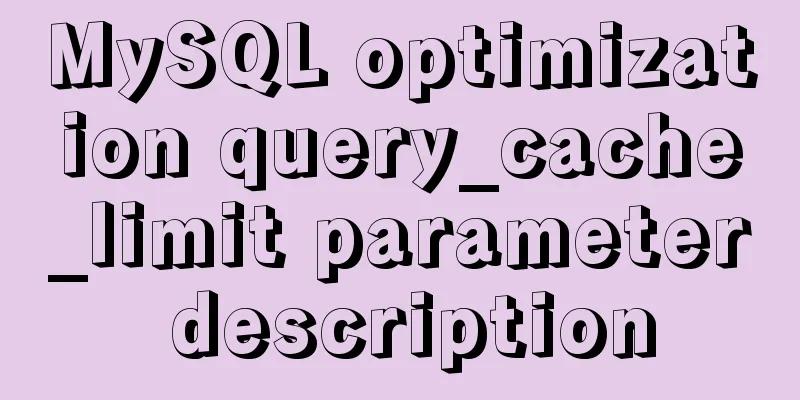MySQL 5.6 compressed package installation method
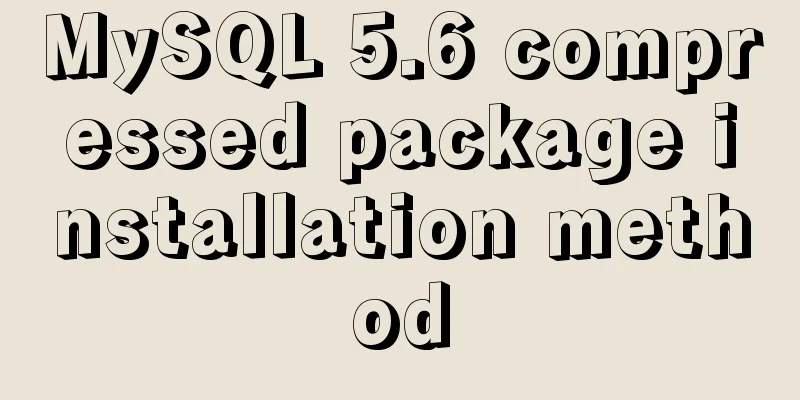
|
There are two installation methods for MySQL: msi installation and zip decompression. Unzip the zip archive to a directory, and configure it to use it. The following is a detailed description of the installation method of the MySQL compressed package version. If there is any incorrect understanding in this article, I hope you can correct me. Thank you very much. 1. Download the mysql compressed file Download ①Select the corresponding MySQL version: as shown in the figure
② Select the corresponding version according to the computer system, click Download to enter the jump page for non-login download (no need to register and log in on the website): as shown in Figure 1 and Figure 2
Click "No thanks, just start my download." to start downloading
2. Unzip and install the compressed package It can be installed on any system disk. I usually install it on the D disk, so I created a mysql folder on the D disk to store the decompressed files of mysql (don’t tell me you don’t know how to decompress the files). Directory structure: D:\mysql\mysql-5.6.33-winx64. At this step, many beginners will directly run the mysql.exe file in the directory D:\mysql\mysql-5.6.33-winx64\bin, and then a box will pop up, flash and disappear . The reason is that the mysql service has not been installed yet . So far, just download the compressed package and unzip it to the corresponding directory. The following describes how to install the MySQL service. 1. Configure the my.ini file. Create a new configuration file in the directory D:\mysql\mysql-5.6.33-winx64\ (note that this directory must be the same as your own directory. I downloaded version 5.6 here. If you downloaded version 5.5, this directory will be different). The file name is my.ini, and then copy the following configuration code to my.ini (the path in the code should be changed to your own file storage path). As shown in the figure:
Code: [mysql] # Set the default character set of the mysql client to default-character-set=utf8 [mysqld] #Set port 3306 port = 3306 # Set the installation directory of mysql basedir=D:\mysql\mysql-5.6.33-winx64 # Set the storage directory of mysql database data datadir=D:\mysql\mysql-5.6.33-winx64\data # Maximum number of connections allowed max_connections=200 # The default character set used by the server is the 8-bit latin1 character set character-set-server=utf8 # The default storage engine that will be used when creating a new table default-storage-engine=INNODB 2. Install mysql service: Run as an administrator and find cmd.exe in the C:\Windows\System32 directory. Note that you must run it as an administrator, otherwise the installation will not be successful. After opening the cmd window as an administrator, switch the directory to the bin directory where you unzipped the file, then enter mysqld install and press Enter to run it. Note that it is mysqld, not mysql. Just enter the command in my picture into cmd. As shown in the figure:
The installation is successful as shown below:
After the installation is successful, some people directly enter mysql -uroot -p and press Enter, but still are prompted that the database cannot be connected. Why is this? This is because after successfully installing MySQL, you must start the MySQL service before you can use it. 3. Start the mysql service. ①Control Panel->Administrative Tools->Service->MySQL->Start. At this point, you can use the mysql service. After installation, if error 1066 appears during startup, it is because of the my.ini configuration problem. Pay attention to whether the path in my.ini has been changed to your own path. When you enter the command mysql -uroot -p to connect to the database, you will be prompted to enter a password. The root password is empty by default, so just press Enter. The above is the full content of this article. I hope it will be helpful for everyone’s study. I also hope that everyone will support 123WORDPRESS.COM. You may also be interested in:
|
<<: Tutorial diagram of installing CentOS and Qt in Vmware virtual machine
>>: React implements paging effect
Recommend
Windows 2019 Activation Tutorial (Office2019)
A few days ago, I found that the official version...
Detailed explanation of the abbreviation of state in react
Preface What is state We all say that React is a ...
How to install ROS Noetic in Ubuntu 20.04
Disclaimer: Since the project requires the use of...
Use the ip netns command in Linux to isolate the network port and configure the IP address
1. Add the isolation marker: ip netns add fd 2. P...
Nginx uses reverse proxy to implement load balancing process analysis
Introduction Based on docker container and docker...
Solution to Docker image downloading too slowly
Docker image download is stuck or too slow I sear...
MySQL FAQ series: How to avoid a sudden increase in the size of the ibdata1 file
0. Introduction What is the ibdata1 file? ibdata1...
Centos8 bridge static IP configuration method in VMware virtual machine
1. Make sure the network connection method is bri...
JS removeAttribute() method to delete an attribute of an element
In JavaScript, use the removeAttribute() method o...
Radio buttons and multiple-choice buttons are styled using images
I've seen people asking before, how to add sty...
Detailed explanation of Docker Swarm concepts and usage
Docker Swarm is a container cluster management se...
About the IE label LI text wrapping problem
I struggled with this for a long time, and after s...
Sample code for implementing 3D book effect with CSS
Without further ado, let's take a look at the...
CSS multi-column layout solution
1. Fixed width + adaptive Expected effect: fixed ...
Vue uniapp realizes the segmenter effect
This article shares the specific code of vue unia...