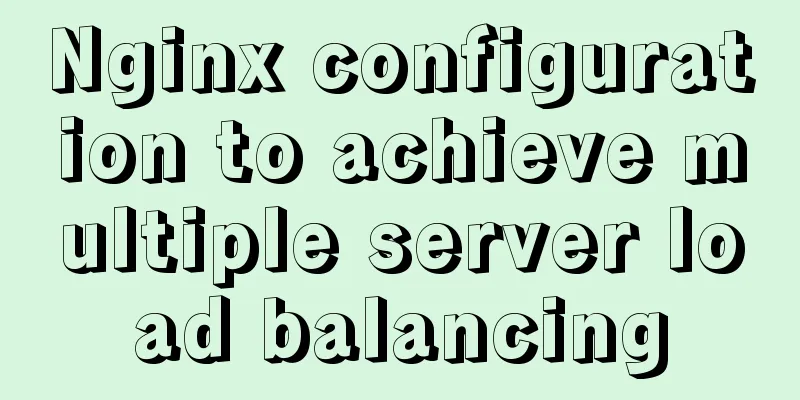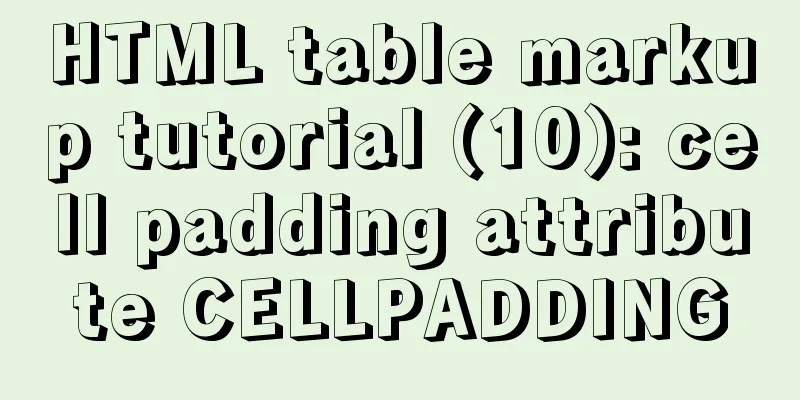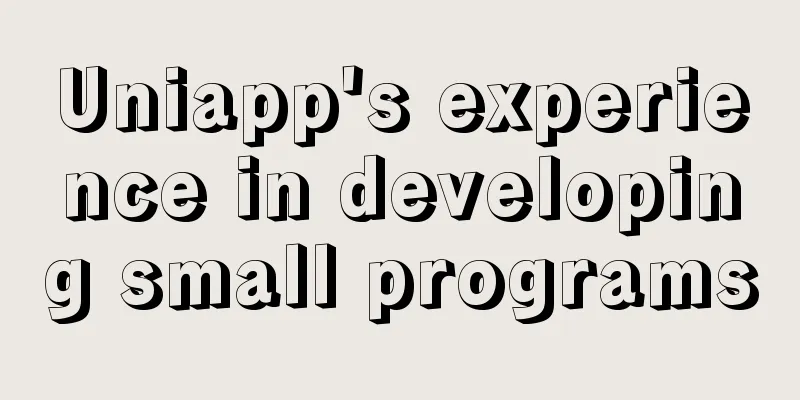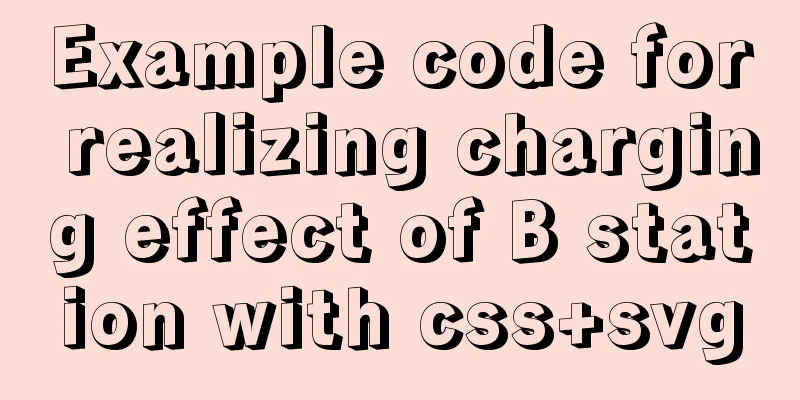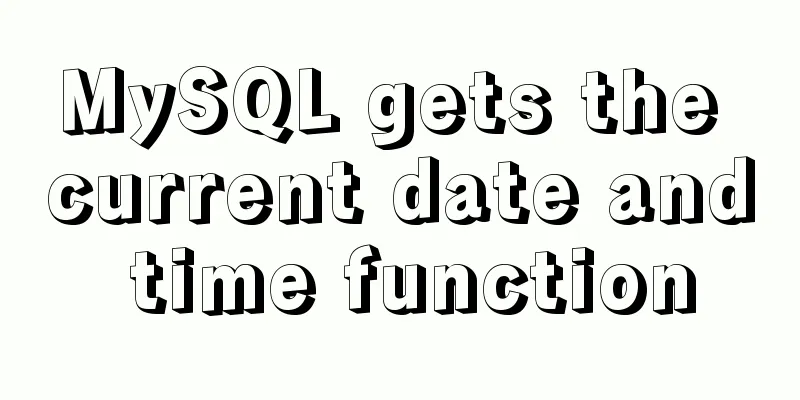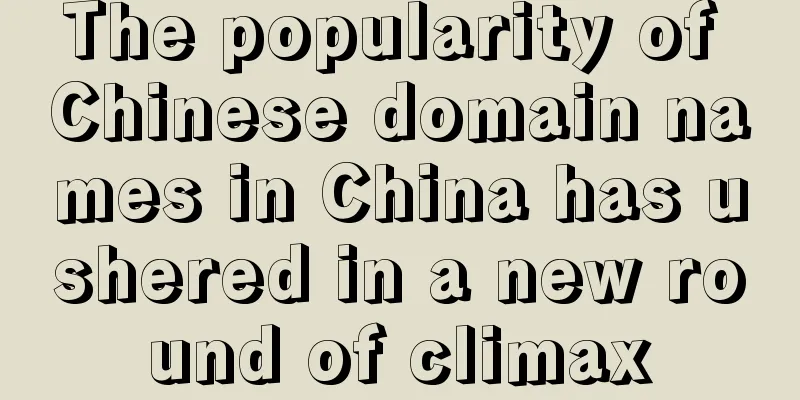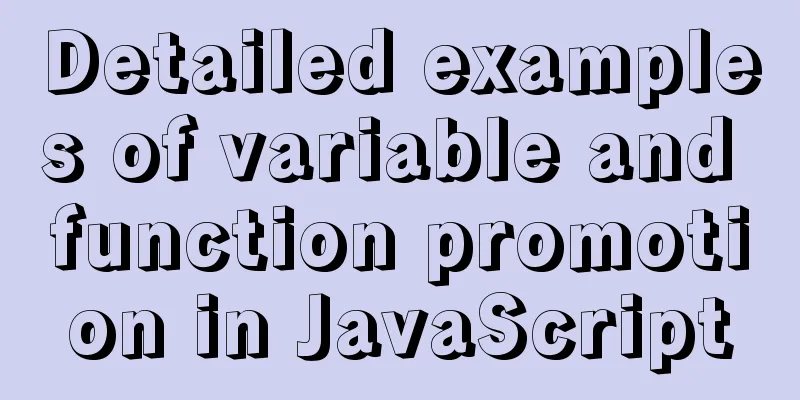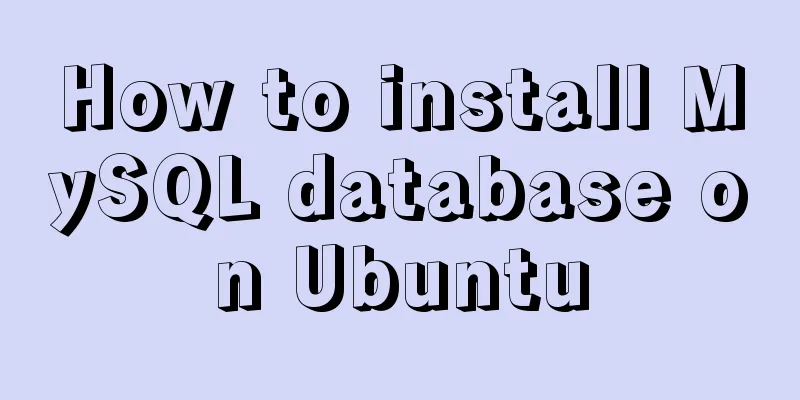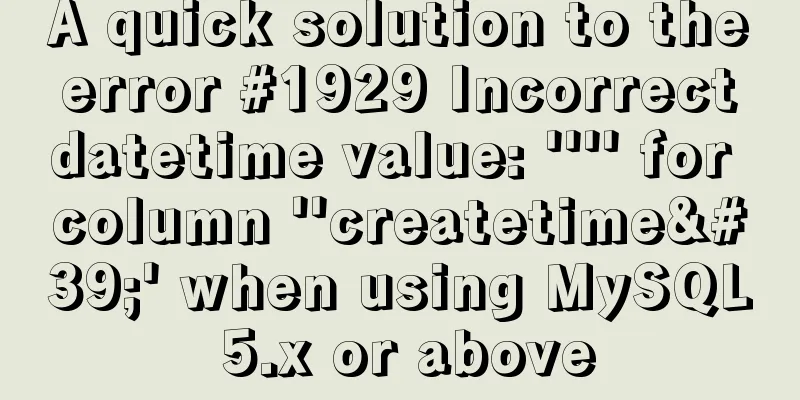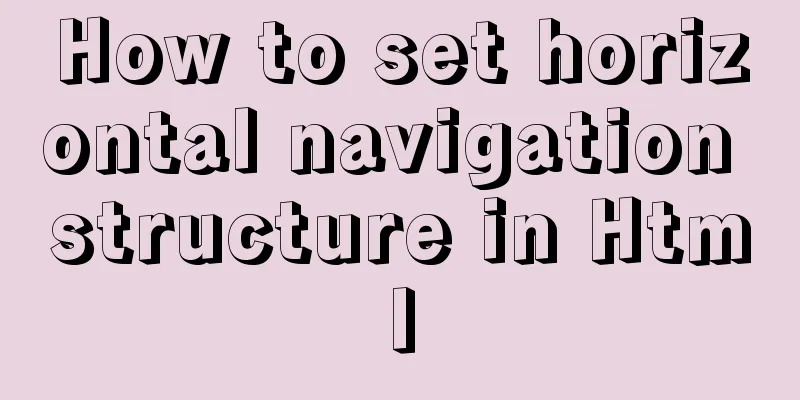Implementation of positioning CSS child elements relative to parent elements
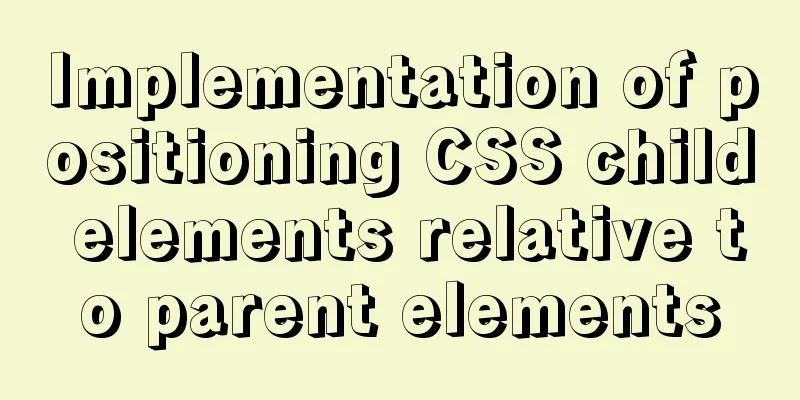
|
Solution Add position:relative to the parent element; Code HTML structure <div id="div1"> <div id="div2"></div> </div> CSS
#div1{
width:500px;height:500px;
background-color: darkgray;
position:relative;
}
#div2{
width:30px;height:30px;
background-color:red;
position:absolute;
right:20px;
}
Effect
principle When the browser renders HTML, there is a concept of document flow. Block-level elements are rendered on a new line, and inline elements are rendered inline. Here, the two divs are both block-level elements, one parent and one child. Normally, the rendering result is that the parent element is in the upper left corner of the browser, and the child element is in the upper left corner of the parent element. If we want to position the child element relative to the parent element, we need to use the position attribute.
We know that to use positioning relative to the parent element, we must use absolute. Why doesn't using absolute directly work? Because absolute positioning is used relative to the parent element, there is a requirement for the parent element, that is, the position of the parent element cannot be static. If the position of the parent element is static, then continue to search upwards for elements until an element whose position is not static is found, and then position this element relatively. Therefore, it is necessary to set the position of the parent element to relative. This has no effect, because relative positioning is only relative to the normal position. The normal position is the so-called default output position of the document flow. If we set the position to relative without setting the offset x, y, it is equivalent to the position of the parent element not changing. This is the end of this article about how to position child elements relative to their parent elements in CSS. For more information on positioning child elements relative to their parent elements in CSS, please search previous articles on 123WORDPRESS.COM or continue to browse the related articles below. We hope that you will support 123WORDPRESS.COM in the future! |
<<: How to build a SOLO personal blog from scratch using Docker
>>: Mysql tree-structured database table design
Recommend
React internationalization react-intl usage
How to achieve internationalization in React? The...
MySQL encoding utf8 and utf8mb4 utf8mb4_unicode_ci and utf8mb4_general_ci
Reference: MySQL character set summary utf8mb4 ha...
The use and methods of async and await in JavaScript
async function and await keyword in JS function h...
Use of LRU algorithm in Vue built-in component keep-alive
Table of contents The use of Vue's keep-alive...
HTML meta usage examples
Example Usage Copy code The code is as follows: &l...
Javascript design pattern prototype mode details
Table of contents 1. Prototype mode Example 1 Exa...
JavaScript to achieve the effect of clicking on the submenu
This article shares the specific code of JavaScri...
Ways to improve MongoDB performance
MongoDB is a high-performance database, but in th...
Detailed explanation of the JVM series memory model
Table of contents 1. Memory model and runtime dat...
5 solutions to CSS box collapse
First, what is box collapse? Elements that should...
Use of MySQL trigger
Table of contents 1. Trigger Introduction 1. What...
Example code for css3 to achieve scroll bar beautification effect
The specific code is as follows: /*Scroll bar wid...
Develop upload component function based on React-Dropzone (example demonstration)
This time I will talk about the skills of develop...
How to create users and manage permissions in MySQL
1. How to create a user and password 1. Enter the...
Vue realizes picture switching effect
This article example shares the specific code of ...