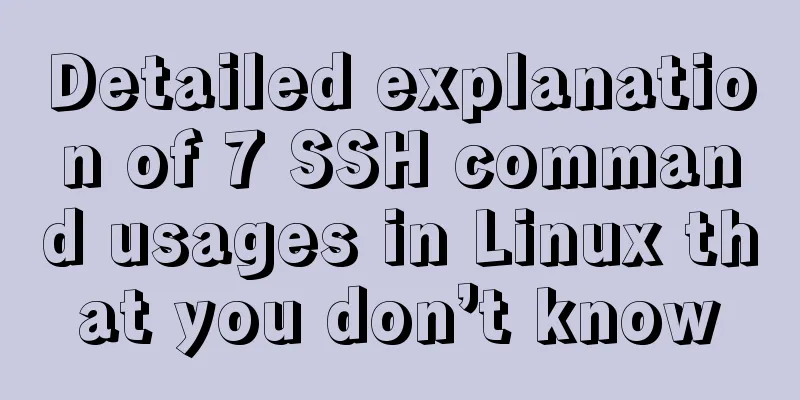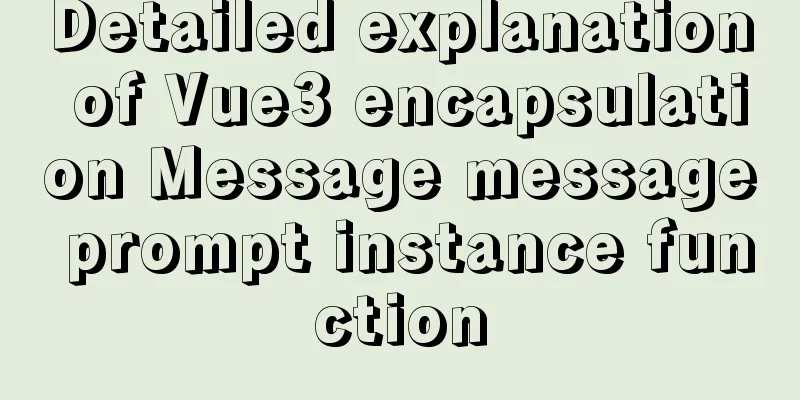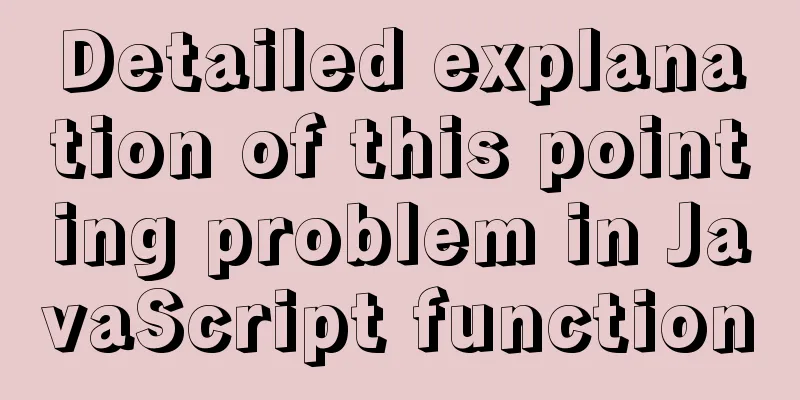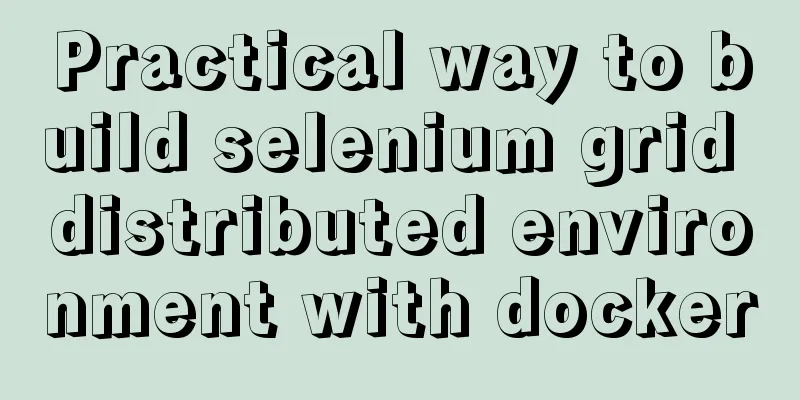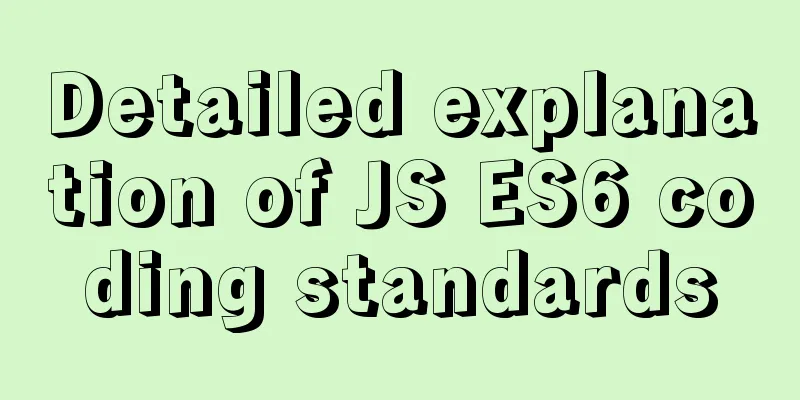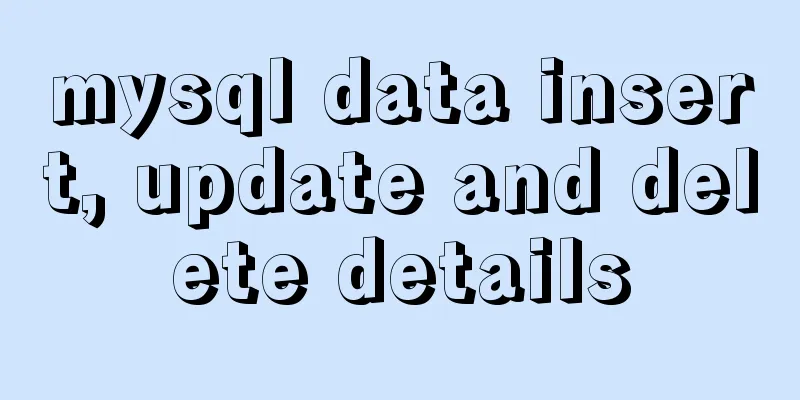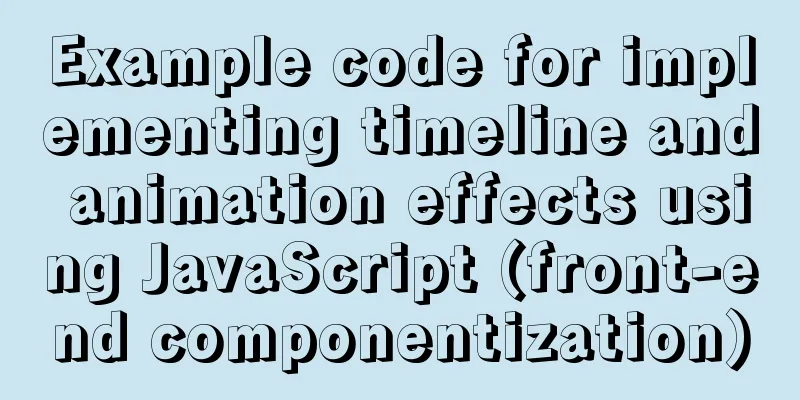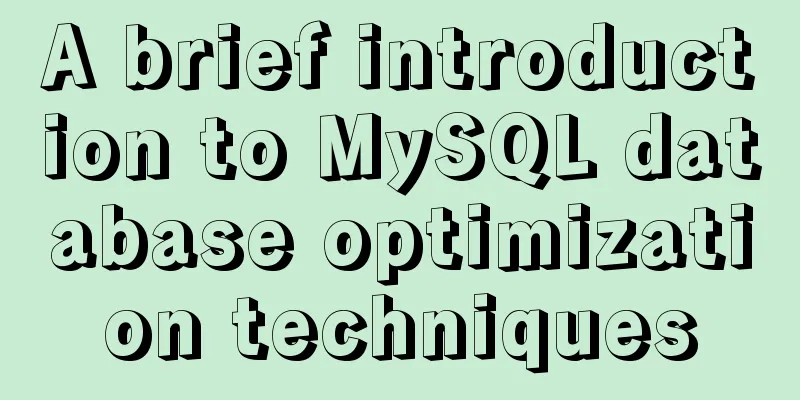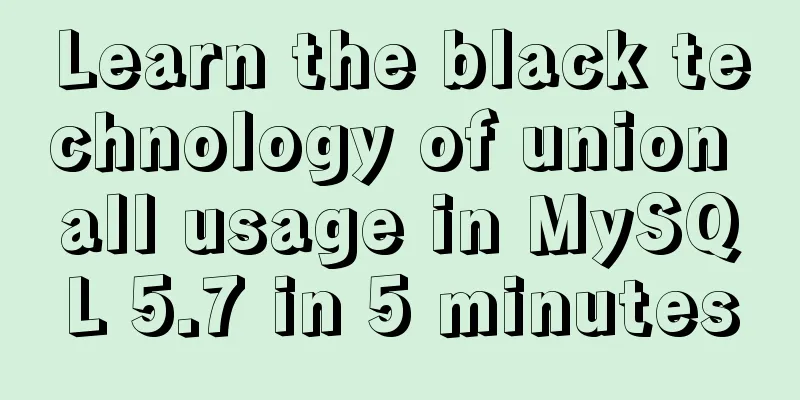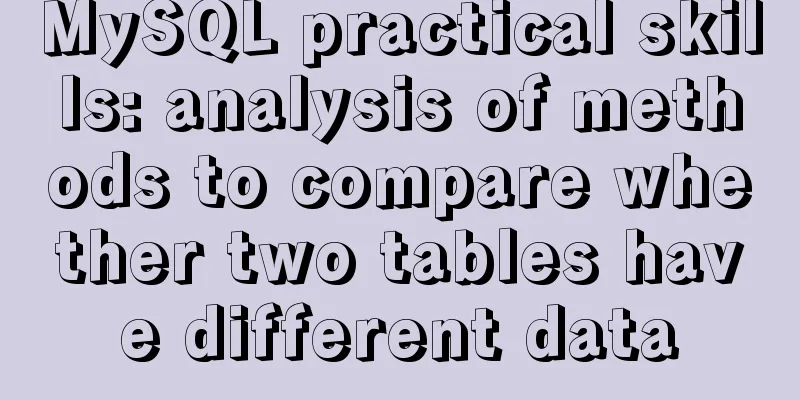Detailed installation and configuration of hadoop2.7.2 under ubuntu15.10
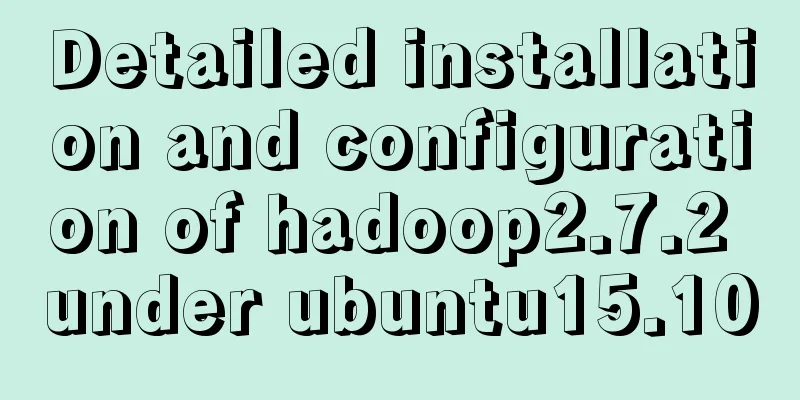
|
There are many Hadoop installation tutorials on Linux on the Internet and in many books, but readers who have tried will find that even if they follow these tutorials step by step, they will still go wrong somewhere. The main reason is version issues. In particular, the versions in the books are generally older, so it is not recommended to follow the tutorials in the books, but they can be used as a reference. The following is the installation process that I have personally experienced. I will try to write down the principles that I know, so that even if there are problems in some steps, it is easy to solve them once you know the reasons. The only thing to worry about is that if there are problems, you still don’t know where the problems are. The following codes are all entered in the Ubuntu command window (terminal): 1. Tool preparation: 1.1 Update apt-get: It is convenient to use apt-get to install software in the command line window; sudo apt-get update 1.2 Install vim: configuration file. sudo apt-get install vim Depending on the output, you need to enter "Y" to continue. 2. Create a hadoop user: 2.1 Add hadoop user: Create hadoop user and use /bin/bash as shell sudo useradd -m hadoop -s /bin/bash 2.2 Set the password and enter it twice as prompted: sudo passwd hadoop 2.3 Add administrator privileges to the hadoop user: sudo adduser hadoop sudo 3. Install SSH and configure SSH password-free login Both cluster and single-node modes require SSH login (similar to remote login, you can log in to a Linux host and run commands on it). Ubuntu has an SSH client installed by default. In addition, you need to install an SSH server: sudo apt-get install openssh-server After installation, you can log in to the machine using the following command: ssh localhost 4. Install Java environment 4.1 Install JDK: sudo apt-get install openjdk-8-jre openjdk-8-jdk 4.2 Configure JAVA_HOME dpkg -L openjdk-8-jdk | grep '/bin/javac' This command will output a path. Remove "/bin/javac" from the end of the path and the remaining path is the correct path. If the output path is /usr/lib/jvm/java-8-openjdk/bin/javac, the path we need is /usr/lib/jvm/java-8-openjdk. If the output here is wrong, how do we know the address of JAVA_HOME? It's very simple, just type: java -verbose Output: usr/lib/jvm/java-8-openjdk/jre/lib/rt.jar The previous usr/lib/jvm/java-8-openjdk is the address of JAVA_HOME. Then, open the /etc/profile file using the command sudo gedit /etc/profile: sudo gedit /etc/profile Then add the following three lines at the end of the file: export JAVA_HOME=/usr/lib/jvm/java-8-openjdk CLASSPATH=.:$JAVA_HOME/lib:$JAVA_HOME/jre/lib:$CLASSPATH export PATH=$JAVA_HOME/bin:$JAVA_HOME/jre/bin:$PATH Then press ctrl+s to save. Then execute the following code to make the changes take effect: $source ~/.bashrc If JAVA_HOME still does not change, it may be that the file is not effective. Run $source /etc/profile Check JAVA_HOME again and you can see that it is the path we set in the file. If the above settings are correct, $JAVA_HOME/bin/java -version will output the java version information, and the output result is the same as java -version, as shown in the figure below, then the configuration is successful: 5. Install Hadoop 5.1hadoop program download: http://mirror.bit.edu.cn/apache/hadoop/common/ It is recommended to download hadoop-2.xytar.gz under "stable". 5.2 Hadoop Installation Enter the command: sudo tar -zxf ~/Downloads/hadoop-2.7.2.tar.gz -C /usr/local cd /usr/local/ sudo mv ./hadoop-2.7.2/ ./hadoop sudo chown -R hadoop ./hadoop Hadoop is available for use after decompression. Enter the following command to check whether Hadoop is available. If successful, the Hadoop version information will be displayed: cd /usr/local/hadoop ./bin/hadoop version 5.3 Hadoop Click Configuration The default mode of Hadoop is non-distributed mode and can run without any additional configuration. Non-distributed means a single Java process, which is convenient for debugging. The configuration has not been completed yet. As I have been very busy recently, I will configure it when I have some free time in a couple of days. Summarize The above is the full content of this article. I hope that the content of this article will have certain reference learning value for your study or work. Thank you for your support of 123WORDPRESS.COM. If you want to learn more about this, please check out the following links You may also be interested in:
|
<<: Implementation of react loop data (list)
>>: Summary of some problems encountered when integrating echarts with vue.js
Recommend
Records of using ssh commands on Windows 8
1. Open the virtual machine and git bash window a...
Kill a bunch of MySQL databases with just a shell script like this (recommended)
I was woken up by a phone call early in the morni...
Detailed explanation of the installation and configuration of ROS in CLion2020.1.3 under ubuntu20.04
1. Download, install and activate CLion Just foll...
Summary of SQL query optimization knowledge points for MySQL tens of millions of big data
1. To optimize the query, try to avoid full table...
DD DT DL tag usage examples
We usually use the <ul><li> tags, but ...
Linux deb package decompression, modification and other operation methods code examples
For various reasons, sometimes you need to modify...
JS implements the snake game
Table of contents 1. Initialization structure 2. ...
Detailed explanation of MySQL database binlog cleanup command
Overview Today I will mainly share how to correct...
XHTML no longer uses some obsolete elements in HTML
When we do CSS web page layout, we all know that i...
js to create a carousel effect
I think the carousel is a relatively important po...
Detailed Introduction to MySQL Innodb Index Mechanism
1. What is an index? An index is a data structure...
Install centos7 virtual machine on win10
1. Download VMware Workstation 64 version https:/...
Web page HTML ordered list ol and unordered list ul
Lists for organizing data After learning so many ...
Example code for implementing a text marquee with CSS3
Background Here's what happened, Luzhu accide...
JS native 2048 game source code sharing (the latest on the Internet)
I have been learning about algorithms recently an...