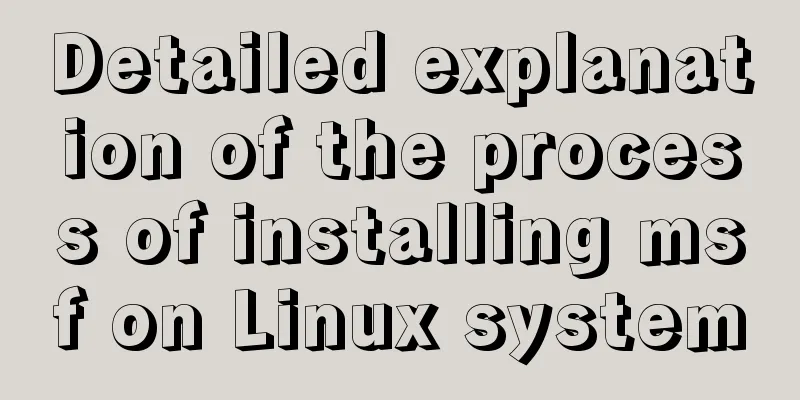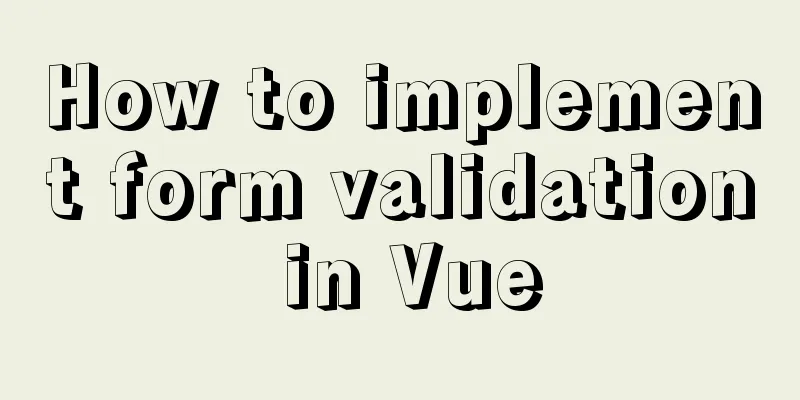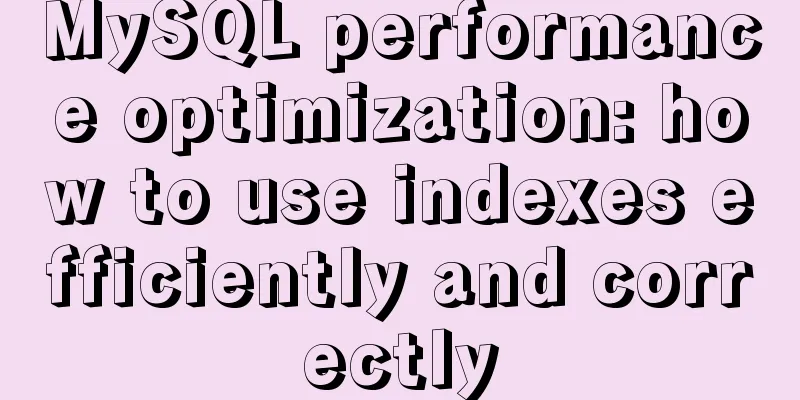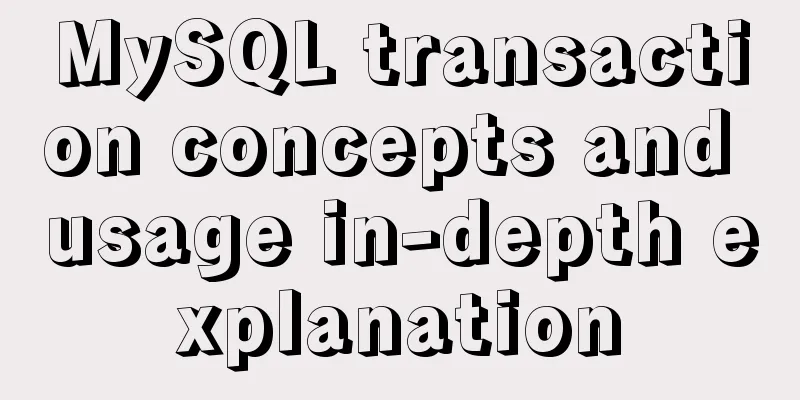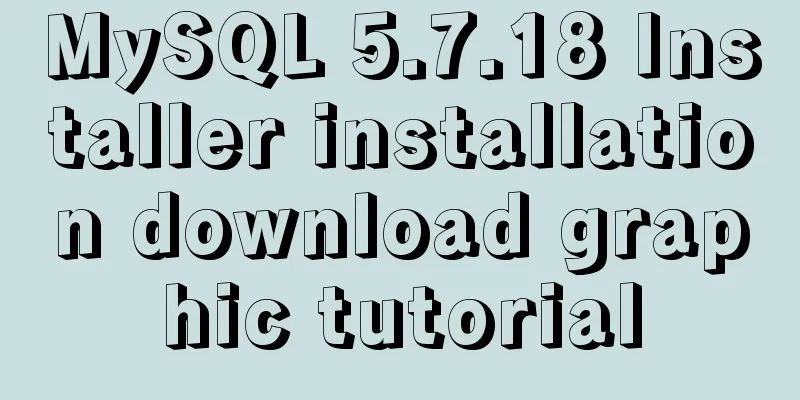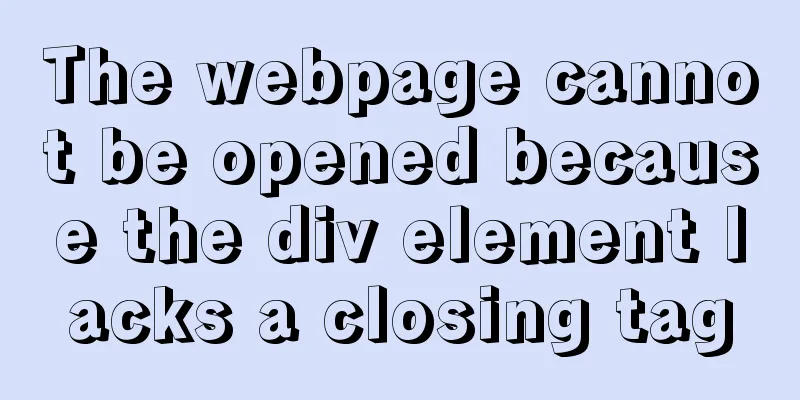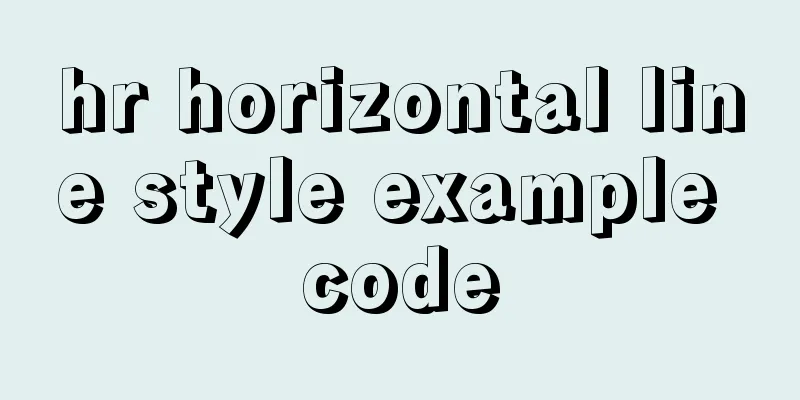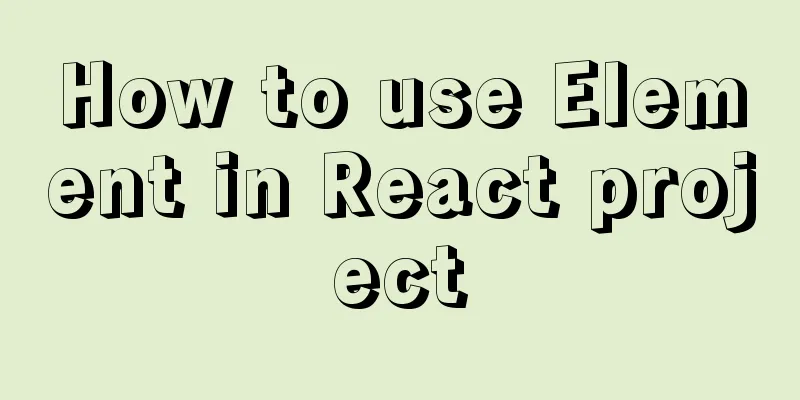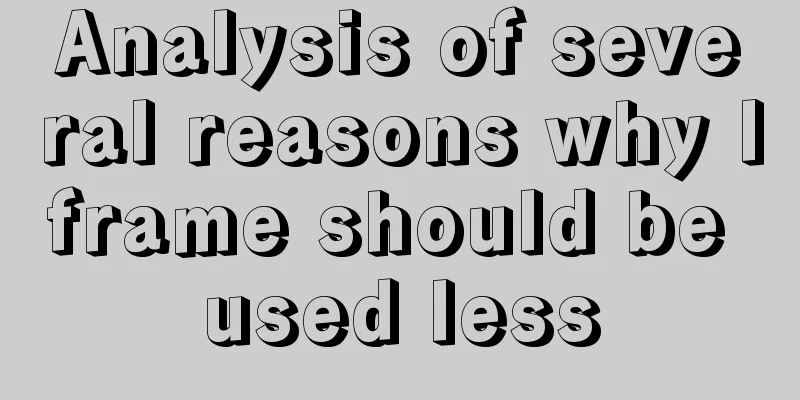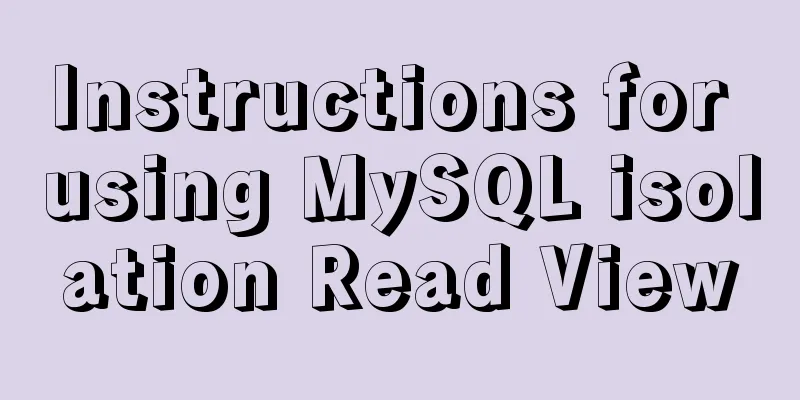Three.js sample code for implementing dewdrop animation effect
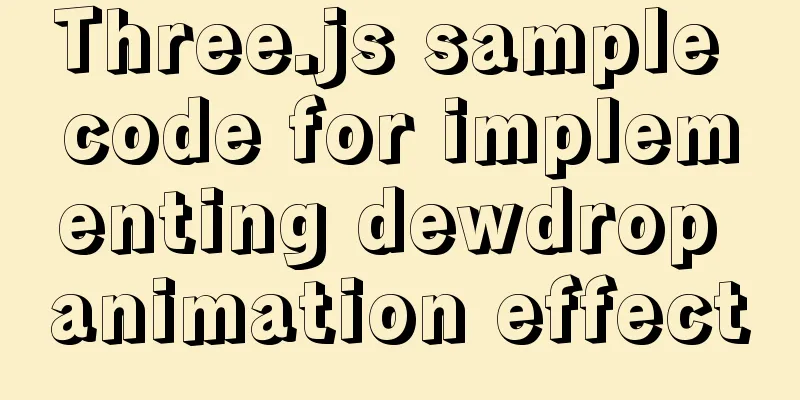
PrefaceHello everyone, this is the CSS wizard - alphardex. In this article, we will use three.js to implement a cool optical effect - falling dewdrops. We know that when dew drops fall from the surface of an object, a sticky effect is produced. In a 2D plane, this adhesion effect can actually be easily achieved using CSS filters. But in the 3D world, it is not that simple. We have to rely on lighting to achieve this, which involves a key algorithm - Ray Marching. The following is the final effect diagram
Shoot, Hajima Route! PreparationMy three.js template: Click fork in the lower right corner to copy a copy positiveFull screen camera First, change the camera to an orthographic camera, and then adjust the length of the plane to 2 so that it fills the screen.
class RayMarching extends Base {
constructor(sel: string, debug: boolean) {
super(sel, debug);
this.clock = new THREE.Clock();
this.cameraPosition = new THREE.Vector3(0, 0, 0);
this.orthographicCameraParams = {
left: -1,
right: 1,
top: 1,
bottom: -1,
near: 0,
far: 1,
zoom: 1
};
}
// Initialization init() {
this.createScene();
this.createOrthographicCamera();
this.createRenderer();
this.createRayMarchingMaterial();
this.createPlane();
this.createLight();
this.trackMousePos();
this.addListeners();
this.setLoop();
}
// Create a plane createPlane() {
const geometry = new THREE.PlaneBufferGeometry(2, 2, 100, 100);
const material = this.rayMarchingMaterial;
this.createMesh({
geometry,
Material
});
}
}
Creating MaterialsCreate a shader material, which defines all the parameters to be passed to the shader
const matcapTextureUrl = "https://i.loli.net/2021/02/27/7zhBySIYxEqUFW3.png";
class RayMarching extends Base {
// Create a ray tracing material createRayMarchingMaterial() {
const loader = new THREE.TextureLoader();
const texture = loader.load(matcapTextureUrl);
const rayMarchingMaterial = new THREE.ShaderMaterial({
vertexShader: rayMarchingVertexShader,
fragmentShader: rayMarchingFragmentShader,
side: THREE.DoubleSide,
uniforms:
uTime: {
value: 0
},
uMouse: {
value: new THREE.Vector2(0, 0)
},
uResolution:
value: new THREE.Vector2(window.innerWidth, window.innerHeight)
},
uTexture: {
value: texture
},
uProgress:
value: 1
},
uVelocityBox: {
value: 0.25
},
uVelocitySphere: {
value: 0.5
},
uAngle:
value: 1.5
},
uDistance:
value: 1.2
}
}
});
this.rayMarchingMaterial = rayMarchingMaterial;
}
} Vertex shader The focus is on the fragment shader Fragment Shaderbackground As a warm-up exercise, let’s create a radiant background.
varying vec2 vUv;
vec3 background(vec2 uv){
float dist = length(uv-vec2(.5));
vec3 bg = mix(vec3(.3),vec3(.0),dist);
return bg;
}
void main(){
vec3 bg = background(vUv);
vec3 color=bg;
gl_FragColor = vec4(color,1.);
}
sdf How to create objects in the lighting model? We need sdf. SDF means signed distance function: if a coordinate in the function space is passed, it returns the shortest distance between that point and some plane. The sign of the return value indicates whether the point is inside or outside the plane, so it is called a signed distance function. If we want to create a ball, we have to use the sdf of the ball to create it. The sphere equation can be expressed using the following glsl code
float sdSphere(vec3 p,float r)
{
return length(p)-r;
}The code of the block is as follows
float sdBox(vec3 p,vec3 b)
{
vec3 q=abs(p)-b;
return length(max(q,0.))+min(max(qx,max(qy,qz)),0.);
}What should I do if I don’t understand? It doesn't matter, there are already experts abroad who have sorted out the commonly used SDF formulas Create a block in sdf first
float sdf(vec3 p){
float box=sdBox(p,vec3(.3));
return box;
}The screen is still blank because our guest - light - has not yet entered. Light SteppingNext up is the headliner of this article – the ray stepper. Before introducing her, let’s take a look at her good friend ray tracing.
First, we need to know how ray tracing works: give the camera a position In ray marching, the entire scene is defined by a series of sdf angles. To find the boundary between the scene and the line of sight, we start from the camera's position and move each point along the ray, little by little. At each step, we determine whether the point is inside a surface of the scene. If it is, then we are done, indicating that the ray hits something. If not, then the ray continues to move forward.
In the above figure, p0 is the camera position and the blue line represents the ray. It can be seen that the first step p0p1 of the light is very large, which happens to be the shortest distance from the light to the surface at this time. Although the point on the surface is the shortest distance, it is not along the line of sight, so we need to continue detecting point p4. There is an interactive example on shadertoy The following is the glsl code implementation of ray marching
const float EPSILON=.0001;
float rayMarch(vec3 eye,vec3 ray,float end,int maxIter){
float depth=0.;
for(int i=0;i<maxIter;i++){
vec3 pos=eye+depth*ray;
float dist=sdf(pos);
depth+=dist;
if(dist<EPSILON||dist>=end){
break;
}
}
return depth;
}Create a ray in the main function and feed it to the ray stepping algorithm to get the shortest distance from the ray to the surface.
void main(){
...
vec3 eye = vec3(0.,0.,2.5);
vec3 ray = normalize(vec3(vUv,-eye.z));
float end=5.;
int maxIter=256;
float depth=rayMarch(eye,ray,end,maxIter);
if(depth<end){
vec3 pos=eye+depth*ray;
color=pos;
}
...
}
Lured by the light steps, wild blocks appear! Center MaterialThe current block has two problems: 1. It is not centered 2. It is stretched in the x-axis direction Centering + stretching quality 2 steps
vec2 centerUv(vec2 uv){
uv=2.*uv-1.;
float aspect=uResolution.x/uResolution.y;
uv.x*=aspect;
return uv;
}
void main(){
...
vec2 cUv=centerUv(vUv);
vec3 ray = normalize(vec3(cUv,-eye.z));
...
}
The cube instantly floated to the center of the screen, but at this time she had no color Calculating surface normalsIn the lighting model, we need to calculate the surface normal to give the material color
vec3 calcNormal(in vec3 p)
{
const float eps=.0001;
const vec2 h = vec2(eps,0);
return normalize(vec3(sdf(p+h.xyy)-sdf(ph.xyy),
sdf(p+h.yxy)-sdf(ph.yxy),
sdf(p+h.yyx)-sdf(ph.yyx)));
}
void main(){
...
if(depth<end){
vec3 pos=eye+depth*ray;
vec3 normal = calcNormal(pos);
color=normal;
}
...
}
At this time, the cube is given a blue color, but we can't see that it is a three-dimensional figure yet. Get moving Let's rotate the block 360 degrees. You can find the 3D rotation function by searching on gist.
uniform float uVelocityBox;
mat4 rotationMatrix(vec3 axis,float angle){
axis=normalize(axis);
float s=sin(angle);
float c=cos(angle);
float oc=1.-c;
return mat4(oc*axis.x*axis.x+c,oc*axis.x*axis.y-axis.z*s,oc*axis.z*axis.x+axis.y*s,0.,
oc*axis.x*axis.y+axis.z*s,oc*axis.y*axis.y+c,oc*axis.y*axis.z-axis.x*s,0.,
oc*axis.z*axis.x-axis.y*s,oc*axis.y*axis.z+axis.x*s,oc*axis.z*axis.z+c,0.,
0.,0.,0.,1.);
}
vec3 rotate(vec3 v,vec3 axis,float angle){
mat4 m=rotationMatrix(axis,angle);
return(m*vec4(v,1.)).xyz;
}
float sdf(vec3 p){
vec3 p1=rotate(p,vec3(1.),uTime*uVelocityBox);
float box=sdBox(p1,vec3(.3));
return box;
}
Fusion EffectA single cube is too lonely, create a ball to keep her company How to make the ball and the block stick together? You need the smin function
uniform float uProgress;
float smin(float a,float b,float k)
{
float h=clamp(.5+.5*(ba)/k,0.,1.);
return mix(b,a,h)-k*h*(1.-h);
}
float sdf(vec3 p){
vec3 p1=rotate(p,vec3(1.),uTime*uVelocityBox);
float box=sdBox(p1,vec3(.3));
float sphere=sdSphere(p,.3);
float sBox=smin(box,sphere,.3);
float mixedBox=mix(sBox,box,uProgress);
return mixedBox;
} Set the value of
Set the value of Dynamic FusionNext, the animation of the dewdrops falling is realized, which is actually applying a displacement transformation to the fused shape.
uniform float uAngle;
uniform float uDistance;
uniform float uVelocitySphere;
const float PI=3.14159265359;
float movingSphere(vec3 p, float shape){
float rad=uAngle*PI;
vec3 pos=vec3(cos(rad),sin(rad),0.)*uDistance;
vec3 displacement=pos*fract(uTime*uVelocitySphere);
float gotoCenter=sdSphere(p-displacement,.1);
return smin(shape,gotoCenter,.3);
}
float sdf(vec3 p){
vec3 p1=rotate(p,vec3(1.),uTime*uVelocityBox);
float box=sdBox(p1,vec3(.3));
float sphere=sdSphere(p,.3);
float sBox=smin(box,sphere,.3);
float mixedBox=mix(sBox,box,uProgress);
mixedBox = movingSphere(p, mixedBox);
return mixedBox;
}
matcap map The default texture is too earthy? We have cool matcap maps to help
uniform sampler2D uTexture;
vec2 matcap(vec3 eye,vec3 normal){
vec3 reflected=reflect(eye,normal);
float m=2.8284271247461903*sqrt(reflected.z+1.);
return reflected.xy/m+.5;
}
float fresnel(float bias,float scale,float power,vec3 I,vec3 N)
{
return bias+scale*pow(1.+dot(I,N),power);
}
void main(){
...
if(depth<end){
vec3 pos=eye+depth*ray;
vec3 normal = calcNormal(pos);
vec2 matcapUv=matcap(ray,normal);
color=texture2D(uTexture,matcapUv).rgb;
float F=fresnel(0.,.4,3.2,ray,normal);
color=mix(color,bg,F);
}
...
}
After arranging matcap and Fresnel formula, it instantly becomes cool, right? ! Project gallery Ray Marching Gooey Effect This is the end of this article about the sample code for implementing dewdrop animation effect with three.js. For more relevant content about implementing dewdrop animation with three.js, please search previous articles on 123WORDPRESS.COM or continue to browse the related articles below. I hope you will support 123WORDPRESS.COM in the future! You may also be interested in:
|
<<: Introduction to Linux File Compression and Packaging
>>: MySQL installation and configuration methods and precautions under Windows platform
Recommend
The effect of CSS dynamic gradient border rotating around the content area (example code)
Rendering After looking up relevant information o...
MySQL 8.0.16 installation and configuration tutorial under Windows 10
This article shares with you the graphic tutorial...
The textarea tag cannot be resized and cannot be dragged with the mouse
The textarea tag size is immutable Copy code The c...
Query process and optimization method of (JOIN/ORDER BY) statement in MySQL
The EXPLAIN statement is introduced in MySQL quer...
MySQL uses custom functions to recursively query parent ID or child ID
background: In MySQL, if there is a limited level...
How to use bar charts in Vue and modify the configuration yourself
1. Import echart in HTML file <!-- Import echa...
Common interview questions and answers for web designer positions
1. What are the templates for ASP.NET Web applicat...
Introduction to CSS style introduction methods and their advantages and disadvantages
Three ways to introduce CSS 1. Inline styles Adva...
mysql executes sql file and reports error Error: Unknown storage engine'InnoDB' solution
Find the problem I recently encountered a problem...
Analysis of the principle of Rabbitmq heartbea heartbeat detection mechanism
Preface When using RabbitMQ, if there is no traff...
How to use the flash plug-in to call the PC's camera and embed it into the TML page
Preface The reason for writing this article is mai...
Solve the matching problem in CSS
Problem Description As we all know, when writing ...
The image element img has extra blank space in IE6
When doing DIV+CSS layout of the page, it is very...
Vue implements page caching function
This article example shares the specific code of ...
Spring Boot layered packaging Docker image practice and analysis (recommended)
Table of contents 1. Prepare the springboot proje...