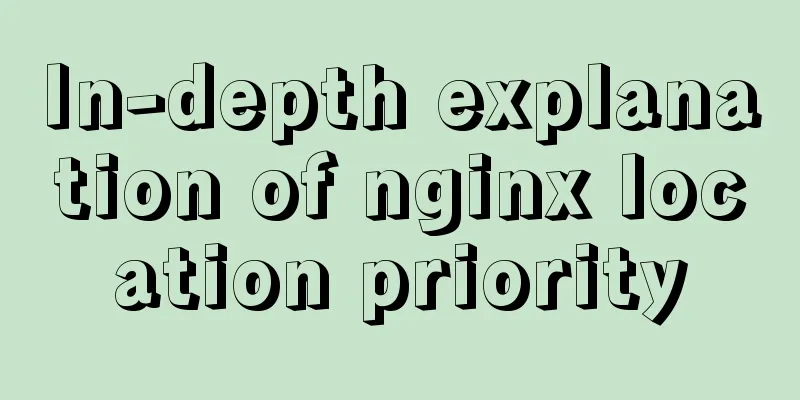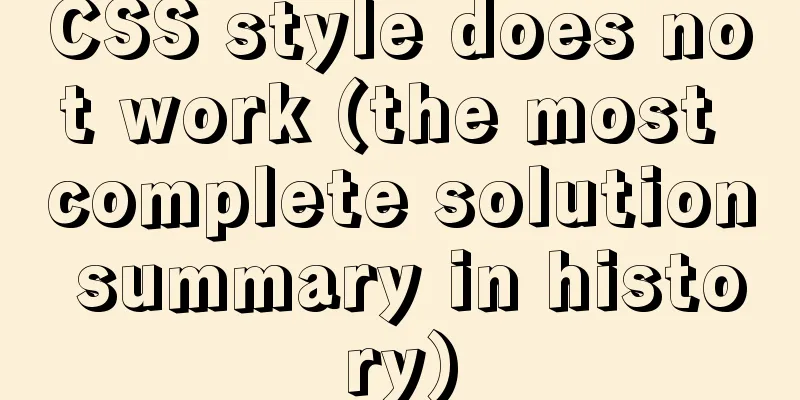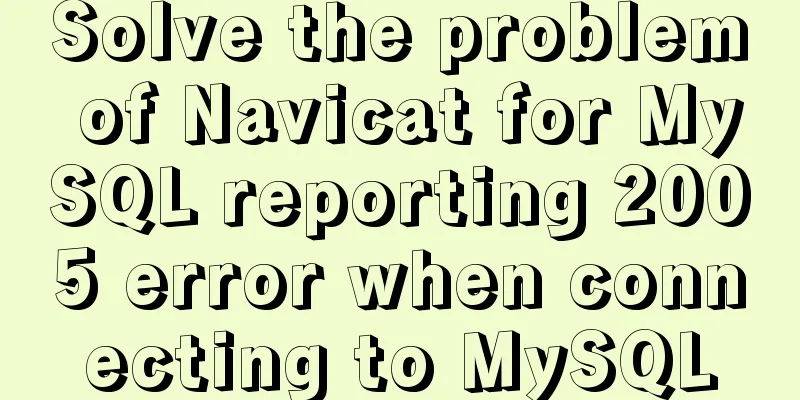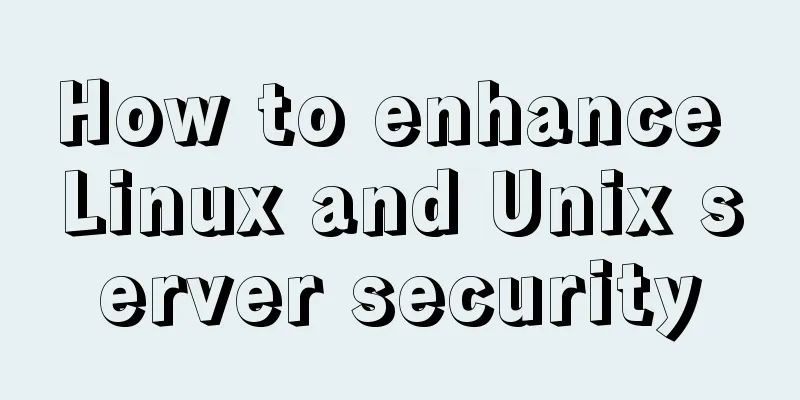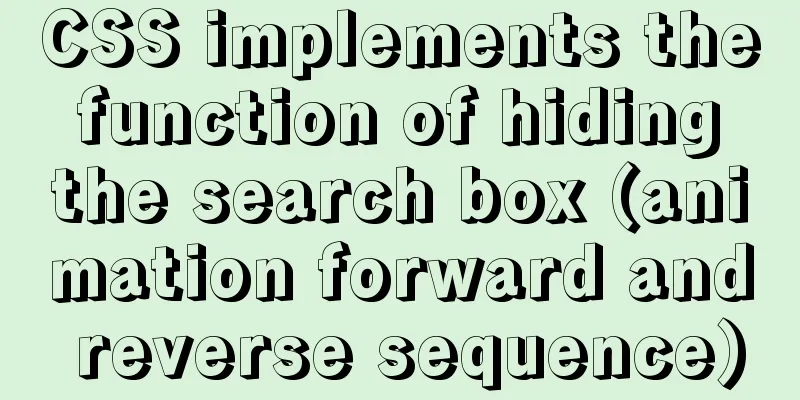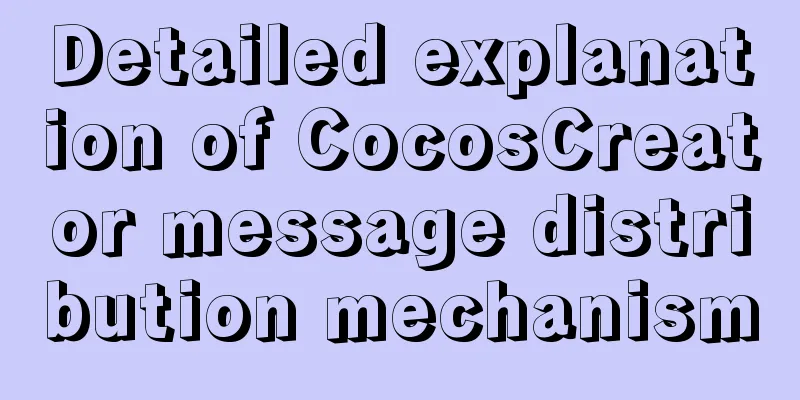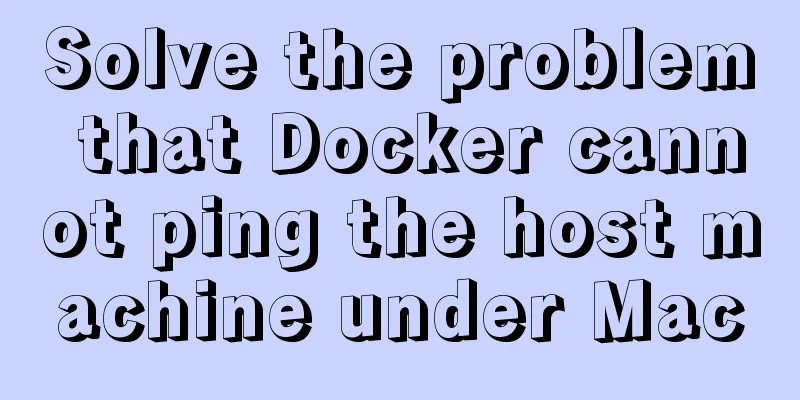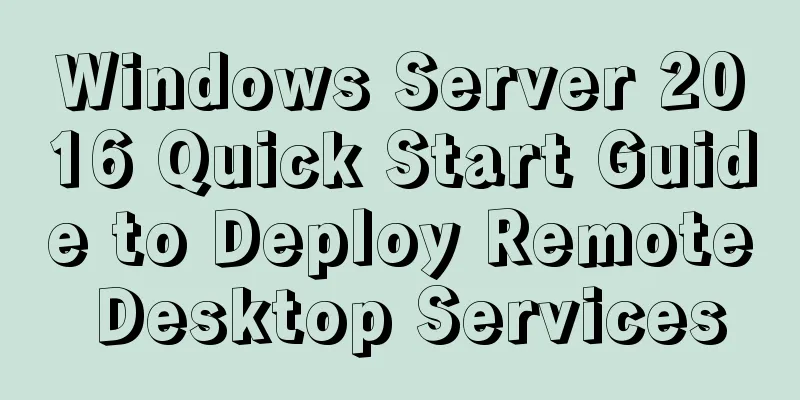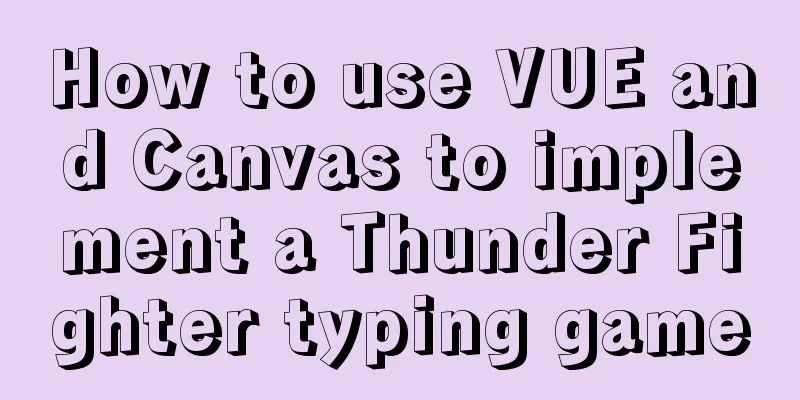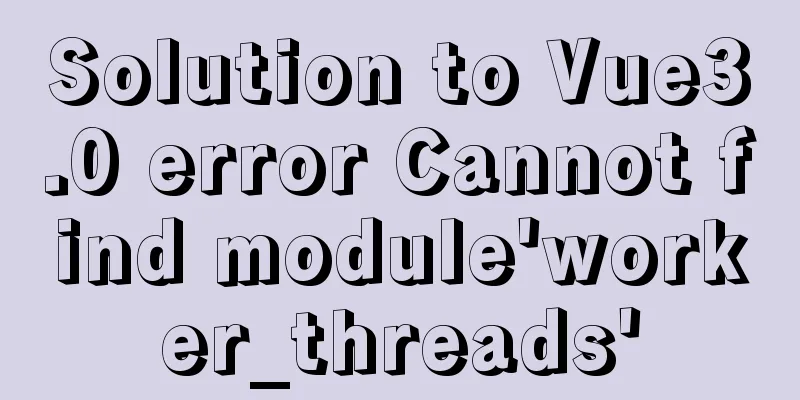Implementation of nginx virtual host settings based on domain name, port, and different IP
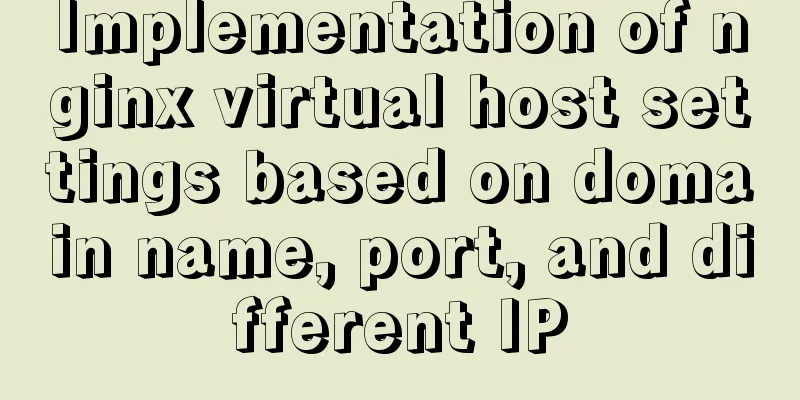
|
1. Setting up nginx virtual host With virtual hosts, there is no need to provide a separate Nginx server or run a separate set of Nginx processes for each website to be run. Virtual hosts provide the function of running multiple websites on the same server and the same set of Nginx processes. Like Apache, Nginx can also configure multiple types of virtual hosts, namely IP-based virtual hosts, domain name-based virtual hosts, and port-based virtual hosts. 1.1 Domain-based virtual hosting 1.11 Change the WIN10 mapping file host of the test system 1) Modify the host file Modify the C:\Windows\System32\drivers\etc\hosts file of the Windows client and add the two domain names www.51xit.top and www.52xit.top. They both point to the same server IP address to enable different domain names to access different virtual hosts. 20.0.0.24 www.lph.com www.dzg.com 2) Start the nginx service to perform an initial test on the domain name Whether testing www.lph.com or www.dzg.com, they both point to the website test homepage of server 20.0.0.24. Visit in your browser: www.lph.com
Visit in the browser: www.dzg.com
What we need to achieve later is to access different outlets by accessing different domain names. 1.12 Catalog and test homepage of each website [root@localhost~]# mkdir -p /var/www/html/lph/ ####Create the root directory of www.lph.com[root@localhost~]# mkdir -p /var/www/html/dzg/ ####Create the root directory of www.dzg.com[root@localhost~]# echo "www.lph.com" >> /var/www/html/lph/index.html [root@localhost~]# echo "www.dzg.com" >> /var/www/html/dzg/index.html 1.13 Main configuration file Modify the configuration file /usr/local/nginx/conf/nginx.conf, remove all server{} code segments in the configuration file, and add two new server{} segments corresponding to the two domain names. 1) Modification of configuration files
####Omitted####
server {
listen 80;
server_name www.lph.com;
charset utf-8;
access_log logs/www.lph.com.access.log;
location / {
root /var/www/html/lph;
index index.html index.htm;
}
error_page 500 502 503 504 /50x.html;
location = /50x.html {
root html;
}
}
server {
listen 80;
server_name www.dzg.com;
charset utf-8;
access_log logs/www.dzg.com.access.log;
location / {
root /var/www/html/dzg;
index index.html index.htm;
}
error_page 500 502 503 504 /50x.html;
location = /50x.html {
root html;
}
}
####Omitted#### 2) Client test access www.lph.com
Visit www.dzg.com
1.2 Port-based virtual hosts Only one IP address with different ports is needed to access different network points 1.21 Configuration file modification
server {
listen 20.0.0.24:80;
server_name www.lph.com;
charset utf-8;
access_log logs/www.lph.com.access.log;
location / {
root /var/www/html/lph;
index index.html index.htm;
}
error_page 500 502 503 504 /50x.html;
location = /50x.html {
root html;
}
}
server {
listen 20.0.0.24:8080;
server_name www.dzg.com;
charset utf-8;
access_log logs/www.dzg8080.com.access.log;
location / {
root /var/www/html/dzg;
index index.html index.htm;
}
error_page 500 502 503 504 /50x.html;
location = /50x.html {
root html;
}
}1.22 Client Testing Access www.lph.com:80 and access 20.0.0.24:80
Visit www.dzg.com:8080 and visit 20.0.0.24:8080
1.3 Virtual hosts based on different IP addresses The host is configured with two IP addresses 1.31 Add a network card and set IP [root@localhost ~]# nmcli connection #Copy the address of the newly added network card [root@localhost ~]# cd /etc/sysconfig/network-scripts/ [root@localhost network-scripts]# cp ifcfg-ens33 ifcfg-ens36 [root@localhost network-scripts]# vi ifcfg-ens36 NAME=ens36 UUID=ee2dccf4-cc4a-34bc-9cea-37e7d528cd27 #Paste the address of the newly added network card DEVICE=ens36 ONBOOT=yes IPADDR=192.168.100.26 NETMASK=255.255.255.0 GATEWAY=192.168.100.1 [root@localhost ~]# systemctl restart network [root@localhost ~]# ifdown ens36 [root@localhost ~]# ifup ens36 ########Open the computer cmd and ping it. If it succeeds, continue. 1.32 Modify the client's host file 20.0.0.0.24 www.lph.com 1.33 Modify the configuration file
server {
listen 20.0.0.24:80;
server_name www.lph.com;
charset utf-8;
access_log logs/www.lph.com.access.log;
location / {
root /var/www/html/lph;
index index.html index.htm;
}
error_page 500 502 503 504 /50x.html;
location = /50x.html {
root html;
}
}
server {
listen 192.168.100.24:80;
server_name www.dzg.com;
charset utf-8;
access_log logs/www.dzg.com.access.log;
location / {
root /var/www/html/dzg;
index index.html index.htm;
}
error_page 500 502 503 504 /50x.html;
location = /50x.html {
root html;
}
}1.34 Client Testing Visit www.lph.com and access 20.0.0.24
Visit www.dzg.com and visit 192.168.100.24
This is the end of this article about the implementation of nginx virtual host settings based on domain names, ports, and different IP addresses. For more relevant nginx virtual host settings, please search for previous articles on 123WORDPRESS.COM or continue to browse the following related articles. I hope everyone will support 123WORDPRESS.COM in the future! You may also be interested in:
|
<<: Some problems that may be caused by inconsistent MySQL encoding
>>: Implementation of element input box automatically getting focus
Recommend
Vue achieves seamless carousel effect
This article shares the specific code of Vue to a...
Mysql sorting and paging (order by & limit) and existing pitfalls
Sorting query (order by) In e-commerce: We want t...
Solve the problem of wireless and audio not working after Windows Server installation
1. Wireless Run PowerShell and enter the command:...
Util module in node.js tutorial example detailed explanation
Table of contents Starting from type judgment Str...
MySQL community server 8.0.16 installation and configuration method graphic tutorial under Windows
I have seen a lot of MySQL-related syntax recentl...
Various correct postures for using environment variables in Webpack
Table of contents Write in front Business code us...
React implements the addition, deletion, modification and query of todolist
Table of contents Take todolist as an example The...
Using Vue3 (Part 1) Creating a Vue CLI Project
Table of contents 1. Official Documentation 2. Cr...
Detailed explanation of binary and varbinary data types in MySQL
Preface BINARY and VARBINARY are somewhat similar...
PHP scheduled backup MySQL and mysqldump syntax parameters detailed
First, let's introduce several common operati...
Detailed tutorial on installing phpMyAdmin on Ubuntu 18.04
We will install phpMyAdmin to work with Apache on...
MySQL 8.0.17 decompression version installation and configuration method graphic tutorial
I'll record the problems I encountered during...
About Jenkins + Docker + ASP.NET Core automated deployment issues (avoid pitfalls)
I didn't intend to write this blog, but durin...
Configure VIM as a C++ development editor in Ubuntu
1. Copy the configuration file to the user enviro...
Detailed explanation of the principle of Vue monitoring data
<body> <div id="root"> <...