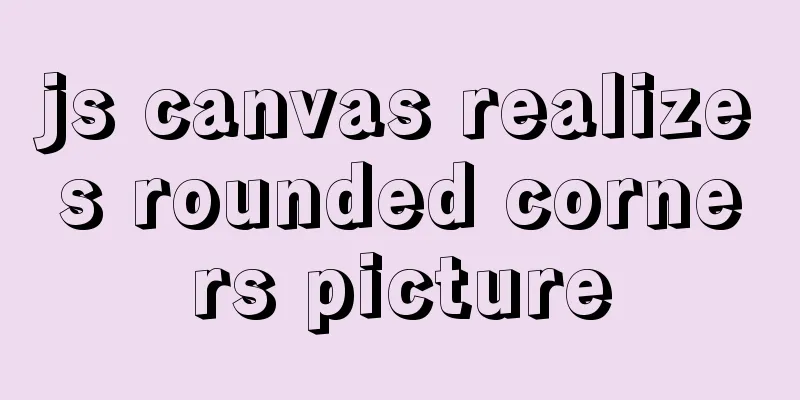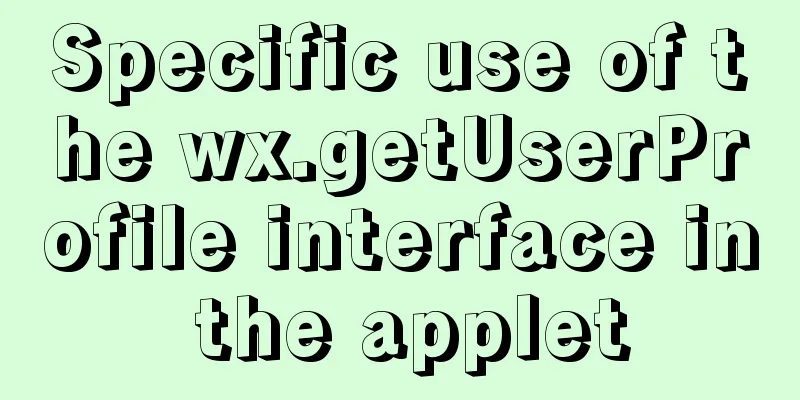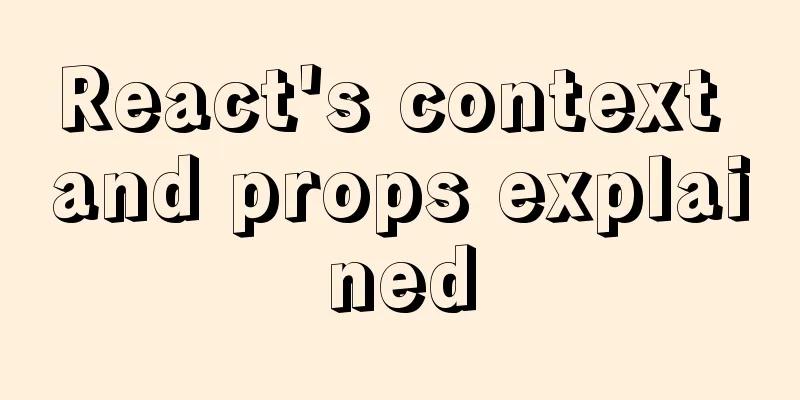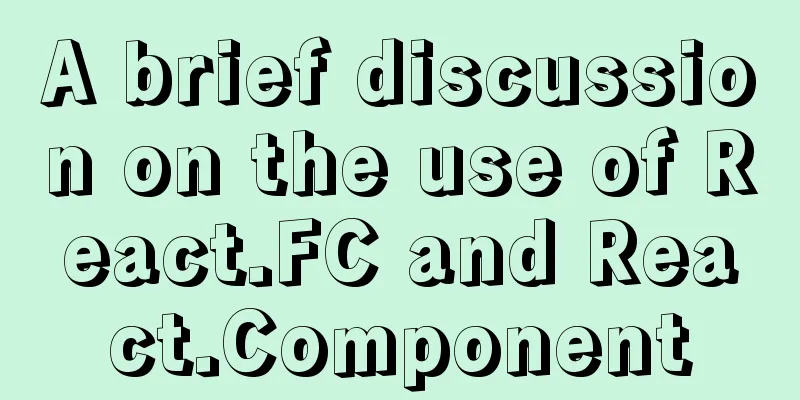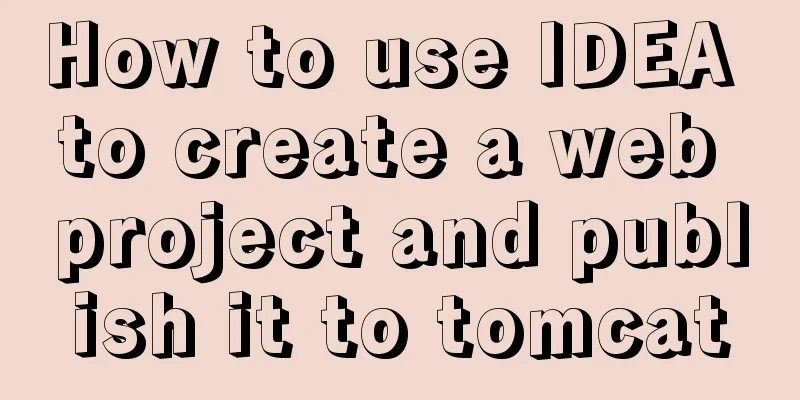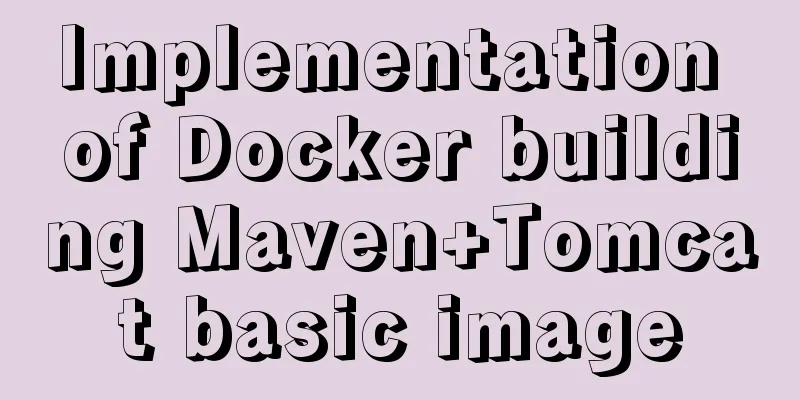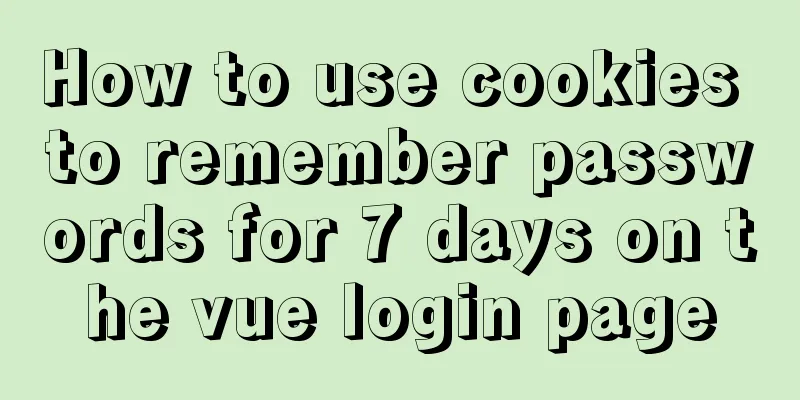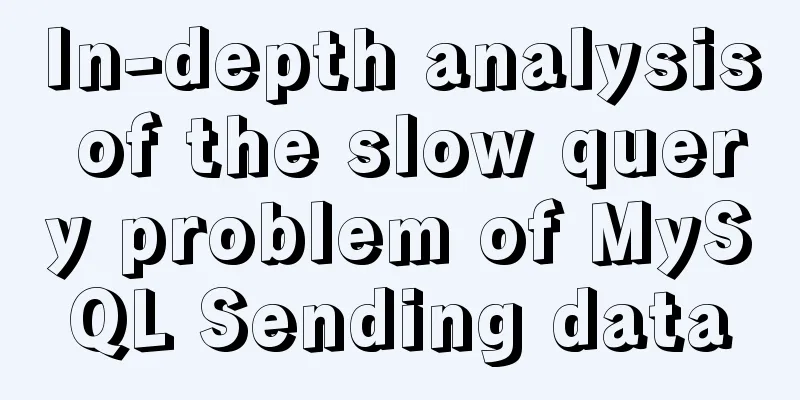Analysis of Linux Zabbix custom monitoring and alarm implementation process
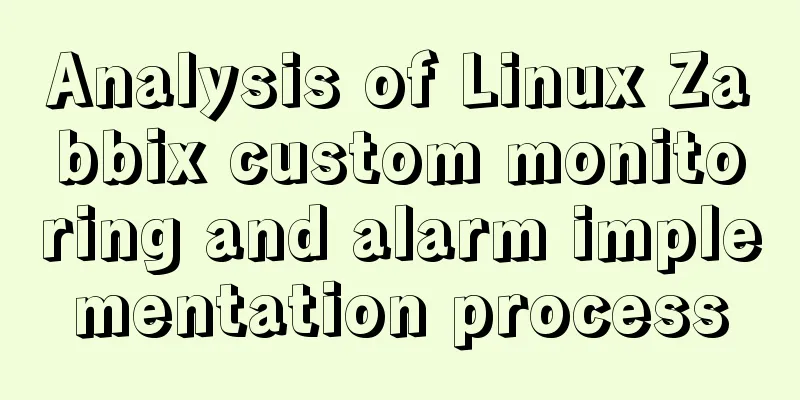
|
Target Display one of the data in the iostat command in the zabbix front-end monitoring. iostat Command The iostat command is used to monitor the usage of system input and output devices and CPU.
Here we take out the tps item of disk sda. Note: tps: Transactions Per Second, the number of transactions processed per second. Add monitoring items on the monitored end Create the file iotps.conf under /etc/zabbix/zabbix_agentd.d
The format of custom monitoring items is: UserParameter=<key>,<shell command> Restart the service: systemctl restart zabbix-agent examine:
Test whether the client-defined monitoring items are normal on the monitoring end Install the check tool: yum -y install zabbix-get Detection:
Note: Because Server=192.168.1.71 is used in the agent /etc/zabbix/zabbix_agentd.conf file, 192 IP must also be used here Add custom monitoring items on the monitoring front-end page Configuration---Host---Monitoring items in the web01 row---Create monitoring items in the upper right corner of the page---
Click Add --- Monitor --- Latest Data --- Found an additional sda tps Custom alarm Configuration---Host---Corresponding trigger under the host---Create trigger in the upper right corner of the page
Click Add, double-click the web01 label in xshell to open the new port, and the following alarm will appear under Monitoring---Problems:
At this time, close an xshell tab and wait for a while
Note: If you want it to update faster, you can set the update interval in the corresponding monitoring item (here is Number of logged in users). The system default is 1 minute. Add sound alarm Click user settings in the lower left corner---Sending messages---check the front-end information. Since we are unclassified here, give unclassified a sound and click Update. Email alarm (taking 163 mailbox as an example) Get the authorization code
Management---Alarm Media Type---Create Media Type in the upper right corner of the page
Click Update, find the alarm media type you created on the page that appears, and click Test (Success)
Click Add, Configure---Action---Create an action in the upper right corner of the page
Click Add, then click Actions
Click Add, click User Settings---Alarm Media---Add in the lower left corner of the page
Click Add, click Update, then we use xshell to log in to the two web01 servers, and the mailbox receives the email:
The above is the full content of this article. I hope it will be helpful for everyone’s study. I also hope that everyone will support 123WORDPRESS.COM. You may also be interested in:
|
<<: MySQL stored procedures and common function code analysis
>>: JavaScript to achieve mouse tailing effect
Recommend
Use of vuex namespace
Table of contents Since Vuex uses a single state ...
Native JS implements a very good-looking counter
Today I will share with you a good-looking counte...
JavaScript Basics: Immediate Execution Function
Table of contents Immediately execute function fo...
Determine the direction of mouse entry based on CSS
In a front-end technology group before, a group m...
Windows cannot start MySQL service and reports error 1067 solution
Suddenly when I logged into MySQL, it said that a...
JavaScript to implement the back to top button
This article shares the specific code for JavaScr...
Practical example of nested routes in vue.js Router
Table of contents Preface Setting up with Vue CLI...
14 techniques for high-performance websites
Original : http://developer.yahoo.com/performance...
Solutions to the Problem of Creating XHTML and CSS Web Pages
The solutions to the problems encountered during x...
Use Xshell to connect to the Linux virtual machine on VMware (graphic steps)
Preface: I recently started to study the construc...
Detailed explanation of the use of Linux seq command
01. Command Overview The seq command is used to g...
VMware Workstation Installation (Linux Kernel) Kylin Graphic Tutorial
This article shares with you how to install Kylin...
Use semantic tags to write your HTML compatible with IE6,7,8
HTML5 adds more semantic tags, such as header, fo...
MySQL implements an example method of logging in without a password
Specific method: Step 1: Stop the mysql service /...
Nginx local directory mapping implementation code example
Sometimes you need to access some static resource...