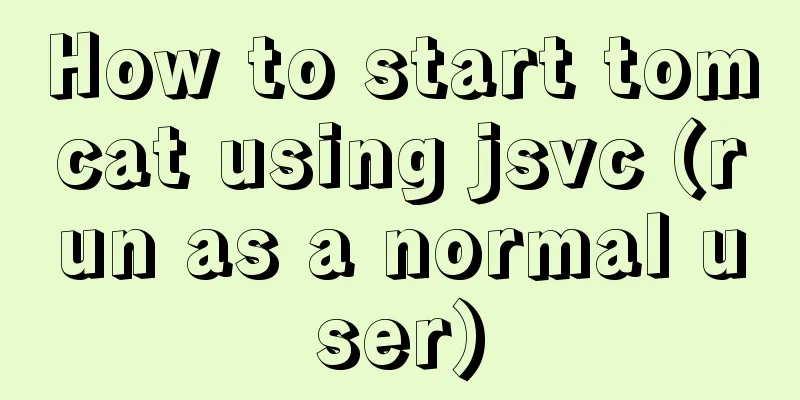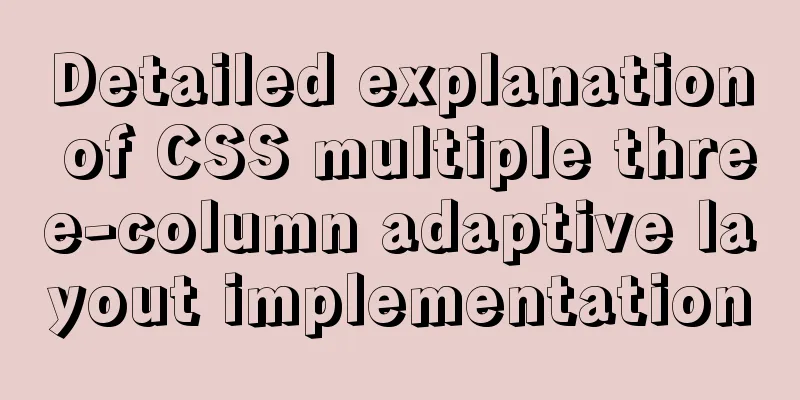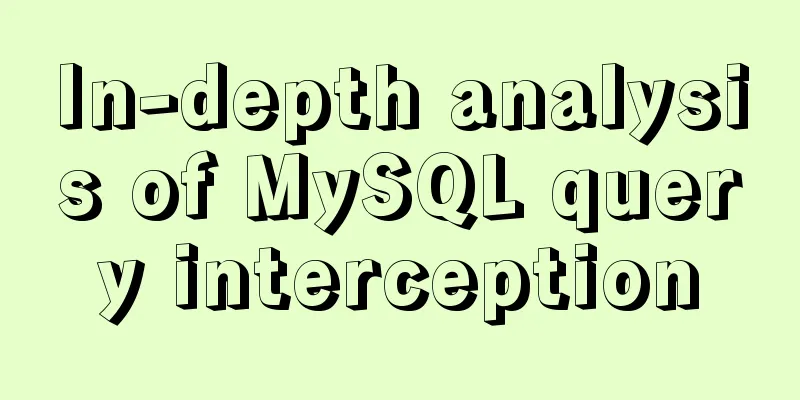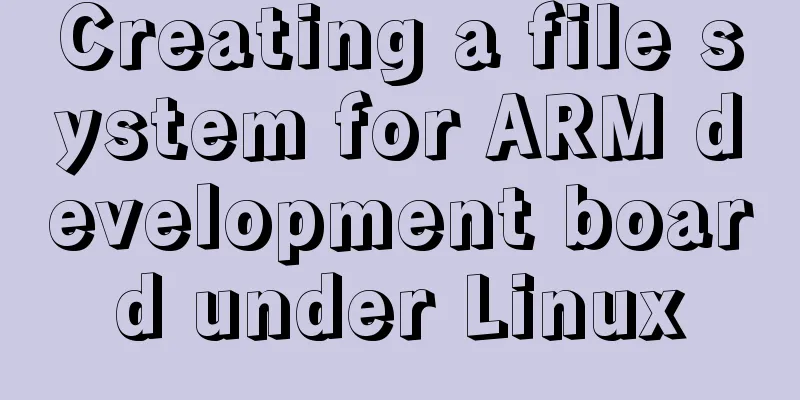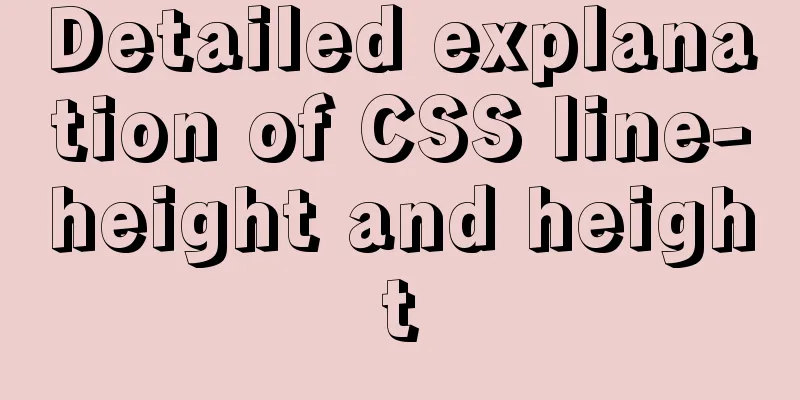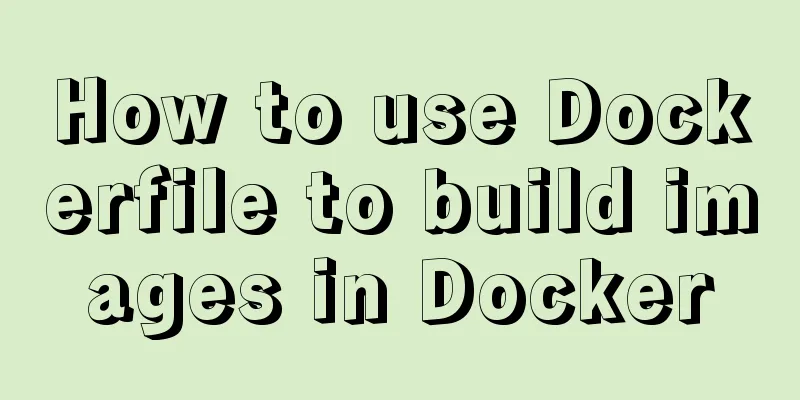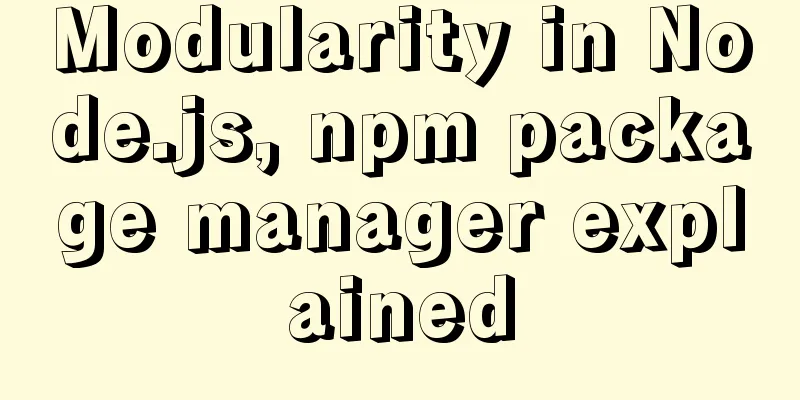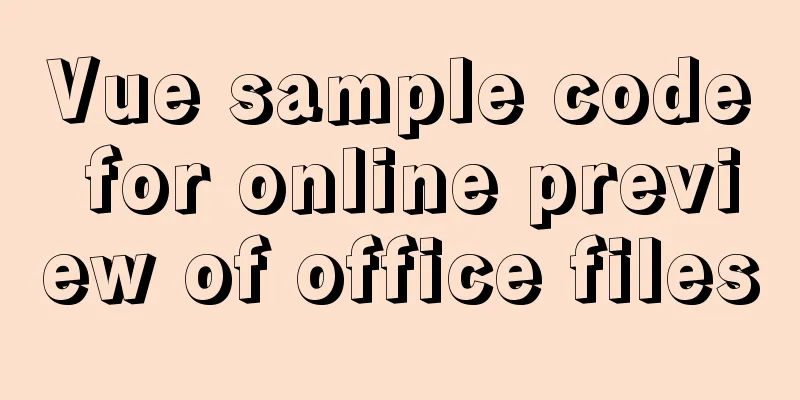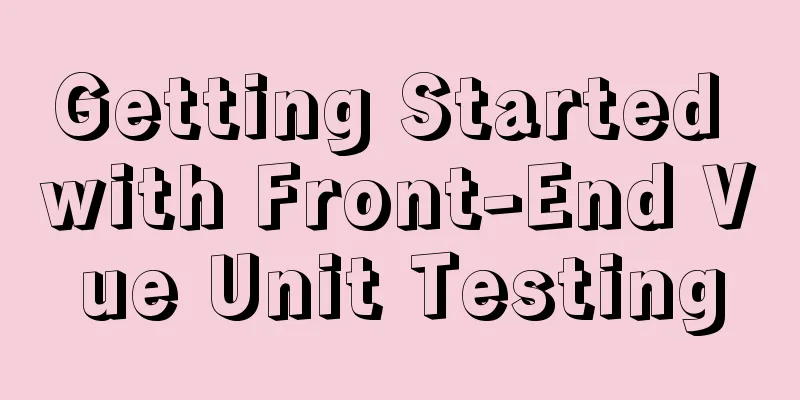How to add website icon?
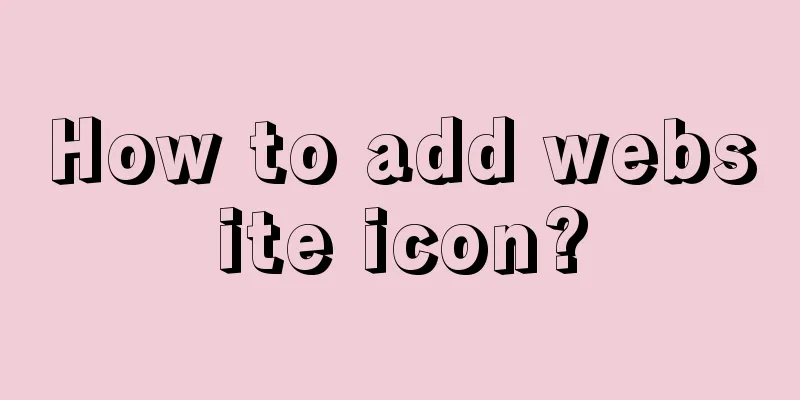
|
The first step is to prepare an icon making software. First of all, you must understand that the so-called icon is a special graphic file format with the extension .ico. Ordinary image design software cannot use this format, so you need to download an ico icon tool. The commonly used software on this site is recommended to be powerful Microangelo, which can easily make ico icons. The Chinese revised version download address: http://www.skycn.com/soft/2478.html The second step is to determine the specifications of the "Favorites" icon. The favorites will appear as 16*16; the colors used should preferably not exceed 16. (For clarity), if you are not sure, you can search for icons in *.ico format on the C drive. You should be able to find the icons of those websites in the IE cache. You can open these icons to know what format to use. Just use the same format as others. The third step is to design an icon of your own. You can make your website's LOGO into a thumbnail or design a unique pattern as a "favorites" icon. In short, it must be your own and represent the style and personality of your website well. Then name the icon file: favicon.ico (note that it needs to be named this file name). Can be made more eye-catching. For example, use an icon file on your local computer to change it. Search for a file on your computer and copy it to the desktop. Open it with Microangelo, modify it to 16*16, use 256 colors, and save it as favicon.ico. Finally, just upload this icon file (favicon.ico) to the root directory of the server where your website is located. (That is, the folder where your homepage index.html is located) You do not need to make any changes to your web page files. IE5 will automatically and continuously search for the root directory of your website. As soon as it finds the favicon.ico file, it will display the icon in the visitor's address bar and favorites list. If you want to set different "favorites" icons for different pages, you need to add the following content to the HEAD part of the web page file: <link rel="shortcut icon" href="myicon.ico"> Note: The path of the icon must be an absolute path. 2. The second method: Add the link command to the HTML file of the home page. <link> is placed between <head> and </head>, as shown below: <HEAD> <link rel = "Shortcut Icon" href = /favicon.ico> </HEAD> The href="/favicon.icon" (this is just an example, you just need to replace it with your website address) replace favicon.ico with the ICO file name you made. In this way, the icon you made will only be displayed when netizens add your website to the Internet Explorer favorites and reopen the Internet Explorer browser. Common methods: Copy code The code is as follows:<link rel="icon" href="/jb51.ico" type="image/x-icon"/> <link rel="shortcut icon" href="/jb51.ico" type="image/x-icon"/> |
<<: Analyzing Linux high-performance network IO and Reactor model
>>: In-depth exploration of whether Mysql fuzzy query is case-sensitive
Recommend
Linux virtual memory settings tutorial and practice
What is Virtual Memory? First, I will directly qu...
Detailed description of component-based front-end development process
Background <br />Students who work on the fr...
ie filter collection
IE gave us a headache in the early stages of deve...
Notes on element's form components
Element form and code display For details, please...
Detailed explanation of MySql view trigger stored procedure
view: When a temporary table is used repeatedly, ...
Detailed explanation of MySQL multi-table join query
Table of contents Multi-table join query Inner Jo...
MySQL 5.5.27 winx64 installation and configuration method graphic tutorial
1. Installation Package MYSQL service download ad...
Detailed explanation of Javascript string methods
Table of contents String length: length charAt() ...
Use PSSH to batch manage Linux servers
pssh is an open source software implemented in Py...
Detailed tutorial on installing MySQL database in Linux environment
1. Install the database 1) yum -y install mysql-s...
js implements array flattening
Table of contents How to flatten an array 1. Usin...
Vue implements upload component
Table of contents 1. Introduction 2. Ideas Two wa...
Summary of shell's method for determining whether a variable is empty
How to determine whether a variable is empty in s...
Why should MySQL fields use NOT NULL?
I recently joined a new company and found some mi...
Axios cancels repeated requests
Table of contents Preface 1. How to cancel a requ...