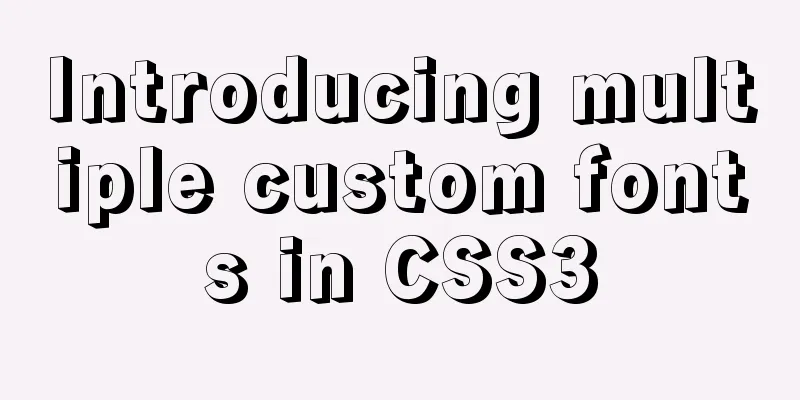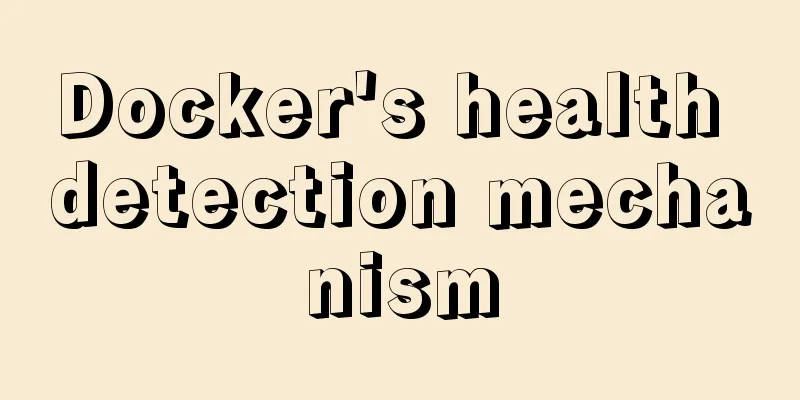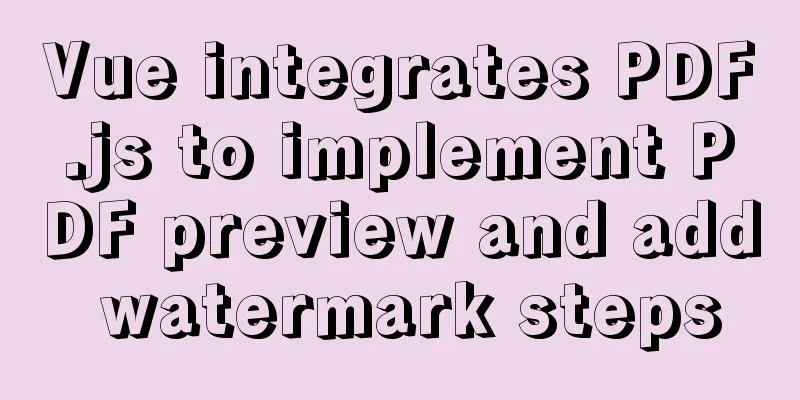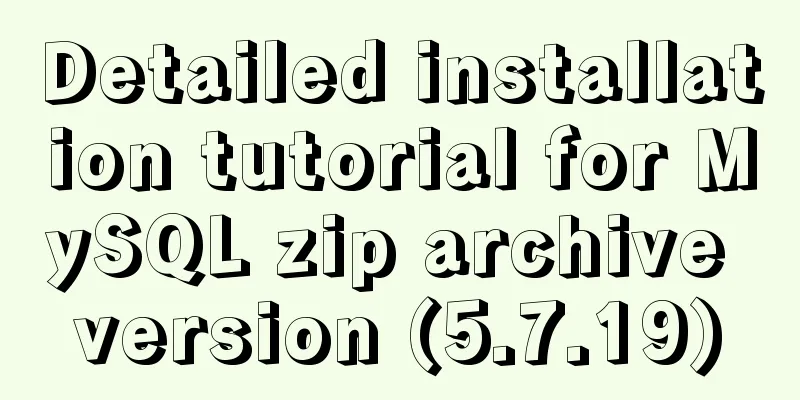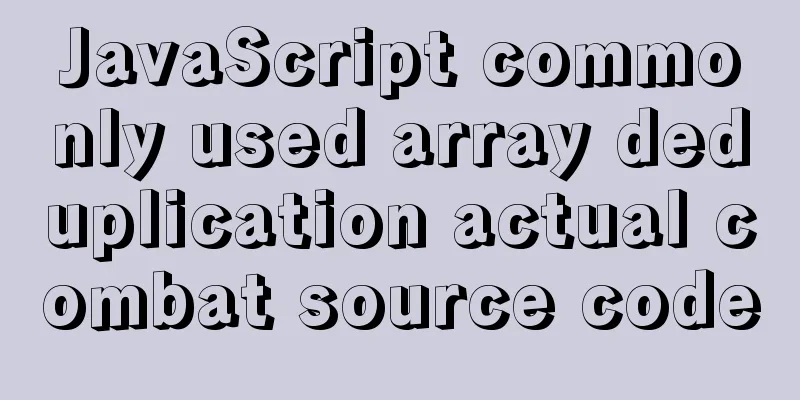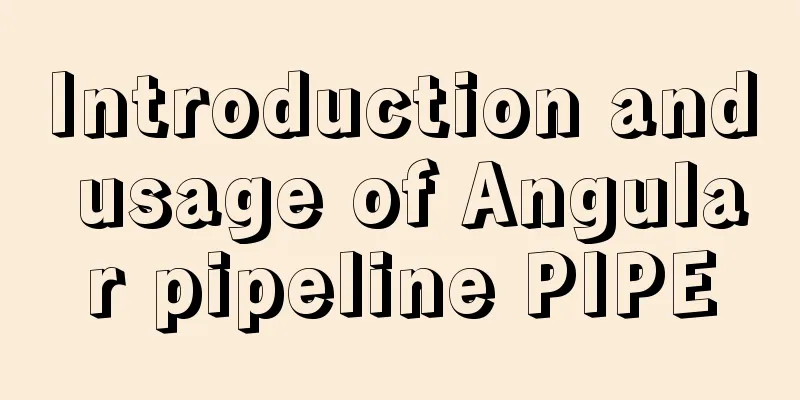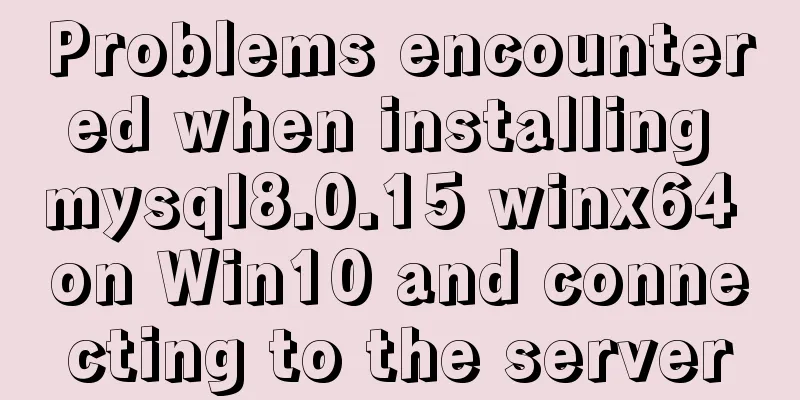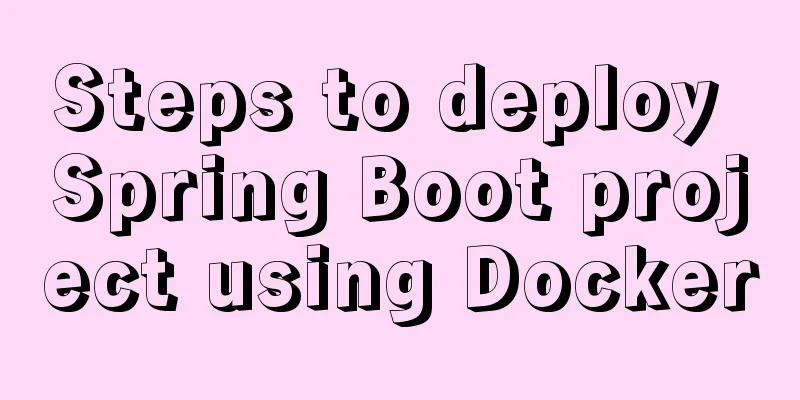VMware 15.5 version installation Windows_Server_2008_R2 system tutorial diagram
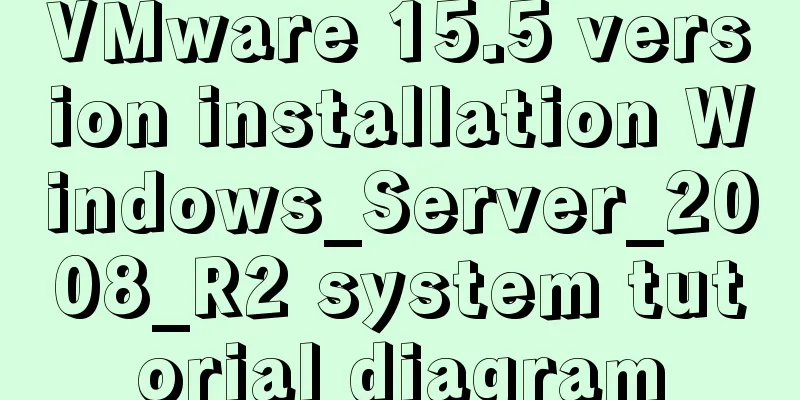
1. Create a new virtual machine from VMware 15.51. Open VMware and select Create a new virtual machine on the home page.
2. In the New Virtual Machine Wizard, select Typical Configuration.
3. Choose to install the operating system later.
4. Select the client operating system and version, Windows Server 2008 R2 x64, as shown in the figure.
5. Select the virtual machine name and installation path, which can be adjusted according to actual conditions.
6. Set the disk capacity and click Next.
7. Set up custom hardware.
8. Set the memory and network adapter according to your needs, and add the downloaded ISO image file. After completing the selection, click OK to exit the page.
9. Click the Done button.
10. Find Windows Server 2008 in My Computer and click to start this virtual machine.
2. Windows Server 2008 R2 x64 operating system installation process1. After turning on the virtual machine, select the language and click Next.
2. Select Install now.
3. Select the operating system version to be installed and click Next.
4. After accepting the terms of service, select Custom (Advanced) and choose the Windows installation partition.
5. Wait for the installation to complete.
6. During the operating system installation, designate a user name and password, and finally you can query the key through the Internet to unlock the Windows system.
Summarize The above is the introduction of VMware15.5 version to install Windows_Server_2008_R2 system. I hope it will be helpful to everyone. If you have any questions, please leave me a message and I will reply to you in time. I would also like to thank everyone for their support of the 123WORDPRESS.COM website! You may also be interested in:
|
<<: Use Vue3+Vant component to implement App search history function (sample code)
>>: Mysql implements null value first/last method example
Recommend
MySQL Practical Experience of Using Insert Statement
Table of contents 1. Several syntaxes of Insert 1...
Detailed explanation of MySQL master-slave replication practice - GTID-based replication
GTID-based replication Introduction GTID-based re...
MySQL query syntax summary
Preface: This article mainly introduces the query...
Detailed tutorial for upgrading MySQL 5.7.17 free installation version on Windows (x86, 64bit)
MySQL needs to be upgraded to version 5.5.3 or ab...
Implementation of Single Div drawing techniques in CSS
You can often see articles about CSS drawing, suc...
10 excellent Web UI libraries/frameworks
1. IT Mill Toolkit IT Mill Toolkit is an open sou...
MySQL storage engine basics
In the previous article, we talked about MySQL tr...
Tips for creating two-dimensional arrays in JavaScript
Creation of a two-dimensional array in Js: First ...
How to represent various MOUSE shapes
<a href="http://" style="cursor...
How to migrate the data directory in Docker
Table of contents View Disk Usage Disk Cleanup (D...
How to convert mysql bin-log log files to sql files
View mysqlbinlog version mysqlbinlog -V [--versio...
JS implements user registration interface function
This article example shares the specific code of ...
Shell script settings to prevent brute force ssh
The shell script sets access control, and the IP ...
Use Typescript configuration steps in Vue
Table of contents 1. TypeScript is introduced int...
Pitfalls encountered when installing MySQL 8.0.18 compressed package and resetting forgotten passwords
http://www.cppcns.com/shujuku/mysql/283231.html Y...