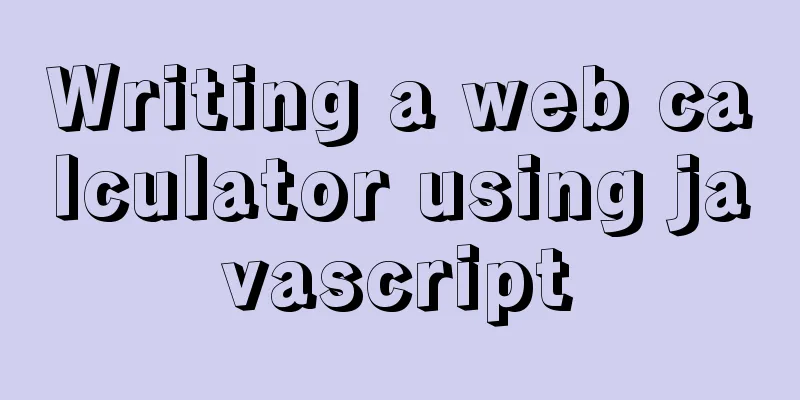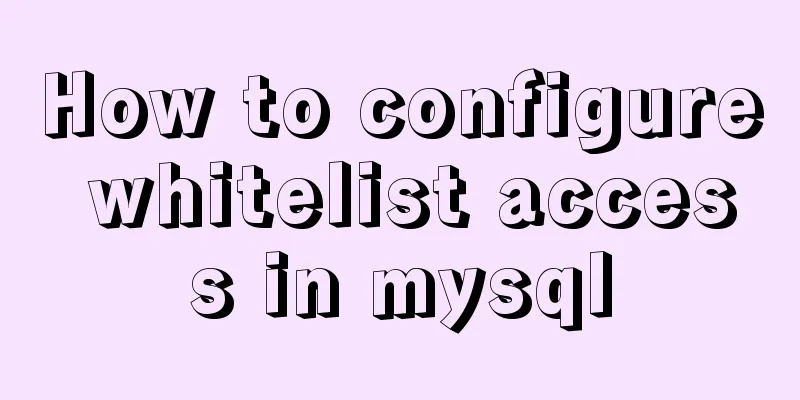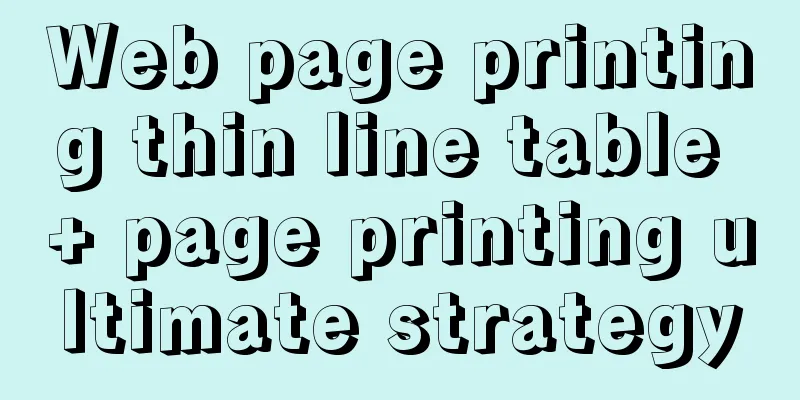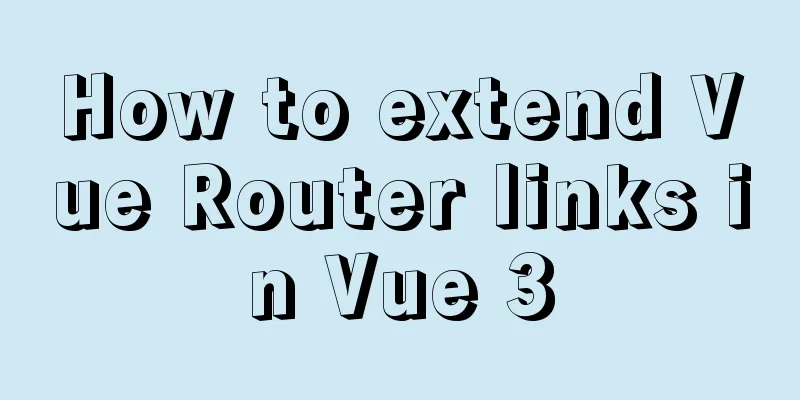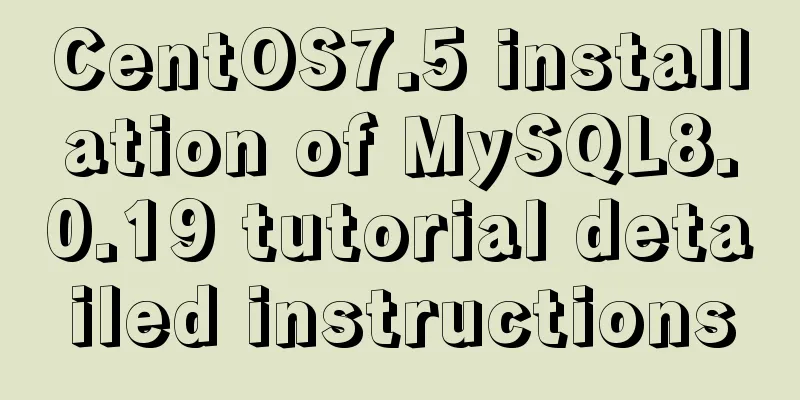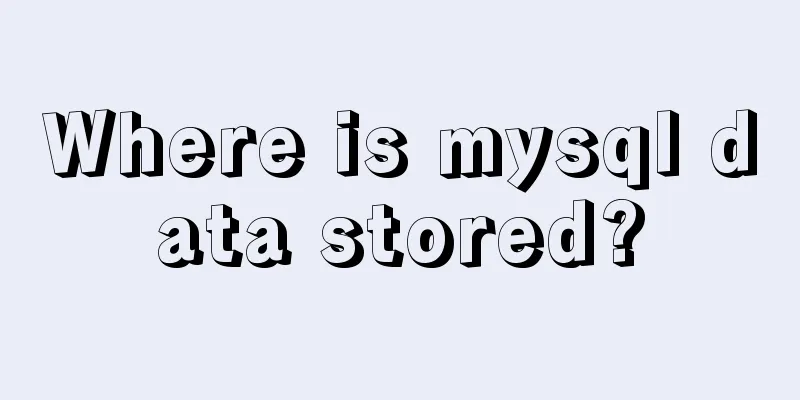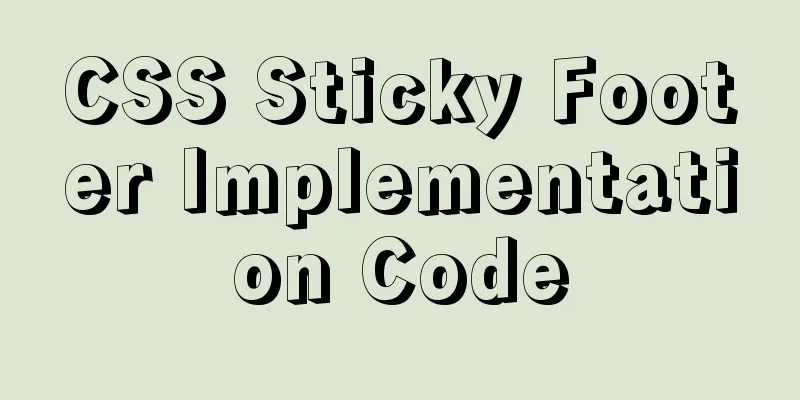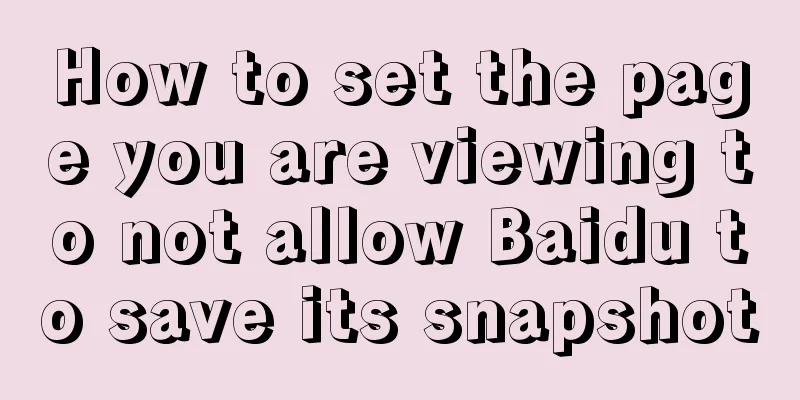Detailed explanation of Vue ElementUI manually uploading excel files to the server
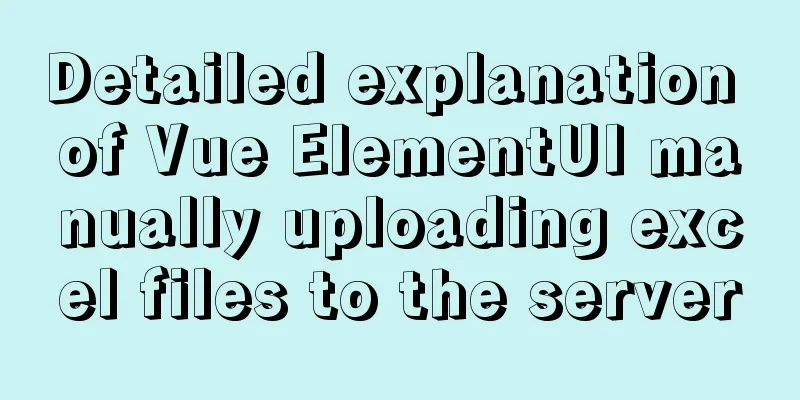
OverviewThe specific demand scenarios are as follows:
After selecting the Excel file, you need to manually upload the imported Excel file to the backend server and display the statistical results after successful import. The official website also has examples of manual uploads, which pass in the address through action="url", but in actual projects, requests need to be configured by yourself. The following describes how to do it. illustrate: From uploading files to displaying statistical results, our backend provides two interfaces: first, call the file upload interface, and after the upload is successful, call the statistical result interface based on the mark returned by the backend. Property settings.vue Files
<el-row>
<div class="el-form-item__content">
<el-upload ref="upload"
accept=".xls,.xlsx"
action="#"
:auto-upload="false"
:multiple="false"
:file-list="fileList"
:before-upload="beforeUpload"
:http-request="uploadHttpRequest"
:on-remove="fileRemove"
:on-change="fileChange">
<el-button size="small" type="primary">Select file</el-button>
<div slot="tip" class="el-upload__tip">Only one xls/xlsx file can be uploaded at a time, and the file size should not exceed 10M</div>
</el-upload>
</div>
</el-row>
<el-row>
<el-button size="small" @click="closeDialog">Cancel</el-button>
<el-button type="primary" size="small" @click="submitUpload">Upload</el-button>
<el-button type="primary" size="small" @click="downloadRes">Download feedback results</el-button>
</el-row>in:
Processing LogicThe logic processing code is as follows:
methods: {
// Hook before uploading files: determine the format and size of the uploaded file, and stop uploading if false is returned beforeUpload(file) {
//File type const isType = file.type === 'application/vnd.ms-excel'
const isTypeComputer = file.type === 'application/vnd.openxmlformats-officedocument.spreadsheetml.sheet'
const fileType = isType || isTypeComputer
if(!fileType) {
this.$message.error('Uploaded files can only be in xls/xlsx format!')
}
// The file size limit is 10M
const fileLimit = file.size / 1024 / 1024 < 10;
if(!fileLimit) {
this.$message.error('The uploaded file size does not exceed 10M!');
}
return fileType && fileLimit
},
// Custom upload method, param is the default parameter, you can get the file information, the specific information is as follows uploadHttpRequest(param) {
const formData = new FormData() //FormData object, adding parameters can only be done through append('key', value) formData.append('file', param.file) //Add file object formData.append('uploadType', this.rulesType)
const url = `${this.myBaseURL}/operation/ruleImport/importData` //Upload address axios.post(url, formData)
.then( res => {
const { data: { code, mark } } = res
if(code === 0) {
param.onSuccess() // Successfully uploaded files display a green check mark this.uploadMark = mark
}
return this.countData(this.uploadMark) //Call the statistics result interface according to the response mark value and return a promise for chain call})
.then( res => { //Chain call, response to statistical results const { data: { code, data } } = res
if(code === 0) {
console.log('Statistical results', data)
}
})
.catch( err => {
console.log('failed', err)
param.onError() //Files that failed to upload will be deleted from the file list})
},
// Statistical results countFile(mark) {
return new Promise((resolve, reject) => {
axios
.get(`/operation/ruleImport/countData?mark=${mark}`)
.then(res => {
resolve(res)
})
.catch(error => {
reject(error)
})
})
},
// Click to upload: Manually upload to the server, which will trigger the component's http-request
submitUpload() {
this.$refs.upload.submit()
},
// The file changes fileChange(file, fileList) {
if (fileList.length > 0) {
this.fileList = [fileList[fileList.length - 1]] // Display the last selected file}
},
// Remove the selected files fileRemove(file, fileList) {
if(fileList.length < 1) {
this.uploadDisabled = true // Disable the upload button if no file is selected}
},
//Cancel closeDialog() {
this.$refs.upload.clearFiles() //Clear uploaded file object this.fileList = [] //Clear the selected file list this.$emit('close', false)
}
}The param parameter of http-request is printed as shown in the figure. Get the current file object through param.file.
The above is a detailed explanation of how to manually upload Excel files to the server using Vue ElementUI. For more information about how to manually upload Excel files to the server using Vue ElementUI, please pay attention to other related articles on 123WORDPRESS.COM! You may also be interested in:
|
<<: Solution to the problem that mysql local login cannot use port number to log in
>>: Summary of learning Docker commands in one article
Recommend
Detailed explanation of the difference between the default value of the CSS attribute width: auto and width: 100%
width: auto The child element (including content+...
Implementation code for adding links to FLASH through HTML (div layer)
Today a client wants to run an advertisement, and ...
How to view the IP address of Linux in VMware virtual machine
1. First, double-click the vmware icon on the com...
Gojs implements ant line animation effect
Table of contents 1. Gojs Implementation 1. Drawi...
In-depth explanation of MySql table, database, sharding and partitioning knowledge
1. Introduction When the amount of data in the da...
Node implements search box for fuzzy query
This article example shares the specific code for...
Detailed explanation of Javascript basics loop
Table of contents cycle for for-in for-of while d...
MYSQL8.0.13 free installation version configuration tutorial example detailed explanation
1. Download, I take 8.0 as an example Download ad...
Solution to forgetting the password of the pagoda panel in Linux 3.X/4.x/5.x
Enter ssh and enter the following command to rese...
CSS3 simple cutting carousel picture implementation code
Implementation ideas First, create a parent conta...
Vue3.0+vite2 implements dynamic asynchronous component lazy loading
Table of contents Create a Vite project Creating ...
How to enable Flash in Windows Server 2016
I recently deployed and tested VMware Horizon, an...
Introduction to Vue life cycle and detailed explanation of hook functions
Table of contents Vue life cycle introduction and...
Some "pitfalls" of MySQL database upgrade
For commercial databases, database upgrade is a h...
Setting up a proxy server using nginx
Nginx can use its reverse proxy function to imple...