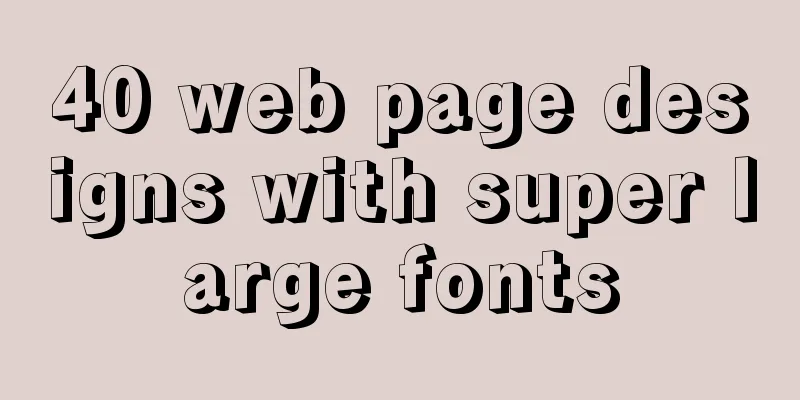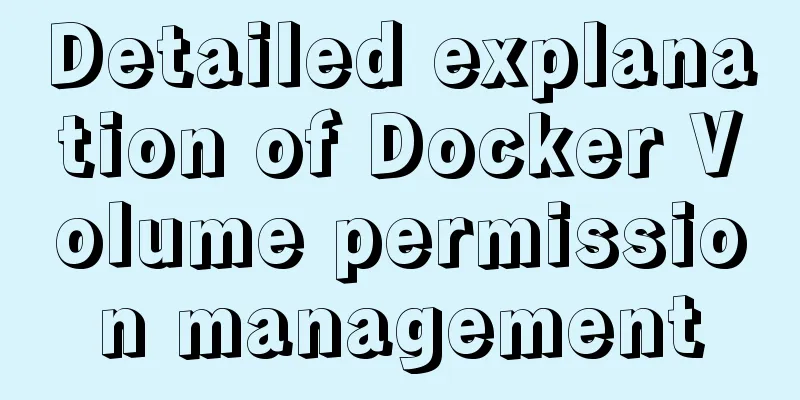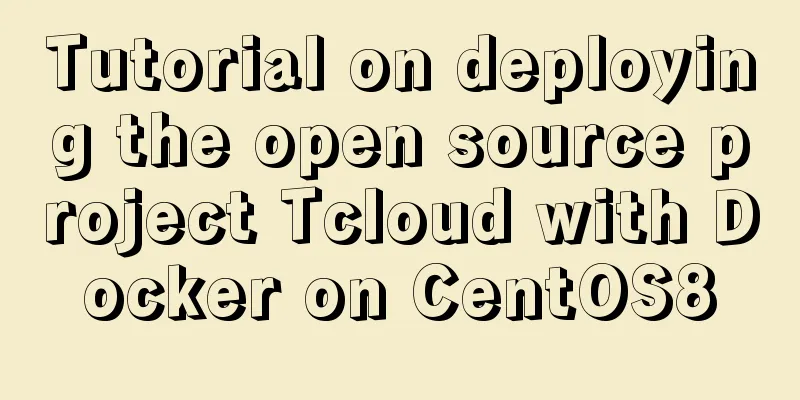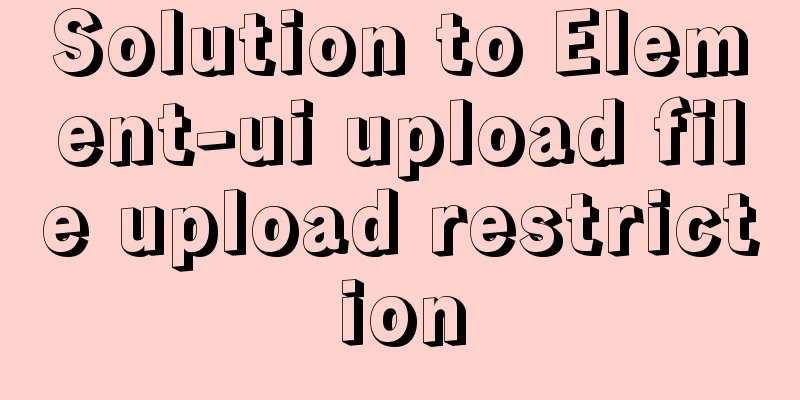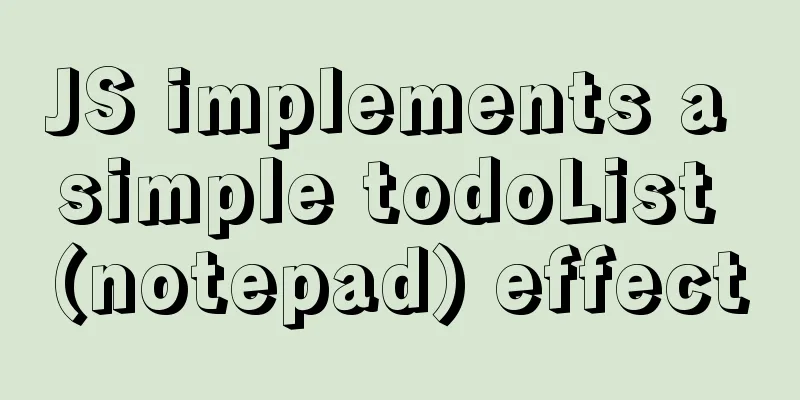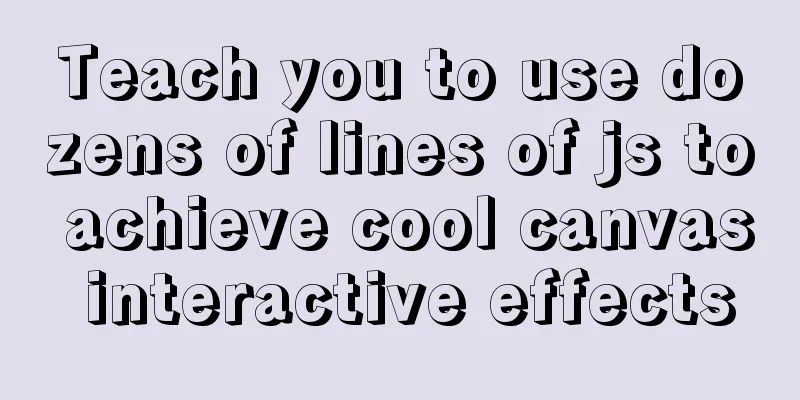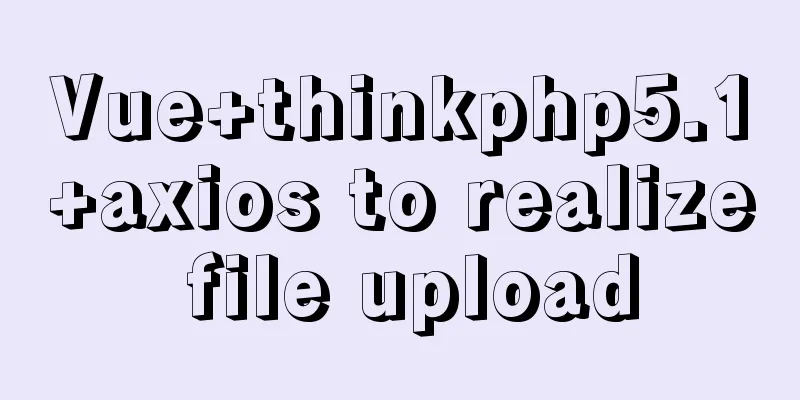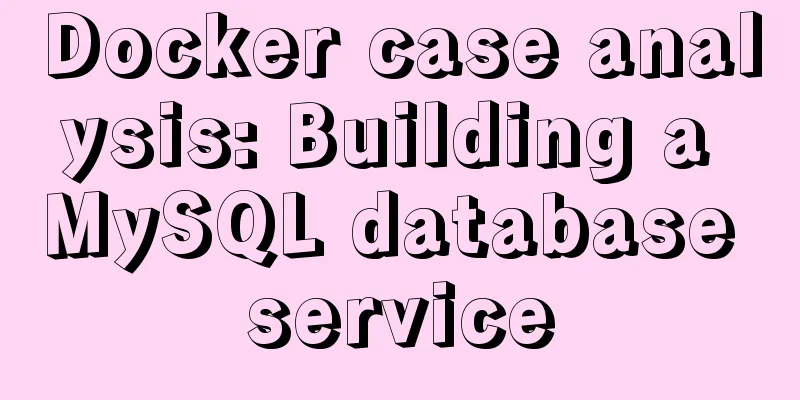Summary of learning Docker commands in one article
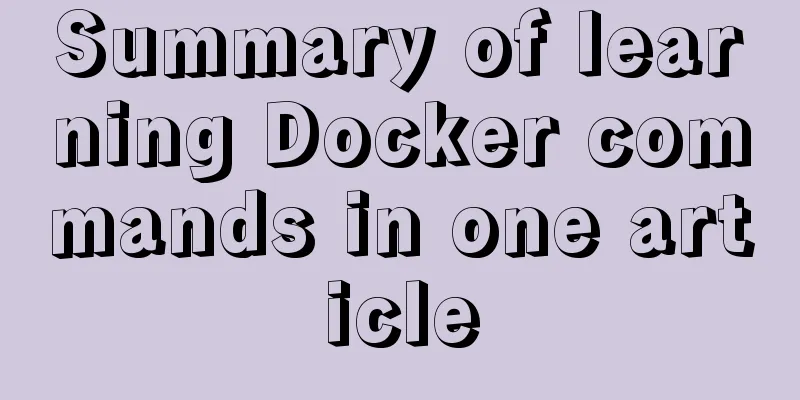
Introduction Docker commands are divided into usage commands and management commands. This article summarizes and provides sample prompts for Docker usage commands and management commands to facilitate learning for others and review and use by myself. Docker not only provides commands used in various links, but also provides DockerAPI for us to use HTTP to interact with Docker and develop our own Docker. Since there are too many commands, a rough list is given below for everyone to have a preliminary understanding of all the commands, and then you can click on the ones you don’t understand. Management commands: container manages containersimage manages imagesnetwork manages networksnode manages Swarm nodesplugin manages pluginssecret manages Docker secrets Service management service stack management Docker stacks swarm manages Swarm clusters system views system information volume manages volumes such as: docker container ls displays all containers common commands: // Developers should be proficient in: images View the image list rmi Delete an image save Save the specified image as a tar archive load Load an image from an archive or STDIN build Build an image from a DockerFile commit Create an image from a container create Create a container run Create a new container and run a command rename Rename the container start Start a container stop Stop a container restart Restart a container rm Delete a container logs Get a container's logs exec Run a command in a running container cp Copy files between the container and the host file system ps View the container list // Operations and maintenance should be proficient in: login Log in to the Docker image repository logout Exit the Docker image repository search Search for images from the Docker Hub pull Pull images from the image repository push Upload local images to the image repository. You must first log in to the image repository tag Tag local images and assign them to a certain repository export Export the container's file system as a tar archive import Create an image from an archive file info Display system-wide information version Display Docker version information stats Display (real-time) statistics on container resource usage inspect Display low-level information about Docker objects (view object details) diff shows changes on the container file system (view container changes) events displays real-time events from the server (you can view changes in docker) port Displays a list of port mappings or a specific mapping for a container (port view) top displays the processes running in a container (view processes) history displays the history of the image attach enters a running container pause pauses all processes in one or more containers unpause resumes all processes in the container kill kills the running container wait blocks until the container stops, then prints the exit code update updates the container configuration Mirror repositorylogindockerlogin: Log in to a Docker image repository. If the image repository address is not specified, the default is the official repository Docker Hub docker logout : log out of a Docker image repository. If the image repository address is not specified, the default is the official repository Docker Hub grammar: docker login/logout (-$) [SERVER]
Example: Log in to Docker Hub docker login -u username -p password Log out of Docker Hub docker logout pulldockerpull: pull or update the specified image from the image repository grammar: docker pull (-$) NAME[:TAG|@DIGEST]
Example: Download the latest Java image from Docker Hub. docker pull java Download all images with REPOSITORY java from Docker Hub. docker pull -a java pushdocker push: upload the local image to the image warehouse, you must first log in to the image warehouse grammar: docker push (-$) NAME[:TAG]
Example: Upload the local image myapache:v1 to the image repository docker push myapache:v1 Push the image library to a private source docker push 192.168.0.100:5000/ubuntu searchdocker search : Search for images from Docker Hub grammar: docker search (-$) TERM
Example: Find all images from Docker Hub that have the image name containing java and have more than 10 favorites docker search -s 10 java runoob@runoob:~$ docker search -s 10 java NAME DESCRIPTION STARS OFFICIAL AUTOMATED java Java is a concurrent, class-based... 1037 [OK] anapsix/alpine-java Oracle Java 8 (and 7) with GLIBC ... 115 [OK] develar/java 46 [OK] isuper/java-oracle This repository contains all java... 38 [OK] lwieske/java-8 Oracle Java 8 Container - Full + ... 27 [OK] nimmis/java-centos This is docker images of CentOS 7... 13 [OK] Local image managementimagesdocker images : List local images. grammar: docker images (-$) [REPOSITORY[:TAG]]
Example: Query for useless images docker images -f dangling=true List the mirror list of local mirrors whose REPOSITORY is alpine. docker images alpine [root@master ~]# docker images alpine REPOSITORY TAG IMAGE ID CREATED SIZE alpine 3.9 cdf98d1859c1 3 months ago 5.53MB alpine latest cdf98d1859c1 3 months ago 5.53MB rmidocker rmi : Delete one or more local images. grammar: docker rmi (-$)
Example: Delete all images docker rmi $(docker images -q) Force deletion of images containing "doss-api" in the image name
docker rmi --force $(docker images | grep doss-api | awk '{print $3}')
Batch delete useless images (all three methods are available. If you want to force deletion, add -f after rmi)
docker rmi $(docker images | grep "^" | awk "{print $3}")
docker images | grep none | awk '{print $3}' | xargs docker rmi
docker rmi $(docker images -f dangling=true)
tagdocker tag: tag the local image and assign it to a repository. grammar: docker tag (-$) IMAGE[:TAG] [REGISTRYHOST/][USERNAME/]NAME[:TAG] Examples: Mark the image ubuntu:15.10 as runoob/ubuntu:v3 image. docker tag ubuntu:15.10 runoob/ubuntu:v3 root@runoob:~# docker tag ubuntu:15.10 runoob/ubuntu:v3 root@runoob:~# docker images runoob/ubuntu:v3 REPOSITORY TAG IMAGE ID CREATED SIZE runoob/ubuntu v3 4e3b13c8a266 3 months ago 136.3 MB buildThe docker build command is used to create an image using a Dockerfile. grammar: docker build (-$) PATH | URL | -
Example: Use the Dockerfile in the current directory to create an image with the tag runoob/ubuntu:v1. docker build -t runoob/ubuntu:v1 . Create an image using the Dockerfile at the URL github.com/creack/docker-firefox. docker build github.com/creack/docker-firefox You can also pass the location of the Dockerfile file through -f: docker build -f /path/to/a/Dockerfile . Before the Docker daemon executes the instructions in the Dockerfile, it first performs a syntax check on the Dockerfile and returns the following if there is a syntax error: docker build -t test/myapp . Sending build context to Docker daemon 2.048 kB Error response from daemon: Unknown instruction: RUNCMD historydocker history: View the creation history of the specified image. grammar: docker history (-$) IMAGE
savedocker save : Save the specified image as a tar archive file. grammar: docker save (-$) IMAGE [IMAGE...]
Example: Exporting an Image docker save -o /root/mytomcat7.tar.gz docker.io/tomcat:7.0.77-jre7 or docker save docker.io/tomcat:7.0.77-jre7 >/root/mytomcat7.tar.gz loaddocker load : Imports an image exported using the docker save command. grammar: docker load (-$)
Examples Importing an Image docker load -i ubuntu.tar docker load < ubuntu.tar docker load < /root/mytomcat7.tar.gz importdocker import : Create an image from an archive. grammar: docker import (-$) file|URL|- [REPOSITORY[:TAG]]
Examples Create an image from the image archive file my_ubuntu_v3.tar and name it runoob/ubuntu:v4 runoob@runoob:~$ docker import my_ubuntu_v3.tar runoob/ubuntu:v4 sha256:63ce4a6d6bc3fabb95dbd6c561404a309b7bdfc4e21c1d59fe9fe4299cbfea39 runoob@runoob:~$ docker images runoob/ubuntu:v4 REPOSITORY TAG IMAGE ID CREATED SIZE runoob/ubuntu v4 63ce4a6d6bc3 20 seconds ago 142.1 MB Container Operationspsdockerps : list containers grammar: docker ps (-$)
Example:
docker ps --format "{{.ID}}: {{.Names}}: {{.Command}}"
Common monitoring commands: Query the last 5 containers docker ps -a -n=5 Monitor the number of containers docker ps -a -q | wc -l The number of running containers docker ps -q | wc -l The number of containers that are not running docker ps -a | grep -v 'Up ' | grep -v'CONTAINER' | wc -l inspectdocker inspect : Get metadata of a container/image. grammar: docker inspect (-$) NAME|ID [NAME|ID...]
Example: View the number of container restarts
docker inspect -f "{{ .RestartCount }}" nameView the last startup time of the container
docker inspect -f "{{ .State.StartedAt }}" nameList all port bindings
docker inspect --format='{{range $p, $conf := .NetworkSettings.Ports}} {{$p}} -> {{(index $conf 0).HostPort}} {{end}}' $INSTANCE_ID
Get the IP of the running container mymysql
runoob@runoob:~$ docker inspect --format='{{range .NetworkSettings.Networks}}{{.IPAddress}}{{end}}' mymysql
172.17.0.3Note: For more examples, please click the official website link above topdocker top: View the process information running in the container, supporting ps command parameters. grammar: docker top CONTAINER [ps OPTIONS] When the container is running, there may not be a /bin/bash terminal to interactively execute the top command, and the container may not have a top command. You can use docker top to view the running processes in the container. Example: View the process information of the mymysql container. runoob@runoob:~/mysql$ docker top mymysql UID PID PPID C STIME TTY TIME CMD 999 40347 40331 18 00:58 ? 00:00:02 mysqld View process information of all running containers.
attachdocker attach : connect to a running container and attach the local standard input, output, and error streams to the running container (personal understanding, that is, use commands to control the container after the link is realized) grammar: docker attach (-$) CONTAINER
The container to be attached must be running. You can connect to the same container at the same time to share the screen (similar to attach with the screen command). The official documentation says that you can detach by pressing CTRL-C after attaching. However, my tests show that if the container is currently running bash, CTRL-C is the input of the current line and does not exit. If the container is currently running a process in the foreground, such as outputting nginx's access.log log, CTRL-C will not only exit the container, but also stop it. This is not what we want. Detach should mean leaving the container terminal, but the container is still running. Fortunately, you can use --sig-proxy=false when attaching to ensure that CTRL-D or CTRL-C does not shut down the container. Example: The mynginx container directs the access log to standard output. Connect to the container to view the access information. runoob@runoob:~$ docker attach --sig-proxy=false mynginx 192.168.239.1 - - [10/Jul/2016:16:54:26 +0000] "GET / HTTP/1.1" 304 0 "-" "Mozilla/5.0 (Windows NT 6.1; WOW64) AppleWebKit/537.36 (KHTML, like Gecko) Chrome/45.0.2454.93 Safari/537.36" "-" Note: (When exiting, the container will also stop running). For more examples and detailed explanations, please click the official website link above or use the --help command to view eventsdocker events : Get real-time events from the server grammar: docker events (-$)
Example: Show all docker events after July 1, 2016. docker events --since="1467302400" runoob@runoob:~/mysql$ docker events --since="1467302400" 2016-07-08T19:44:54.501277677+08:00 network connect 66f958fd13dc4314ad20034e576d5c5eba72e0849dcc38ad9e8436314a4149d4 (container=b8573233d675705df8c89796a2c2687cd8e36e03646457a15fb51022db440e64, name=bridge, type=bridge) 2016-07-08T19:44:54.723876221+08:00 container started b8573233d675705df8c89796a2c2687cd8e36e03646457a15fb51022db440e64 (image=nginx:latest, name=elegant_albattani) The docker image is mysql:5.6 and related events after July 1, 2016. docker events -f "image"="mysql:5.6" --since="1467302400" runoob@runoob:~/mysql$ docker events -f "image"="mysql:5.6" --since="1467302400" 2016-07-11T00:38:53.975174837+08:00 container started 96f7f14e99ab9d2f60943a50be23035eda1623782cc5f930411bbea407a2bb10 (image=mysql:5.6, name=mymysql) 2016-07-11T00:51:17.022572452+08:00 container kill 96f7f14e99ab9d2f60943a50be23035eda1623782cc5f930411bbea407a2bb10 (image=mysql:5.6, name=mymysql, signal=9) Note: For more examples and detailed explanations, please click the official website link above or use the --help command to view logsdocker logs : Get container logs docker logs (-$) name
Examples: View the latest 10 logs of the mynginx container since July 1, 2016 docker logs --since="2016-07-01" --tail=10 mynginx View Docker container logs in real time docker logs -f -t --tail line number container name View the last 10 lines of logs of the docker container named s12 in real time docker logs -f -t --tail 10 s12 Note: For more examples and detailed explanations, please click the official website link above or use the --help command to view waitdocker wait : Block until the container stops, then print its exit code. grammar: docker wait (-$) CONTAINER [CONTAINER...] Examples docker wait CONTAINER exportdocker export : exports the file system as a tar archive to STDOUT grammar: docker export [OPTIONS] CONTAINER
Example: Example 1: Save the container named red_panda as a tar file docker export red_panda > latest.tar or docker export --output="latest.tar" red_panda Example 2: Save the container with id a404c6c174a2 as a tar file by date. runoob@runoob:~$ docker export -o mysql-`date +%Y%m%d`.tar a404c6c174a2 runoob@runoob:~$ ls mysql-`date +%Y%m%d`.tar mysql-20160711.tar portdocker port : Lists the port mappings for the specified container, or finds the PRIVATE_PORT NATed to a public-facing port. grammar: docker port CONTAINER [PRIVATE_PORT[/PROTO]] Example: Check the port mapping of the container ID cbe08f2a4406. runoob@runoob:~$ docker port cbe08f2a4406 3306/tcp -> 0.0.0.0:13306 statsdocker stats : displays a live stream of container resource usage statistics grammar: docker stats (-$) [CONTAINER...]
Example: Run docker stats against all containers running in the Linux daemon. $ docker stats CONTAINER ID NAME CPU % MEM USAGE / LIMIT MEM % NET I/O BLOCK I/O PIDS b95a83497c91 awesome_brattain 0.28% 5.629MiB / 1.952GiB 0.28% 916B / 0B 147kB / 0B 9 67b2525d8ad1 foobar 0.00% 1.727MiB / 1.952GiB 0.09% 2.48kB / 0B 4.11MB / 0B 2 e5c383697914 test-1951.1.kay7x1lh1twk9c0oig50sd5tr 0.00% 196KiB / 1.952GiB 0.01% 71.2kB / 0B 770kB / 0B 1 4bda148efbc0 random.1.vnc8on831idyr42slu578u3cr 0.00% 1.672MiB / 1.952GiB 0.08% If the format string --format is not specified, the following columns are displayed.
Note: For more examples, please click the official website link above Container lifecycle managementrundocker run : creates a new container and runs a command Note: Since this command has 99 options, this section only uses some commonly used options. For details, please refer to the official website grammar: docker run (-$) IMAGE [COMMAND] [ARG...]
Extended description: Container exit status code
Examples: Use the docker image nginx:latest to start a container in background mode and name the container mynginx. docker run --name mynginx -d nginx:latest Use the image nginx:latest to start a container in background mode and map port 80 of the container to a random port on the host. docker run -P -d nginx:latest Use the image nginx:latest to start a container in background mode, map port 80 of the container to port 80 of the host, and map the directory /data of the host to /data of the container. docker run -p 80:80 -v /data:/data -d nginx:latest Bind the container's port 8080 and map it to port 80 on the local host 127.0.0.1. docker run -p 127.0.0.1:80:8080/tcp ubuntu bash Use the image nginx:latest to start a container in interactive mode and execute the /bin/bash command in the container. runoob@runoob:~$ docker run -it nginx:latest /bin/bash root@b8573233d675:/# start/stop/restartdocker start : Start one or more stopped containers docker stop : Stop a running container docker restart : restart the container grammar: docker start (-$) CONTAINER [CONTAINER...]
docker stop (-$) CONTAINER [CONTAINER...]
docker restart (-$) CONTAINER [CONTAINER...]
killdocker kill : Kill a running container. grammar: docker kill (-$) CONTAINER [CONTAINER...]
Examples: Kill the running container mynginx runoob@runoob:~$ docker kill -s KILL mynginx mynginx Kill all running containers docker kill $(docker ps -p -a ) Note: The -s in this section involves Linux signals. For more information, click here rmdocker rm : remove one or more containers grammar: docker rm (-$) CONTAINER [CONTAINER...]
Examples: Remove the connection from container nginx01 to container db01, the connection name is db docker rm -l db Delete the container nginx01 and the data volume mounted by the container docker rm -v nginx01 Force delete all containers docker rm -f 'docker ps -a -q' Deleting non-running containers docker rm docker ps -a -f status=exited Delete the abnormally exited container
docker rm docker ps -a | grep Exited | awk '{print $1}'Deactivate and delete a container with one command docker stop $(docker ps -q) & docker rm $(docker ps -aq ) Batch delete the last 5 containers docker rm $(docker ps -aq -n=5) Remove the container created by the specified image
docker rm $(docker ps -a | grep "watch-the-fun/jdk:8" | awk '{print $1}') Command split explanation:
Note: For more examples and detailed explanations, please click the official website link above or use the --help command to view pause/unpausedocker pause : Pause all processes in the container. docker unpause : Resume all processes in the container. grammar: docker pause CONTAINER [CONTAINER...] docker unpause CONTAINER [CONTAINER...] Example: Stop the database container db01 from providing services docker pause db01 Restore the database container db01 to provide services docker unpause db01 createdocker create : creates a new container but does not start it Same usage as docker run grammar: docker create (-$) IMAGE [COMMAND] [ARG...] Same syntax as Examples: Create a container using the docker image nginx:latest and name the container myrunoob runoob@runoob:~$ docker create --name myrunoob nginx:latest 09b93464c2f75b7b69f83d56a9cfc23ceb50a48a9db7652ee4c27e3e2cb1961f execdocker exec : execute a command in a running container grammar: docker exec (-$) CONTAINER COMMAND [ARG...]
Examples: Example 1: Execute the /root/runoob.sh script in the container mynginx in interactive mode: runoob@runoob:~$ docker exec -it mynginx /bin/sh /root/runoob.sh http://www.runoob.com/ Example 2: Open an interactive terminal in the mynginx container: runoob@runoob:~$ docker exec -it mynginx /bin/bash root@b1a0703e41e7:/# Note: You can also use the docker ps -a command to view the running container, and then use the container ID to enter the container Example 3: 9df70f9a0714 in the first column is the container ID. Execute bash in the specified container through the exec command: # docker exec -it 9df70f9a0714 /bin/bash Note: This command enters a container in an interactive way (the container does not stop running after exiting with exit). For more details, see the official website updatedocker update : Update the configuration of one or more containers grammar: docker update (-$) CONTAINER [CONTAINER...]
Example: Update cpu-shares of container To limit a container's cpu-shares to 512, first identify the container name or ID. You can use docker ps to find these values. You can also use the ID returned from the docker run command. Then, do the following: docker update --cpu-shares 512 abebf7571666 Update container with cpu-shares and memory To update multiple resource configurations for multiple containers: docker update --cpu-shares 512 -m 300M abebf7571666 hopeful_morse Note: For more examples, please click the official website link above Container rootfs commandscommitdocker commit : Create a new image from a container. grammar: docker commit (-$) CONTAINER [REPOSITORY[:TAG]]
Example: Save the container a404c6c174a2 as a new image and add the committer information and description information. runoob@runoob:~$ docker commit -a "runoob.com" -m "my apache" a404c6c174a2 mymysql:v1 sha256:37af1236adef1544e8886be23010b66577647a40bc02c0885a6600b33ee28057 runoob@runoob:~$ docker images mymysql:v1 REPOSITORY TAG IMAGE ID CREATED SIZE mymysql v1 37af1236adef 15 seconds ago 329 MB cpdocker cp: used to copy data between the container and the host. grammar: docker cp (-$) CONTAINER:SRC_PATH DEST_PATH|- docker cp (-$) SRC_PATH|- CONTAINER:DEST_PATH
Example: Example 1: Copy the host /www/runoob directory to the /www directory of the container 96f7f14e99ab docker cp /www/runoob 96f7f14e99ab:/www/ Example 2: Copy the host /www/runoob directory to the container 96f7f14e99ab and rename the directory to www docker cp /www/runoob 96f7f14e99ab:/www Example 3: Copy the /www directory of container 96f7f14e99ab to the /tmp directory of the host docker cp 96f7f14e99ab:/www /tmp/ diffdocker diff : check changes to files or directories on the container file system grammar: docker diff CONTAINER Extended description Lists files and directories that have changed in the container's file system since the container was created. Three different types of changes are tracked:
Example: View the file structure changes of the container mymysql runoob@runoob:~$ docker diff mymysql A /logs A /mysql_data C /run C /run/mysqld A /run/mysqld/mysqld.pid A /run/mysqld/mysqld.sock C /tmp renamedocker rename : rename a container grammar: docker rename CONTAINER NEW_NAME Docker management commands In addition to the above usage commands, Docker also provides a series of management commands, as follows
We don't have to know all the above commands, because that would be a waste of time, but we can know what they do and check them on the official website when needed. The following are the management commands we commonly use: View Network List docker network ls View the swarm service list docker service ls Delete all images that are not tagged and not used by containers $ docker image prune WARNING! This will remove all dangling images. Are you sure you want to continue? [y/N] y Remove all images not used by containers: docker image prune -a Delete all stopped containers: docker container prune Remove all unmounted volumes: docker volume prune To delete all networks: docker network prune Delete all docker resources: docker system prune Trim the image: docker system prune -a Docker optionsdocker (-$)
The above is the full content of this article. I hope it will be helpful for everyone’s study. I also hope that everyone will support 123WORDPRESS.COM. You may also be interested in:
|
<<: Detailed explanation of Vue ElementUI manually uploading excel files to the server
>>: Graphic tutorial on installing the latest version of MySQL server on Windows 7 64 bit
Recommend
Centos7 Zabbix3.4 email alarm configuration (solving the problem that the email content is xx.bin attachment)
Table of contents 1. Add monitoring Linux host 2....
Monitor changes in MySQL table content and enable MySQL binlog
Preface binlog is a binary log file, which record...
Detailed tutorial on installing Mysql5.7.19 on Centos7 under Linux
1. Download MySQL URL: https://dev.mysql.com/down...
Detailed explanation of JS array methods
Table of contents 1. The original array will be m...
Summary of MySQL date and time functions (MySQL 5.X)
1. MySQL gets the current date and time function ...
Detailed explanation of HTML basic tags and structures
1. HTML Overview 1.HTML: Hypertext Markup Languag...
Vue3+TypeScript implements a complete example of a recursive menu component
Table of contents Preface need accomplish First R...
Native js to achieve seamless carousel effect
Native js realizes the carousel effect (seamless ...
How to parse the attribute interface of adding file system in Linux or Android
The first one: 1. Add key header files: #include ...
Detailed explanation of the use of Vue image drag and drop zoom component
The specific usage of the Vue image drag and drop...
How to configure the maximum number of files that can be opened by each Nginx process
1. Check the maximum number of open files in the ...
A practical record of encountering XSS attack in a VUE project
Table of contents Preface Discover the cause Cust...
How to set the user root password and remote connection method for Alibaba Cloud ECS instance
After purchasing an Alibaba Cloud server, you nee...
Vue3 AST parser-source code analysis
Table of contents 1. Generate AST abstract syntax...
Implementation of clicking through the transparent area of irregular forms in Electron
Table of contents Implementing an irregular form ...