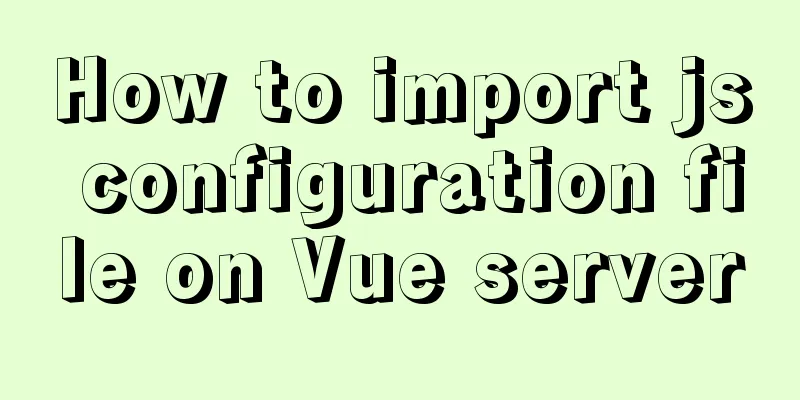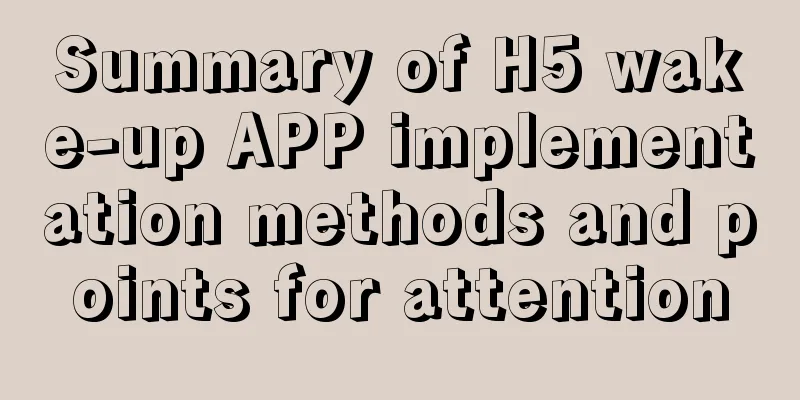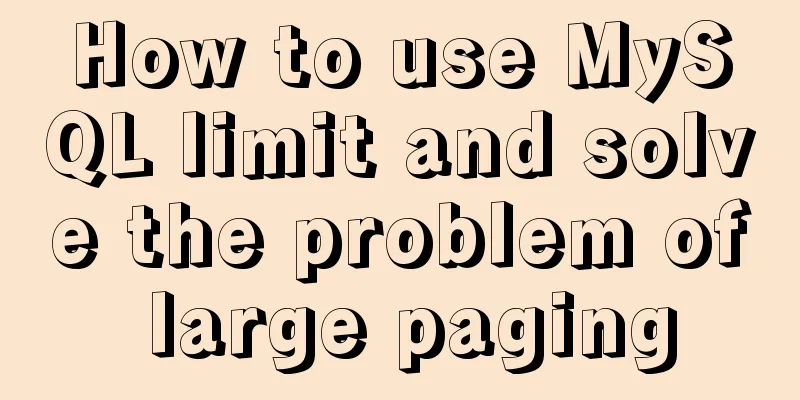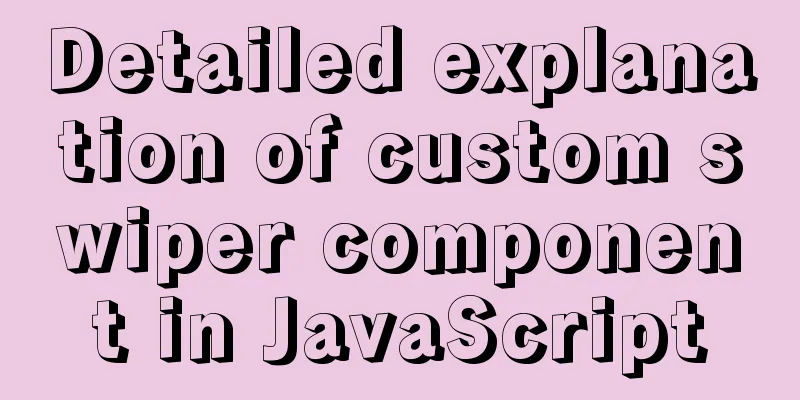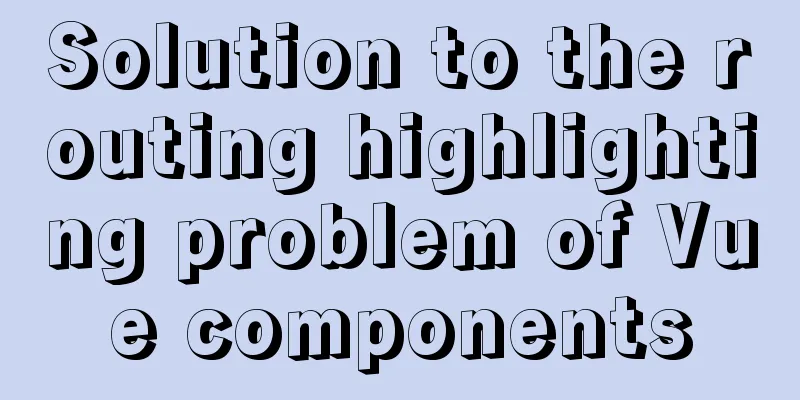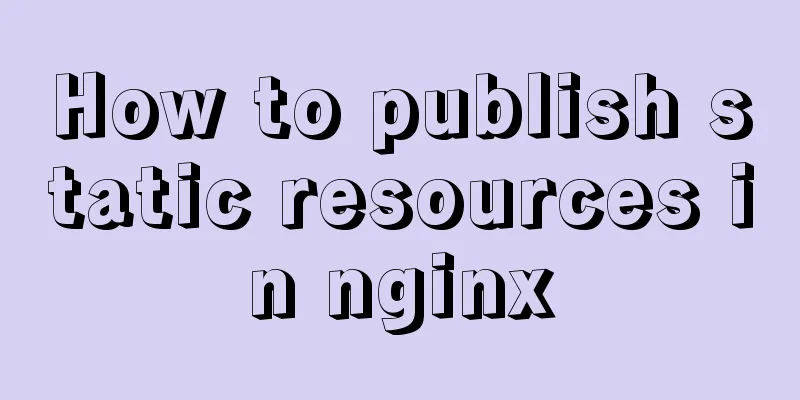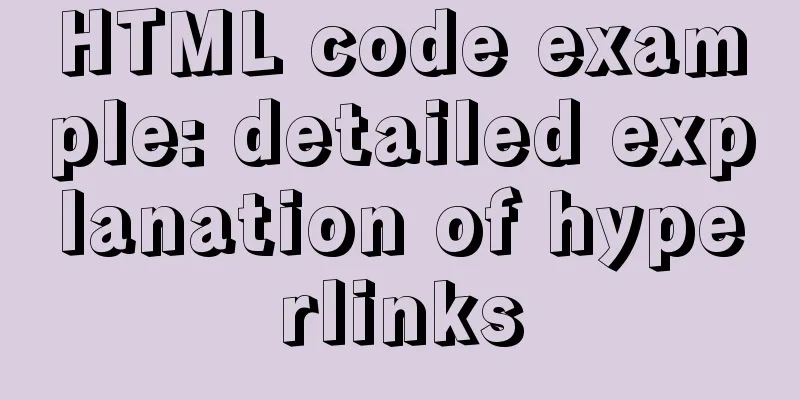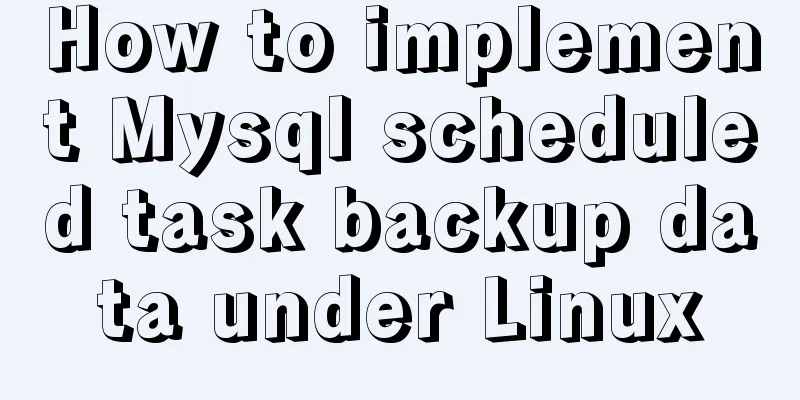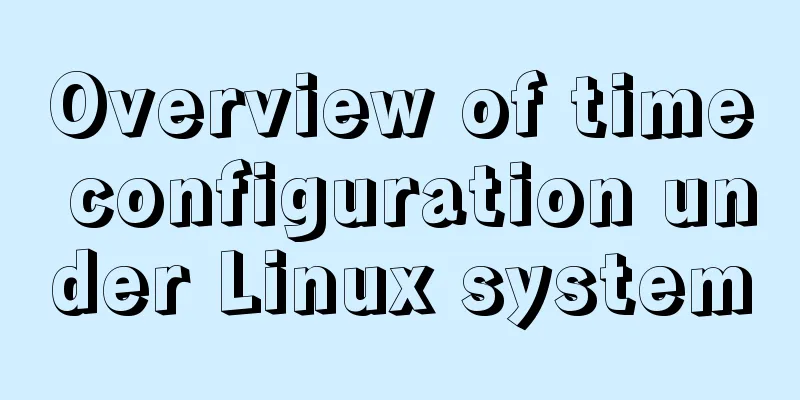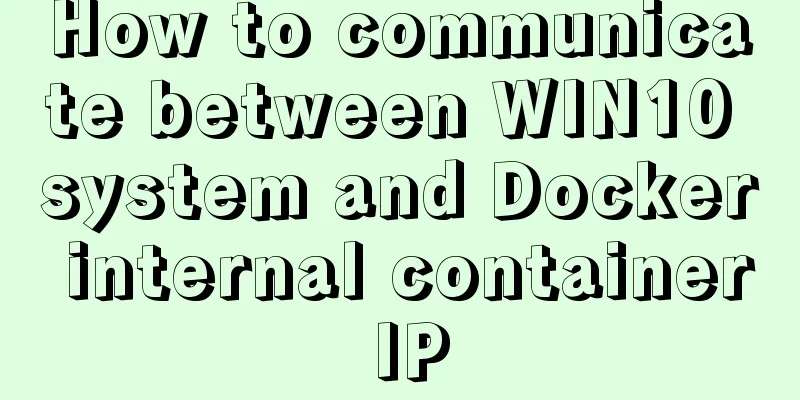Graphic tutorial on installing the latest version of MySQL server on Windows 7 64 bit
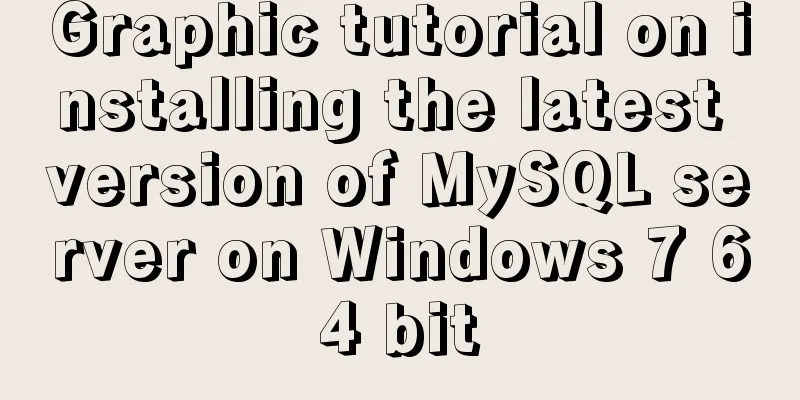
|
Recently, I have been studying the MySQL database and frequently modifying the configuration files, which caused the MySQL database to become unusable and I had to repeatedly reinstall the MySQL database. The following are the detailed steps for installing the MySQL database under Windows 7 64-bit operating system for study and reference: 1. Double-click "mysql-installer-community-5.6.24.0.msi" to enter the installation process
2. Check "I accept the lincense terms" and click "Next" to proceed to the next step
3. Select an installation type. I chose "Full". Click "Next" to proceed to the next step. (1) Developer Type (2) Server type (3) Client type (4) All types (5) Typical types
4. Set the MySQL server installation path. Since it is best not to put the two together, I use two different paths, then click "Next" to proceed to the next step
5. After entering this step, a warning window will pop up. Continue to click "Yes" to proceed to the next step
6. Check the requirements and click "Next" to proceed to the next step
7. Then enter the installation of the following products and click "Execute"
8. Enter the installation progress and wait for a while
9. After all products are installed, click "Next" to proceed to the next step 10. Enter product configuration. After configuration is complete, click "Next" to proceed to the next step.
11. Configure the type and network, select the configuration type as "Development Machine", the port number as 3306, and click "Next" after completion
12. Enter the account and role configuration process, enter the login password and confirm the password
13. Click the "Add User" button under MySQL User Accounts to add a user role When the window pops up, enter your username and password, and click "OK" after completing the settings.
14. After adding the role, click "Next" to proceed to the next step
15. Set up Windows Service and configure whether to start the MySQL server at startup. You need to enter a password to log in to MySQL. After setting, click "Next"
16. Apply service configuration and click "Execute" to enter the configuration steps
17. After the service configuration is completed, click "Finish" to proceed to the next step
18. Enter the product configuration, there are MySQL Server and samples, after the configuration is completed, click "Next"
19. Enter the configuration to connect to the service and enter the password to enter the verification
20. Click "Check". After the connection is successful, click "Next" to proceed to the next step.
21. Enter the applicable server configuration again and click "Execute" to start execution
22. After execution is complete, click "Finish"
23. Enter the last step and click "Finish" to complete the installation
Summarize The above is the graphic tutorial for installing the latest version of MySQL server on Windows 7 64-bit. I hope it will be helpful to you. If you have any questions, please leave me a message and I will reply to you in time. I would also like to thank everyone for their support of the 123WORDPRESS.COM website! You may also be interested in:
|
<<: Summary of learning Docker commands in one article
>>: How to download excel stream files and set download file name in vue
Recommend
Use the more, less, and cat commands in Linux to view file contents
In Linux, the commands cat, more, and less can al...
mysql data insert, update and delete details
Table of contents 1. Insert 2. Update 3. Delete 1...
A brief analysis of the problem of Mysql 8.0 version driving getTables to return all database tables
Preface This article mainly introduces the releva...
Linux centOS installation JDK and Tomcat tutorial
First download JDK. Here we use jdk-8u181-linux-x...
Solutions to MySQL OOM (memory overflow)
OOM stands for "Out Of Memory", which m...
Graphic tutorial on configuring log server in Linux
Preface This article mainly introduces the releva...
Common commands for mysql authorization, startup, and service startup
1. Four startup methods: 1.mysqld Start mysql ser...
In-depth explanation of the locking mechanism in MySQL InnoDB
Written in front A database is essentially a shar...
The perfect solution for MySql version problem sql_mode=only_full_group_by
1. Check sql_mode select @@sql_mode The queried v...
A brief introduction to VUE uni-app basic components
1. scroll-view When using vertical scrolling, you...
element-ui Mark the coordinate points after uploading the picture
What is element-ui element-ui is a desktop compon...
Example of implementing translation effect (transfrom: translate) with CSS3
We use the translate parameter to achieve movemen...
Solve the problem that some configuration files in /etc are reset after the docker container is restarted
1. The three files /etc/hosts, /etc/resolv.conf a...
Problems encountered when updating the auto-increment primary key id in Mysql
Table of contents Why update the auto-increment i...
Detailed explanation of the basic usage of the auxiliary function mapGetters in vuex
mapGetters Helper Function mapGetters helper func...