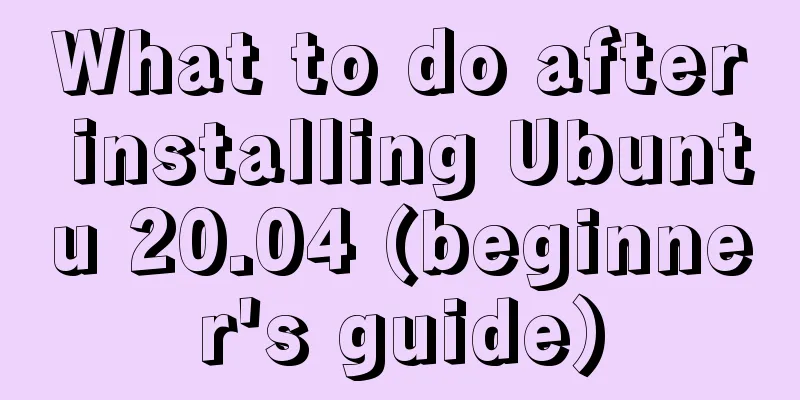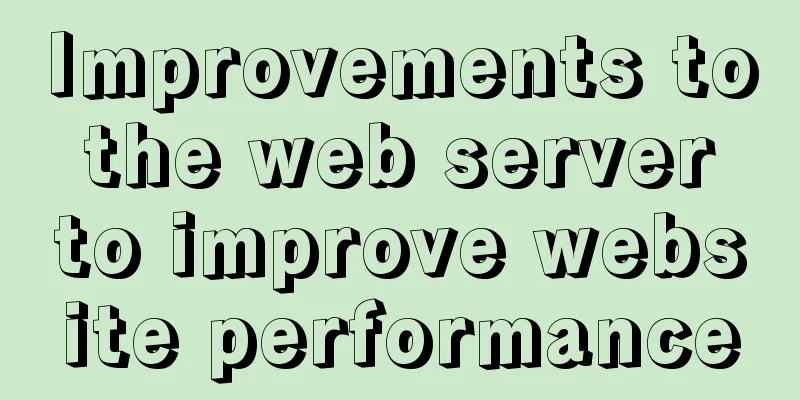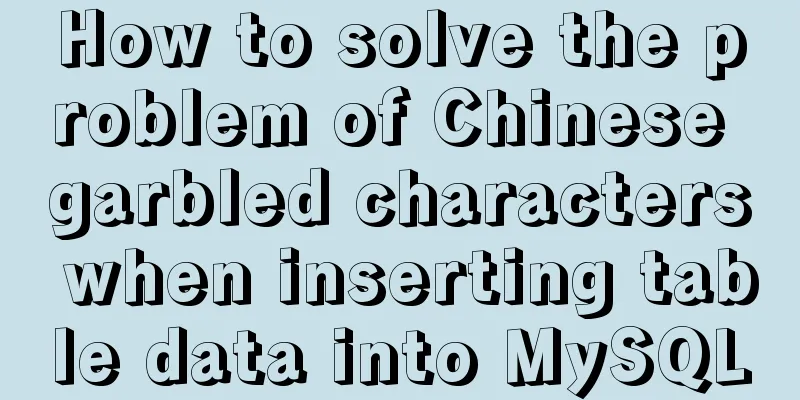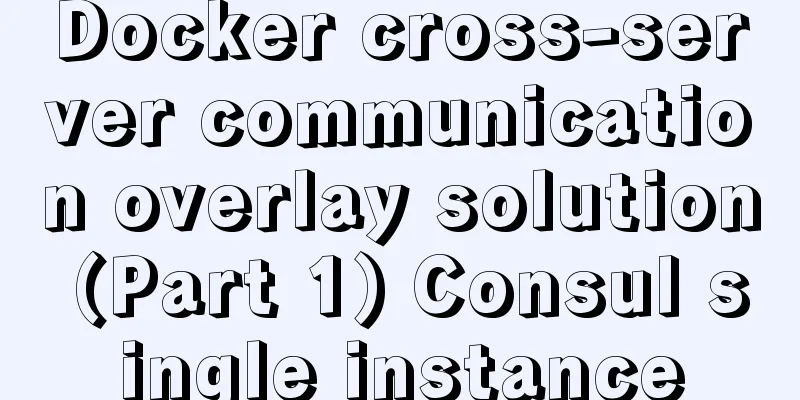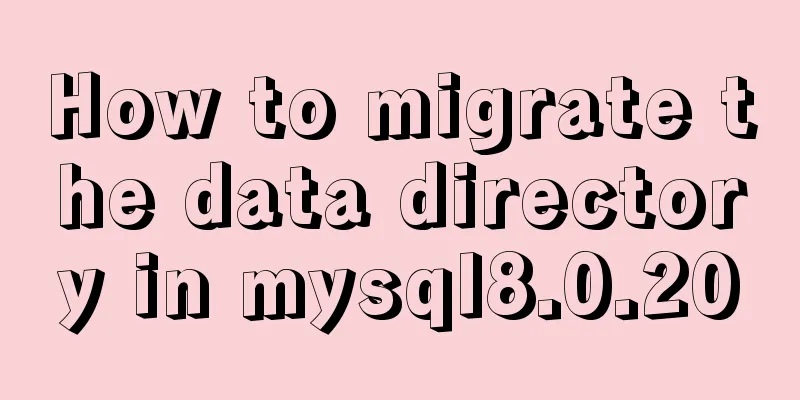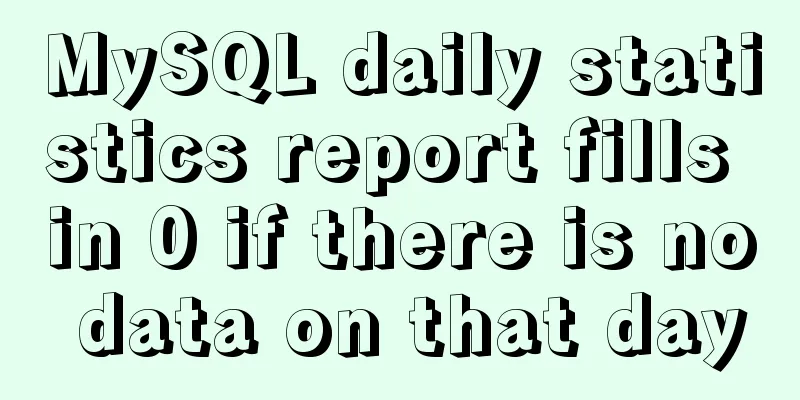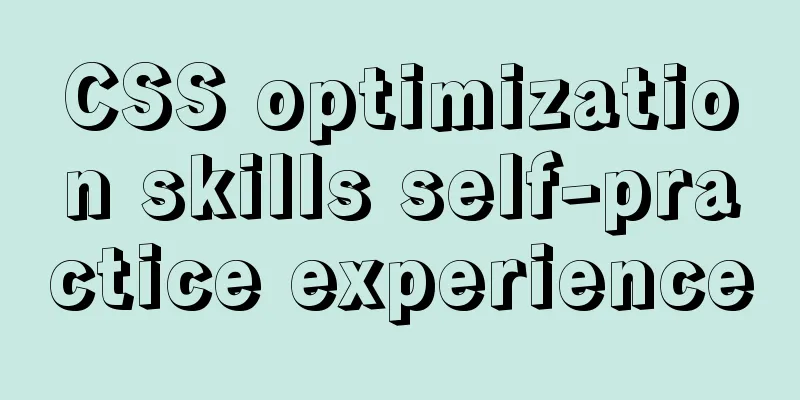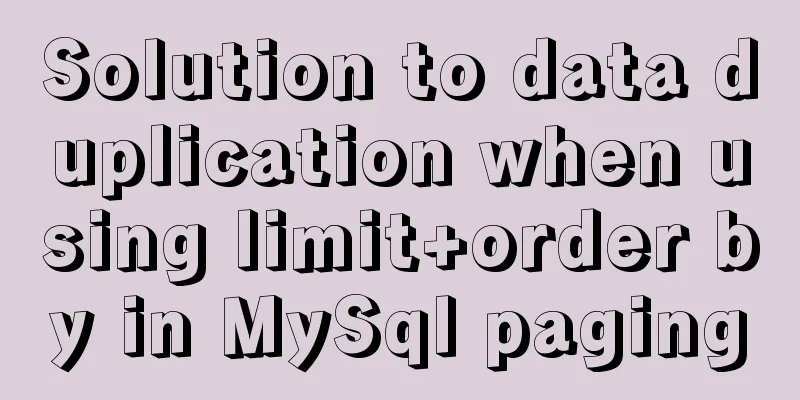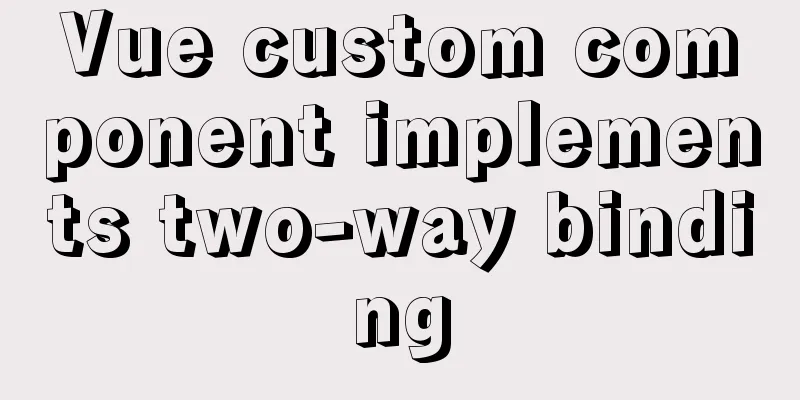Solution to the routing highlighting problem of Vue components
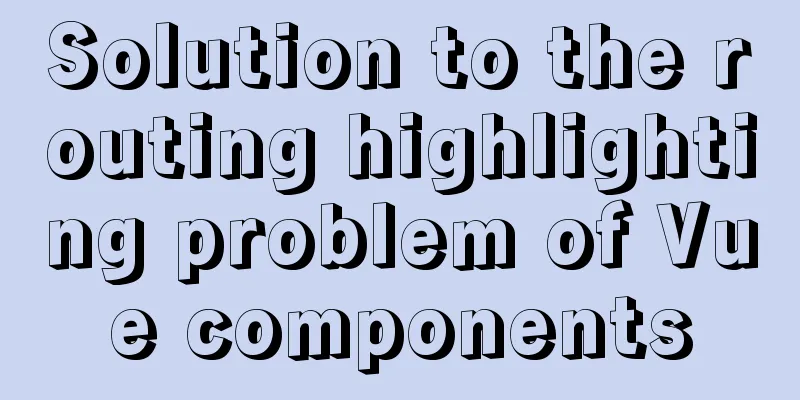
|
Preface Before, I used cache to highlight the routes. I would traverse all the routes and highlight the current value of the route each time it was clicked, assigning it the value active. Later I found that it didn't work when I refreshed it, and the highlighted area became the default value 0. Here I mainly talk about the solution to this problem. The first is by adding the class like this:
.router{
font: 12px/40px 'Microsoft YaHei';
background: pink;
background: pink;
color: white;
cursor: pointer;
text-align: center;
display: inline-block;
width: 40px;
background: pink;
&.isActive{
background: blue;
color:red;
}
}
The second is to monitor the path: The original code is as follows:
<template>
<div id="main">
<ul style="height:40px;background:pink;">
<li class="router" v-for="(item,index) in items" :key="index" style="float:left;" :class="item.isActive?'isActive':''" @click="routerTo(item,index)">
<span >{{item.name}}</span>
</li>
</ul>
<router-view></router-view>
</div>
</template>
<script>
export default {
data () {
return {
activeIndex2:'0',
items:[
{name:'twoPage',code:'twoPage',path:'/twoPage',defaultIcon:require('@/assets/icon/BehaviorRank-default.png'),
activeIcon:require('@/assets/icon/behaviorrank-active.png'),isActive:true},
{name:'three',code:'three',path:'/three',defaultIcon:require('@/assets/icon/ChannelAllocation-default.png'),
activeIcon:require('@/assets/icon/ChannelAllocation-active.png'),isActive:false},
{name:'four',code:'four',path:'/four',defaultIcon:require('@/assets/icon/myReport-default.png'),
activeIcon:require('@/assets/icon/myReport-active.png'),isActive:false},
],
}
},
methods:{
routerTo(item,index) {
for (let i = 0; i < this.items.length; i++) {
this.items[i].isActive=false
}
this.items[index].isActive=true
this.$router.push({name:item.name})
},
}
}
</script>
<style lang='less'>
#main{
.router{
font: 12px/40px 'Microsoft YaHei';
background: pink;
background: pink;
color: white;
cursor: pointer;
text-align: center;
display: inline-block;
width: 40px;
background: pink;
}
.isActive{
background: blue;
color:red;
}
}
</style>
Effect:
But if you click refresh, the highlighted index will go to the initialization position 0.
How to solve this problem One way to do this is by caching sessionStorage. Each click will store it in the cache, refresh it to get the value from the variable, and if the variable has no value, get the value from the cache. But some people may find it troublesome to keep depositing and withdrawing. Another way is to get the route during initialization and activate the corresponding navigation according to different routes
created(){
// var path=window.location.hash.slice(2); //This is also acceptable when there is no parameter, but is not recommended var path=this.$route.name //This is recommended console.log(path)
if(path){
for (let i = 0; i < this.items.length; i++) {
this.items[i].isActive=false
}
switch(path){
case 'twoPage':
this.items[0].isActive=true;
break;
case 'three':
this.items[1].isActive=true;
break;
case 'four':
this.items[2].isActive=true;
break;
}
}
},
Attachment: Vue clicks on the specific code of the current route highlight Function display:
Component code: Add exact to the label
.router-link-active{
background: rgba(255,255,255,0.8);
color: gray;
}
<template>
<nav>
<ul>
<li>
<router-link to="/" exact>blog</router-link>
<router-link to="/AddBlog" exact>Write a blog</router-link>
</li>
</ul>
</nav>
</template>
<script>
export default {
name: "bolgheader"
}
</script>
<style scoped>
ul{
list-style-type: none;
text-align: center;
margin:0;
}
li{
display: inline-block;
margin:0 10px;
}
a{
color:rgb(102, 119, 204);
text-decoration: none;
padding:12px;
border-radius: 5px;
font-size:20px;
}
nav{
background: #eee;
padding: 30px 0;
margin-bottom: 40px;
}
.router-link-active{
background: rgba(255,255,255,0.8);
color: gray;
}
</style>
Summarize This is the end of this article about the solution to the route highlighting problem of vue components. For more relevant route highlighting content of vue components, please search for previous articles on 123WORDPRESS.COM or continue to browse the following related articles. I hope you will support 123WORDPRESS.COM in the future! You may also be interested in:
|
<<: How to check the version of Kali Linux system
>>: MySQL Community Server 8.0.11 installation and configuration method graphic tutorial
Recommend
React Fragment Introduction and Detailed Usage
Table of contents Preface Motivation for Fragment...
HTML+CSS3 code to realize the animation effect of the solar system planets
Make an animation of the eight planets in the sol...
Implementation steps for enabling docker remote service link on cloud centos
Here we introduce the centos server with docker i...
Detailed explanation of the infinite restart problem when running the SpringBoot project docker environment
Maybe I started to think wrongly, and my descript...
Comparative Analysis of High Availability Solutions of Oracle and MySQL
Regarding the high availability solutions for Ora...
How to set up Referer in Nginx to prevent image theft
If the server's images are hotlinked by other...
Detailed explanation of the usage of sync modifier in Vue3 parent-child component parameter transfer
Table of contents One-way data flow explanation V...
Detailed explanation of HTML form elements (Part 1)
HTML forms are used to collect different types of...
MySQL and MySQL Workbench Installation Tutorial under Ubuntu
Ubuntu install jdk: [link] Install Eclipse on Ubu...
JavaScript to implement the web version of the snake game
This article shares the specific code for JavaScr...
Complete steps to build NFS file sharing storage service in CentOS 7
Preface NFS (Network File System) means network f...
Detailed explanation of the difference between in and exists in MySQL
1. Prepare in Advance For your convenience, I cre...
Detailed explanation of hosts file configuration on Linux server
Linux server hosts file configuration The hosts f...
Vue + element dynamic multiple headers and dynamic slots
Table of contents 1. Demand 2. Effect 3. All code...
Facebook's nearly perfect redesign of all Internet services
<br />Original source: http://www.a-xuan.cn/...