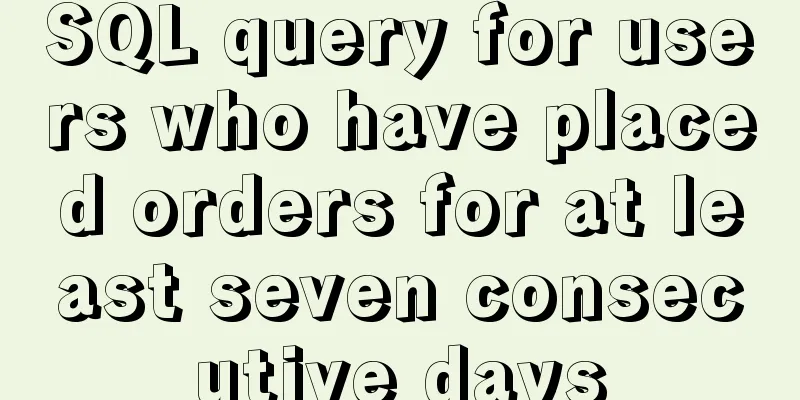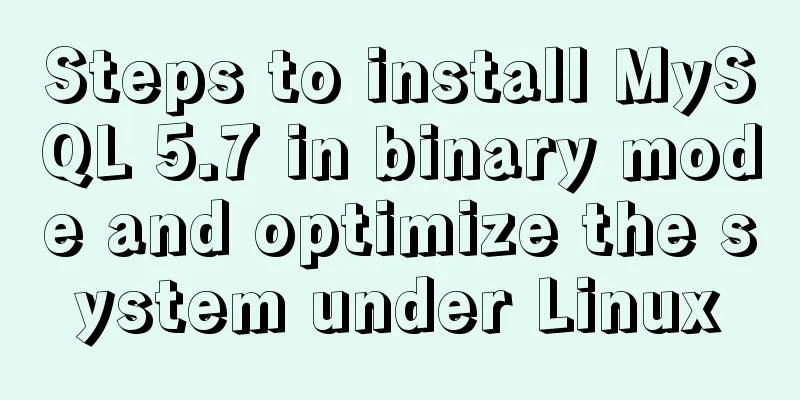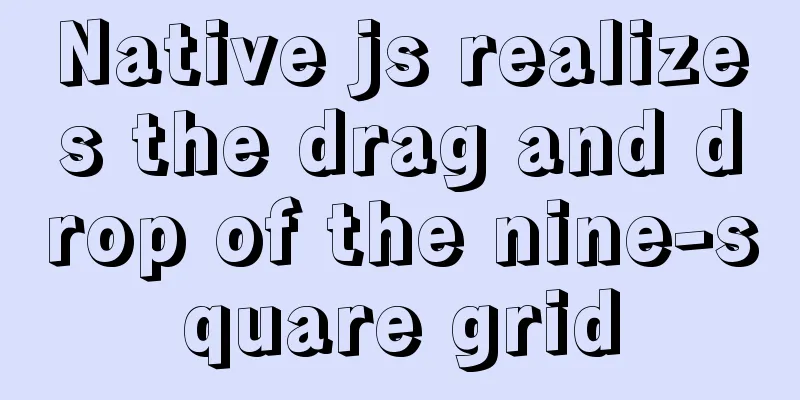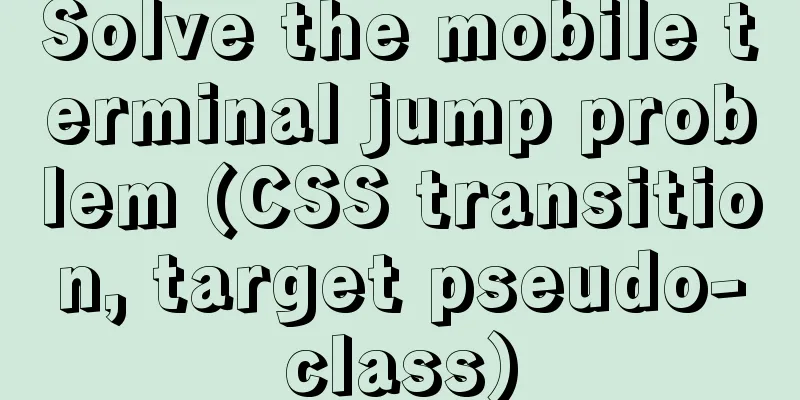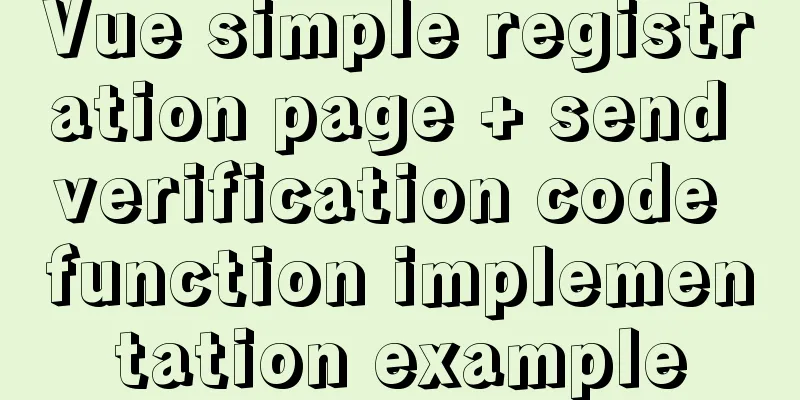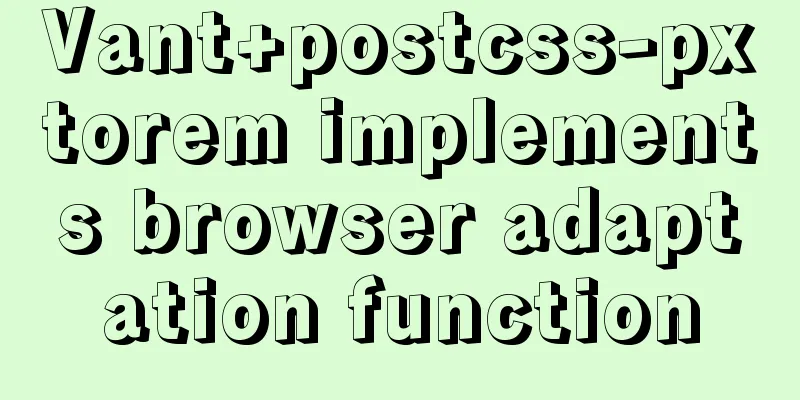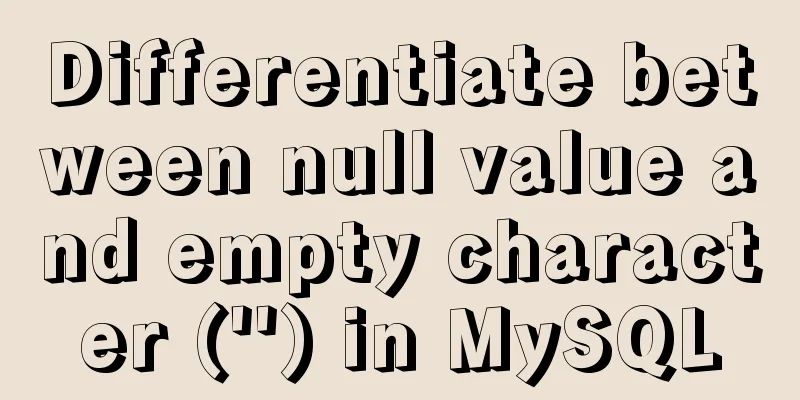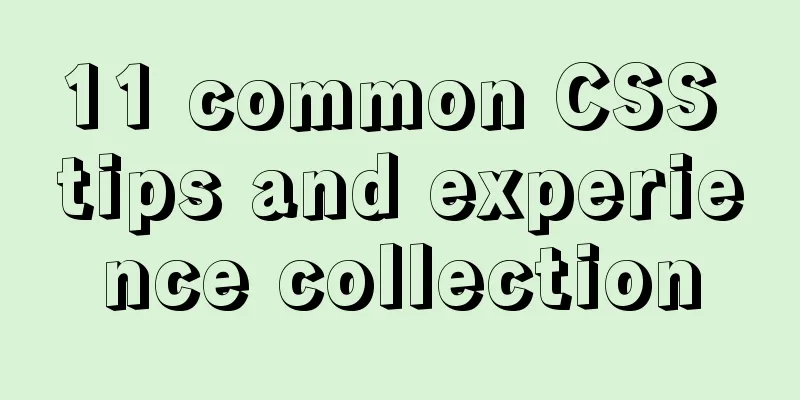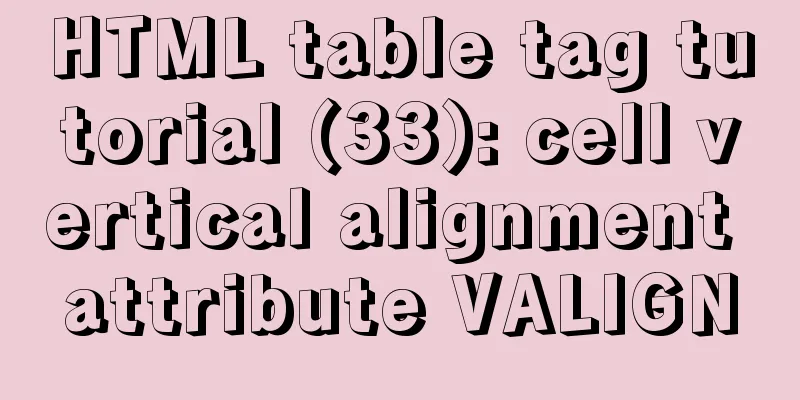MySQL Community Server 8.0.11 installation and configuration method graphic tutorial
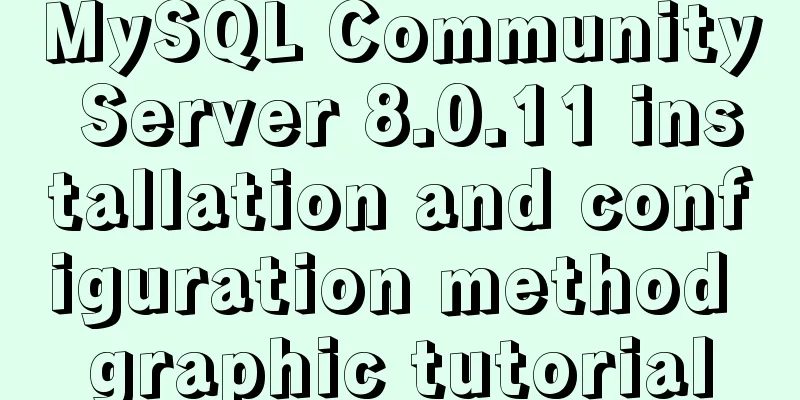
|
I recently started learning about database knowledge, starting with MySQL. Below I will introduce the installation process in detail as a reference for you. 1. Installation First, download from the Chinese community of MySQL. I have tried other download methods and found that the installation package downloaded from the Chinese community is the best. The download address is, After the download is complete, run the installation file. After running, the following interface appears:
Wait for a few seconds or so and the installation interface will appear.
Just like installing other software, you need to check "I accept the license terms" and click "next":
Select "custom" here, or you can choose the installation method according to your needs:
I need to install MySQL server, so expand the first item in Available Products and select "MySql server8.0.11-X64":
Then click the green arrow to move the currently selected phase to the installation list
Then click "next" and choose whether to install VC++2015 as needed. You don't need to click "next". If you need to, click "Execut". Here I choose "Execut":
After VC++2015 is installed, click "next":
Click "Execute" to start the installation. The progress of the installation will be displayed during the installation. After the installation is completed, the Status will display Complete and a green check will appear in front of the MySQL icon. Then click the "Next" button to enter the product configuration interface.
Then click "next", select the default option, and go to the next page:
Select "Development Machine". Selecting this option will use smaller content to run our MySQL server, which is completely sufficient for small software and learning. Next
Select the default option and then click "next"
In Root Account Password, set the password for the database root account. I filled in 123456, so the program reminded me that the password strength is weak. We need to remember this password, and then click "next"
Here you can set the name of the MySQL server and whether to start it. I did not change the name, but just cancelled the startup, and then click "next".
Still "next"
This interface applies the previously set configuration to our MySQL server. Click "Execute" and wait for completion.
Click "Finish" to complete the configuration
Go back to the installer and click "next" to continue
The installation is complete, click "Finish"
2. Next, you need to configure the mysql environment variables. The steps are: 1. Just like the configuration method of environment variables, we open the environment variable configuration window (key combination win+Pause -> Advanced system settings -> Advanced -> Environment variables)
3. Start MySQL Run cmd as an administrator and enter "net start mysql80" (cmd is not case sensitive)
Wonderful topic sharing: MySQL different versions installation tutorial MySQL 5.7 installation tutorials for various versions MySQL 5.6 installation tutorials for various versions mysql8.0 installation tutorials for various versions The above is the full content of this article. I hope it will be helpful for everyone’s study. I also hope that everyone will support 123WORDPRESS.COM. You may also be interested in:
|
<<: Solution to the routing highlighting problem of Vue components
>>: How to dynamically add ports to Docker without rebuilding the image
Recommend
A brief analysis of the use of zero copy technology in Linux
This article discusses several major zero-copy te...
How to use VUE and Canvas to implement a Thunder Fighter typing game
Today we are going to implement a Thunder Fighter...
Analyze the role of rel="nofollow" in HTML and the use of rel attribute
Adding the rel="nofollow" attribute to ...
Details of function nesting and closures in js
Table of contents 1. Scope 2. Function return val...
Create a custom system tray indicator for your tasks on Linux
System tray icons are still a magical feature tod...
How to collect Nginx logs using Filebeat
Nginx logs can be used to analyze user address lo...
Best Practices for MySQL Upgrades
MySQL 5.7 adds many new features, such as: Online...
How to use Docker plugin to remotely deploy projects to cloud servers in IDEA
1. Open port 2375 Edit docker.service vim /lib/sy...
How to get the height of MySQL innodb B+tree
Preface The reason why MySQL's innodb engine ...
XHTML Getting Started Tutorial: Simple Web Page Creation
Create your first web page in one minute: Let'...
Detailed introduction to MySQL database index
Table of contents Mind Map Simple understanding E...
Vue3+Element+Ts implements basic search reset and other functions of the form
After switching from Vue2's writing style to ...
JavaScript canvas to achieve scratch lottery example
This article shares the specific code of JavaScri...
Steps to configure nginx ssl to implement https access (suitable for novices)
Preface After deploying the server, I visited my ...
Summary of commonly used multi-table modification statements in Mysql and Oracle
I saw this question in the SQL training question ...