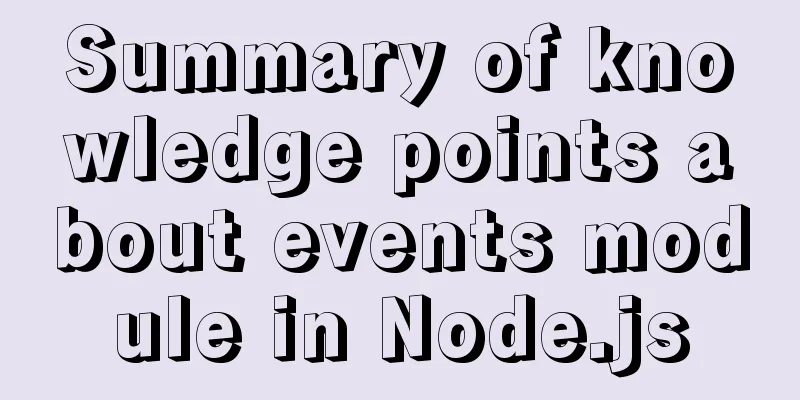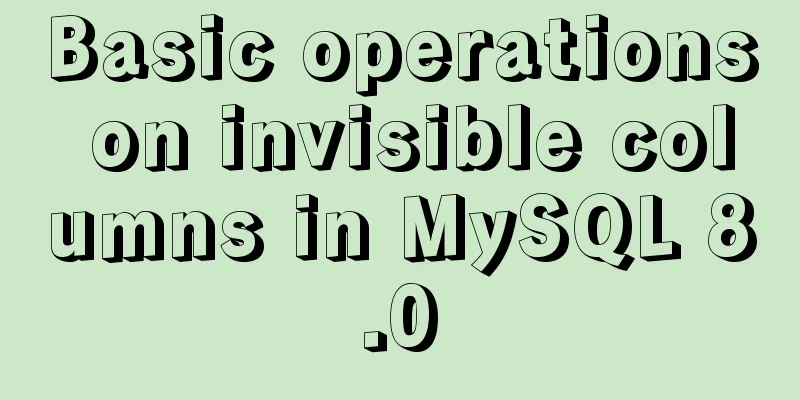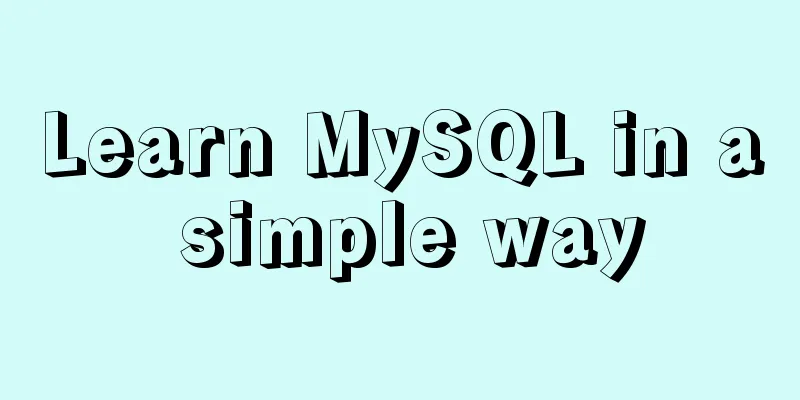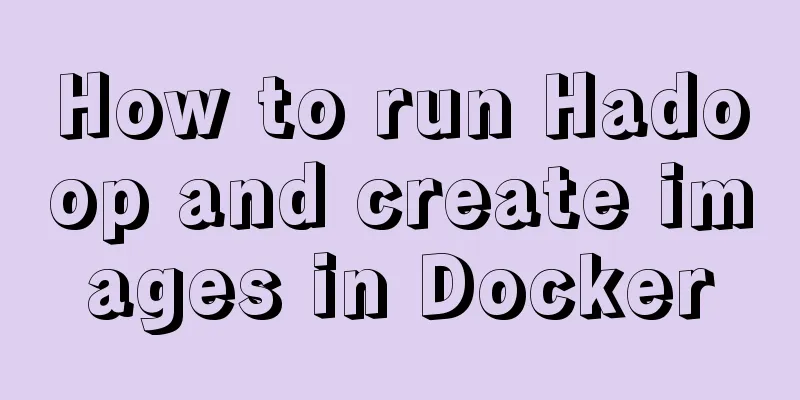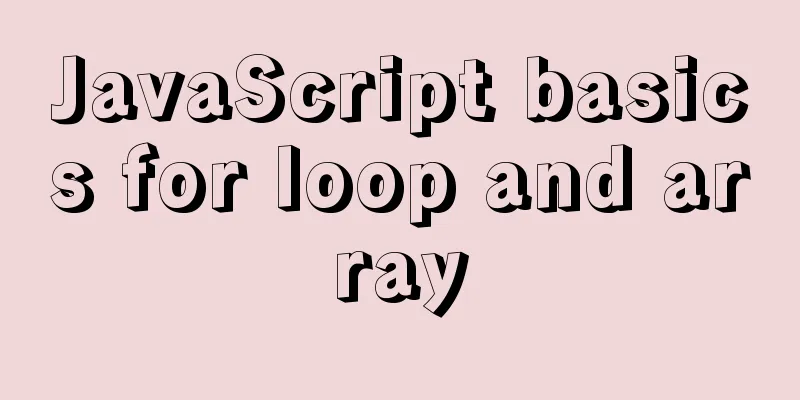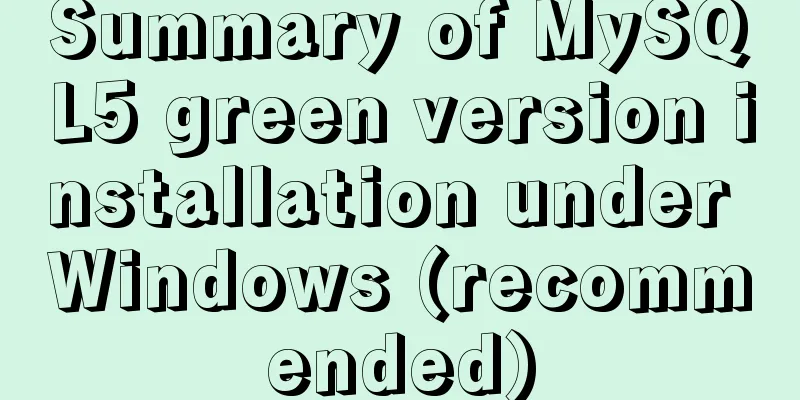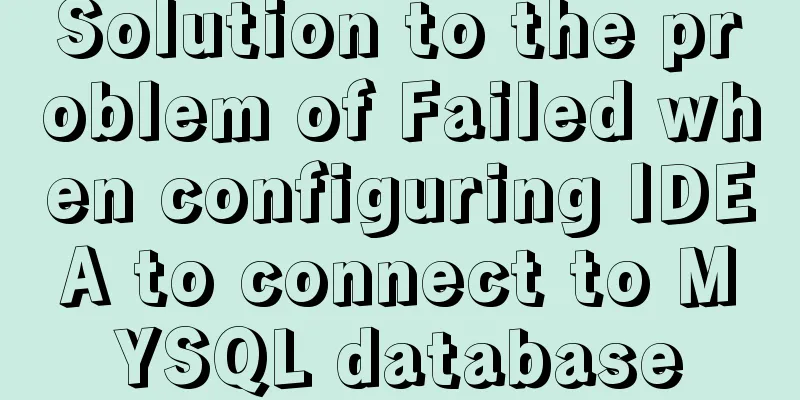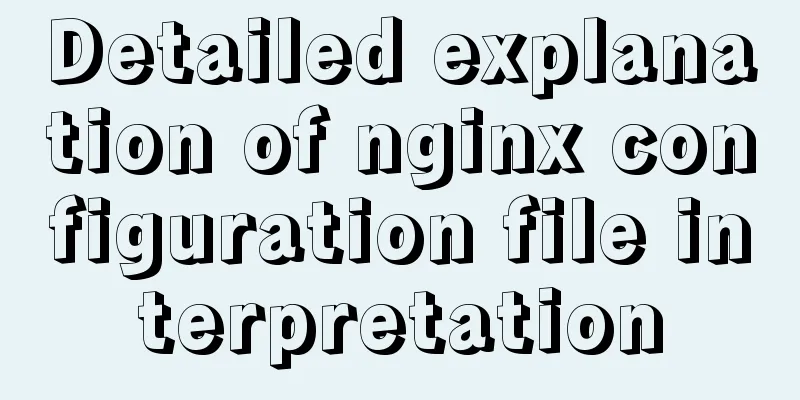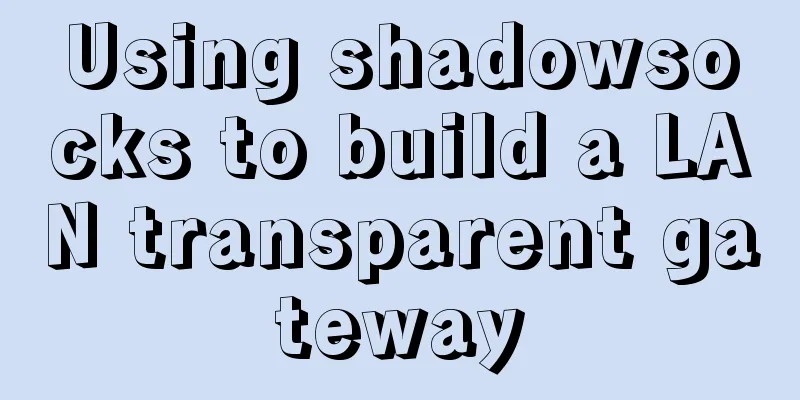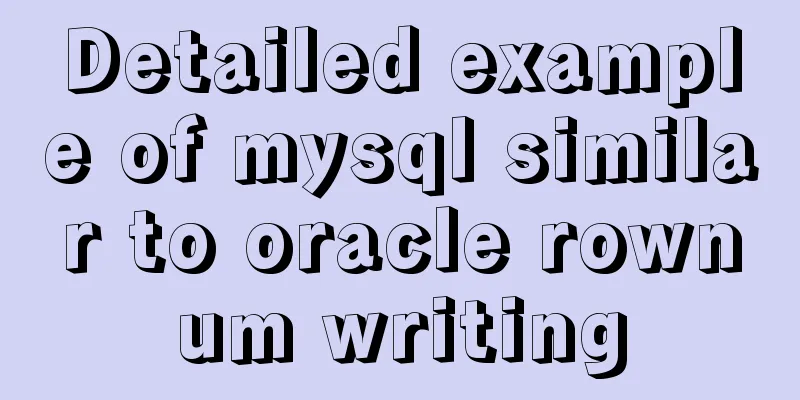Open the Windows server port (take port 8080 as an example)

|
What is a Port? The ports we usually refer to are not ports in the physical sense, but specifically ports in the TCP/IP protocol, which are ports in the logical sense. The local operating system will allocate a port to any process that requires it. When the destination host receives the data packet, it will send the data to the corresponding port according to the destination port number in the message header, and then the process occupying the port will operate it.
Port opening method Notice! Port control is usually configured in the server operating system firewall. When you use cloud servers provided by major operators, such as Tencent Cloud and Alibaba Cloud, the system's built-in firewall may be disabled. In this case, please use the server console provided by the operator to open the port. This article records two contents: 1. Open the port under win7 2. Server (2003 or other older versions of the system, take 2003 as an example) To test the port, you can use the telnet command
Listening Port: C:\Documents and Settings\administrator>netstat -na Test whether the port is open: C:\Documents and Settings\administrator>telnet 127.0.0.1 8500 Connecting to 127.0.0.1...Cannot open a connection to the host on port 8500: Connection failed Let's start opening the port: 1. Open the port under win7 How to set exceptions for Windows 7 firewall Control Panel (select View as Large Icons in the upper right corner) --- Firewall --- Advanced Settings --- Advanced Settings --- Outbound Rules --- New Rule "New Outbound Rule Wizard" on the far right. In the first step of the wizard, select the type of firewall rule to be created and select the second "Port". How to add ports in Windows 7 firewall Win7's firewall has been significantly upgraded and is now divided into inbound and outbound. The following example uses the remote access port 8080 for Tomcat to be enabled. Control Panel\All Control Panel Items\Windows Firewall Inbound rule settings The first step is to select Inbound Rules and then Create a New Rule, select the port, and then click Next. Step 2: Select TCP Select Specific Port and enter the port. If there are multiple ports, separate them with commas, for example: 88,8080 Step 3: Select Allow the connection Step 4: Select the scope of application rules Step 5: Enter the rule name Outbound rule settings The first step is to select Inbound Rules and then Create a New Rule, select the port, and then click Next. Step 2: Select TCP Select Specific Port and enter the port. If there are multiple ports, separate them with commas, for example: 88,8080 Step 3: Select Allow the connection Step 4: Select the scope of application rules Step 5: Enter the rule name At this point, the firewall rules are set up and can be enabled! In addition, for IIS7 of win7, you only need to enable the inbound rule: BranchCache content retrieval (HTTP-In) Outbound rules: BranchCache Content Retrieval (HTTP-Out) is sufficient. Step diagram:
The output rules are also set in the same way You can see
2. Open the window2003 server port After logging into the server remotely, enter the control panel and double-click the firewall:
Click the "Exceptions" tab to see the open ports added on the server, click Add Port.
In the pop-up box, enter the port number you need to add, such as 8080, and click OK.
In this way, you can see the added port number 8080 in the exceptions, click OK to complete.
Go to the control panel and click "Network Connections"
Right-click on the local connection, click Properties, and double-click "Internet Protocol (TCP/IP)"
Click on the Advanced option
In the pop-up box, click "Options", then click "Properties"
In the TCP/IP filter pop-up box, add the port of TCP protocol. For example, add 8080 and click OK.
You can see that port 8080 has been added. After confirming, restart the server to make it effective. Warm reminder: If a third-party firewall (with firewall level) is installed on the server, the operation level and steps are the same as the Windows Firewall operation steps! C:\Documents and Settings\administrator>netstat -na Test whether the port is open: C:\Documents and Settings\administrator>telnet 127.0.0.1 8080 Connecting to 127.0.0.1...Cannot open a connection to the host on port 8080: Connection failed Summarize The above is the open Windows server port introduced by the editor (taking opening port 8080 as an example). I hope it will be helpful to everyone. If you have any questions, please leave me a message and the editor will reply to you in time. I would also like to thank everyone for their support of the 123WORDPRESS.COM website! You may also be interested in:
|
<<: MySQL SHOW PROCESSLIST assists in the entire process of troubleshooting
>>: Use Vue3+Vant component to implement App search history function (sample code)
Recommend
Solution to the welcome to emergency mode message when booting CentOS7.4
Today I used a virtual machine to do an experimen...
Summary of the minesweeping project implemented in JS
This article shares the summary of the JS mineswe...
Vue-router example code for dynamically generating navigation menus based on backend permissions
Table of contents Vue.js 1. Register global guard...
Common commands for deploying influxdb and mongo using docker
Deploy database based on docker sudo docker pull ...
The magic of tbody tag speeds up the display of table content
You must have saved other people’s web pages and l...
React Hooks Usage Examples
Table of contents A simple component example More...
A brief discussion on JS prototype and prototype chain
Table of contents 1. Prototype 2. Prototype point...
Detailed explanation of CSS background and border tag examples
1. CSS background tag 1. Set the background color...
JavaScript+html implements random QR code verification on front-end pages
Share the cool front-end page random QR code veri...
Docker+gitlab+jenkins builds automated deployment from scratch
Table of contents Preface: 1. Install Docker 2. I...
We're driving IE6 to extinction on our own
In fact, we wonder every day when IE6 will really...
How to build your own Angular component library with DevUI
Table of contents Preface Creating a component li...
Mysql inner join on usage examples (must read)
Grammatical rules SELECT column_name(s) FROM tabl...
Perfect solution to Docker Alpine image time zone problem
Recently, when I was using Docker to deploy a Jav...
How to regularly clean up docker private server images
Using CI to build docker images for release has g...