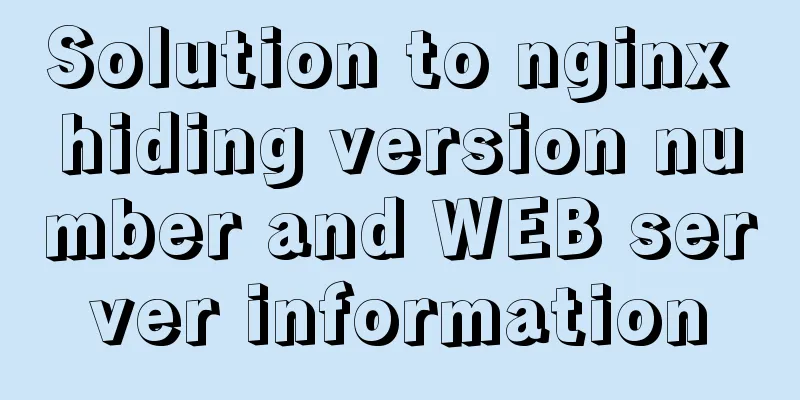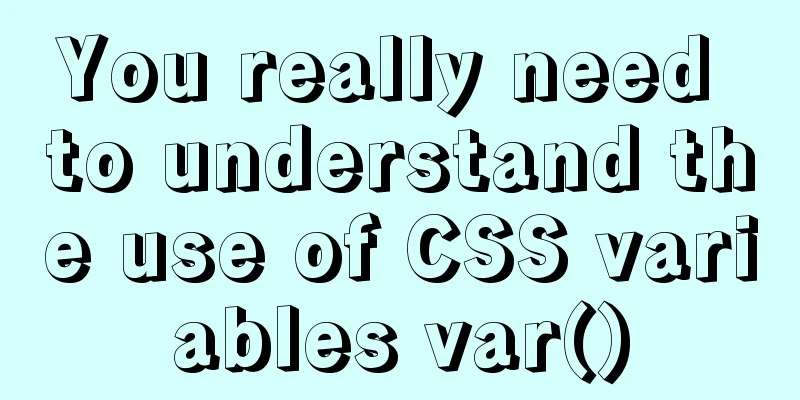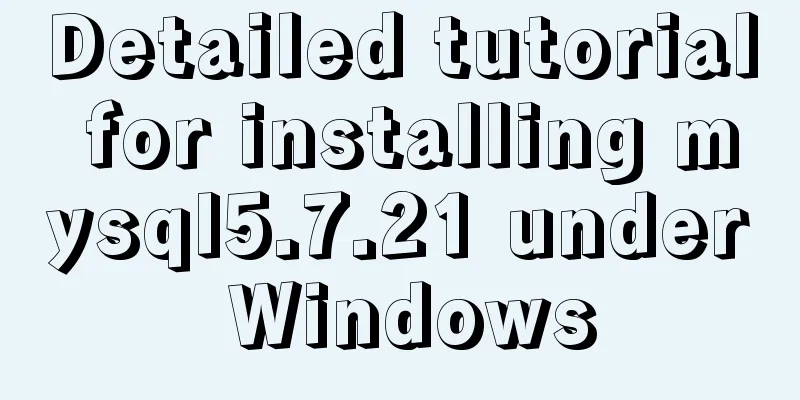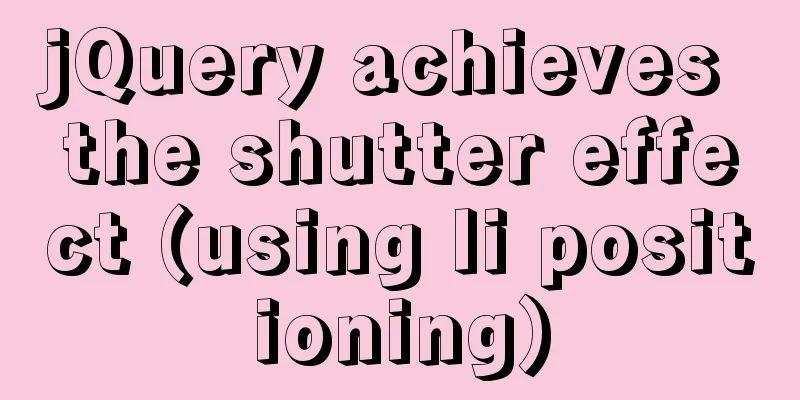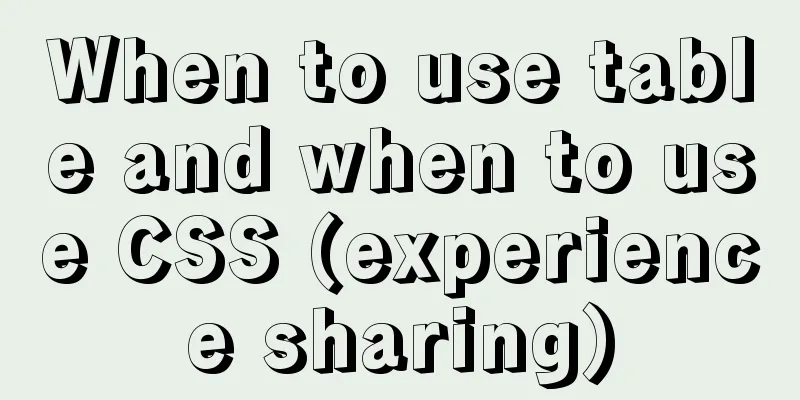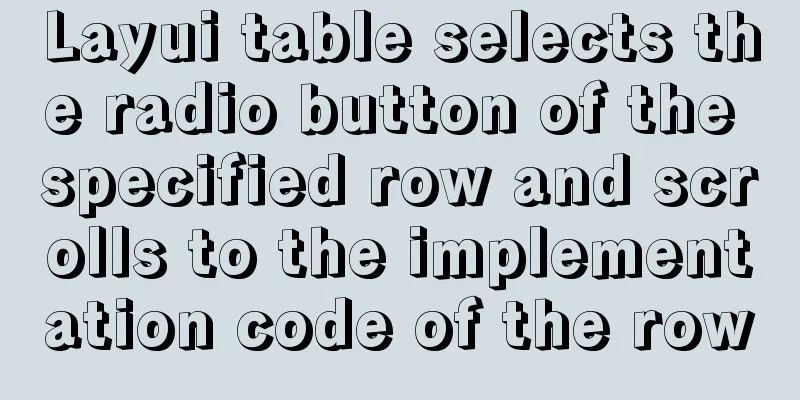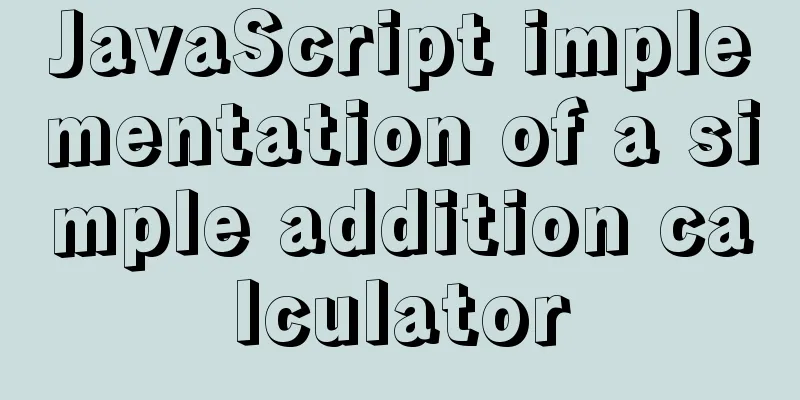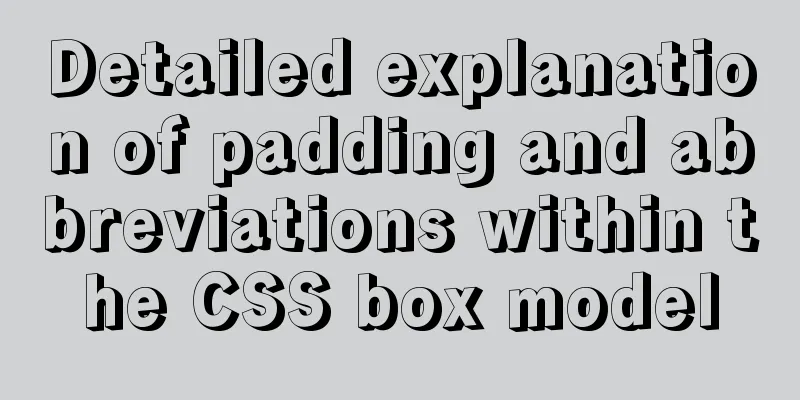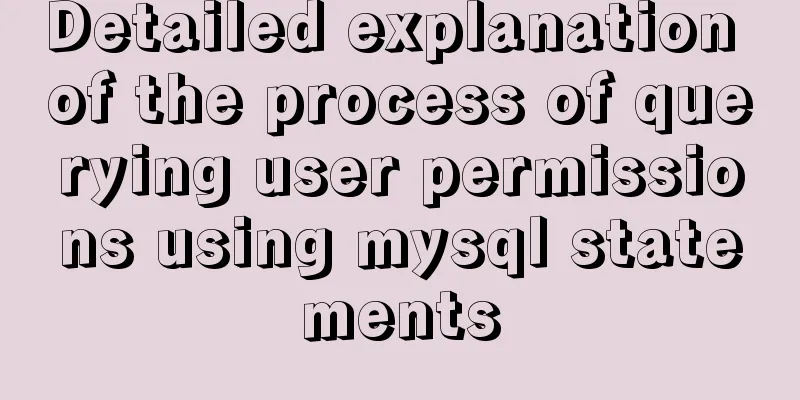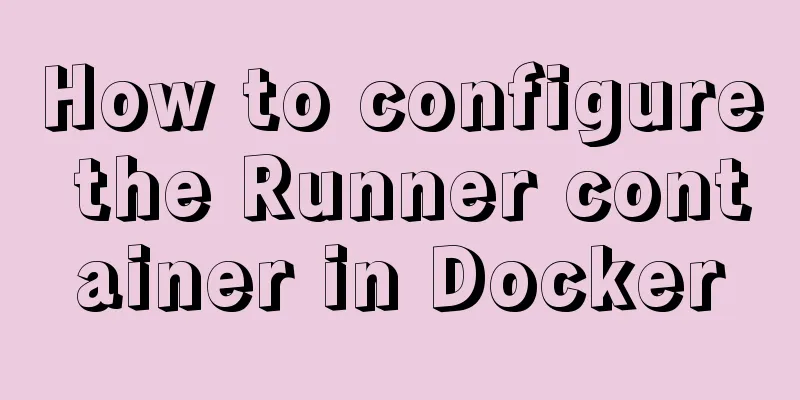How to implement adaptive container with equal aspect ratio using CSS
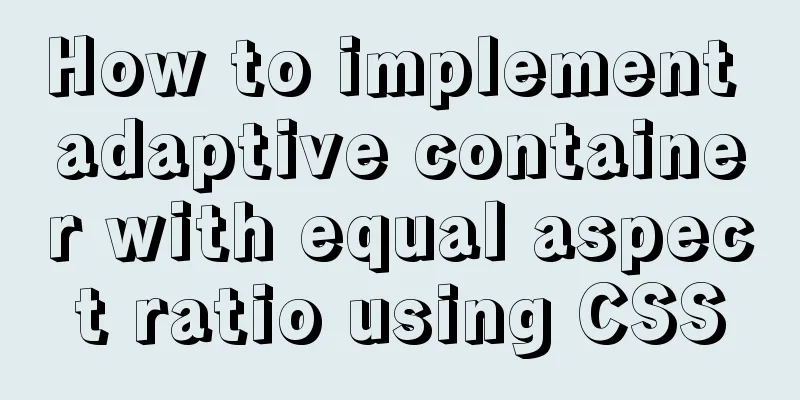
|
When developing a mobile page recently, I encountered such a situation: when the page width is 100%, the height is half of the width, and remains half as the width of the phone changes. So we need to implement a container with adaptive width and half height. Here we take the example of the height being half of the width, but it can also be any other ratio. 1. Think about how to achieve it This problem is similar to: we have a picture with a width of 100% on the mobile page. If we do not set the height, the picture will be scaled proportionally according to the original size. We can use this idea to set a corresponding proportional height for the element according to the height of the element. 2. Implementation method 1 - through vw viewport units The so-called viewport units are relative to the size of the viewport. 100vw is equal to 100% of the viewport width, that is, 1vw is equal to 1% of the viewport width. We can use this feature to implement an adaptive container with equal aspect ratio on mobile devices. HTML code:
<div class="box">
<img src="http://images.pingan8787.com/2019_07_12guild_page.png" />
</div>CSS code:
*{
margin:0;
padding:0
}
.box{
width:100%;
height:51.5vw
}
.box img{
width:100%;
}Why is the .box height 51.5vw? The reason is that the original size of the image is 884 * 455, with a width-to-height ratio of 455 / 884 = 51.5%. Compared with the original proportional scaling of the image, this method has an advantage: regardless of whether the image is loaded successfully, the container height is always calculated, which will not cause page jitter or page redrawing, thereby improving performance. Let's take a look at the comparison of successful and failed image loading in this case:
3. Implementation method 2 - through sub-element padding This is achieved by setting the padding attribute of the child element. This is a common method and has better effects. What needs to be understood here is that the percentage value of the padding attribute of the child element refers to the width of the parent container first. Here is the code and effect diagram below: HTML code:
<div class="box">
<div class="text">I am Wang Pingan, pingan8787</div>
</div> CSS code:
.box{
width: 200px;
}
.text{
padding: 10%;
}
analyze: Here we set the width of the parent container .box to 200px and the padding of the child element .text to 10%, so the padding calculation result of .box is 20px; Next, in conjunction with the topic, we use this principle to solve the problem of equal proportions: HTML code:
<div class="box">
<div class="text">
<img src="http://images.pingan8787.com/2019_07_12guild_page.png" />
</div>
</div>CSS code:
.box{
width: 100%;
}
.text{
overflow: hidden;
height: 0;
padding-bottom: 51.5%;
}
.box .text img{
width: 100%;
} Here, So we solved this problem in two ways. Summarize The above is the method that I introduced to you to achieve adaptive container with equal aspect ratio in CSS. I hope it will be helpful to you. If you have any questions, please leave me a message and I will reply to you in time. I would also like to thank everyone for their support of the 123WORDPRESS.COM website! |
>>: HTML elements (tags) and their usage
Recommend
Summary of the use of html meta tags (recommended)
Meta tag function The META tag is a key tag in th...
Vue Basics Introduction: Vuex Installation and Use
Table of contents 1. What is vuex 2. Installation...
In-depth understanding of HTML relative path (Relative Path) and absolute path (Absolute Path)
I have been engaged in Java web development for mo...
Detailed example of removing duplicate data in MySQL
Detailed example of removing duplicate data in My...
How to change MySQL character set utf8 to utf8mb4
For MySQL 5.5, if the character set is not set, t...
Mysql multi-condition query statement with And keyword
MySQL multi-condition query with AND keyword. In ...
How to modify the contents of an existing Docker container
1. Docker ps lists containers 2. Docker cp copies...
How to use the Clipboard API in JS
Table of contents 1. Document.execCommand() metho...
Mac+IDEA+Tomcat configuration steps
Table of contents 1. Download 2. Installation and...
Detailed explanation of three ways to configure Nginx virtual hosts (based on ports)
Nginx supports three ways to configure virtual ho...
After restarting the Baota panel, it prompts -ModuleNotFoundError: No module named 'geventwebsocket'
background: Because the server deployed the flask...
Alpine Docker image font problem solving operations
1. Run fonts, open the font folder, and find the ...
Two query methods when the MySQL query field type is json
The table structure is as follows: id varchar(32)...
IE9beta version browser supports HTML5/CSS3
Some people say that IE9 is Microsoft's secon...
Detailed explanation of the difference between WeChat applet bindtap and catchtap
Table of contents 1. What is an event? 2. How to ...