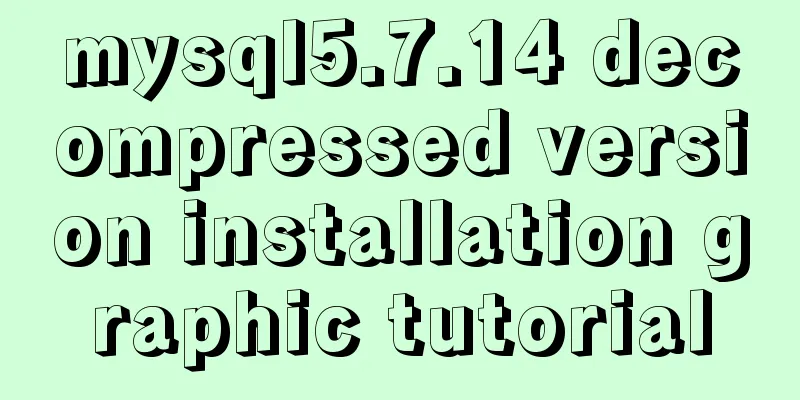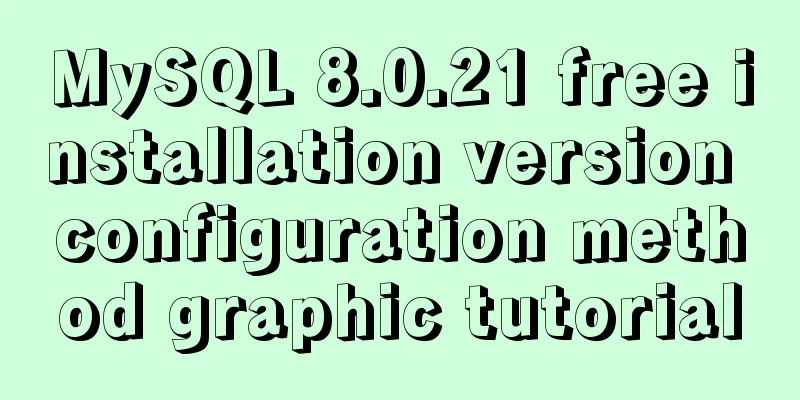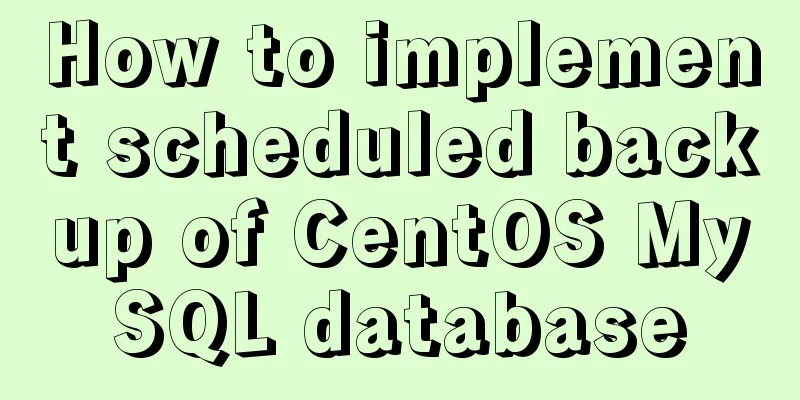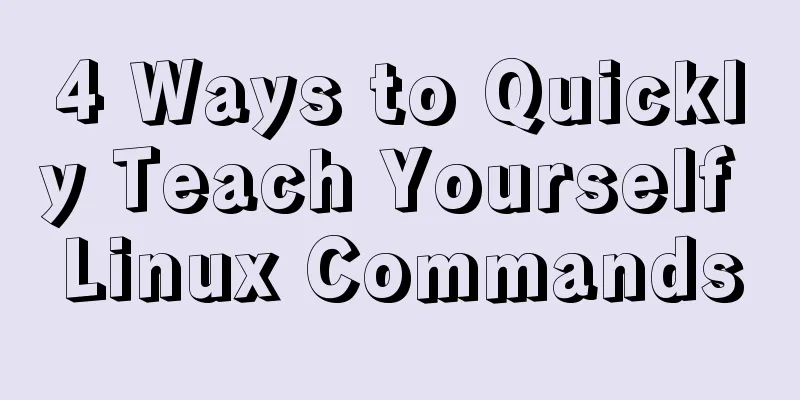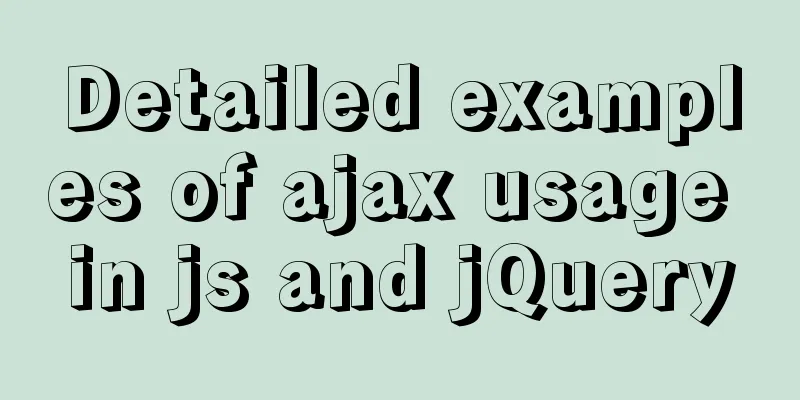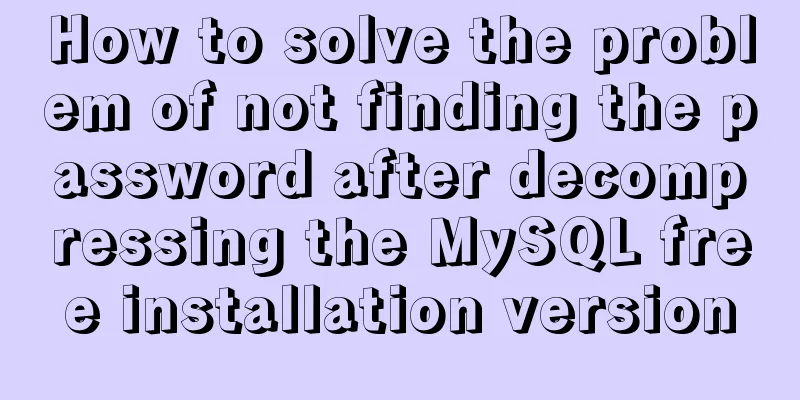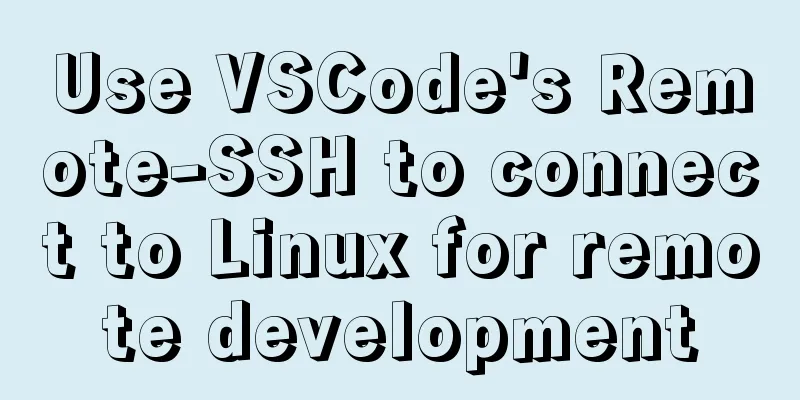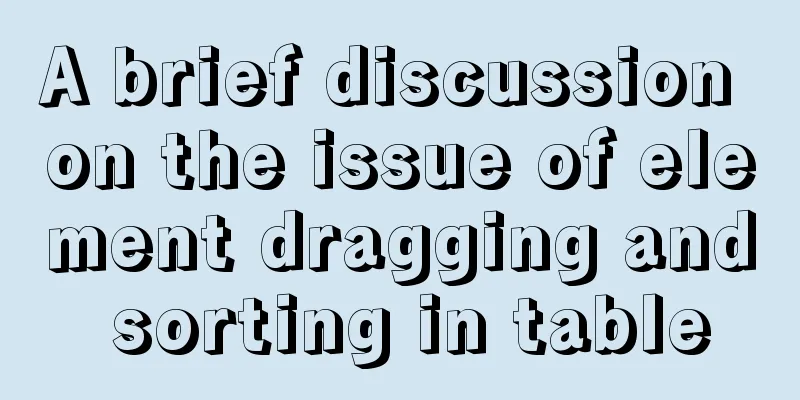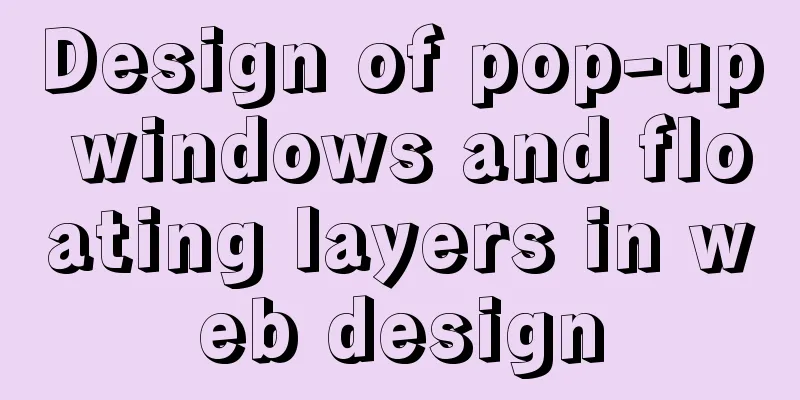IDEA2021 tomcat10 servlet newer version pitfalls
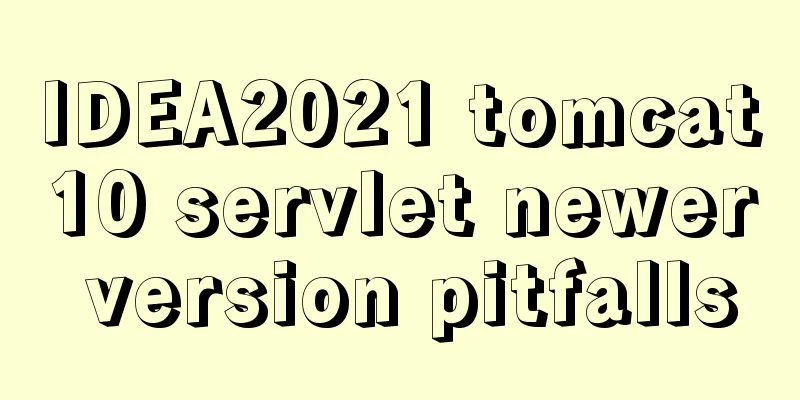
|
Because the version I used when I was learning was relatively new, and the tutorials on the Internet were all old versions, many problems occurred. The following is a summary to help other beginners avoid pitfalls. 1:
The project name can be named arbitrarily 2:
Check Web Application and click OK 3:
4:
Then select Dependencies, click the + sign below, select jars or dirxxxxxxxx, select the lib directory you just created, and if you want to select the directory to use, select jar direxxxxxxx, check it, click apply, OK 5: 6: 7:
8:
import jakarta.servlet.ServletException;
import jakarta.servlet.annotation.WebServlet;
import jakarta.servlet.http.HttpServlet;
import jakarta.servlet.http.HttpServletRequest;
import jakarta.servlet.http.HttpServletResponse;
import java.io.IOException;
import java.io.PrintWriter;
@WebServlet(name = "login")
public class Login extends HttpServlet {
@Override
protected void doPost(HttpServletRequest request, HttpServletResponse response)
throws ServletException, IOException {
response.setContentType("text/html");
PrintWriter out = response.getWriter();
out.println("<!DOCTYPE HTML>");
out.println("<HTML>");
out.println(" <HEAD><TITLE>login</TITLE></HEAD>");
out.println(" <BODY>");
out.print(" this is login page");
out.print(this.getClass());
out.println(" </BODY>");
out.println("</HTML>");
out.flush();
out.close();
}
@Override
protected void doGet(HttpServletRequest request, HttpServletResponse response)
throws ServletException, IOException {
response.setContentType("text/html");
PrintWriter out = response.getWriter();
out.println("<!DOCTYPE HTML>");
out.println("<HTML>");
out.println(" <HEAD><TITLE>login</TITLE></HEAD>");
out.println(" <BODY>");
out.print(" this is login page");
out.print(this.getClass());
out.println(" </BODY>");
out.println("</HTML>");
out.flush();
out.close();
}
}Then modify the web.xml file as follows:
-name can be any name as long as the upper and lower parts are consistent. servlet-class should be the same as the class name. url-pattern should be the same as xxxx in @WebServlet(name="xxxx") in java class, where xxxx is the path.
This is the end of this article about the pitfalls of the newer version of IDEA2021 tomcat10 servlet. For more related idea2021 tomcat servlet content, please search for previous articles on 123WORDPRESS.COM or continue to browse the related articles below. I hope you will support 123WORDPRESS.COM in the future! You may also be interested in:
|
<<: Example code for hiding element scrollbars using CSS
>>: Optimizing JavaScript and CSS to improve website performance
Recommend
Method of building redis cluster based on docker
Download the redis image docker pull yyyyttttwwww...
In html, set the scroll bar to automatically display when the content in the div exceeds
In HTML pages, we sometimes need to automatically ...
How to communicate between WIN10 system and Docker internal container IP
1. After installing the Windows version of Docker...
Spring Boot layered packaging Docker image practice and analysis (recommended)
Table of contents 1. Prepare the springboot proje...
Implementation of docker-compose deployment of zk+kafka+storm cluster
Cluster Deployment Overview 172.22.12.20 172.22.1...
Win7 installation MySQL 5.6 tutorial diagram
Table of contents 1. Download 2. Installation 3. ...
Complete code for implementing the popular astronaut watch face based on JavaScript
1. Effect display An astronaut watch face written...
Implementation of Redis one master, two slaves and three sentinels based on Docker
I am currently learning about Redis and container...
Detailed steps for debugging VUE projects in IDEA
To debug js code, you need to write debugger in t...
Mac+IDEA+Tomcat configuration steps
Table of contents 1. Download 2. Installation and...
The Chinese garbled characters in HTML files and the display problems in browsers
My page today also had garbled characters, so I s...
JS realizes the automatic playback effect of pictures
This article shares the specific code of JS to ac...
Native js implementation of magnifying glass component
This article example shares the specific code for...
How to implement mobile web page size adaptation
I finally finished the project at hand, and the m...
Detailed explanation of the process of deploying MySql on Centos server and connecting to Navicat
(1) Server configuration: [root@localhost ~]# cd ...






 servlet
servlet