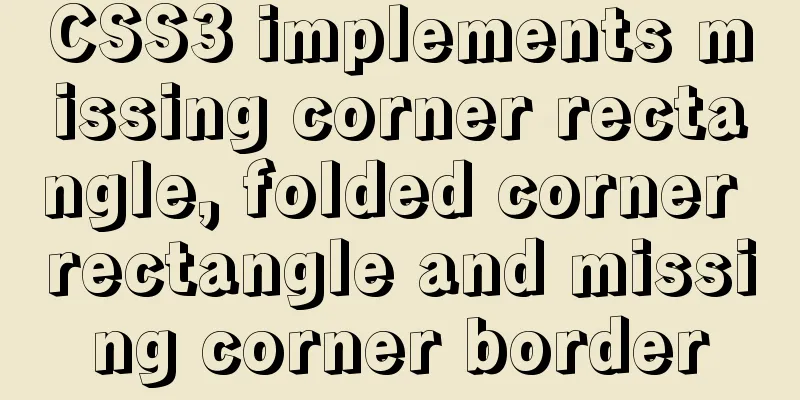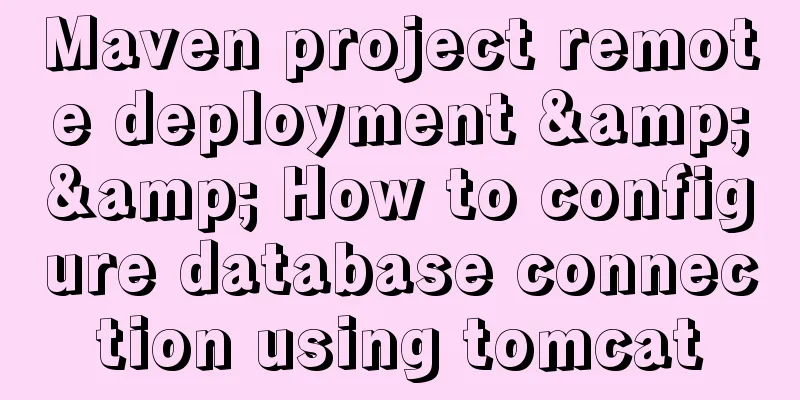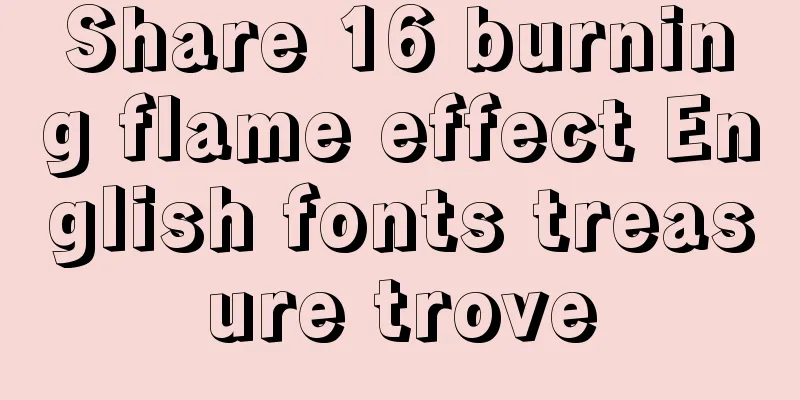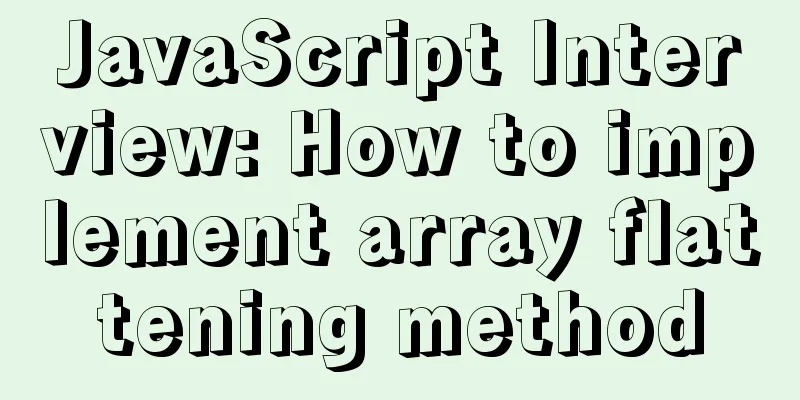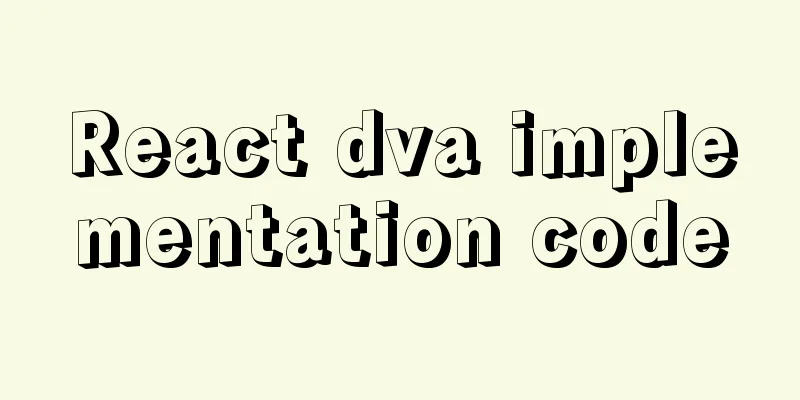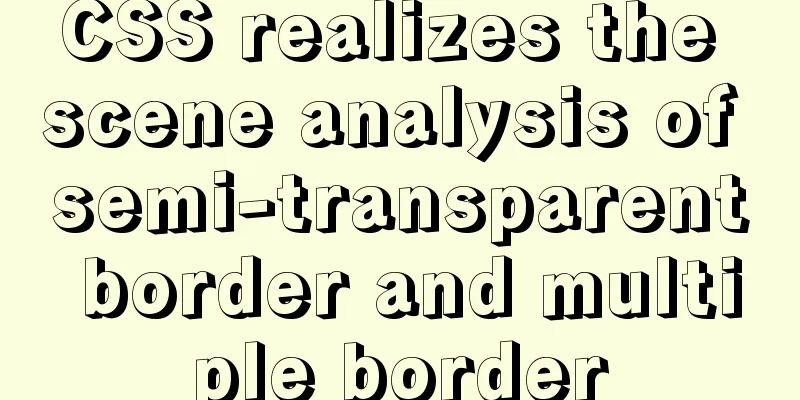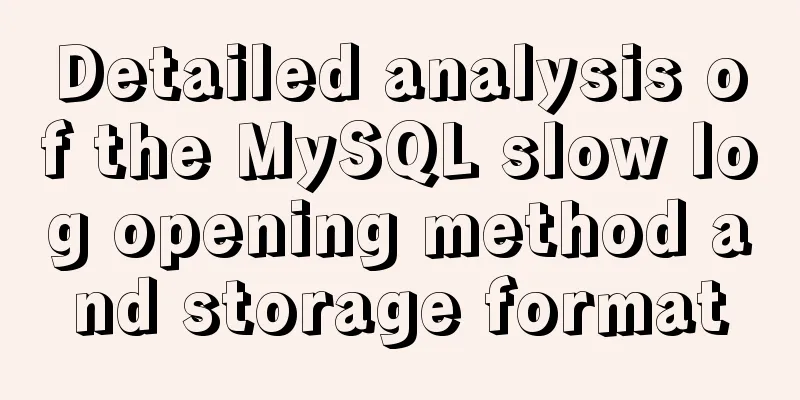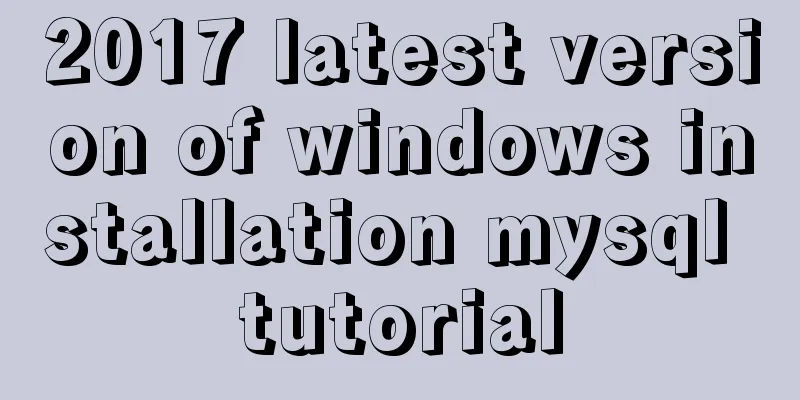Nginx improves access speed based on gzip compression

|
1. Why does nginx use gzip? 1. The role of compression: After the page is compressed using gzip, The page size can be compressed to about 1/7 of the original size. The transmission speed and page opening time can be greatly improved. It is conducive to improving the user's page access experience 2. The principle of Nginx implementing gzip compression: Intercept requests through the ngx_http_gzip_module module. And perform gzip compression on the types that need gzip 3. ngx_http_gzip_module is integrated by default in Nginx. No need to recompile, just turn it on Source code: https://github.com/liuhongdi/ 2. Example of using gzip module gzip on; gzip_min_length 1k; gzip_disable "MSIE [1-6]\."; gzip_comp_level 5; gzip_types text/css text/javascript text/xml text/plain application/json application/javascript application/x-javascript application/xml application/xml+rss; gzip_http_version 1.1; Description of each instruction: gzip on; Enable gzip mode, The default value is off, which means gzip compression is not enabled. Of course, you have to set it to on. gzip_min_length 1k; Set the minimum number of bytes allowed for compressed pages. The number of bytes for a page is obtained from the Content-Length in the header. The compression effect of files that are too small is not obvious, and the files may even be larger than without compression. The default value is 20, which is too small. Generally set the length to be no less than 1k gzip_disable IE6 has poor support for Gzip, so it is not enabled for it. gzip_comp_level : gzip compression level, 1-9, The larger the number, the higher the compression ratio, but it also takes more CPU time. Its default value is 1, and it is usually set to 5 or 6 If the CPU usage is high, setting it to 2 or 3 is also OK gzip_http_version : Set the minimum HTTP version supported by gzip compression. If the version is lower than this, gzip compression is not used. The default value is 1.1 1.1 is generally used. gzip_types : For which types of pages gzip compression is enabled, multiple values are separated by spaces. The wildcard * can match any type, but don't use this value. Only the compression of js/css/html/text content has a significant effect. Enabling compression on files such as pictures and videos that have already been processed by compression algorithms has no obvious effect. 1. Regardless of whether the text/html type is specified, this type of response always enables compression. So this value does not need to be written 2. The mime-types corresponding to these file types can be found in the nginx/conf/mime.types file 3. 9 commonly used values: text/css text/javascript text/xml text/plain application/json application/javascript application/x-javascript application/xml application/xml+rss 3. Other settings not used in the example: gzip_buffers 4 16k; gzip_vary on; gzip_proxied any; gzip_vary: Vary header support, If on, "Vary: Accept-Encoding" will be added to the Header This value allows the front-end cache server to cache GZIP compressed pages. For example, use Squid to cache data compressed by nginx If you use squid or varnish in front of nginx, You can set this value to on gzip_proxied Enable this option when nginx is used as a front-end proxy. If the value is any, it means no matter what information the backend server headers return, Compression is enabled unconditionally If you use nginx as a reverse proxy, Set this value to any gzip_buffers: Sets the buffer size used to handle compression. Default: 32 4k|16 8k 32 4k means that the response data is requested in memory in units of 4k at a size of 32 times 4k (128k). It is recommended not to set this option and use the default value. 4. Check the compression effect of gzip 1. Use curl to view #-I, --head Show document info only Display only header information #-H,--header LINE: Pass custom header LINE to server (H) Custom request header information [root@localhost curl]# curl -I -H "Accept-Encoding: gzip, deflate" http://www.lhdtest.net HTTP/1.1 200 OK Server: openresty Date: Mon, 27 Apr 2020 07:59:38 GMT Content-Type: text/html; charset=utf-8 Connection: keep-alive Vary: Accept-Encoding Set-Cookie: SESSID_WEB=0ks2eh03vmv4dhje29ggojl1bs; path=/ Expires: Thu, 19 Nov 1981 08:52:00 GMT Cache-Control: no-store, no-cache, must-revalidate Pragma: no-cache Content-Encoding: gzip Note: If you see Content_Encoding: gzip, it means gzip compression has taken effect. 2. View the effect through the browser Check whether gzip is effective from the browser response header information:
See screenshots: Comparison of the effects before and after compression: Before compression:
After compression:
Note: I use the web console of Firefox. You can also try plugins like yslow. 5. Check the version of nginx: [root@centos8 soft]# /usr/local/soft/nginx-1.18.0/sbin/nginx -v nginx version: nginx/1.18.0 The above is the full content of this article. I hope it will be helpful for everyone’s study. I also hope that everyone will support 123WORDPRESS.COM. You may also be interested in:
|
<<: Summary of using the reduce() method in JS
>>: MySQL case when usage example analysis
Recommend
Detailed graphic tutorial on installing centos7 virtual machine in Virtualbox
1. Download centos7 Download address: https://mir...
Linux platform mysql enable remote login
During the development process, I often encounter...
Vue complete code to implement single sign-on control
Here is a Vue single sign-on demo for your refere...
Using JS to determine the existence of elements in an array in ten minutes
Preface In front-end development, you often need ...
How to use Navicat to export and import mysql database
MySql is a data source we use frequently. It is v...
Additional instructions for using getters and actions in Vuex
Preliminary Notes 1.Differences between Vue2.x an...
JavaScript to achieve mouse drag effect
This article shares the specific code of JavaScri...
Method of building docker private warehouse based on Harbor
Table of contents 1. Introduction to Harbor 1. Ha...
JavaScript implements the drag slider puzzle verification function (html5, canvas)
introduction: Slider drag verification is now use...
Briefly describe the difference between MySQL and Oracle
1. Oracle is a large database while MySQL is a sm...
How to set up automatic daily database backup in Linux
This article takes Centos7.6 system and Oracle11g...
How to install MySQL for beginners (proven effective)
1. Software Download MySQL download and installat...
Using vue3 to implement counting function component encapsulation example
Table of contents Preface 1. The significance of ...
HTML table tag tutorial (36): table header background color attribute BGCOLOR
The <TH> tag is used to set the properties ...
How to install PostgreSQL and PostGIS using yum on CentOS7
1. Update the yum source The PostgreSQL version o...