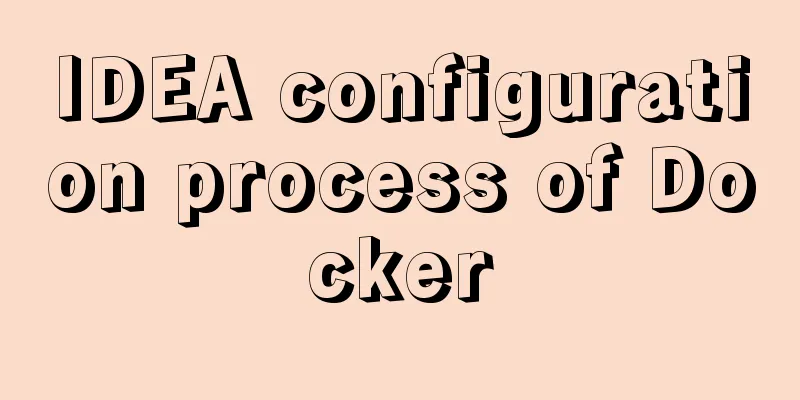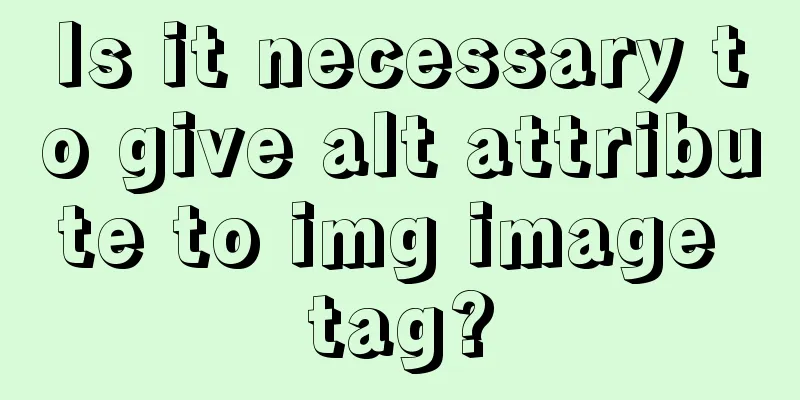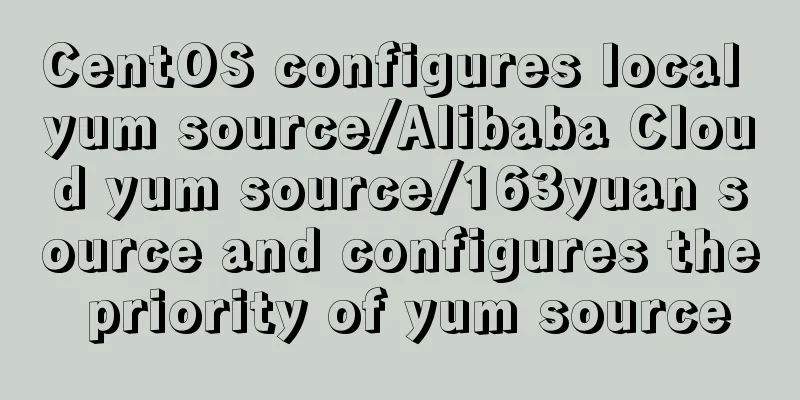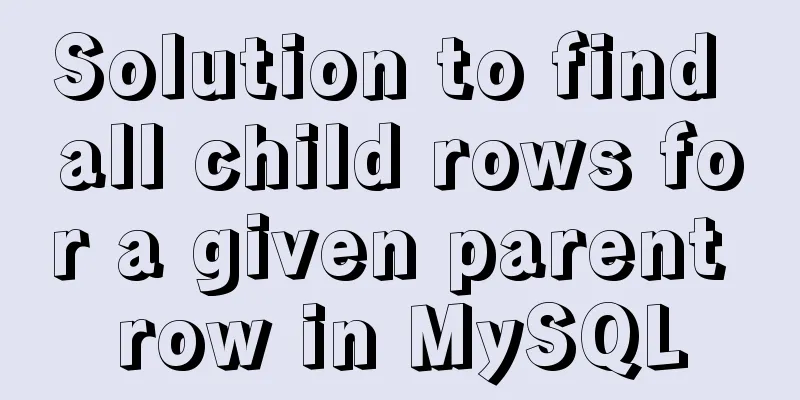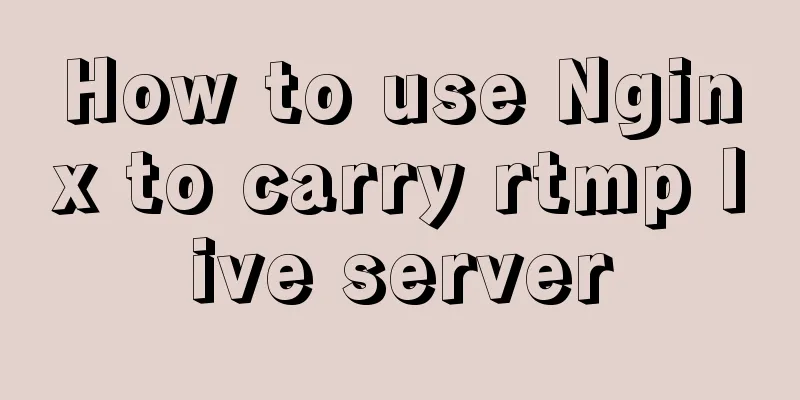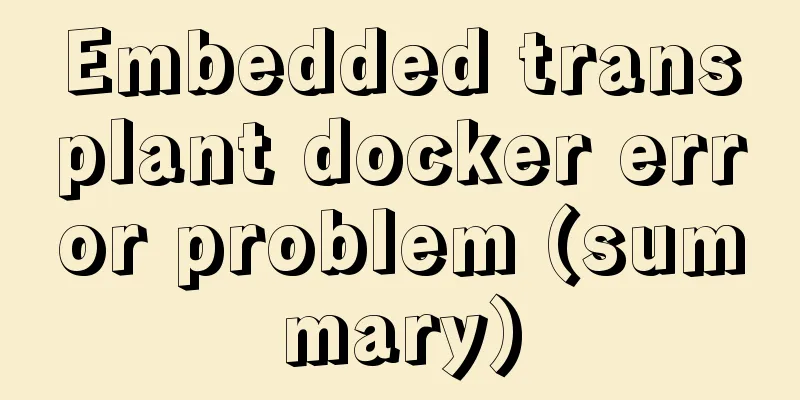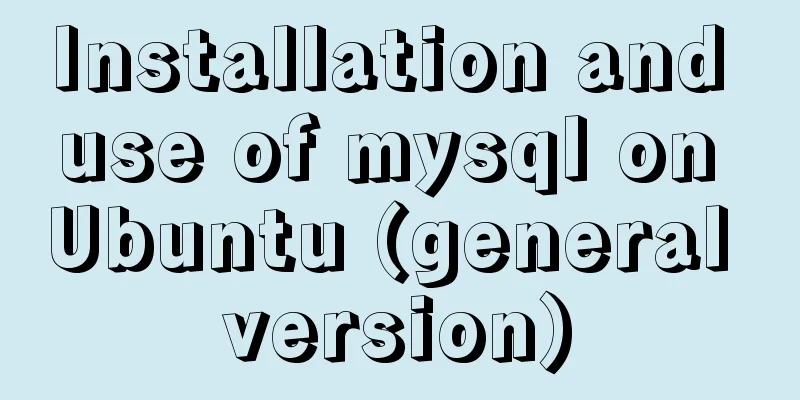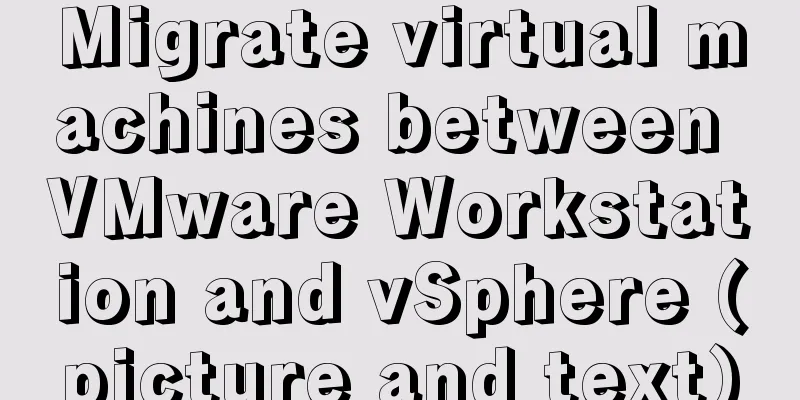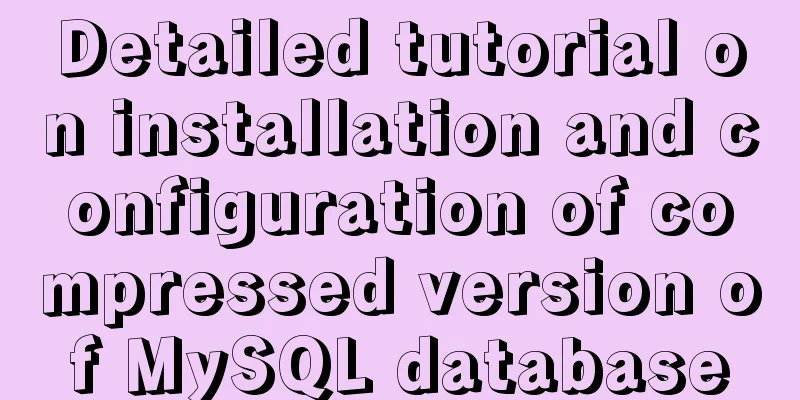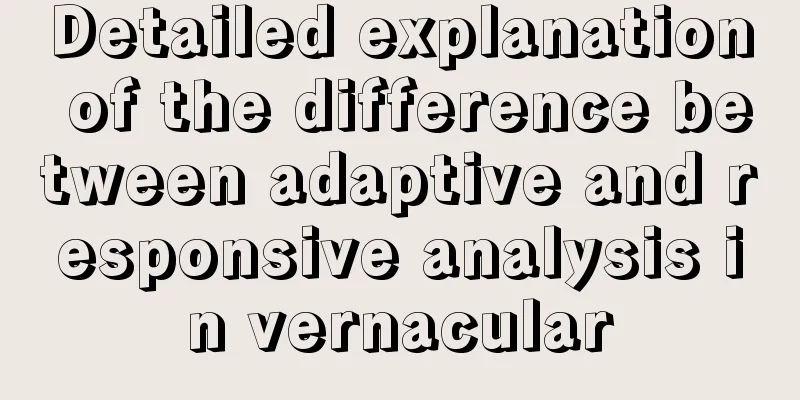foreman ubuntu16 quick installation

|
Quickstart Guide Components include the Foreman web UI, Smart Proxy, Passenger, a Puppet master (either Puppet Server or under Passenger), and optionally TFTP, DNS and DHCP servers. It is configurable and the Puppet modules can be read or run in "no-op" mode to see what changes it will make. Supported platforms Installation Select operating system Repositories sudo apt-get -y install ca-certificates
Enable the Foreman repo: echo "deb http://deb.theforeman.org/ xenial 1.18" | sudo tee /etc/apt/sources.list.d/foreman.list echo "deb http://deb.theforeman.org/ xenial 1.18" | sudo tee /etc/apt/sources.list.d/foreman.list echo "deb http://deb.theforeman.org/ plugins 1.18" | sudo tee -a /etc/apt/sources.list.d/foreman.list sudo apt-get -y install ca-certificates wget -q https://deb.theforeman.org/pubkey.gpg -O- | sudo apt-key add - sudo apt-get update && sudo apt-get -y install foreman-installer sudo foreman-installer Foreman is running at https://theforeman.example.com Summary <br /> The above is the full content of this article. I hope that the content of this article has certain reference value for your study or work. Thank you for your support of 123WORDPRESS.COM. If you want to learn more about this, please check out the following links You may also be interested in:
|
<<: Enable remote access rights for MySQL under Linux and open port 3306 in the firewall
>>: Uniapp WeChat applet: Solution to key failure
Recommend
HTML table tag tutorial (13): internal border style attributes RULES
RULES can be used to control the style of the int...
Docker container orchestration implementation process analysis
In actual development or production environments,...
Linux file systems explained: ext4 and beyond
Today I will take you through the history of ext4...
Use of Vue3 table component
Table of contents 1. Ant Design Vue 1. Official w...
Migrate virtual machines between VMware Workstation and vSphere (picture and text)
1. Change the virtual machine hardware version in...
Example of implementing the skeleton screen of WeChat applet
Table of contents What is a skeleton screen How t...
Realization of real-time file synchronization between Linux servers
Usage scenarios For existing servers A and B, if ...
Detailed steps for smooth transition from MySQL to MariaDB
1. Introduction to MariaDB and MySQL 1. Introduct...
Use of Linux usermod command
1. Command Introduction The usermod (user modify)...
A brief talk about cloning JavaScript
Table of contents 1. Shallow cloning 2. Deep clon...
Detailed explanation of MySQL high availability architecture
Table of contents introduction MySQL High Availab...
MySQL slow query pt-query-digest analysis of slow query log
1. Introduction pt-query-digest is a tool for ana...
Web page comments cause text overflow in IE
The experimental code is as follows: </head>...
Operate on two columns of data as new columns in sql
As shown below: select a1,a2,a1+a2 a,a1*a2 b,a1*1...
When setting up Jenkins in Docker environment, the console log shows garbled Chinese characters when building tasks
Table of contents 1. Problem description: 2. Trou...