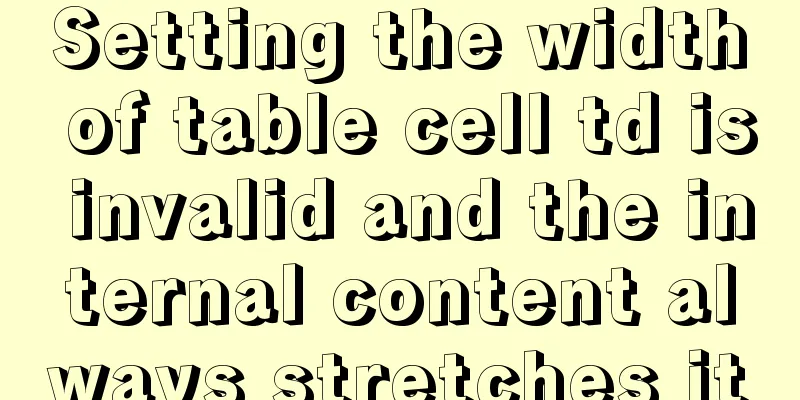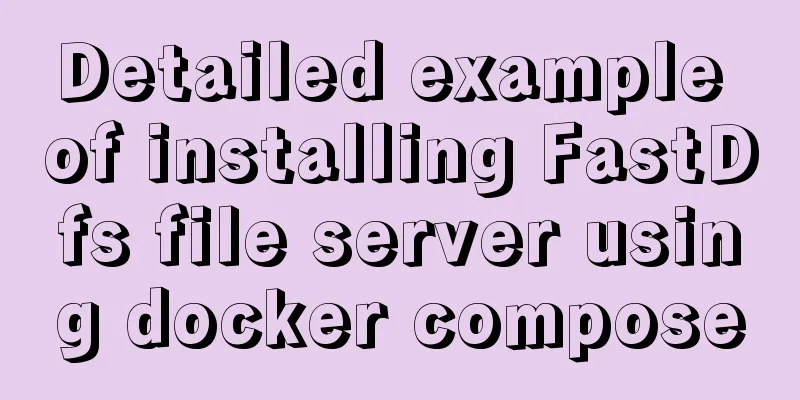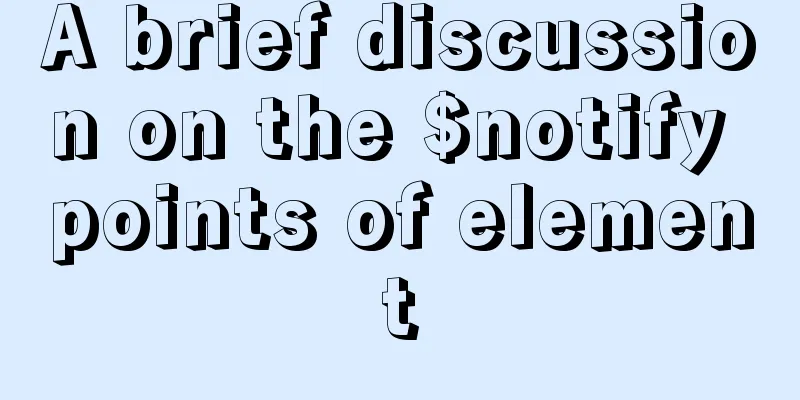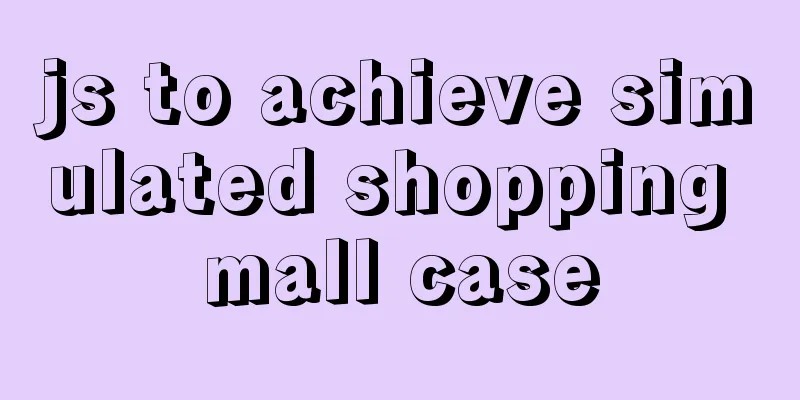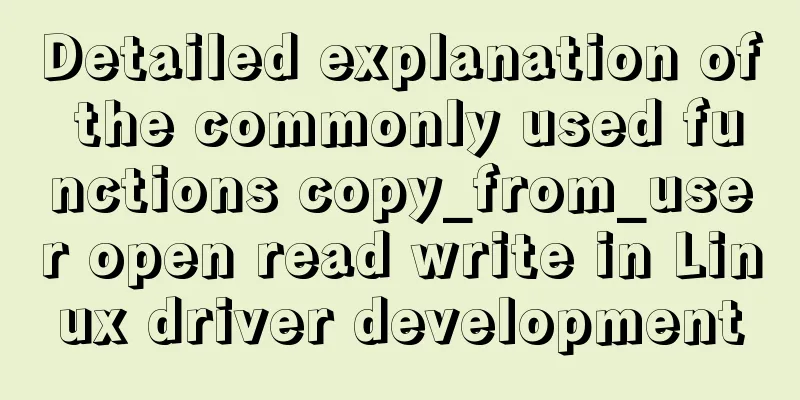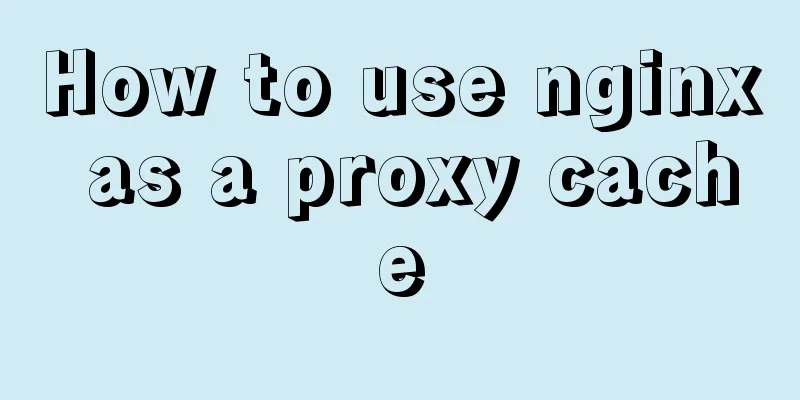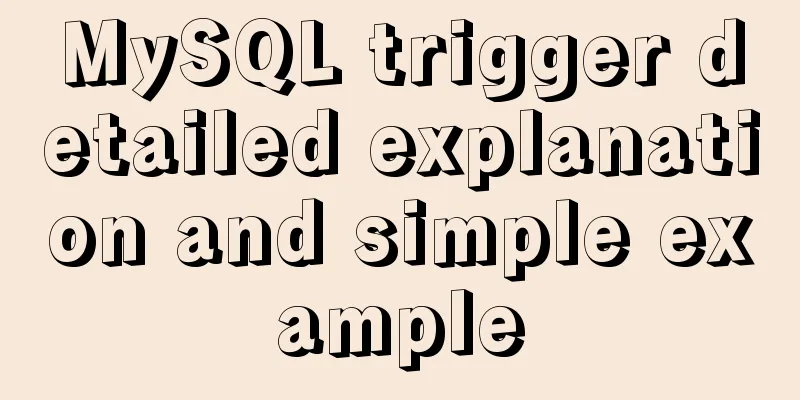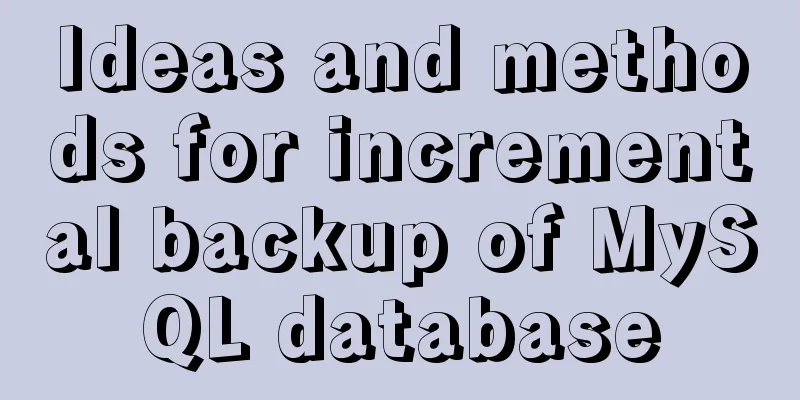MySQL 8.0.12 installation configuration method and password change
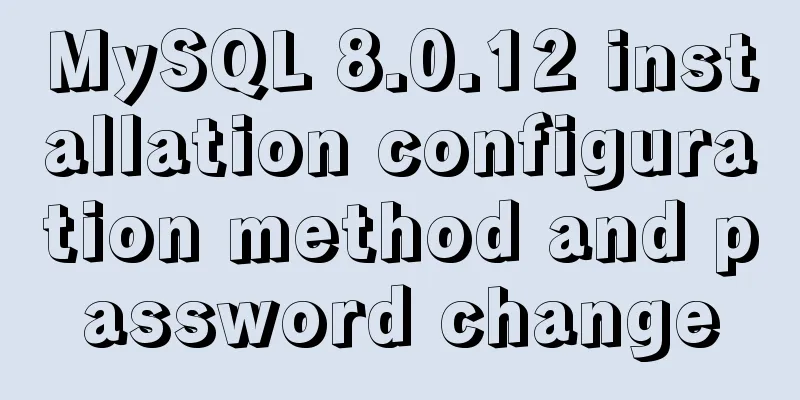
|
This article records the installation and configuration methods of MySQL 8.0.12 for your reference. The specific contents are as follows 1. Download MySQL for Windows from the official website: https://dev.mysql.com/downloads/mysql/
2. Install on the local computer "D:mysql": After decompressing the zip file, copy all the files in the decompressed folder to the mysql folder on the D drive. 3. Create the mysql.ini file and put it in D:mysql file. The file content is: [mysqld] # Set port 3306 port=3306 # Set the installation directory of mysql basedir=D:\\mySQL\\mysql # Set the storage directory of mysql database data datadir=D:\\mySQL\\mysql\\Data # Maximum number of connections allowed max_connections=200 # The number of connection failures allowed is max_connect_errors=10 # The default character set used by the server is UTF8 character-set-server=utf8 # The default storage engine that will be used when creating a new table default-storage-engine=INNODB # By default, the "mysql_native_password" plug-in is used for authentication. default_authentication_plugin=mysql_native_password [mysql] # Set the default character set of the mysql client to default-character-set=utf8 [client] # Set the default port used by the mysql client to connect to the server port = 3306 default-character-set=utf8 4. Open the cmd command line tool as an administrator and switch the directory to: D:\mysql\bin 1) Enter the following installation command mysqld install 2) After successful installation, initialize the data directory using the mysqld --initialize-insecure command 3) Then restart it: net start mysql 4) After successful startup, you need to log in to mysql: mysql -u root -p At this point, just press Enter to enter without entering a password 5) After successful login, the mysql> logo appears, and then enter "ALTER USER USER() IDENTIFIED BY 'new password';" to change the password. 6) If you cannot enter the MySQL database by pressing Enter in step 4, then:
Wonderful topic sharing: MySQL different versions installation tutorial MySQL 5.7 installation tutorials for various versions MySQL 5.6 installation tutorials for various versions mysql8.0 installation tutorials for various versions The above is the full content of this article. I hope it will be helpful for everyone’s study. I also hope that everyone will support 123WORDPRESS.COM. You may also be interested in:
|
<<: Native js encapsulation seamless carousel function
>>: Installing Windows Server 2008 operating system on a virtual machine
Recommend
MySQL Null can cause 5 problems (all fatal)
Table of contents 1. Count data is lost Solution ...
Cleverly use CSS3's webkit-box-reflect to achieve various dynamic effects
In an article a long time ago, I talked about the...
How to deeply understand React's ref attribute
Table of contents Overview 1. Creation of Refs ob...
Detailed steps for remote deployment of MySQL database on Linux
Linux remote deployment of MySQL database, for yo...
This article will show you what Vite does to the browser's request
Table of contents Working principle: What does th...
Vue simulates the shopping cart settlement function
This article example shares the specific code of ...
Tutorial on how to create a comment box with emoticons using HTML and CSS
HTML comment box with emoticons. The emoticons ar...
Index in MySQL
Preface Let's get straight to the point. The ...
Detailed tutorial on OpenStack environment deployment based on CentOS (OpenStack installation)
Effect display: Environment preparation controlle...
Detailed explanation of how to detect and prevent JavaScript infinite loops
Table of contents Preface Fix infinite loop in fo...
Implementation of Nginx hot deployment
Table of contents Semaphore Nginx hot deployment ...
A detailed summary of HTML tag nesting rules suitable for beginners
I have been relearning HTML recently, which can be...
Linux platform mysql enable remote login
During the development process, I often encounter...
Centos6.5 glibc upgrade process introduction
Table of contents Scenario Requirements glibc ver...
How to deploy HTTPS for free on Tencent Cloud
Recently, when I was writing a WeChat applet, the...