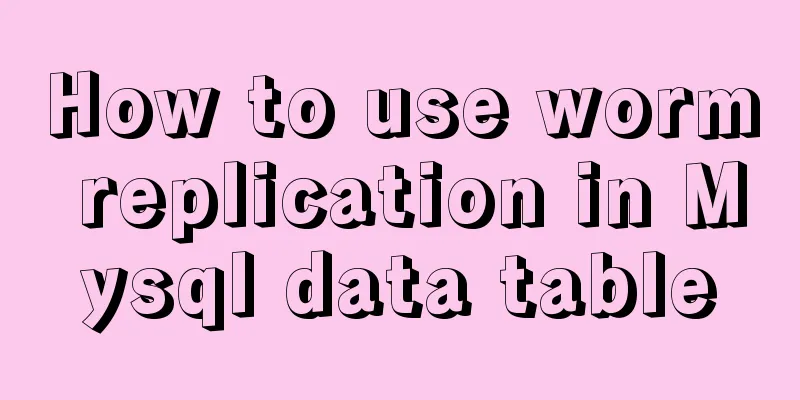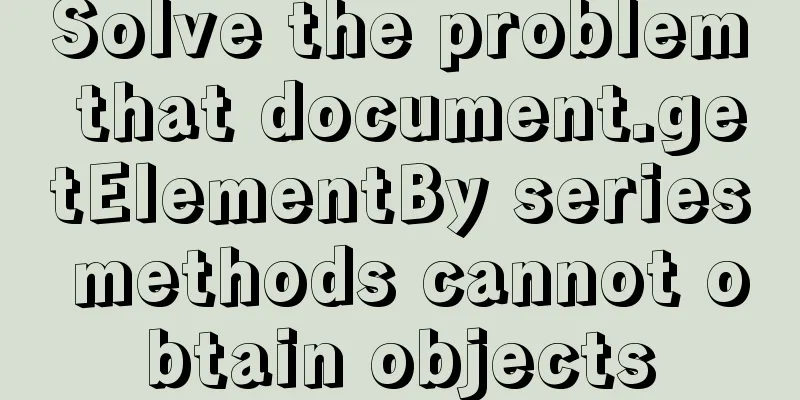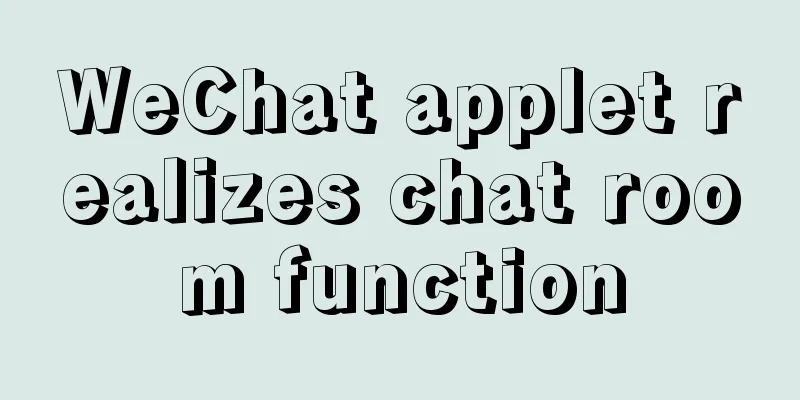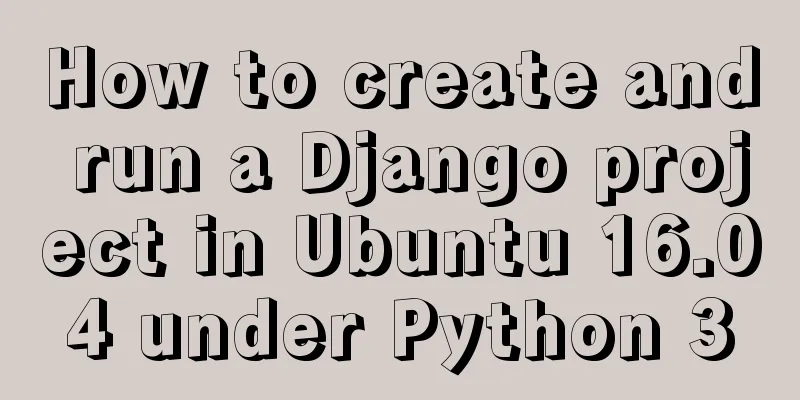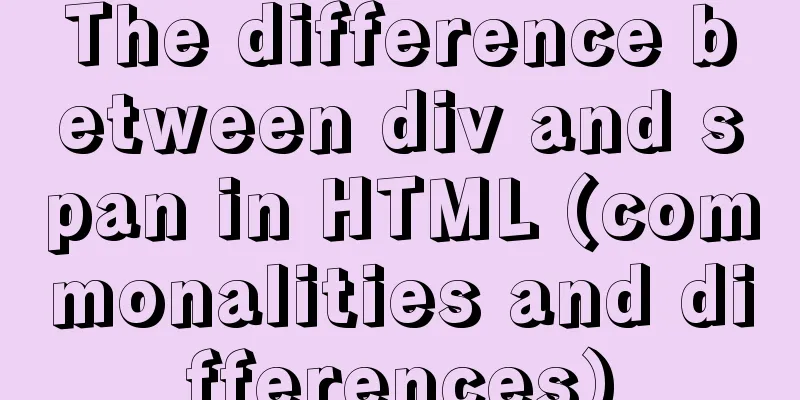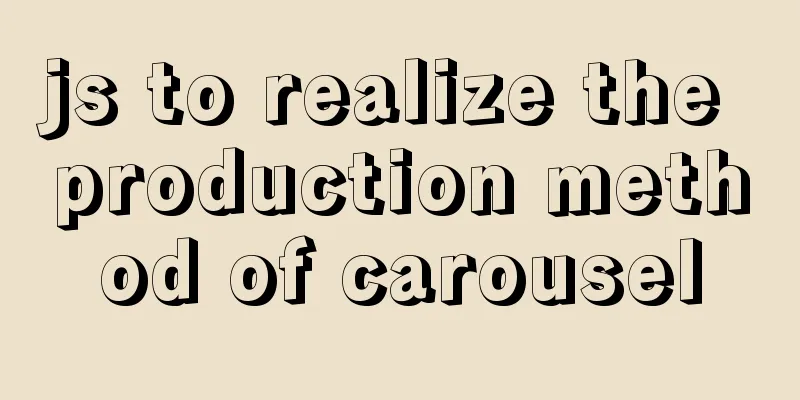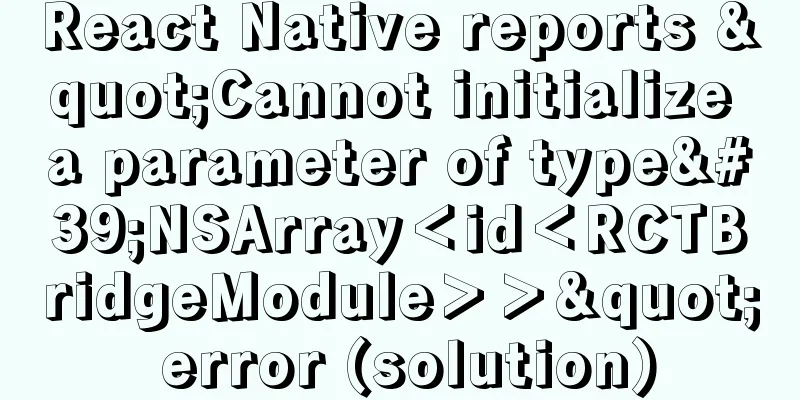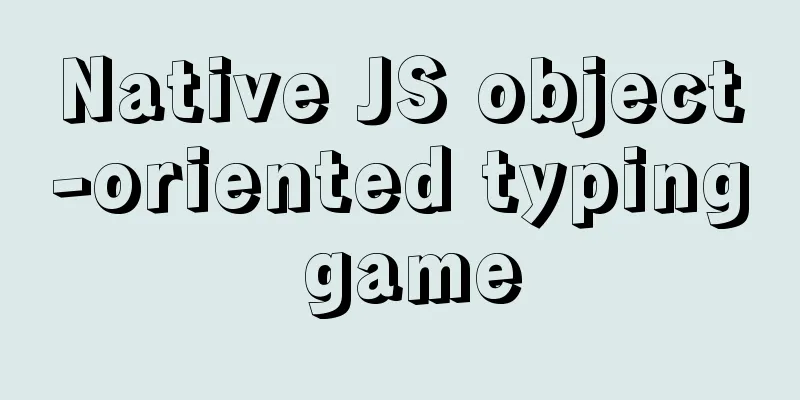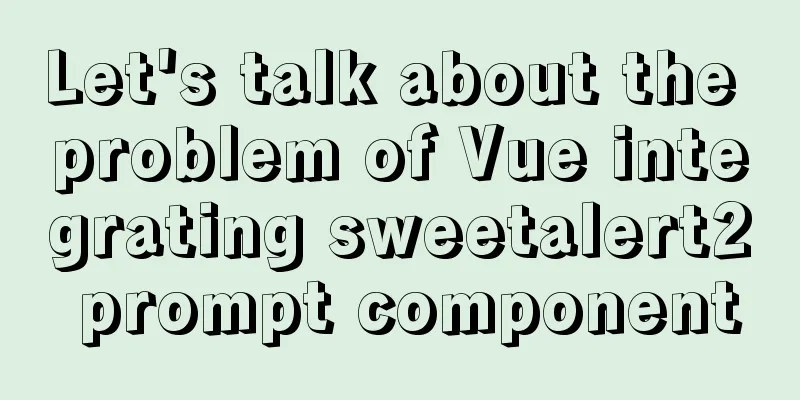Use CSS variables to achieve cool and amazing floating effects
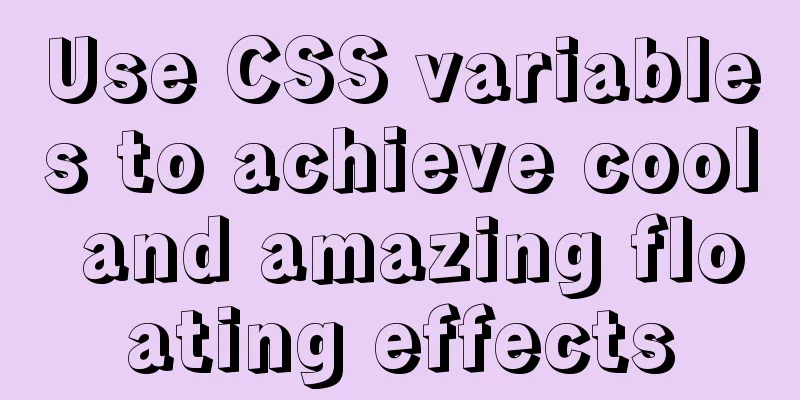
|
Recently, I found a fun hover animation from the Grover website and got some inspiration of my own. This animation is that when you move the mouse over the subscription button, the corresponding color gradient will be displayed. This idea is simple, but it makes the button stand out, people notice it immediately, and increase the probability of clicking it.
How can we achieve this effect and make our website stand out? In fact, it is not as difficult as you think! Tracking location The first thing we need to do is get the position of the mouse.
document.querySelector('.button').onmousemove = (e) => {
const x = e.pageX - e.target.offsetLeft
const y = e.pageY - e.target.offsetTop
e.target.style.setProperty('--x', `${ x }px`)
e.target.style.setProperty('--y', `${ y }px`)
}
Yes, with just 9 lines of code you can get information about where the user has placed their mouse cursor. You can use this information to achieve amazing results, but let’s finish the CSS code first. Animated gradient We start by storing the coordinates in CSS variables so that we can use them at any time.
.button {
position: relative;
appearance: none;
background: #f72359;
padding: 1em 2em;
border: none;
color: white;
font-size: 1.2em;
cursor: pointer;
outline: none;
overflow: hidden;
border-radius: 100px;
span {
position: relative;
}
&::before {
--size: 0;
content: '';
position: absolute;
left: var(--x);
top: var(--y);
width: var(--size);
height: var(--size);
background: radial-gradient(circle closest-side, #4405f7, transparent);
transform: translate(-50%, -50%);
transition: width .2s ease, height .2s ease;
}
&:hover::before {
--size: 400px;
}
}
Summarize The above is what I introduced to you about using CSS variables to achieve cool and amazing floating effects. I hope it will be helpful to you. If you have any questions, please leave me a message and I will reply to you in time. I would also like to thank everyone for their support of the 123WORDPRESS.COM website! |
<<: Docker adds a bridge and sets the IP address range
>>: Discussion on the browsing design method of web page content
Recommend
JavaScript quickly implements calendar effects
This article example shares the specific code of ...
How to connect to a remote docker server with a certificate
Table of contents 1. Use scripts to encrypt TLS f...
A record of pitfalls in JS regular matching
I recently discovered a pitfall in regular expres...
How to insert a value containing single quotes or backslashes in MySQL statements
Preface This article mainly introduces the releva...
Nginx load balancing configuration, automatic switching mode when downtime occurs
Strictly speaking, nginx does not have a health c...
How to achieve the maximum number of connections in mysql
Table of contents What is the reason for the sudd...
nginx proxy_cache batch cache clearing script introduction
Preface: I used the official nginx proxy_cache as...
Let's talk about the LIMIT statement in MySQL in detail
Table of contents question Server layer and stora...
Detailed explanation of COLLATION examples in MySQL that you may have overlooked
Preface The string types of MySQL database are CH...
Detailed graphic tutorial on installing Ubuntu 20.04 dual system on Windows 10
win10 + Ubuntu 20.04 LTS dual system installation...
Complete example of Vue encapsulating the global toast component
Table of contents Preface 1. With vue-cli 1. Defi...
How to convert MySQL horizontally to vertically and vertically to horizontally
Initialize Data DROP TABLE IF EXISTS `test_01`; C...
How to implement vue page jump
1. this.$router.push() 1. Vue <template> &l...
Mysql uses stored procedures to quickly add millions of data sample code
Preface In order to reflect the difference betwee...
MySQL8.0 installation process under Centos7 in VMware workstation16 and Navicat remote connection
Table of contents 1. CentOS7+MySQL8.0, yum source...