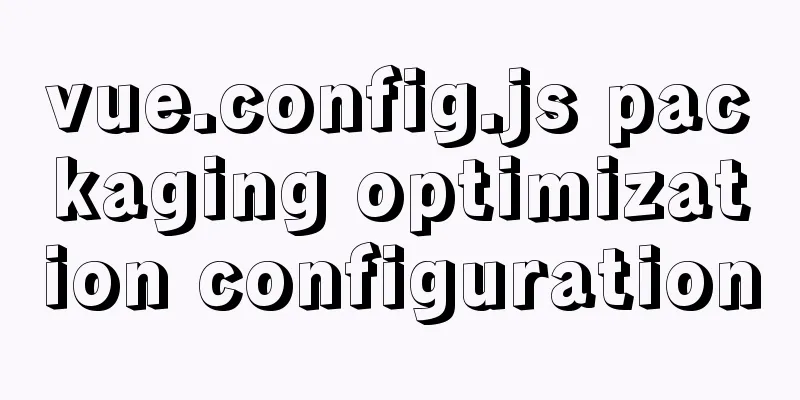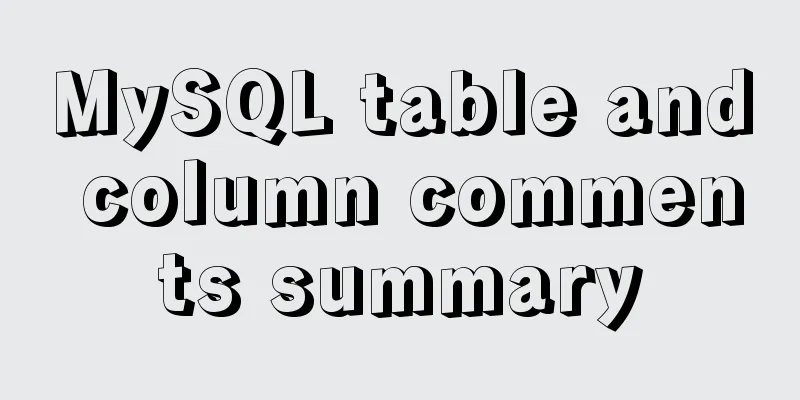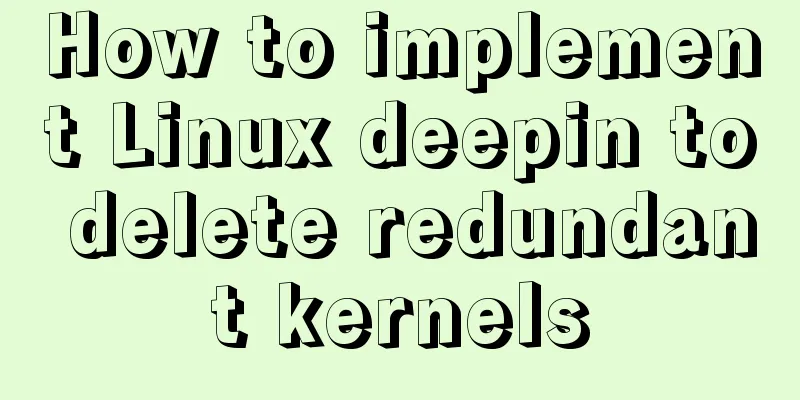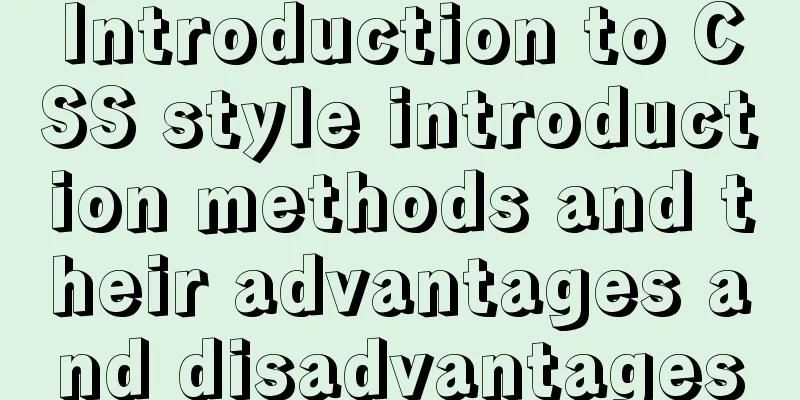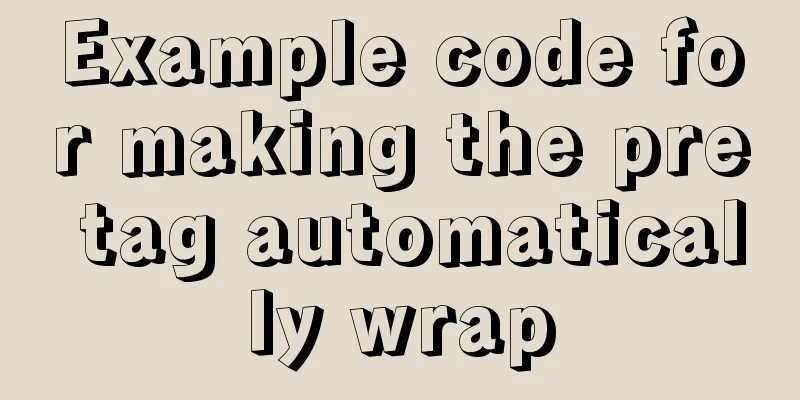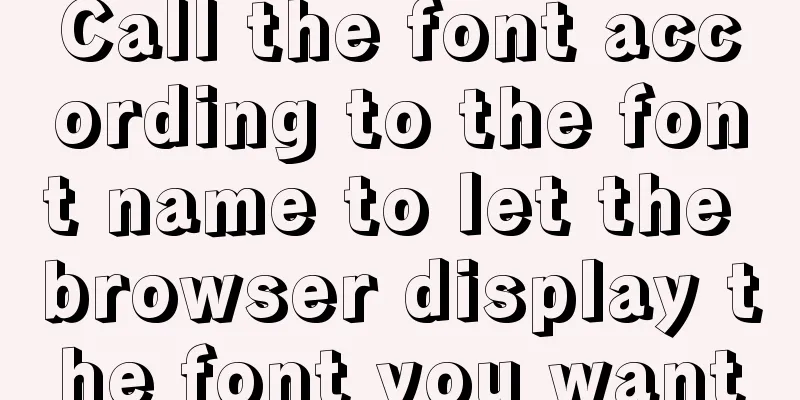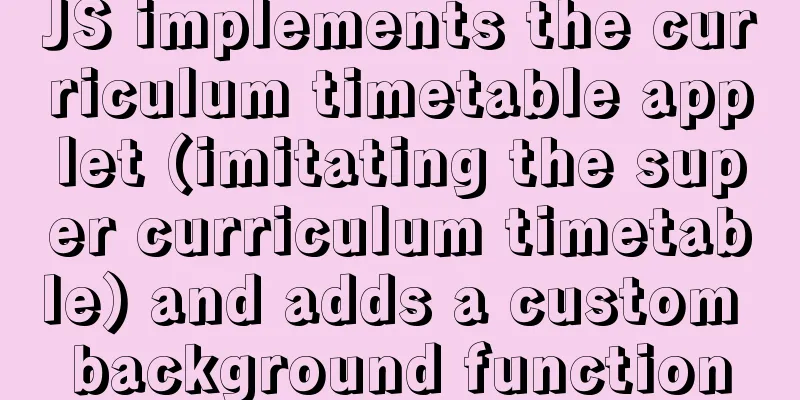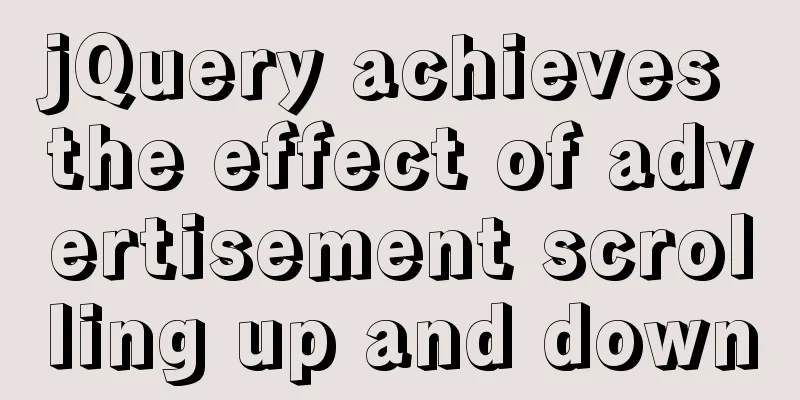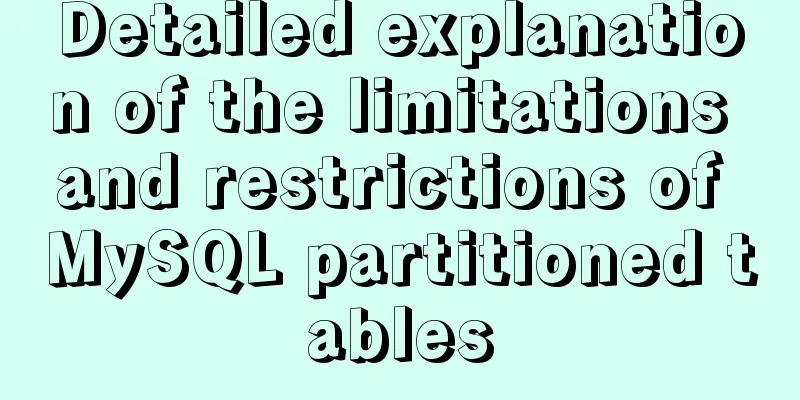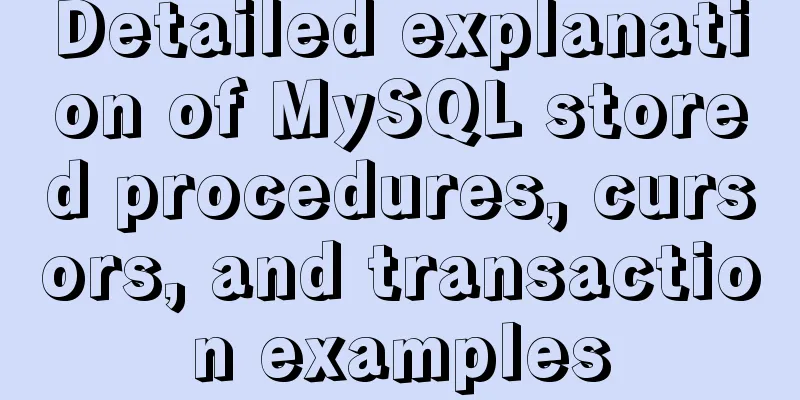Detailed explanation of Vue form binding and components
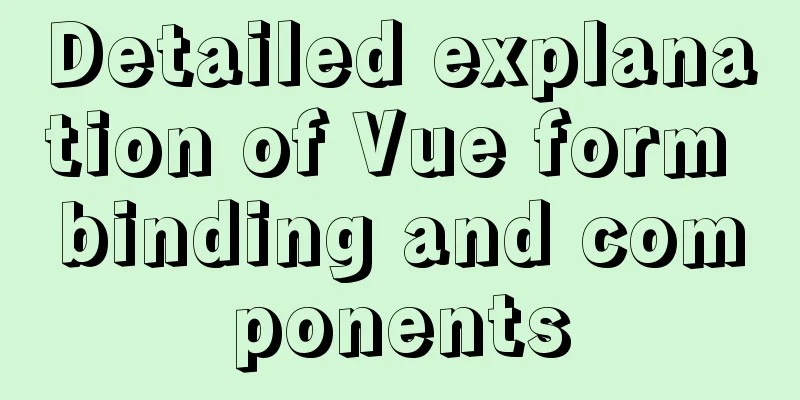
1. What is two-way data binding Vue.js is an MV VM framework, which means two-way data binding. When the data changes, the view also changes, and when the view changes, the data will also change synchronously. This is the essence of Vue.js. 1. Why do we need to implement two-way data binding?In Vue.js, if you use vuex, the data is actually one-way. The reason why it is called two-way data binding is that it uses UI controls. For us to process forms, the two-way data binding of Vue.js is particularly comfortable to use. That is, the two are not mutually exclusive. Using unidirectional in global data flow is convenient for tracking; using bidirectional in local data flow is simple and easy to operate. 2. Use two-way data binding in forms You can use the v-model directive to create two-way data binding on forms and elements. It automatically picks the correct method to update the element based on the control type. Despite its magic, v-model is essentially just syntactic sugar. It is responsible for listening to user input events to update data and performing some special processing for some extreme scenarios. 1. Single line text
<!DOCTYPE html>
<html lang="en">
<head>
<meta charset="UTF-8">
<title>Title</title>
</head>
<body>
<div id="app">
Input text: <input type="text" v-model="message" value="hello">{{message}}
</div>
<script src="https://cdn.jsdelivr.net/npm/[email protected]/dist/vue.min.js"></script>
<script type="text/javascript">
var vm = new Vue({
el:"#app",
data:{
message:""
}
});
</script>
</body>
</html>2. Multi-line text
<!DOCTYPE html>
<html lang="en">
<head>
<meta charset="UTF-8">
<title>Title</title>
</head>
<body>
<div id="app">
Multi-line text: <textarea v-model="pan"></textarea> Multi-line text is: {{pan}}
</div>
<script src="https://cdn.jsdelivr.net/npm/[email protected]/dist/vue.min.js"></script>
<script type="text/javascript">
var vm = new Vue({
el:"#app",
data:{
pan:"Hello hello!"
}
});
</script>
</body>
</html>3. Single checkbox
<!DOCTYPE html>
<html lang="en">
<head>
<meta charset="UTF-8">
<title>Title</title>
</head>
<body>
<div id="app">
Single checkbox:
<input type="checkbox" id="checkbox" v-model="checked">
<label for="checkbox">{{checked}}</label>
</div>
<script src="https://cdn.jsdelivr.net/npm/[email protected]/dist/vue.min.js"></script>
<script type="text/javascript">
var vm = new Vue({
el:"#app",
data:{
checked:false
}
});
</script>
</body>
</html>4. Multiple checkboxes
<!DOCTYPE html>
<html lang="en">
<head>
<meta charset="UTF-8">
<title>Title</title>
</head>
<body>
<div id="app">
Multiple checkboxes:
<input type="checkbox" id="jack" value="Jack" v-model="checkedNames">
<label for="jack">Jack</label>
<input type="checkbox" id="join" value="Join" v-model="checkedNames">
<label for="join">Jack</label>
<input type="checkbox" id="mike" value="Mike" v-model="checkedNames">
<label for="mike">Mike</label>
<span>Checked value: {{checkedNames}}</span>
</div>
<script src="https://cdn.jsdelivr.net/npm/[email protected]/dist/vue.min.js"></script>
<script type="text/javascript">
var vm = new Vue({
el:"#app",
data:{
checkedNames:[]
}
});
</script>
</body>
</html>5. Radio Buttons
<!DOCTYPE html>
<html lang="en">
<head>
<meta charset="UTF-8">
<title>Title</title>
</head>
<body>
<div id="app">
Radio button <input type="radio" id="one" value="One" v-model="picked">
<label for="one">One</label>
<input type="radio" id="two" value="Two" v-model="picked">
<label for="two">Two</label>
<span>Selected value: {{picked}}</span>
</div>
<script src="https://cdn.jsdelivr.net/npm/[email protected]/dist/vue.min.js"></script>
<script type="text/javascript">
var vm = new Vue({
el:"#app",
data:{
picked:'Two'
}
});
</script>
</body>
</html>6. Drop-down box
<!DOCTYPE html>
<html lang="en">
<head>
<meta charset="UTF-8">
<title>Title</title>
</head>
<body>
<div id="app">
Drop-down box:
<select v-model="pan">
<option value="" disabled>---Please select---</option>
<option>A</option>
<option>B</option>
<option>C</option>
<option>D</option>
</select>
<span>value:{{pan}}</span>
</div>
<script src="https://cdn.jsdelivr.net/npm/[email protected]/dist/vue.min.js"></script>
<script type="text/javascript">
var vm = new Vue({
el:"#app",
data:{
pan:"A"
}
});
</script>
</body>
</html>Note: The initial value of the v-model expression fails to match any option, and the element will be rendered as "unselected". In iOS, this prevents the user from selecting the first option because iOS does not trigger the change event in this case. Therefore, it is more recommended to provide a disabled option with an empty value as shown above. 3. What is a component?
1. The first Vue component Note: In actual development, we will not develop components in the following way, but will use vue-cli to create and develop using vue template files. The following method is just to help you understand what components are. <div id="app"> <pan></pan> </div> <script src="https://cdn.jsdelivr.net/npm/[email protected]/dist/vue.min.js"></script> <script type="text/javascript"> //Register component first Vue.component("pan",{ template:'<li>Hello</li>' }); //Re-instantiate Vue var vm = new Vue({ el:"#app", }); </script> illustrate:
2. Use props attributes to pass parameters It doesn’t make sense to use components like above, so we need to pass parameters to components, and this is where we need to use the props attribute! <!DOCTYPE html> <html lang="en" xmlns:v-bind="http://www.w3.org/1999/xhtml"> <head> <meta charset="UTF-8"> <title>Title</title> </head> <body> <div id="app"> <!--Component, value passed to the component: props--> <cpn v-for="item in items" v-bind:itemChild="item"/> </div> <!--1. Import vue.js--> <script src="https://cdn.jsdelivr.net/npm/[email protected]/dist/vue.min.js"></script> <script> // Define a vue component component Vue.component("cpn",{ props: ['itemChild'], template: `<li>{{itemChild}}</li>` }) var vm = new Vue({ el: '#app', data: { items: ['One Piece', 'Naruto', 'Sword Art Online'] } }); </script> </body> </html> illustrate:
The above is a detailed explanation of Vue form binding and components. For more information about Vue form binding and components, please pay attention to other related articles on 123WORDPRESS.COM! You may also be interested in:
|
<<: Tutorial on installing mysql5.7.18 on mac os10.12
>>: Nginx installation and environment configuration under Windows (running nginx as a service)
Recommend
Example of implementing a seamless infinite loop of background using CSS animation
1. Demand A picture moves from left to right in a...
HTML Tutorial: Ordered Lists
<br />Original text: http://andymao.com/andy...
JavaScript Document Object Model DOM
Table of contents 1. JavaScript can change all HT...
MySQL time difference functions (TIMESTAMPDIFF, DATEDIFF), date conversion calculation functions (date_add, day, date_format, str_to_date)
1. Time difference functions (TIMESTAMPDIFF, DATE...
How to remove inline styles defined by the style attribute (element.style)
When modifying Magento frequently, you may encount...
Implementation of the function of the vue circular percentage progress bar component
Anyone in need can refer to it. If you have tried...
Top 10 Js Image Processing Libraries
Table of contents introduce 1. Pica 2. Lena.js 3....
SpringBoot integrates Activiti7 implementation code
After the official release of Activiti7, it has f...
Detailed steps to build an NFS file sharing server in Linux
Linux builds NFS server In order to achieve data ...
Detailed explanation of server-id example in MySQL master-slave synchronization
Preface When we build a MySQL cluster, we natural...
Docker removes abnormal container operations
This rookie encountered such a problem when he ju...
Border-radius IE8 compatible processing method
According to canisue (http://caniuse.com/#search=...
HTML meta usage examples
Example Usage Copy code The code is as follows: &l...
Button is stretched on both sides in IE
When you write buttons (input, button), you will f...
Detailed explanation of MySQL database index
Table of contents 1. Introduction to MySQL Index ...