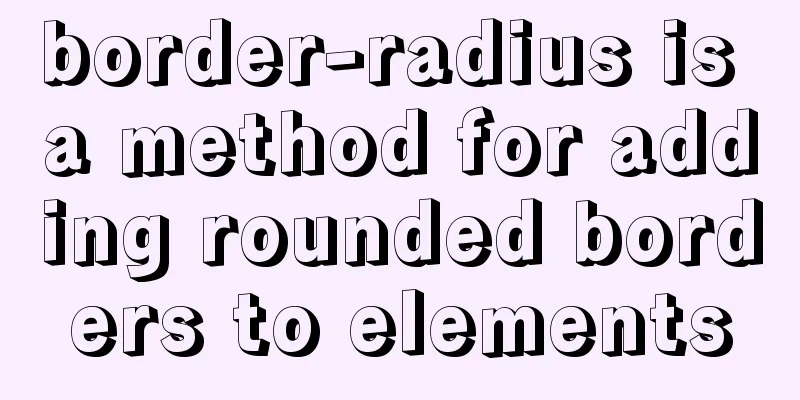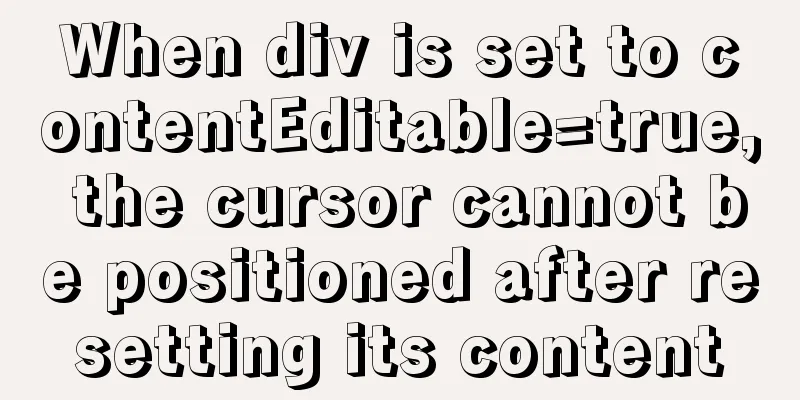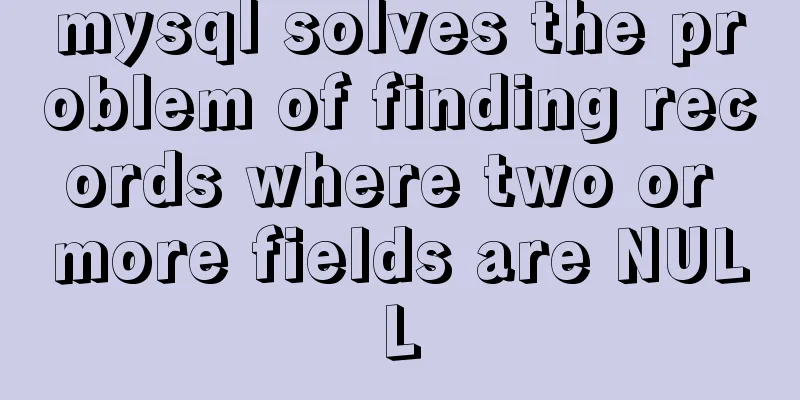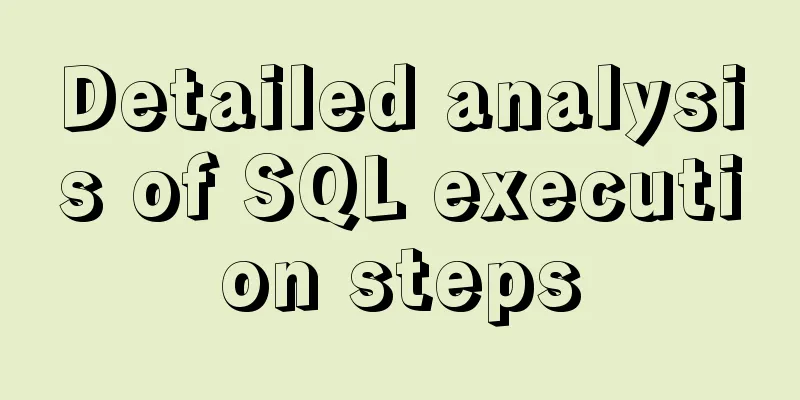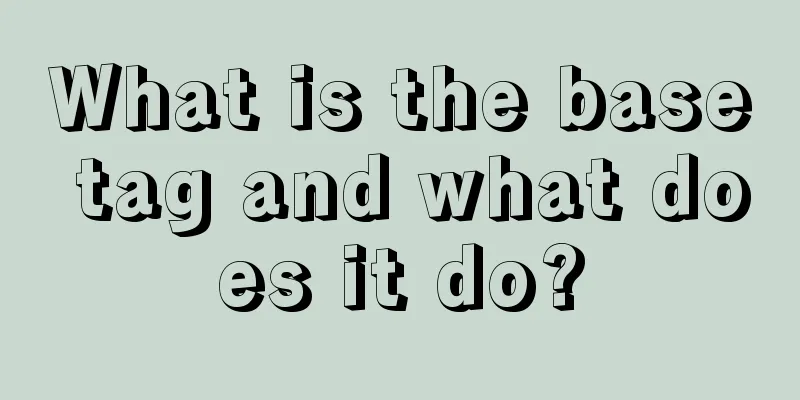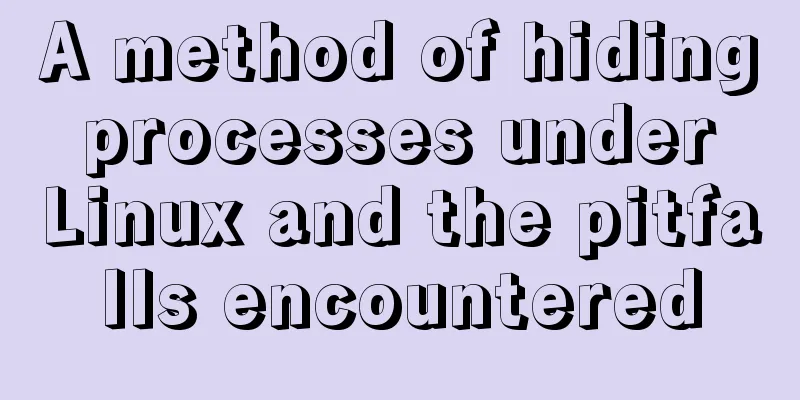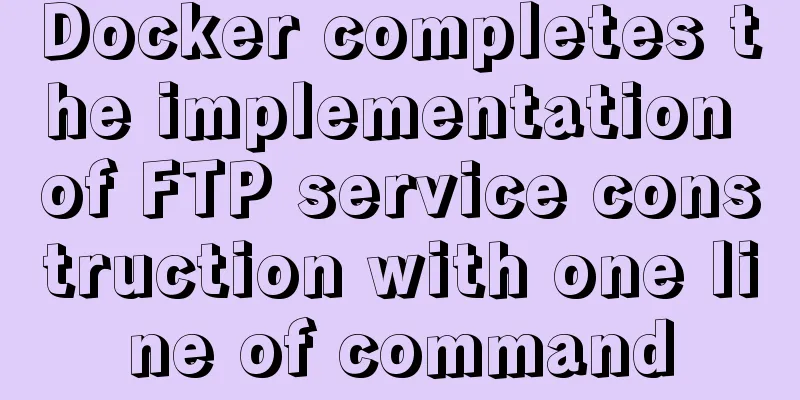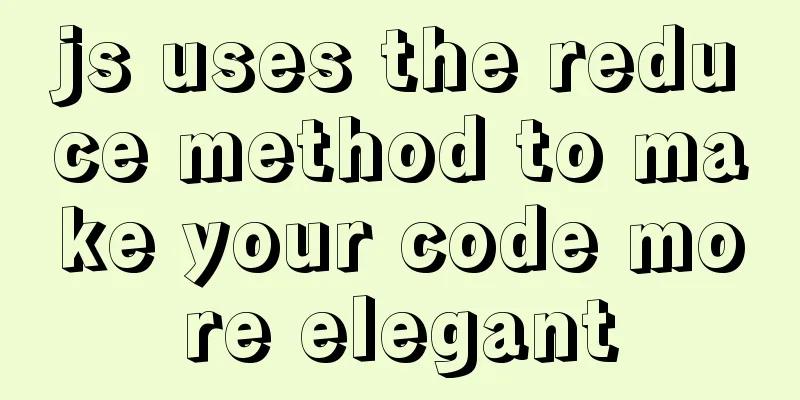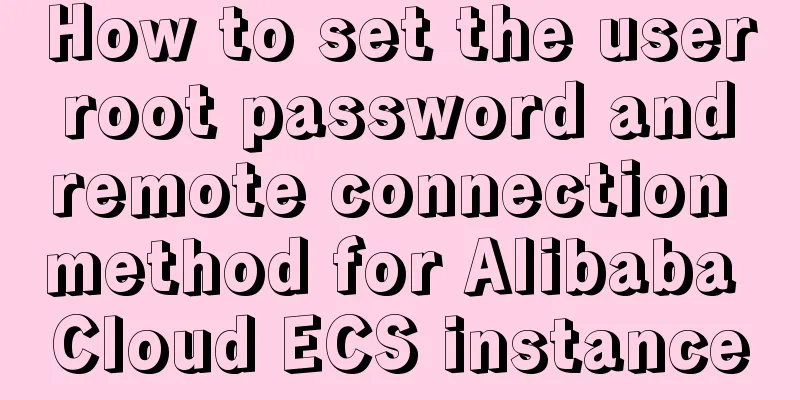MySQL 8.0.12 Installation and Configuration Tutorial
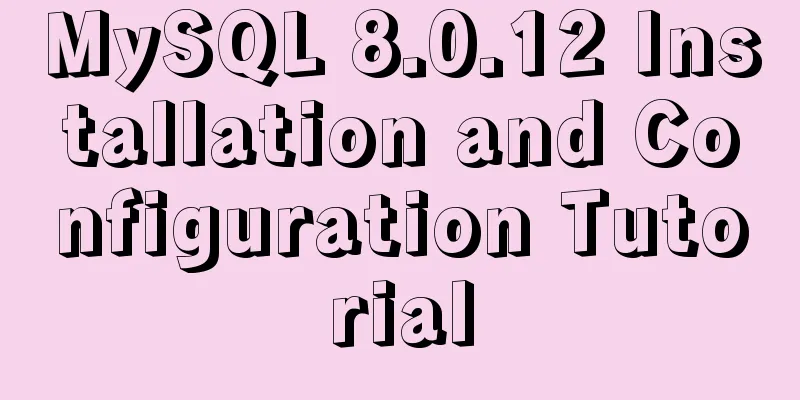
|
This article records the detailed tutorial for installing and configuring MySQL 8.0.12. The specific contents are as follows 1. Download Link: Download page After selecting the system platform, click download (select 64 or 32 bits according to the system)
2. Configuration 1. After the download is successful, unzip the installation package to the location where you want to install it. I installed it in "D:\MySql\" If the installation directory contains a data folder, delete it. 2. Add the bin directory to the environment variable PATH
3. Installation 1. Run cmd as an administrator 2. Enter the bin folder under the installation directory
3. Execute mysqld --initialize or mysqld --initialize-insecure --user=mysql
If the execution is successful, a data folder will be generated in the installation directory. Open the folder to find the .err file and open it with a text editor.
Search for "root", and the colon is followed by a randomly generated temporary password
4. Continue and enter mysqld --install
5. Check the installation and enter mysql --version
6. Start the MySQL service and enter net start mysql. PS: To stop the service, enter net stop mysql.
4. Client Testing 1.mysql –uroot –p as shown below
5. Change username and password 1. Create a new mysql-init.txt in the installation directory, enter ALTER USER 'root'@'localhost' IDENTIFIED BY 'MyNewPass';, save PS: For versions 5.7.5 and earlier, enter SET PASSWORD FOR 'root'@'localhost' = PASSWORD('MyNewPass');
2. Close the MySQL service, then enter the bin directory in cmd, enter mysqld --init-file=D:\MySql\mysql-8.0.12-winx64\mysql-init.txt, after the execution is complete, delete the mysql-init.txt file and restart the MySQL service
3. Enter mysql -u root -p, then enter the password to log in (if you cannot log in, enter the random password in .err to enter mysql and proceed to step 4)
4. After entering the mysql shell, retype the command in mysql-init.txt
Enter exit and log in again with the new password
5. Verify that MySQL is working properly Type show databases;
Enter use mysql;
Input SELECT User,Host,authentication_string FROM user;
6. Configure encoding to UTF-8 1. View the default encoding show variables like '%character%';
2. In the root directory of D:\MySql\mysql-8.0.12-winx64, create a new my.ini file (this file does not exist after 5.7, create it yourself), as shown below:
3. Edit my.ini Under the [mysqld] node, configure the server encoding and add two items character_set_server=utf8 [mysql] node, this is to configure the client information We also add the [mysql] node and configure the encoding to UTF8 [mysql] default-character-set=utf8 [mysqld] default-character-set = utf8 character_set_server = utf8 [mysql] default-character-set = utf8 [mysql.server] default-character-set = utf8 [mysqld_safe] default-character-set = utf8 [client] default-character-set = utf As shown below:
7. Test query 1. After modifying the configuration file, you must restart the service first
2. Log in as root user normally
3. Run the command show variables like "%character%" to view the system character set variables, as shown below:
Client connection: Navicat For MySQL
Error message: 1251- Client does not support authentication protocol requested by server; consider upgrading MYSQL Solution: 1. Enter the unzipped MySQL root directory through the command line. 2. Log in to the database mysql -uroot -p
3. Enter the root password again: 4. Change the encryption method: ALTER USER 'root'@'localhost' IDENTIFIED BY 'password' PASSWORD EXPIRE NEVER;
5. Change password: In this example, 123456 is the new password ALTER USER 'root'@'localhost' IDENTIFIED WITH mysql_native_password BY '123456';
6. Refresh: FLUSH PRIVILEGES;
Finally the connection was successful:
Wonderful topic sharing: MySQL different versions installation tutorial MySQL 5.7 installation tutorials for various versions MySQL 5.6 installation tutorials for various versions mysql8.0 installation tutorials for various versions The above is the full content of this article. I hope it will be helpful for everyone’s study. I also hope that everyone will support 123WORDPRESS.COM. You may also be interested in:
|
<<: Linux Domain Name Service DNS Configuration Method
>>: Detailed explanation of SSH password-free login configuration under Linux
Recommend
Use overflow: hidden to disable page scrollbars
Copy code The code is as follows: html { overflow...
What to do if the online MySQL auto-increment ID is exhausted
Table of contents Table definition auto-increment...
MySQL 5.7 installation and configuration method graphic tutorial
This tutorial shares the installation and configu...
Basic operation tutorial of files and permissions in centos
Preface Before we begin, we should briefly unders...
Will the most successful companies in the future be technology companies or design companies?
Moore's Law no longer applies Starting with F...
How to enable remote access permissions in MYSQL
1. Log in to MySQL database mysql -u root -p View...
Special commands in MySql database query
First: Installation of MySQL Download the MySQL s...
Native JavaScript to achieve the effect of carousel
This article shares the specific code for JavaScr...
MySQL 8.0.19 Installation Tutorial
Download the installation package from the offici...
Four modes of Oracle opening and closing
>1 Start the database In the cmd command windo...
Solution to EF (Entity Framework) inserting or updating data errors
Error message: Store update, insert, or delete st...
CSS isolation issue in Blazor
1. Environment VS 2019 16.9.0 Preview 1.0 .NET SD...
How to elegantly back up MySQL account information
Preface: I recently encountered the problem of in...
JavaScript Advanced Custom Exception
Table of contents 1. Concept 1.1 What are errors ...
61 Things Every Web Developer Should Know
Normally, you'll need to read everyone's s...