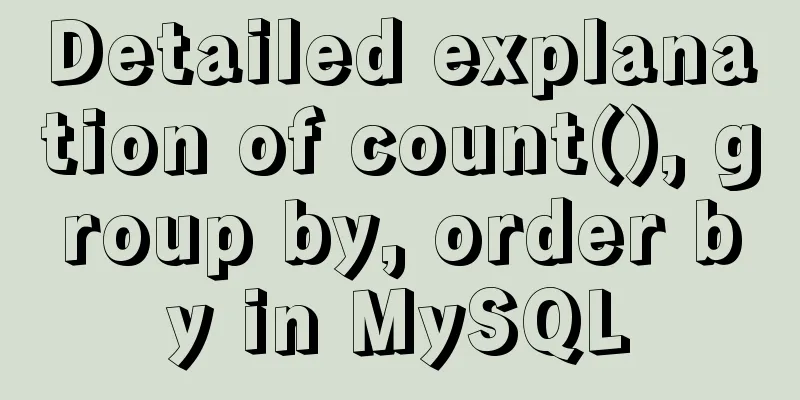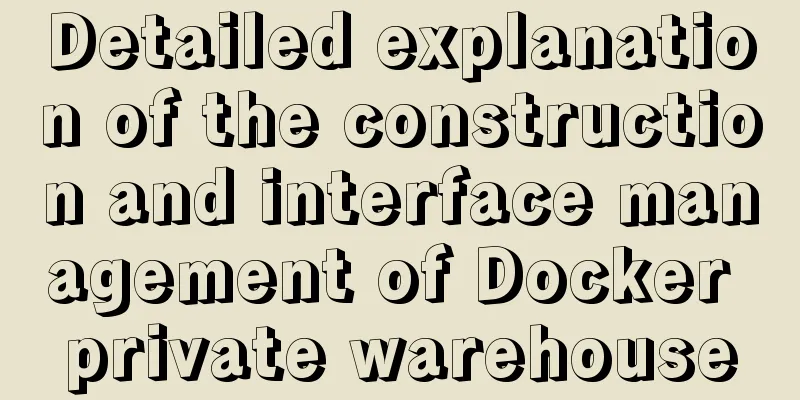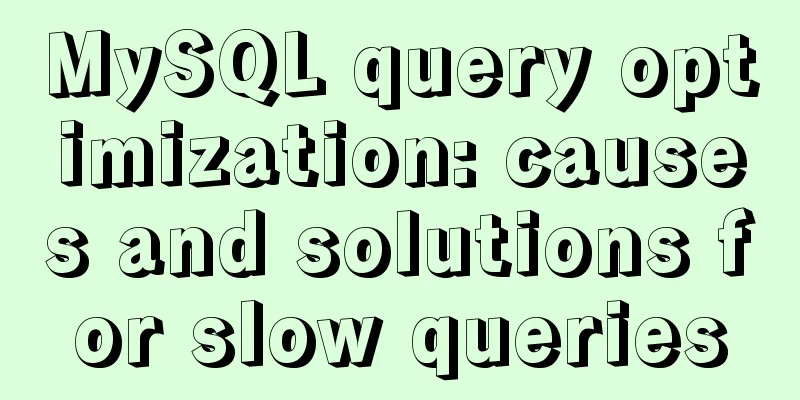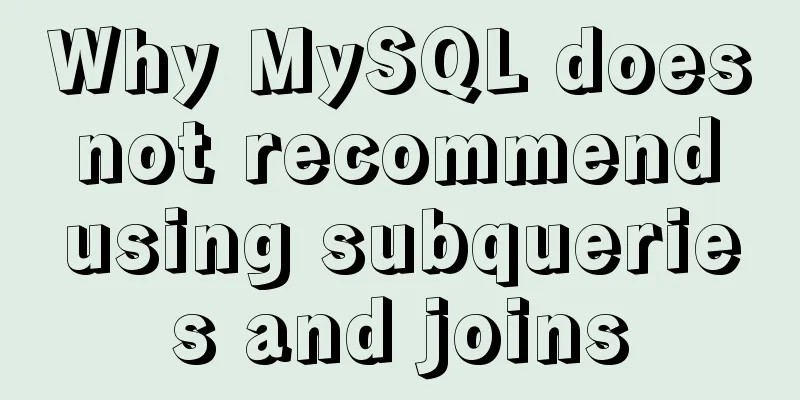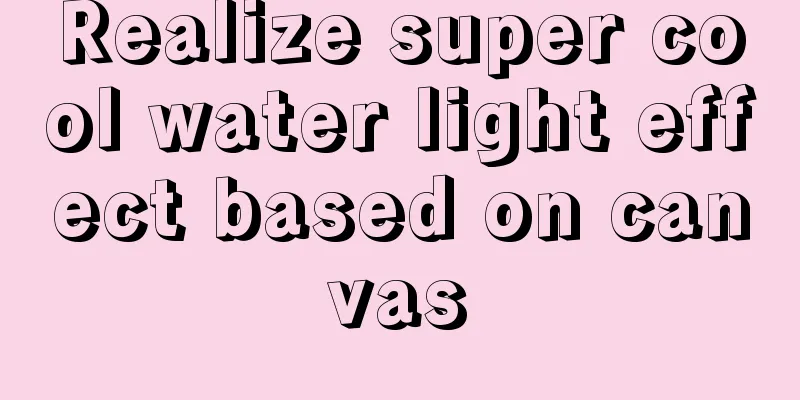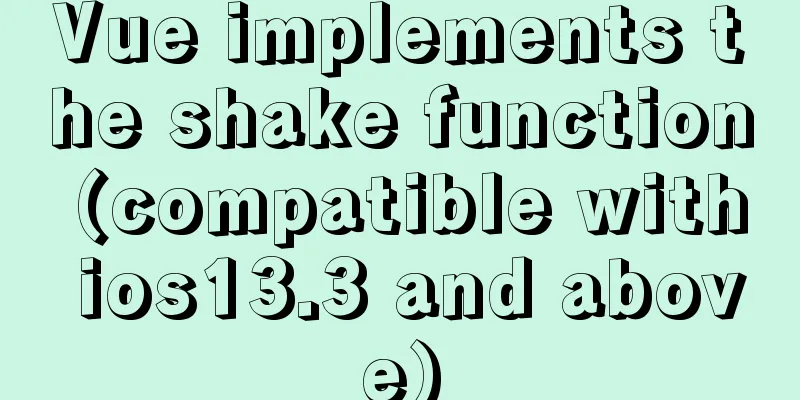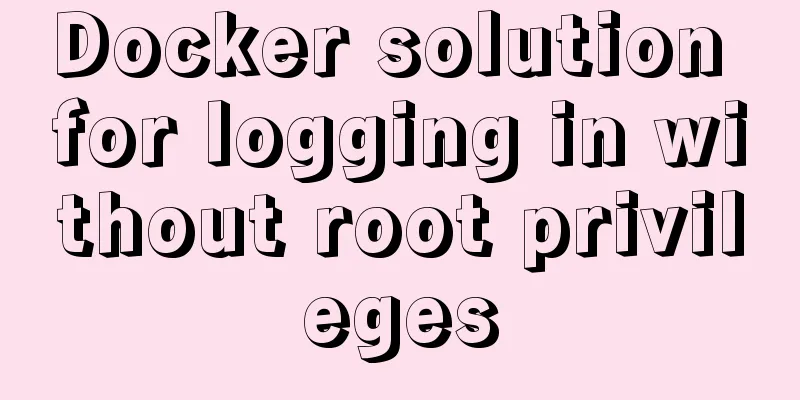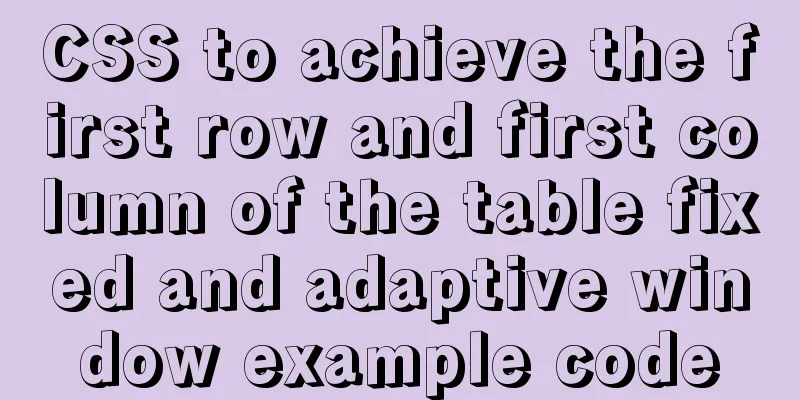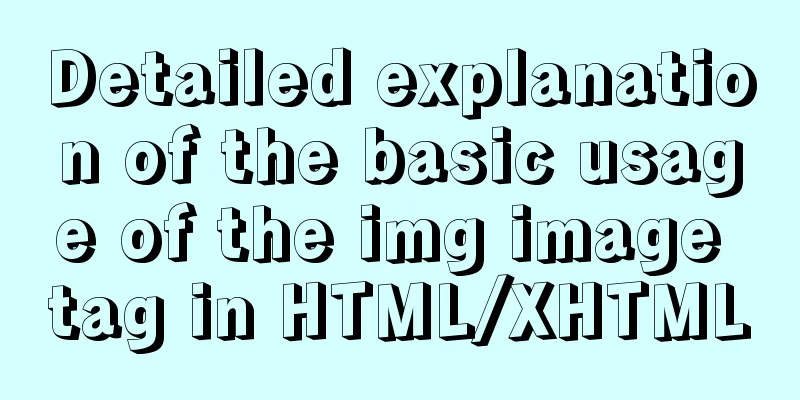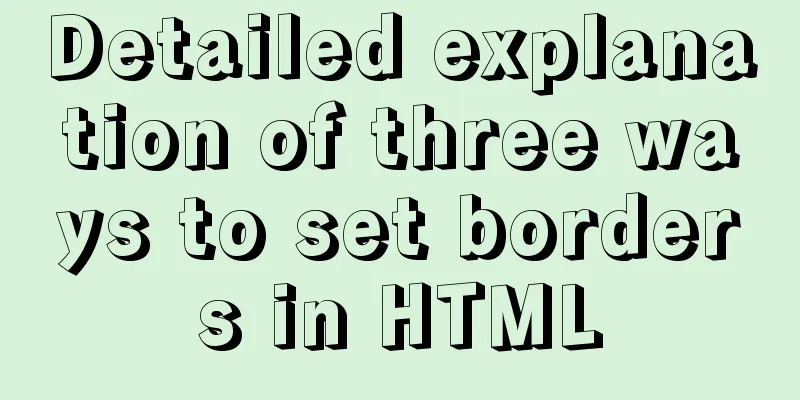Detailed tutorial for installing winx64 under mysql8.0.18 (with pictures and text)
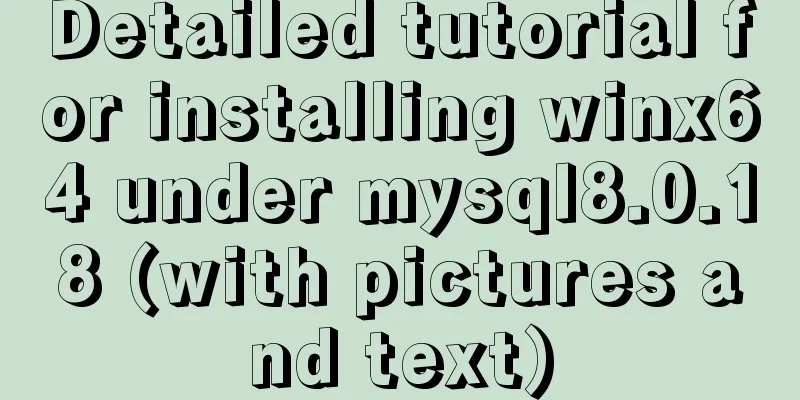
|
Go to https://dev.mysql.com/downloads/mysql/ to download the MySQL database
After decompression, enter the directory D:\Program Files\mysql-8.0.18 Create my.ini file [mysql] # Set the default character set of the mysql client to default-character-set=utf8mb4 [mysqld] # Set port 3306 port = 3306 # Set the installation directory of mysql basedir=D:\\Program Files\\mysql-8.0.18 # Set the storage directory for the mysql database data. MySQL 8+ does not require the following configuration, the system can generate it by itself, otherwise an error may be reported # datadir=H:\\MyWork\\mysql-8.0.11\data # Maximum number of connections allowed max_connections=100 # The default character set used by the server is the 8-bit latin1 character set character-set-server=utf8mb4 # The default storage engine that will be used when creating a new table default-storage-engine=INNODB Note: The installation directory must be changed to the directory you want to install. The data storage directory does not need to be set for MySQL 8+ , and the system generates it automatically. Run cmd as an administrator to enter the bin directory Execute Command Initialize the database mysqld --initialize --console Get the root account password
2019-11-25T02:10:27.196981Z 5 [Note] [MY-010454] [Server] A temporary password is generated for root@localhost: ZuN&Xe02&=b< Install mysqld install
start up net start mysql
Log in with the password you just used
After logging in with this password, you must change the new password immediately, otherwise the following error will be reported:
Change the initial password ALTER USER 'root'@'%' IDENTIFIED WITH mysql_native_password BY 'new password';
uninstall net stop mysql stop service mysqld --remove Uninstall service Reinstallation requires deleting the data directory SQLyog connection error
Configuring a new connection reported an error: Error number 2058. Analysis showed that the MySQL password encryption method had changed. Solution: Log in to mysql -u root -p in windows cmd, then execute this SQL: ALTER USER 'root'@'localhost' IDENTIFIED WITH mysql_native_password BY 'your password';
Then reconnect, OK.
Summarize The above is a detailed tutorial on how to install winx64 under mysql8.0.18. I hope it will be helpful to you. If you have any questions, please leave me a message and I will reply to you in time. I would also like to thank everyone for their support of the 123WORDPRESS.COM website! You may also be interested in:
|
<<: Detailed explanation of nginx request header data reading process
>>: jQuery implements font size adjustment case
Recommend
Mysql multi-condition query statement with And keyword
MySQL multi-condition query with AND keyword. In ...
Vue uses mockjs to generate simulated data case details
Table of contents Install mockjs in your project ...
Ubuntu 18.0.4 installs mysql and solves ERROR 1698 (28000): Access denied for user ''root''@''localhost''
Preface I recently learned Linux, and then change...
Solve the problems encountered when installing MySQL 8.0 on Win10 system
The problems and solutions encountered when insta...
Compile CPP files using G++ in Ubuntu
When I used g++ to compile the cpp file for the f...
TypeScript learning notes: type narrowing
Table of contents Preface Type Inference Truth va...
Detailed deployment of Alibaba Cloud Server (graphic tutorial)
I have recently learned web development front-end...
Solution to BT Baota Panel php7.3 and php7.4 not supporting ZipArchive
The solution to the problem that the PHP7.3 versi...
MySQL 8.0.20 installation and configuration method graphic tutorial
MySQL download and installation (version 8.0.20) ...
KTL tool realizes the method of synchronizing data from MySQL to MySQL
Use ktl tool to synchronize data from mysql to my...
Docker primary network port mapping configuration
Port Mapping Before the Docker container is start...
CSS animation combined with SVG to create energy flow effect
The final effect is as follows: The animation is ...
WeChat applet implements jigsaw puzzle game
This article shares the specific code for impleme...
Use elasticsearch to delete index data regularly
1. Sometimes we use ES Due to limited resources o...
Do you know what are the ways to jump routes in Vue?
Table of contents The first method: router-link (...