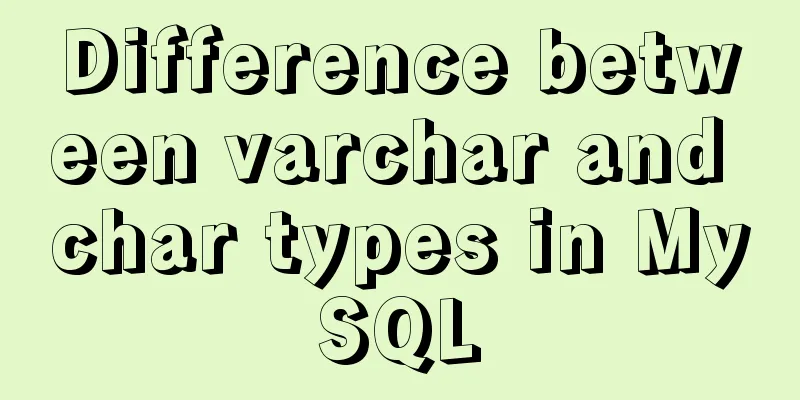Detailed deployment of Alibaba Cloud Server (graphic tutorial)
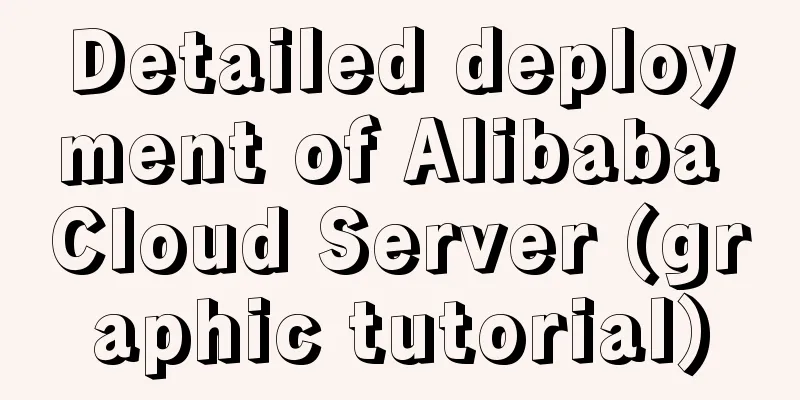
|
I have recently learned web development front-end and back-end technologies, so I thought about deploying the project to a cloud server to facilitate subsequent management, and by the way, learn the process of deploying a cloud server. Purchase and connect to a cloud server To deploy a cloud server, the first thing you need is to purchase a cloud server. Here I chose Alibaba Cloud Server. I won’t go into details about the registration and real-name authentication. I purchased the cloud server ECS, and you can choose the college student discount, which is 9.5 yuan a month, which is very affordable.
The operating system I chose is the Linux version of centos_7_03_64, and I can purchase a domain name myself later. After purchasing, you can click on "More" in the picture to reset your password. I have already reset it, so I won't demonstrate it to you.
The next step is to manage the cloud server. My computer is Windows system, and I chose XShell and Xftp. I put the official website below. Official website: https://www.netsarang.com/zh/all-downloads/ You can use it for free by participating in the public beta version. It is recommended to register with the school's corporate email address. You can also try it for free for 30 days for the first download.
After downloading, open the software to create a new session and fill in the IP address to connect to the cloud server
Deploy cloud server After connecting to the cloud server, you can start deploying the cloud server. Since the deployment is a Web project, I divide it into three parts: Tomcat, JDK, MySQl (or other databases, here I take MySql as an example). The first two parts are relatively simple, mainly because the deployment of the database is a bit troublesome. Tomcat First, go to the apach official website to download Tomcat. I put the URL below
After downloading, use Xftp to upload to the cloud server and then decompress it:
After waiting for the decompression to complete, configure the Tomcat environment. Here we need to install JDK. JDK Just like Tomcat, go to the official website to download the installation package first.
After downloading, unzip it
After decompression, you can configure the JDK environment
export JAVA_HOME=/root/Java/JDK/jdk1.8.0_161
export JRE_HOME=${JAVA_HOME}/jre
export CLASSPATH=.:${JAVA_HOME}/lib:${JRE_HOME}/lib:$CLASSPATH
export JAVA_PATH=${JAVA_HOME}/bin:${JRE_HOME}/bin
export PATH=$PATH:${JAVA_PATH} #souce /etc/profile to make the configuration effective, so that the JDK environment configuration is complete. You can use Java -version to check whether the configuration is successful. export JAVA_HOME=/root/Java/JDK/jdk1.8.0_161 export JRE_HOME=/root/Java/JDK/jdk1.8.0_161/jre After saving, start Tomcat, ./startup.sh
After the startup is complete, you can access tomcat, enter http:// + cloud server IP address +: 8080 (the default port is 8080) in the browser If the Tomcat interface appears, it means that Tomcat has been started successfully.
If you cannot access it, first check whether port 8080 of the cloud server is open. Select Network Security > Security Group on the left and click Configure Rules.
Customize and add port 8080. I won’t go into the details here, it’s very simple.
MySql Step 1: Install MySQL Download the MySql installation package and choose [root@localhost ~]#rpm -ivh http://dev.mysql.com/get/mysql57-community-release-el7-8.noarch.rpm Or [root@localhost ~]# rpm -ivh http://dev.mysql.com/get/mysql-community-release-el7-5.noarch.rpm Install MySql [root@localhost ~]# yum install -y mysql-server or [root@localhost ~]# yum install mysql-community-server If the installation is successful, it will display Complete Step 2: Set up the auto-start service [root@localhost ~]# systemctl enable mysqld.service Check whether the power-on is set to automatic: [root@localhost ~]# systemctl list-unit-files | grep mysqld
Step 3: Log in to MySQL View the initialization password: [root@localhost ~]# grep 'temporary password' /var/log/mysqld.log
Pay attention to this step. If it shows that the password cannot be found, it is because the previous MySQL uninstall was not clean or there was a problem with the installation, which will cause login failure. You can refer to the following blog to uninstall. Uninstall MySQL 5.7 on CentOS 7 [root@localhost ~]# mysql -u root -p Then enter the password you just viewed. Step 4: Change the Mysql login password It should be noted here that Mysql has strict requirements on the security of passwords for security reasons. Entering a password that does not meet the requirements will cause the change to fail. Here we need to modify the policy: To set the password validation strength level, set the global parameter of validate_password_policy to LOW. Then change the password:
mysql>SET PASSWORD = PASSWORD('*****');Query OK appears, indicating that the modification is successful! Step 5: Authorize remote login: In order to better manage the Mysql database, you can authorize remote login mysql>GRANT ALL PRIVILEGES ON *.* TO 'root'@'%' IDENTIFIED BY '****' WITH GRANT OPTION; The ***** here should be replaced with your own MySQL database password. Command to take effect: mysql>flush privileges; This step must be done, otherwise it will not succeed! This statement means reloading the number of permissions from the grant table in the MySQL database. Because MySQL stores all permissions in the cache, it needs to be reloaded after making changes. The reason for setting this step is that Mysql does not enable the root user at the beginning for security reasons. The root user here should be separated from the root user of the cloud server. When the root user of Mysql is enabled, remote access rights can be provided to achieve remote management. The software I use here is Navicat. First, go to Alibaba Cloud and open port 3306:
Then open Navicat and create a new connection:
If there are no problems, you should be able to connect. If there are any problems, check which step is missed in the previous steps. Step 6: Transfer the local database to the cloud service database Before transferring, you must first set the Mysql database encoding to be consistent with the local database, otherwise there will be some problems later. I have suffered a lot in this regard before, so it is recommended to set it up at the beginning. [root@localhost ~]# mysql -u root -p mysql>show variables like 'char%';
It mainly depends on whether character_set_server is utf-8. If not, Chinese garbled characters may appear when importing data. mysql>set character_set_server=utf8; However, this method will become invalid after restarting Mysql. It is recommended to modify it in the following way: [root@localhost ~]#vim /etc/mysql/mysql.conf.d/mysql.cnf It should be noted here that if the file does not exist, try the following. I had this problem and modifying the following file can also take effect [root@localhost ~]#vim /etc/my.cnf Add a line character_set_server=utf8 under [mysqld]
Restart the Mysql service to make the configuration take effect: [root@localhost ~]#service mysql restart Then you can transfer the local database to the cloud server's database: Then select the table of the local database in Navicat software, right-click the export wizard, you can choose many formats, click Next, and then select the default option. I have already exported it here, so I will not demonstrate it one by one.
Then select the import wizard in the cloud server database:
Select the file you just exported. If there is no problem, the database import will be completed. Summarize Tomcat, JDK, and Mysql configurations are complete, and the deployment and configuration of the cloud server is basically complete. This blog also summarizes the blogs of many other excellent bloggers. It can be regarded as an integration, and there are also my own summary experiences in it. I hope it can help everyone. If you encounter any problems, you can leave a message in the comment area for discussion. Later I will update how to package and deploy your own project to the cloud server (taking IDEA software as an example). I will also summarize some of the pitfalls I encountered here and will update it before next weekend. My blog has some notes on learning Java Web development. Currently, I have updated the study notes of Java Web basics and MyBatis. I will update the study notes of the whole Spring family bucket in the future. If you are interested, you can pay attention to it. Finally, I attach a screenshot of a project running on a cloud server:
This is the end of this article about the detailed deployment of Alibaba Cloud Server. For more information about the deployment of Alibaba Cloud Server, please search for previous articles on 123WORDPRESS.COM or continue to browse the following related articles. I hope you will support 123WORDPRESS.COM in the future! You may also be interested in:
|
<<: Example analysis of MySQL startup and connection methods
>>: A brief discussion on the use of React.FC and React.Component
Recommend
Vue3+TypeScript encapsulates axios and implements request calls
No way, no way, it turns out that there are peopl...
0.1 seconds worth! A brief discussion on the problem of speeding up the front-end web pages
I remember when I was interviewing for my current...
Echarts Bar horizontal bar chart example code
Table of contents Horizontal bar chart Dynamicall...
How to quickly build an LNMP environment with Docker (latest)
Preface Tip: Here you can add the approximate con...
How to configure two-way certificate verification on nginx proxy server
Generate a certificate chain Use the script to ge...
Detailed explanation of the process of deploying the distributed configuration center Apollo with one click using docker compose
Introduction When talking about distribution, we ...
How to use regular expressions to automatically match wildcard domain names in nginx
Nginx uses regular expressions to automatically m...
Solution to the conflict between Linux kernel and SVN versions
Phenomenon The system could compile the Linux sys...
SQL implementation of LeetCode (197. Rising temperature)
[LeetCode] 197.Rising Temperature Given a Weather...
HTML+Sass implements HambergurMenu (hamburger menu)
A few days ago, I watched a video of a foreign gu...
Interpretation of CocosCreator source code: engine startup and main loop
Table of contents Preface preparation Go! text St...
Vue2/vue3 routing permission management method example
1. There are generally two methods for Vue routin...
MySQL Flush-List and dirty page flushing mechanism
1. Review The Buffer Pool will be initialized aft...
ftp remotely connect to Linux via SSH
First install ssh in Linux, taking centos as an e...
Summary of the benefits of deploying MySQL delayed slaves
Preface The master-slave replication relationship...




















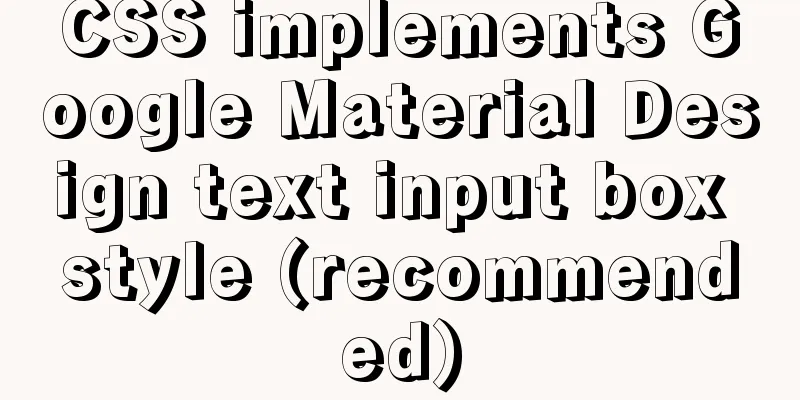
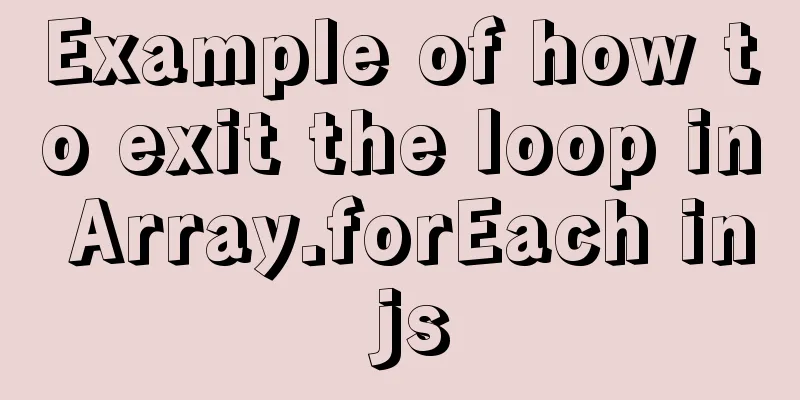
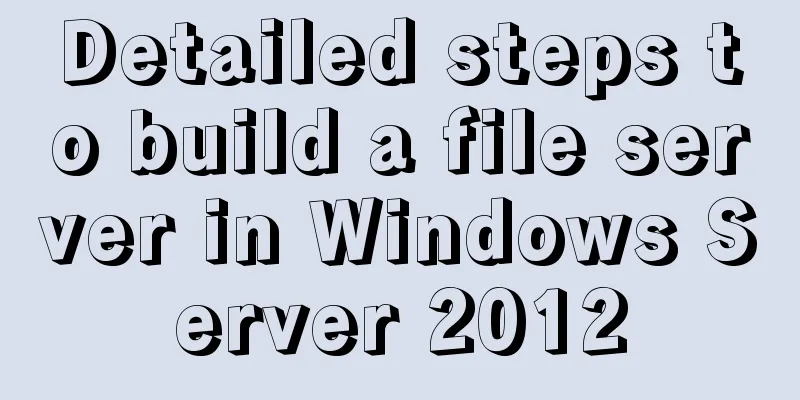
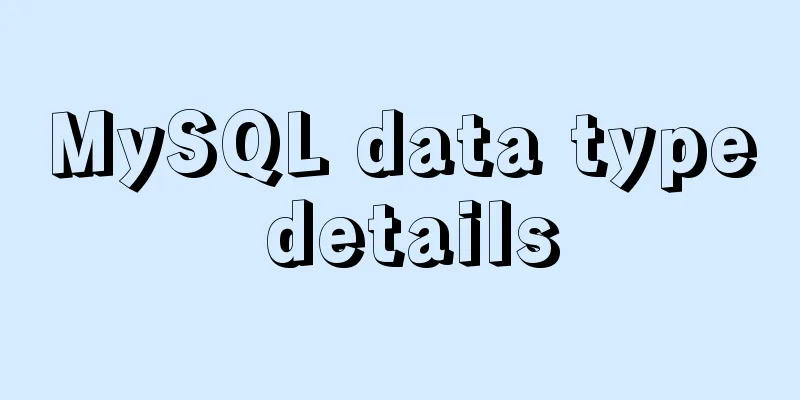
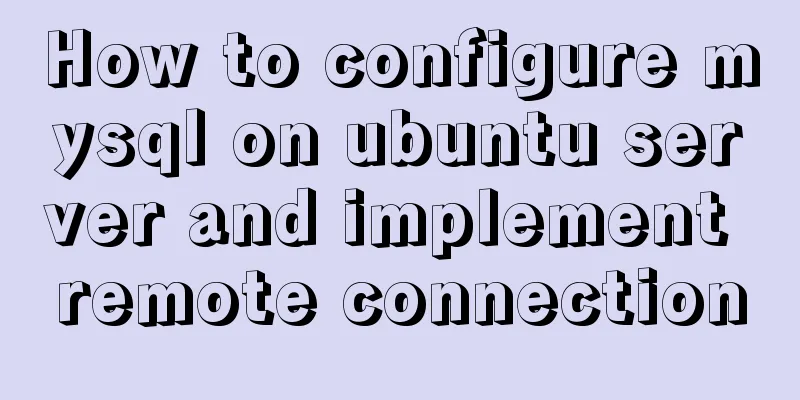

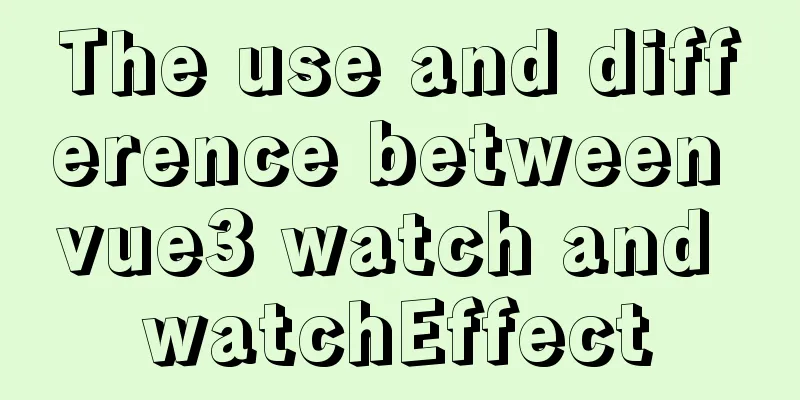
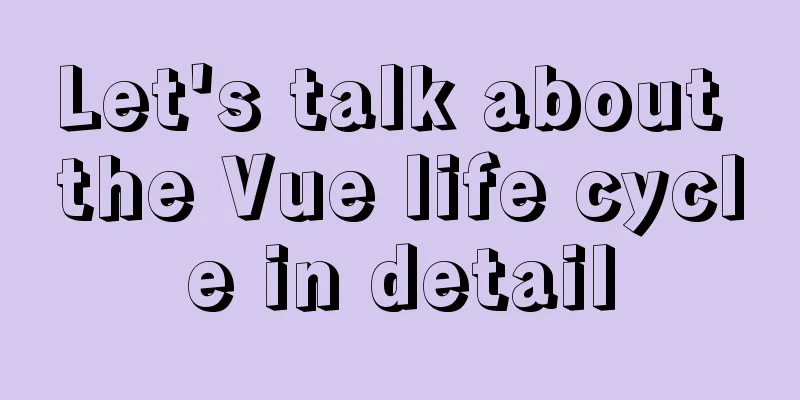
![Tutorial on disabling and enabling triggers in MySQL [Recommended]](/upload/images/67cae57f7d548.webp)