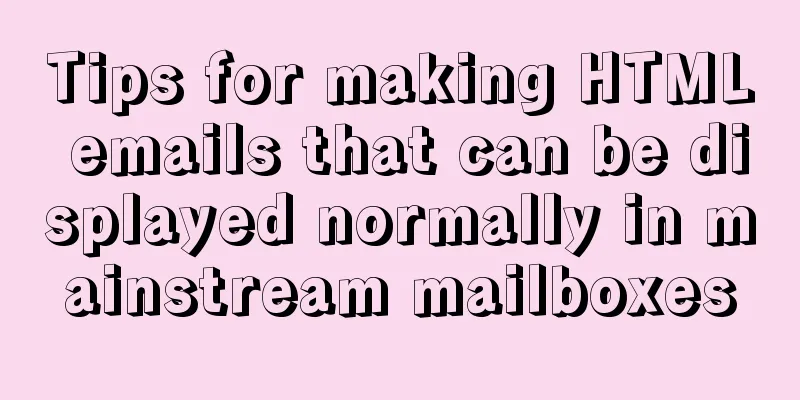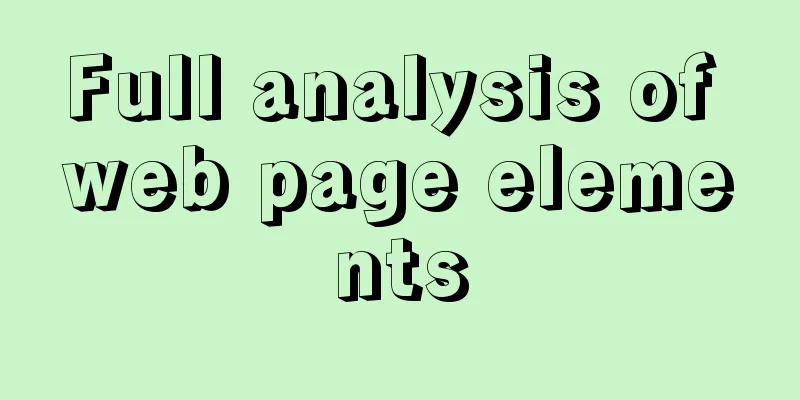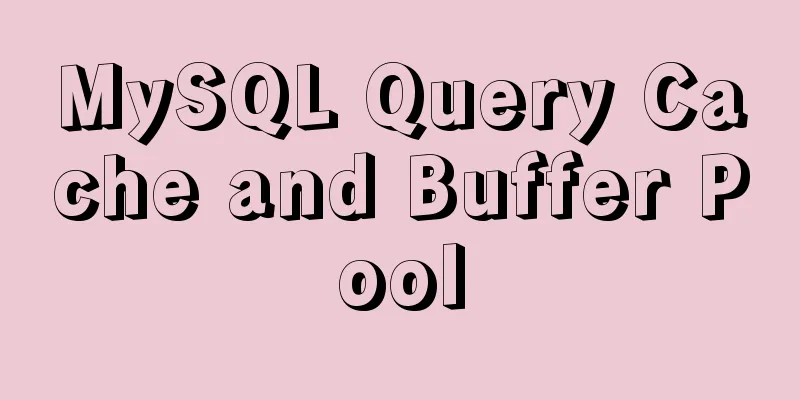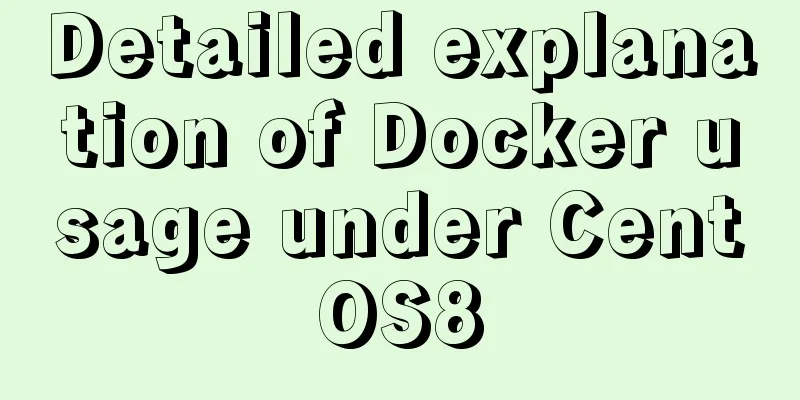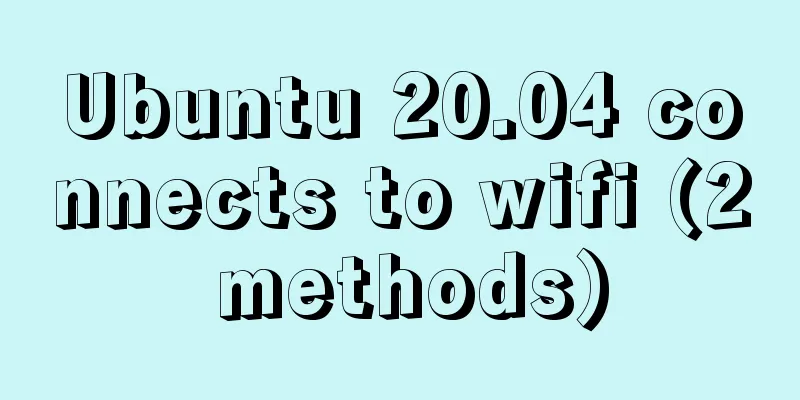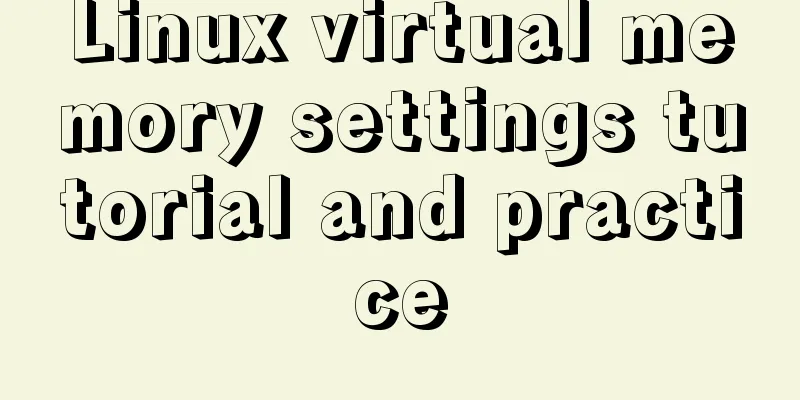Sample code for implementing Google third-party login in Vue
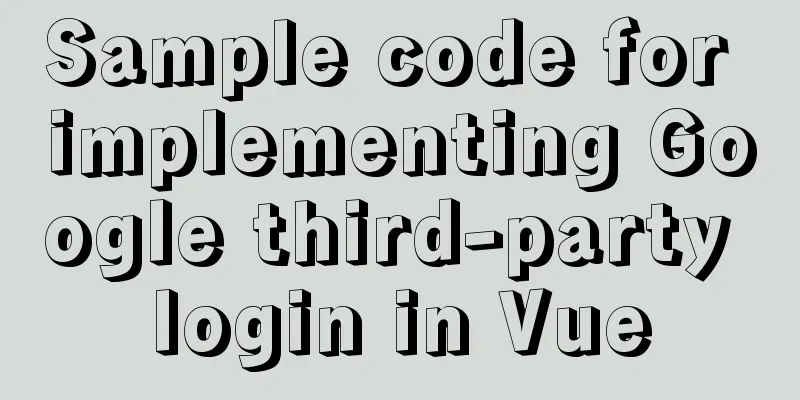
1. Developer Platform Configuration 1. Enter the developer platform and go to the Google API console to select or create a project. Google Developer Platform
There are so many dazzling APIs that you can't choose from, but just remember that your purpose this time is: social API
2. One more thing you need to do before using this API is to apply for an OAuth 2.0 client ID
3 Fill in the type, name and source URL of your project as required Note: After the creation is completed, there will be a pop-up window on the page showing the client ID and key you applied for. Yes, this is a generation process.
4. Install vue-google-signin-button npm install vue-google-signin-button --save 5. Import and register in main.js import GSignInButton from 'vue-google-signin-button' Vue.use(GSignInButton); 6.Introduce js file in index.html <!--Dependency js required for Google login--> <script src="//apis.google.com/js/api:client.js"></script> 7. Use components in login.vue
<template>
<g-signin-button
:params="googleSignInParams"
@success="onSignInSuccess"
@error="onSignInError">
Sign in with Google
</g-signin-button>
</template>
<script>
export default {
data () {
return {
/**
* The Auth2 parameters, as seen on
* https://developers.google.com/identity/sign-in/web/reference#gapiauth2initparams.
* As the very least, a valid client_id must be present.
* @type {Object}
*/
googleSignInParams: {
client_id: 'YOUR_APP_CLIENT_ID.apps.googleusercontent.com'
}
}
},
methods: {
onSignInSuccess (googleUser) {
console.log(googleUser)
const profile = googleUser.getBasicProfile()
console.log(profile)
},
onSignInError (error) {
console.log('OH NOES', error)
}
}
}
</script>
<style>
.g-signin-button {
/* This is where you control how the button looks. Be creative! */
display: inline-block;
padding: 4px 8px;
border-radius: 3px;
background-color: #3c82f7;
color: #fff;
box-shadow: 0 3px 0 #0f69ff;
}
</style>
Solve the problem 1. Problem 1: Initialization does not introduce js You will find that an error message will appear on the page during initialization.
The reason for this problem is that the plug-in itself does not introduce the Google.js file. The solution is to introduce it into Vue's index.html, see the figure below for details.
This is the end of this article about the sample code for implementing Google third-party login in Vue. For more relevant Vue Google third-party login content, please search for previous articles on 123WORDPRESS.COM or continue to browse the following related articles. I hope everyone will support 123WORDPRESS.COM in the future! You may also be interested in:
|
<<: Summary of methods for finding and deleting duplicate data in MySQL tables
>>: Solution to the error "Disk sda contains BIOS RAID metadata" when installing CentOS 6.x
Recommend
Vue makes a simple random roll call
Table of contents Layout part: <div id="a...
MySQL transaction analysis
Transaction A transaction is a basic unit of busi...
General Guide to Linux/CentOS Server Security Configuration
Linux is an open system. Many ready-made programs...
MySql grouping and randomly getting one piece of data from each group
Idea: Just sort randomly first and then group. 1....
Vue code highlighting plug-in comprehensive comparison and evaluation
Table of contents Comprehensive comparison From t...
Sharing tips on using scroll bars in HTML
Today, when we were learning about the Niu Nan new...
How to use binlog for data recovery in MySQL
Preface Recently, a data was operated incorrectly...
jQuery implements article collapse and expansion functions
This article example shares the specific code of ...
Detailed tutorial on how to delete Linux users using userdel command
What is serdel userdel is a low-level tool for de...
Detailed tutorial on compiling and installing python3.6 on linux
1. First go to the official website https://www.p...
A brief discussion on the characteristics of CSS float
This article introduces the characteristics of CS...
Mysql backup multiple database code examples
This article mainly introduces the Mysql backup m...
A record of the pitfalls of the WeChat applet component life cycle
The component lifecycle is usually where our busi...
XHTML introductory tutorial: Use of list tags
Lists are used to list a series of similar or rela...
Detailed explanation of JS WebSocket disconnection reasons and heartbeat mechanism
1. Disconnection reason There are many reasons wh...