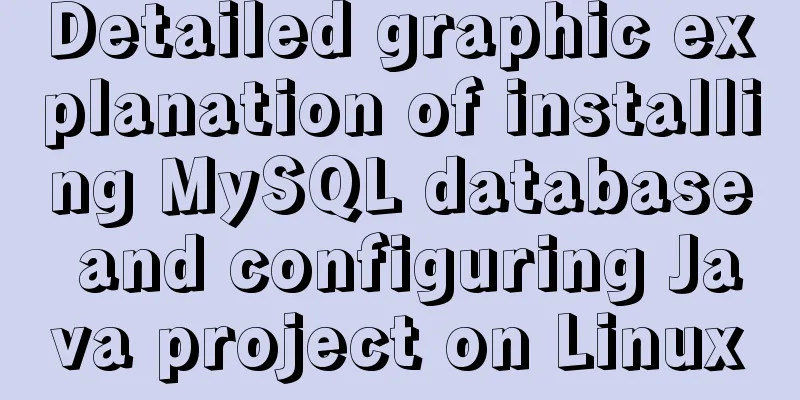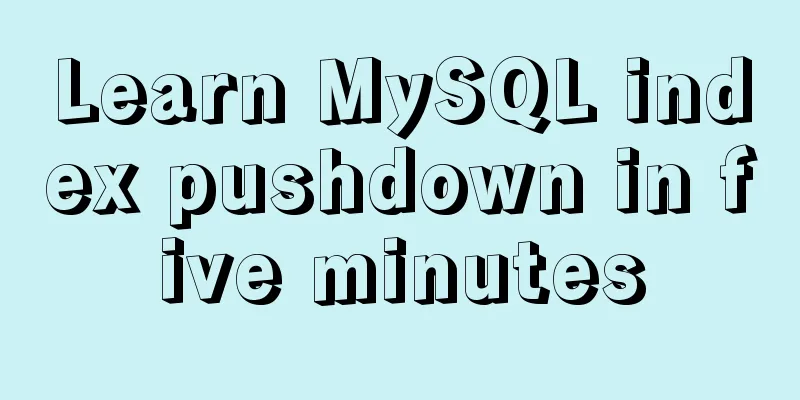javascript input image upload and preview, FileReader preview image

|
FileReader is an important API for front-end file processing, especially for image processing. If you want to know the principle of image processing, you will never be able to bypass it.
<!DOCTYPE html>
<html>
<head>
<meta charset="utf-8">
<title></title>
<style type="text/css">
.file-ipt{position: absolute;left:0;top: 0;opacity: 0;width: 50px;height: 25px;} //The input box is made transparent here, and then absolutely positioned on the button .btn{width: 50px;height: 25px; background-color: skyblue;color: white;margin-right: 80px;border: none;border-radius: 10px;font-size: 8px;}
</style>
</head>
<body>
<button class="btn">Picture</button>
<input type="file" id="file" accept="image/jpg,imgae/jpeg,image/png" class="file-ipt" onchange="insertimg(this);"><br>
<img src="" id="img1" alt="">
<script language="javascript">
function insertimg(img){
var rd=new FileReader();
files=img.files[0];
var filetype = files.type.slice(6,10);
if(filetype!='jpg'&&filetype!='jpeg'&&filetype!='png'){
alert('Only png, jpeg, jpg image formats are supported');
return;
}else{
rd.readAsDataURL(files);
rd.onloadend=function(e){
document.getElementById('img1').src=e.target.result;
document.getElementById('img1').style.width="300px";
document.getElementById('img1').style.height="auto";
};
}
}
</script>
</body>
</html>Knowledge point supplement: JS input file picture upload preview effect First, you can learn about the file and FileReader APIs. After selecting one or more files, you can access one or more File objects representing the selected files. These objects are contained in a FileList object. All <input> elements with a type attribute of file have a files attribute to store the files selected by the user. Files has a length property and an item method. We can get the file object of our choice through files[index] or files.item(index). You can use the change event to listen for the input file input completion event. HTML code:
<ul class="crgoods_uploadUl clearfix">
<li><img src="img/product1.jpg"></li>
<li><img src="img/product1.jpg"></li>
<li class="add"><i>+</i>Up to 20 pictures<input type="file" class="liAdd_flie" onchange="liUploadImg(this)"></li>
</ul>js code:
//Product album picture upload preview function liUploadImg(file){
if (file.files && file.files[0]){
var reader = new FileReader();
reader.onload = function(evt){
// imgUpload.src = evt.target.result;
$('.crgoods_uploadUl li.add').before('<li><img src="'+evt.target.result+'"></li>');
}
reader.readAsDataURL(file.files[0]);
}else{
var sFilter = 'filter:progid:DXImageTransform.Microsoft.AlphaImageLoader(sizingMethod=scale,src="';
file.select();
var src = document.selection.createRange().text;
imgUpload.filters.item('DXImageTransform.Microsoft.AlphaImageLoader').src = src;
}
}In addition, the detailed API can refer to https://segmentfault.com/a/1190000006600936 Here is an example:
This is the end of this article about javascript input image upload and preview, FileReader preview image. For more related javascript file upload and preview content, please search 123WORDPRESS.COM's previous articles or continue to browse the following related articles. I hope everyone will support 123WORDPRESS.COM in the future! You may also be interested in:
|
<<: How to reasonably use the redundant fields of the database
Recommend
Split and merge tables in HTML (colspan, rowspan)
The code demonstrates horizontal merging: <!DO...
How to upload projects to Code Cloud in Linux system
Create a new project test1 on Code Cloud Enter th...
Native js implements custom scroll bar component
This article example shares the specific code of ...
Solution to CSS anchor positioning being blocked by the top fixed navigation bar
Many websites have a navigation bar fixed at the ...
Vue+elementUI component recursively implements foldable dynamic rendering multi-level sidebar navigation
The function has been implemented a long time ago...
What does it mean to add a question mark (?) after the CSS link address?
For example: <link rel="stylesheet" h...
Example of how to identify the user using a linux Bash script
It is often necessary to run commands with sudo i...
MySQL database master-slave configuration tutorial under Windows
The detailed process of configuring the MySQL dat...
Three ways to implement animation in CSS3
This is a test of the interviewee's basic kno...
Detailed explanation of mysql backup and recovery
Preface: The previous articles introduced the usa...
The latest popular script Autojs source code sharing
Today I will share with you a source code contain...
Detailed explanation of generic cases in TypeScript
Definition of Generics // Requirement 1: Generics...
Detailed explanation of the difference between MySQL normal index and unique index
Table of contents 1 Conceptual distinction 2 Case...
Better looking CSS custom styles (title h1 h2 h3)
Rendering Commonly used styles in Blog Garden /*T...
How to view available network interfaces in Linux
Preface The most common task after we install a L...

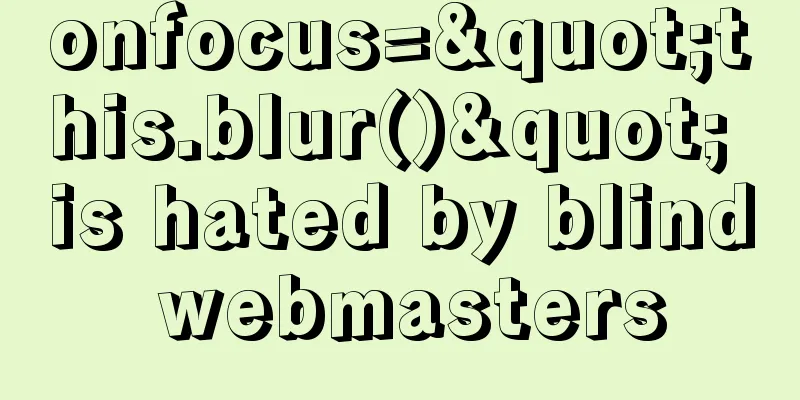

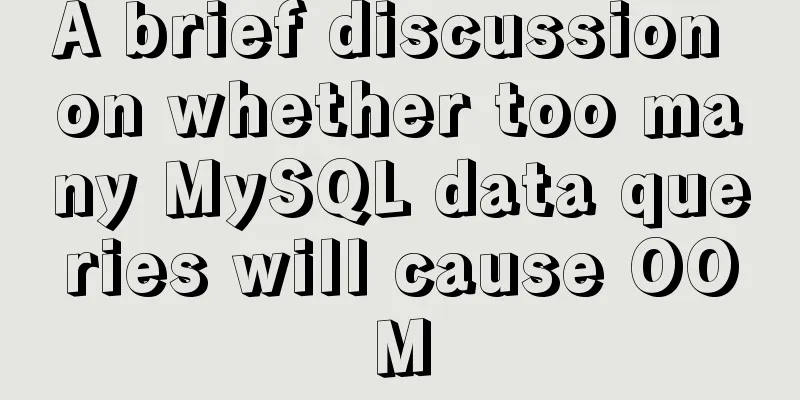
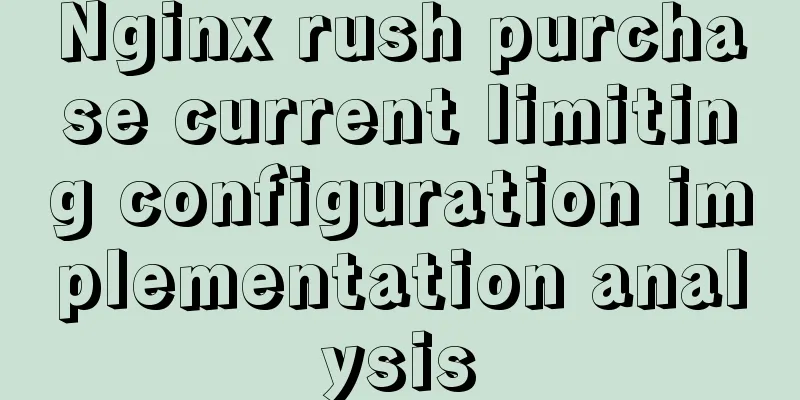
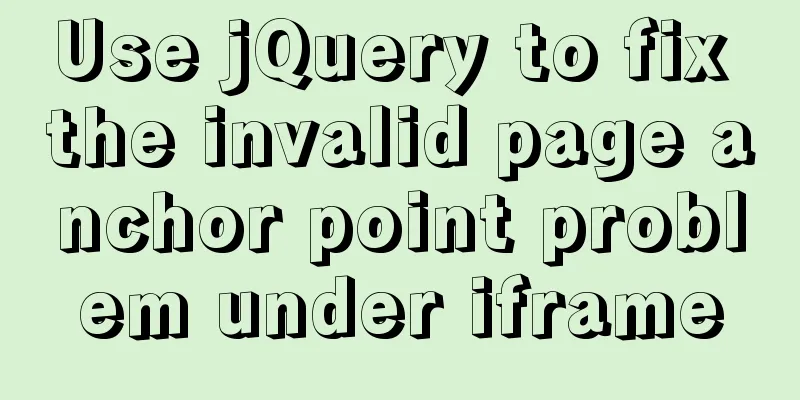
![css input[type=file] style beautification (input upload file style)](/upload/images/67cacb9e46867.webp)