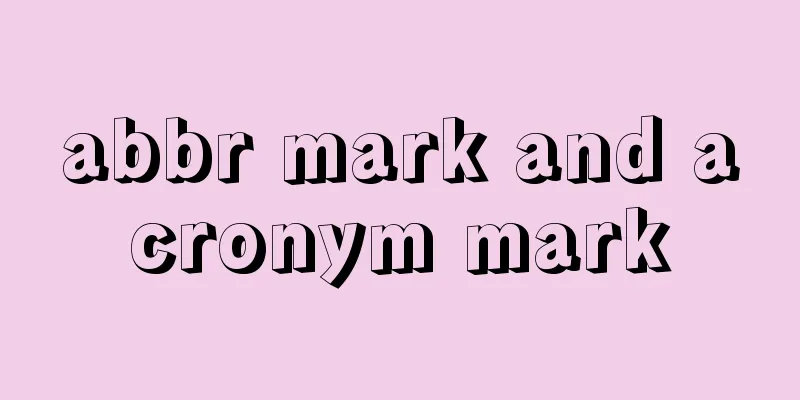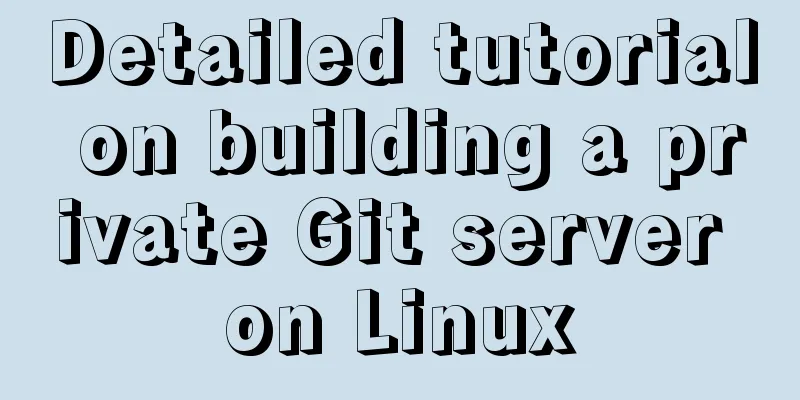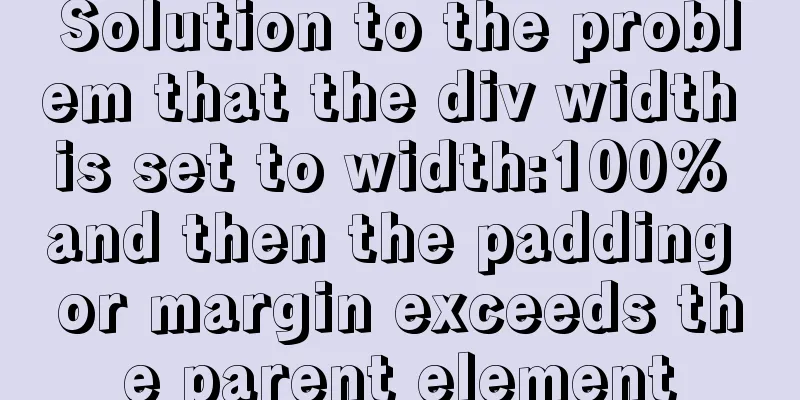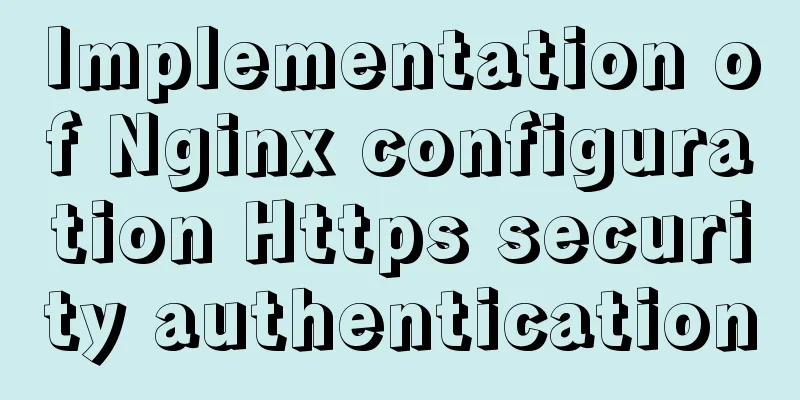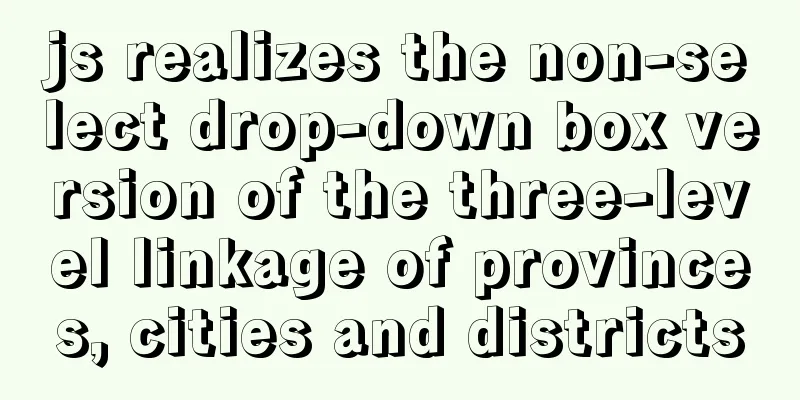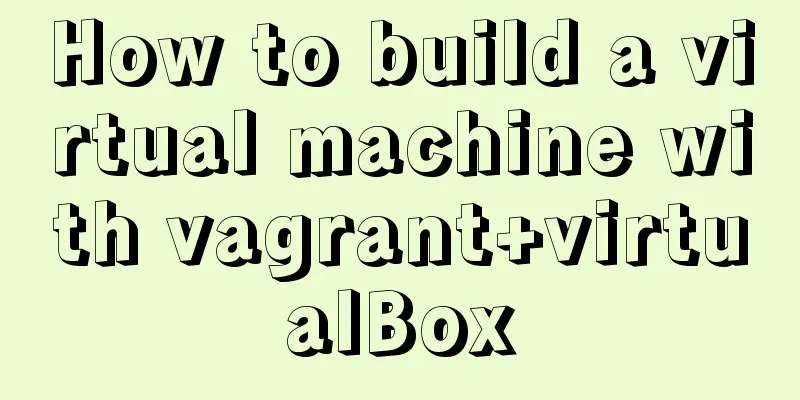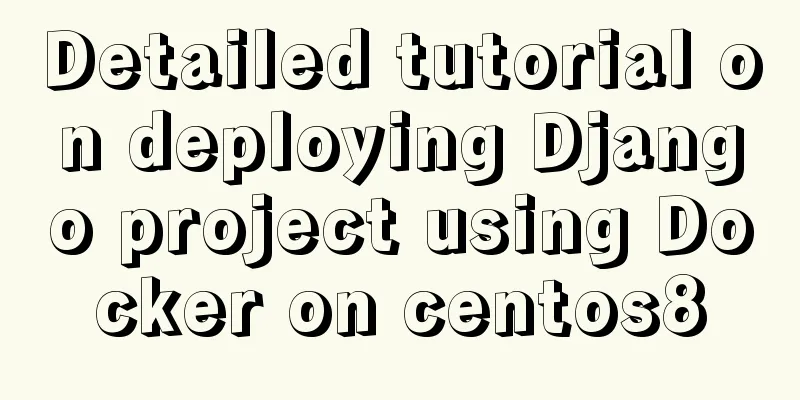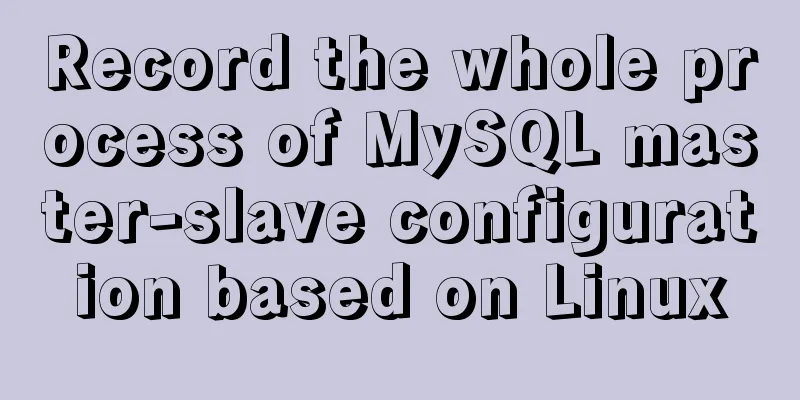Detailed explanation of the case of dynamically generating tables using JavaScript
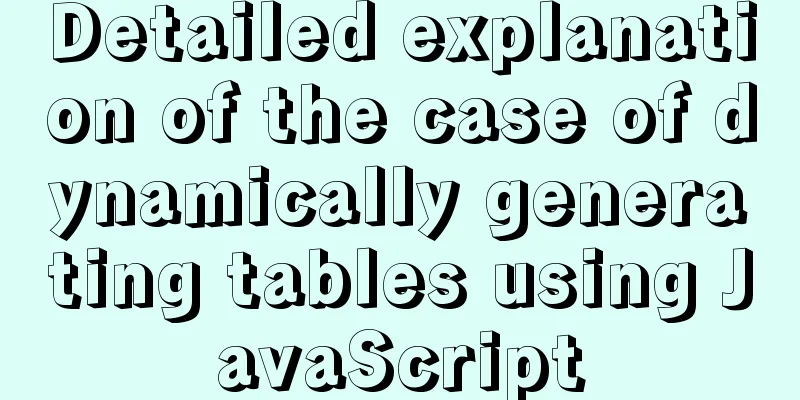
PrefaceHere is a case of dynamically adding a table. When you click the Add button, a form can pop up and then add the input content to the table, or you can clear the entire row in the table. Implementation ideasFirst create a table and a form, dynamically add the content entered in the form to the table. There is a close button in the upper right corner of the form page. When clicked, the form page can be closed and the table page can be displayed. In order to make the page beautiful, I put the button to add data in the <tfoot></tfoot> of the table, and added the dynamically generated table data to the <tbody><tbody>. When the Add button is clicked, the table is hidden and the form is displayed. The information to be added is filled in the form, and then the input information is obtained. A row of elements in the table is generated through jQuery, and the obtained values are added. Finally, this row is added to the last row of <tbody><tbody>. When the Add button on the form page is clicked, the form is hidden and the modified changes are displayed. Because the dynamic deletion function is also required, a delete attribute (hyperlink) needs to be added to each row element in the table. When we click Delete, we get the corresponding row and perform the deletion operation. Implementation Code
<!DOCTYPE html>
<html>
<head lang="en">
<meta charset="UTF-8">
<title></title>
<style>
* {
padding: 0;
margin: 0;
}
table {
width: 410px;
margin: 100px auto 0;
text-align: center;
border-collapse: collapse;
border-spacing: 0;
border: 1px solid #ccc;
}
th,
td {
width:150px;
height: 40px;
border: 1px solid #ccc;
padding: 10px;
}
a{
text-decoration: none;
}
.btnAdd {
width: 110px;
height: 30px;
font-size: 20px;
}
.item {
position: relative;
padding-left: 100px;
padding-right: 20px;
margin-bottom: 34px;
}
.lb {
position: absolute;
left: 0;
top: 0;
display: block;
width: 100px;
text-align: right;
}
.txt {
width: 300px;
height: 32px;
}
.form-add {
position: absolute;
top: 100px;
left: 578px;
border: 1px solid #ccc;
margin-left: -197px;
padding-bottom: 20px;
display: none;
}
.title {
background-color: #f7f7f7;
border-width: 1px 1px 0 1px;
border-bottom: 0;
margin-bottom: 15px;
position: relative;
}
span {
width: auto;
height: 18px;
font-size: 16px;
color: rgb(102, 102, 102);
text-indent: 12px;
padding: 8px 0px 10px;
margin-right: 10px;
display: block;
overflow: hidden;
text-align: left;
}
.title div {
width: 16px;
height: 20px;
position: absolute;
right: 10px;
top: 6px;
font-size: 30px;
line-height: 16px;
cursor: pointer;
}
.submit {
text-align: center;
}
.submit input {
width: 170px;
height: 32px;
}
</style>
</head>
<body>
<!--Buttons and forms-->
<table>
<thead>
<tr>
<th>Class</th>
<th>Name</th>
<th>Student Number</th>
<th>Operation</th>
</tr>
</thead>
<tbody id="j_tb">
<tr>
<td>Class 1</td>
<td>Xiao Wang</td>
<td>001</td>
<td><a href="javascript:;" rel="external nofollow" rel="external nofollow" rel="external nofollow" class="get">Delete</a></td>
</tr>
<tr>
<td>Class 2</td>
<td>Little Bear</td>
<td>002</td>
<td><a href="javascript:;" rel="external nofollow" rel="external nofollow" rel="external nofollow" class="get">Delete</a></td>
</tr>
</tbody>
<tfoot>
<tr>
<td id="j_btnAddData" class="btnAdd" colspan="4">Add data</td>
</tr>
</tfoot>
</table>
<!--Form to add data-->
<div id="j_formAdd" class="form-add">
<div class="title">
<span>Add data</span>
<div id="j_hideFormAdd">×</div>
</div>
<div class="item">
<label class="lb" for="">Class:</label>
<input class="txt" type="text" id="classes" placeholder="Please enter the class">
</div>
<div class="item">
<label class="lb" for="">Name:</label>
<input class="txt" type="text" id="uname" placeholder="Please enter your name">
</div>
<div class="item">
<label class="lb" for="">Student ID:</label>
<input class="txt" type="text" id="order" placeholder="Please enter your student number">
</div>
<div class="submit">
<input type="button" value="Add" id="j_btnAdd">
</div>
</div>
</body>
</html>
<script src="jquery.js"></script>
<script>
$(function () {
$('#j_btnAddData').click(function () {
$('#j_formAdd').show();
$('table').hide()
});
$('#j_hideFormAdd').click(function () {
$('#j_formAdd').hide();
$('table').show()
});
$('#j_btnAdd').click(function () {
$('table').show()
$('#j_formAdd').hide();
var classes = $('#classes').val();
var uname = $('#uname').val();
var order = $('#order').val();
var New =$('<tr>' +
'<td>'+classes+'</td>'+
'<td>'+uname+'</td>' +
'<td>'+order+'</td>' +
'<td><a href="javascript:;" rel="external nofollow" rel="external nofollow" rel="external nofollow" class="get">Delete</a></td>' +
'</tr>' );
$('#j_tb').append(New);
});
$('#j_tb').on('click','.get', function () {
$(this).parent().parent().remove();
});
});
</script> Achieve results
This is the end of this article about the detailed explanation of the case of dynamically generating tables using JavaScript. For more relevant content about dynamically generating tables using JavaScript, please search for previous articles on 123WORDPRESS.COM or continue to browse the related articles below. I hope you will support 123WORDPRESS.COM in the future! You may also be interested in:
|
<<: This article takes you to explore NULL in MySQL
>>: Specific usage of CSS compound selectors
Recommend
Several CSS3 tag shorthands (recommended)
border-radius: CSS3 rounded corners Syntax: borde...
Detailed explanation of CocosCreator Huarongdao digital puzzle
Table of contents Preface text 1. Panel 2. Huaron...
The most comprehensive explanation of the locking mechanism in MySQL
Table of contents Preface Global Lock Full databa...
JS, CSS style reference writing
CSS: 1. <link type="text/css" href=&q...
How to implement on-demand import and global import in element-plus
Table of contents Import on demand: Global Import...
How to display div on object without being blocked by object animation
Today I made a menu button. When you move the mous...
Solutions to problems using addRoutes in Vue projects
Table of contents Preface 1. 404 Page 1. Causes 2...
Solve the error of starting MongoDB: error while loading shared libraries: libstdc++.so.6:cannot open shared object file:
When starting MongoDB, the prompt is: error while...
An article to help you thoroughly understand position calculation in js
Table of contents introduction scroll Element.scr...
Summary of ways to implement single sign-on in Vue
The project has been suspended recently, and the ...
How to migrate the data directory in mysql8.0.20
The default storage directory of mysql is /var/li...
Vue custom table column implementation process record
Table of contents Preface Rendering setTable comp...
The process of JDK installation and configuration of environment variables under WIN10 (detailed version)
Table of contents 1. Download JDK (take jdk1.8.0 ...
HTML tag overflow processing application
Use CSS to modify scroll bars 1. Overflow setting...
Detailed explanation of the default values of width and height in CSS: auto and %
in conclusion % of width: defines the percentage ...