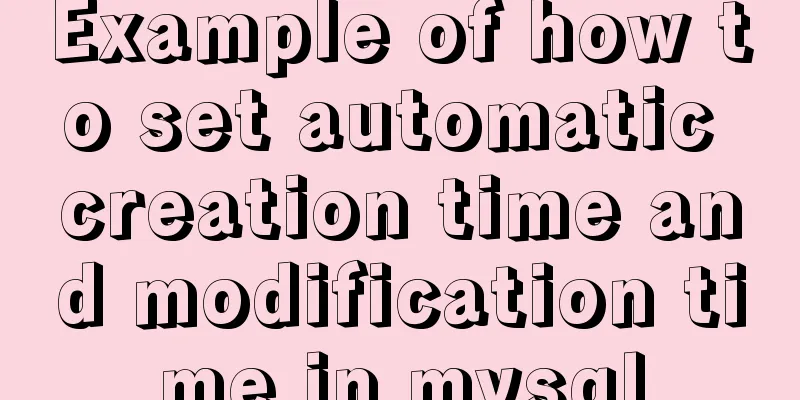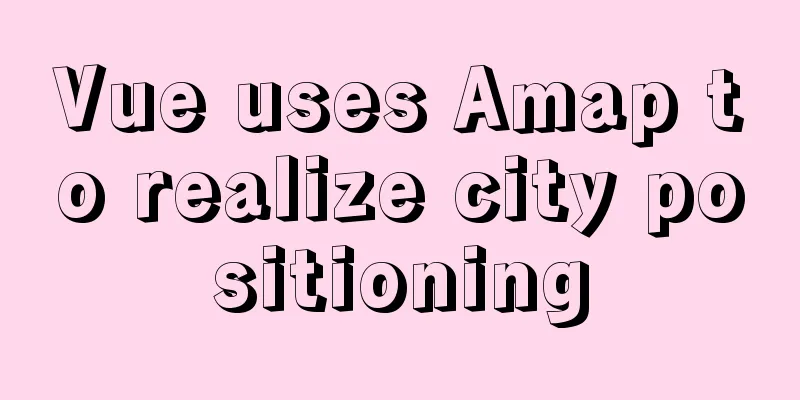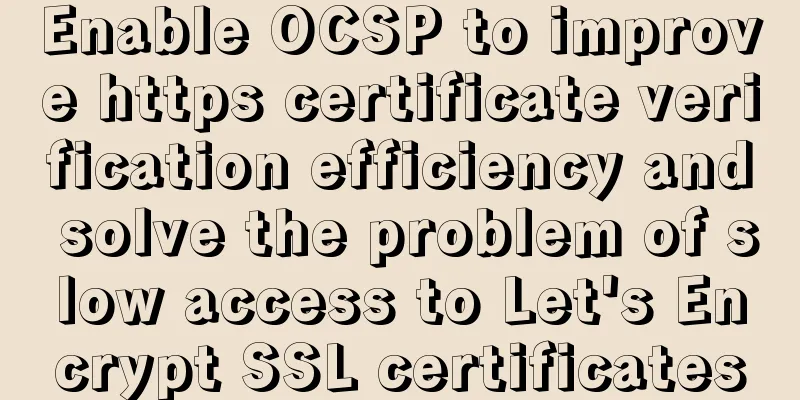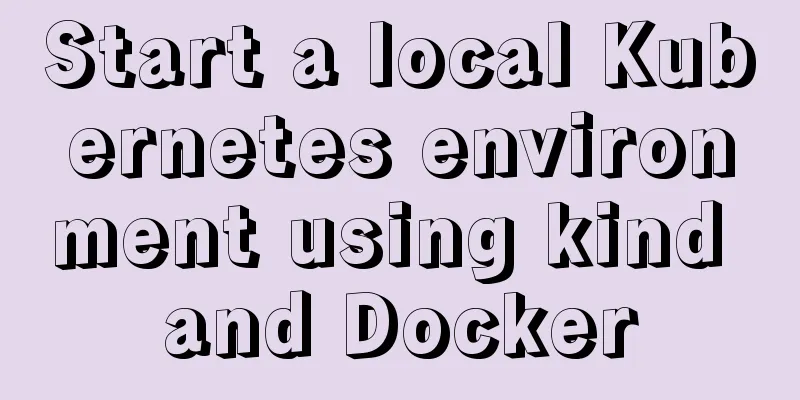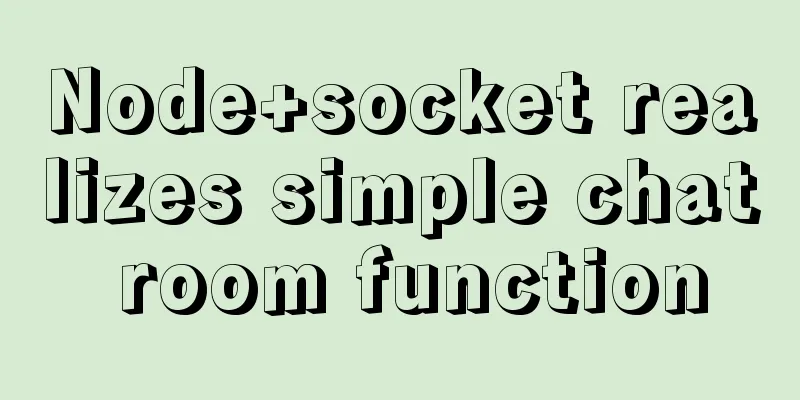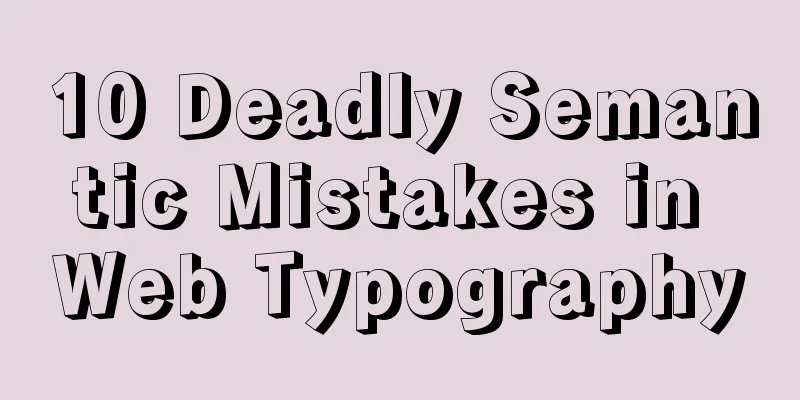Win10 install Linux ubuntu-18.04 dual system (installation guide)
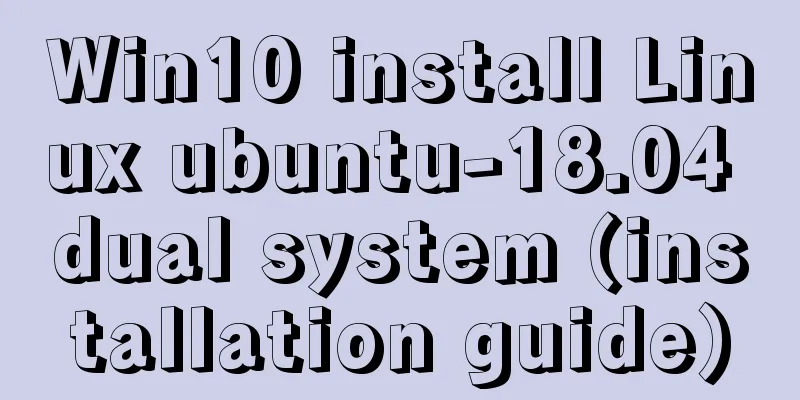
|
I installed a Linux Ubuntu system on my computer. This is the first time I installed it. I recorded every step. The following is the installation process: Step 1: Download the Ubuntu image file ubuntu-18.04.0 image file download Link: https://pan.baidu.com/s/1DISQKq-uj7Ne--AUj2YRpA Extraction code: i7qg Step 2: Partitioning Right click on My Computer and click Manage
Click Disk Management
Select a disk to compress, usually about 100G
After completion, there will be an unallocated space, just ignore it Step 3: Create a boot disk Prepare a USB drive and insert it into the computer. All contents in the USB drive will be deleted when it is used. Please make sure to back it up. Install UItraISO Click the file to open the downloaded image file
Click Start to write the hard disk image
Click Write
Step 4: Set up BIOS Different computer models have different ways to enter. You can search Baidu for the specific way to enter. My computer has a pinhole on the lower left. You can enter by poking it.
Change the "enable" after Fastboot to "disabled"
Change the enable after secureboot to disabled
Step 5: Enter the installation program Enter the boot, this is different for different computers, mine is still a pinhole,
Select the second USB device and press Enter to enter the installation program
Click Install
Select language
continue
Select other options
Note: click on the free space you left at the beginning, click on the plus sign in the lower left corner Note that different partitions have different options.
16384MB Primary Partition Space starting position / (root directory)
2048MB Logical partitions Space starting position /swap
200MB Logical partitions Space starting position /boot
20480MB Logical partitions Space starting position /usr
All remaining space Primary Partition Space starting position /home
Partitioning is complete, click Install Now
Select time zone
Wait a minute
Summarize The above is what I introduced to you about installing Linux ubuntu-18.04 dual system on Win10. I hope it will be helpful to you. If you have any questions, please leave me a message and I will reply to you in time. I would also like to thank everyone for their support of the 123WORDPRESS.COM website! You may also be interested in:
|
<<: How to use Navicat to export and import mysql database
>>: Axios cancels repeated requests
Recommend
JavaScript to implement simple tab bar switching content bar
This article shares the specific code of JavaScri...
Detailed steps for configuring mysql8.0.20 with binlog2sql and simple backup and recovery
Table of contents First step installation Step 2:...
Vue project implements graphic verification code
This article example shares the specific code of ...
Essential tools for web design: Firefox Web Developer plugin CSS tool set tutorial
The plugin is installed in the Firefox browser. T...
Detailed explanation of several storage methods of docker containers
Table of contents Written in front Several storag...
Detailed explanation of JavaScript Proxy object
Table of contents 1. What is Proxy? 2. How to use...
Detailed explanation of MySQL limit usage and performance analysis of paging query statements
Limit usage When we use query statements, we ofte...
Implementation of dynamic rem for mobile layout
Dynamic rem 1. First, let’s introduce the current...
Use of Linux watch command
1. Command Introduction The watch command execute...
Automated front-end deployment based on Docker, Nginx and Jenkins
Table of contents Preliminary preparation Deploym...
Share 20 excellent web form design cases
Sophie Hardach Clyde Quay Wharf 37 East Soapbox Rx...
A brief introduction to the general process of web front-end web development
I see many novice students doing front-end develop...
MySQL 5.7 deployment and remote access configuration under Linux
Preface: Recently I am going to team up with my p...
How to use TypeScript in Vue
introduction In recent years, the call for TypeSc...
Detailed explanation of WordPress multi-site configuration under Nginx environment
The multi-site feature of WordPress allows you to...