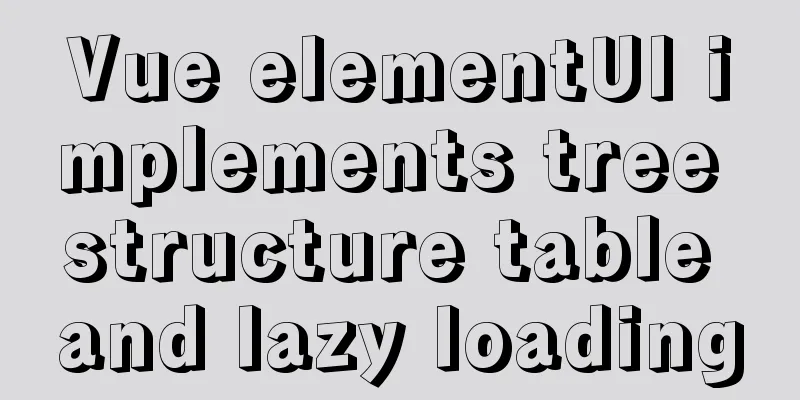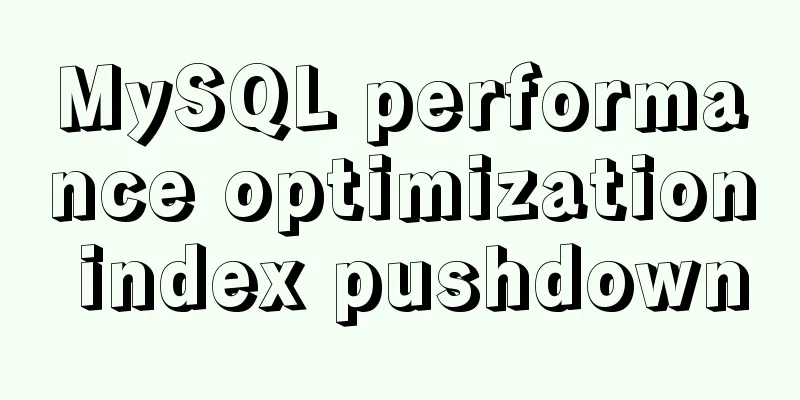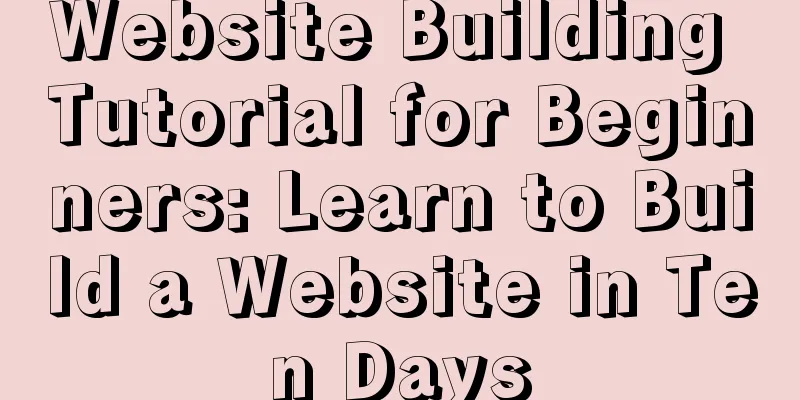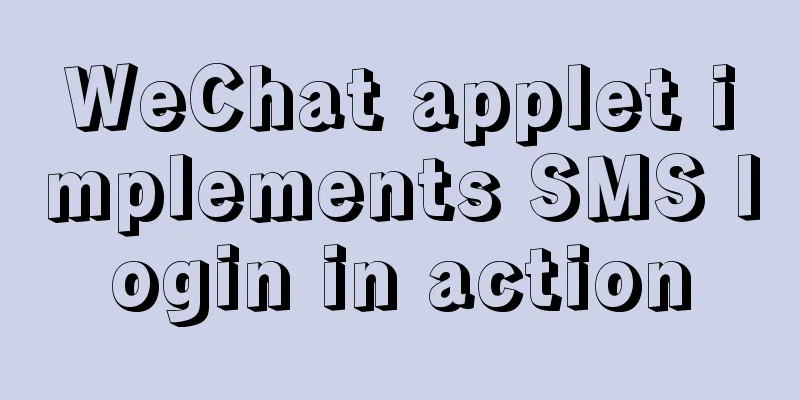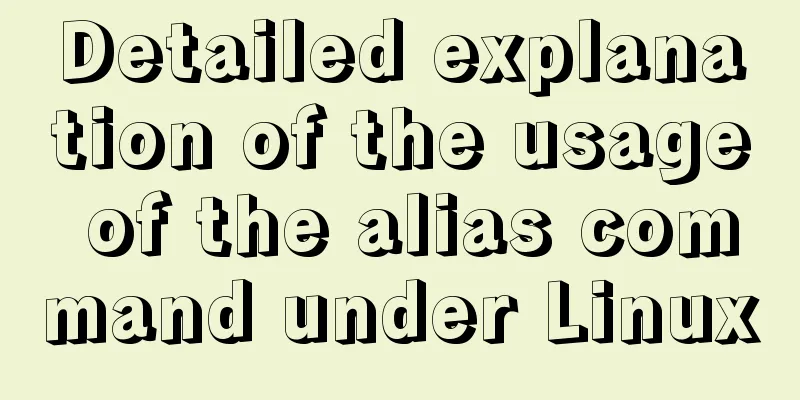Upgrading Windows Server 2008R2 File Server to Windows Server 2016
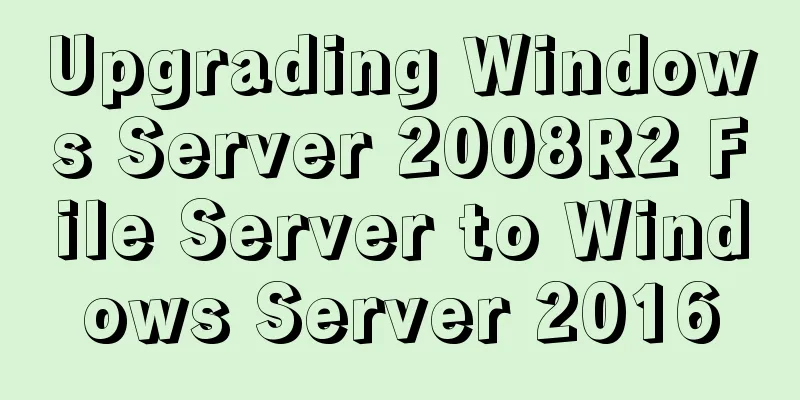
|
The user organization has two Windows Server 2008 R2 file servers that have been joined to the domain. There are two other domain servers, each running the Windows Server 2016 operating system. Because Windows Server 2008 and 2008 R2 technical support will end on January 14, 2020, the user wants to upgrade these two Windows Server 2008 R2 file servers to Windows Server 2016. These two file servers have shared folders with many folder permission configurations. Users require that the original user permission configurations be retained after upgrading to Windows Server 2016. Windows Server 2008 R2 does not support direct upgrade from Windows Server 2008 R2 to Windows Server 2016. You need to upgrade Windows Server 2008 R2 to Windows Server 2012 R2 first, and then upgrade to Windows Server 2016. This can be seen in "Windows Server Installation and Upgrade", the link page is: 1 If you upgrade directly to 2016, user settings will not be retained The current version is Windows Server 2008 R2 SP1, as shown in Figure 1.
Figure 1 Current system version Enter the Windows graphical interface and run the Windows Server 2016 installation program, as shown in Figure 2.
Figure 2 Select the version to install In the Choose what to keep dialog box, you cannot select Keep personal files and apps, as shown in Figure 3.
Figure 3 Unable to save settings Exiting the installer because apps and settings cannot be preserved. 2 Upgrading to Windows Server 2012 R2 Reload the Windows Server 2012 R2 installation CD and run the installation program. Select Windows Server 2012 R2, as shown in Figure 4.
Figure 4 Installing Windows Server 2012 R2 In the "Which type of installation do you want to perform" dialog box, select "Upgrade: Install Windows and keep your files, devices, and applications", as shown in Figure 5.
Figure 5 Upgrade Then start the upgrade installation, as shown in Figure 6.
Figure 6 Upgrade installation After the upgrade is complete, enter the system, as shown in Figure 7.
Figure 7 Upgrading to Windows Server 2012 R2 3 Upgrade again to Windows Server 2016 Then load the Windows Server 2016 installer and install Windows Server 2016, as shown in Figure 8.
Figure 8 Installing Windows Server 2016 In Choose what to keep, select Keep personal files and apps, as shown in Figure 9.
Figure 9: Keep personal files and apps Then start the installation and upgrade of Windows Server 2016. After the installation is completed, it is shown in Figure 10.
Figure 10 Upgrade completed With a "mid-cycle" upgrade to Windows Server 2012 R2, user settings and configurations are preserved. Use the same method and steps to upgrade another Windows Server 2008 R2 in the network to Windows Server 2016. These will not be introduced here. You may also be interested in:
|
<<: Summary of the advantages of Vue3 vs. Vue2
>>: MySQL 5.6 zip package installation tutorial detailed
Recommend
Introduction to Linux environment variables and process address space
Table of contents Linux environment variables and...
HTML page adaptive width table
In the pages of WEB applications, tables are ofte...
Fixed a bug caused by scrollbar occupying space
background This bug was caused by滾動條占據空間. I check...
CSS implements Google Material Design text input box style (recommended)
Hello everyone, today I want to share with you ho...
Summary of various forms of applying CSS styles in web pages
1. Inline style, placed in <body></body&g...
How to use indexes to optimize MySQL ORDER BY statements
Create table & create index create table tbl1...
Unbind SSH key pairs from one or more Linux instances
DetachKeyPair Unbind SSH key pairs from one or mo...
A brief analysis of the configuration items of the Angular CLI release path
Preface Project release always requires packaging...
CentOS7.5 installation of MySQL8.0.19 tutorial detailed instructions
1. Introduction This article does not have screen...
MySql knowledge points: transaction, index, lock principle and usage analysis
This article uses examples to explain the princip...
How to use skeleton screen in vue project
Nowadays, application development is basically se...
How to run the react project on WeChat official account
Table of contents 1. Use the a tag to preview or ...
Quickly learn MySQL basics
Table of contents Understanding SQL Understanding...
A preliminary study on composite primary key and joint primary key in SQL statements
1. Composite primary key The so-called composite ...
Detailed explanation of MySQL phantom reads and how to eliminate them
Table of contents Transaction Isolation Level Wha...