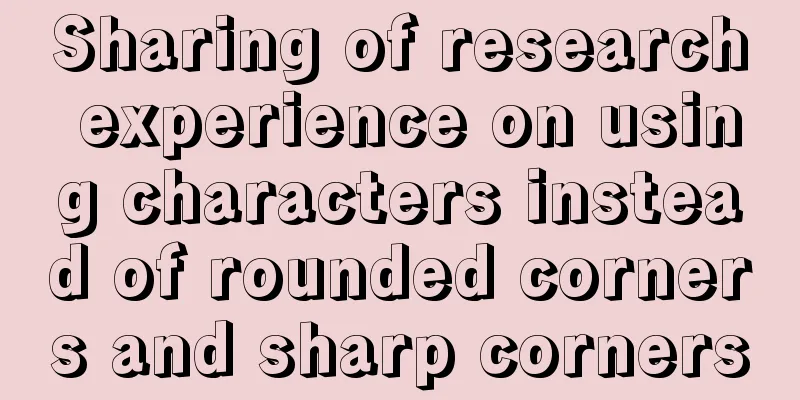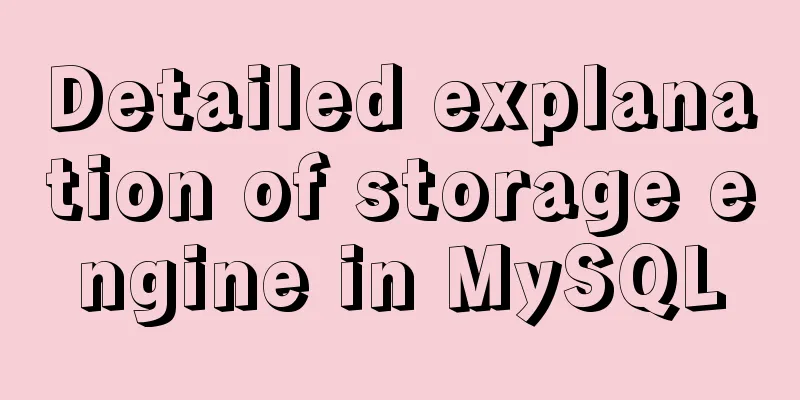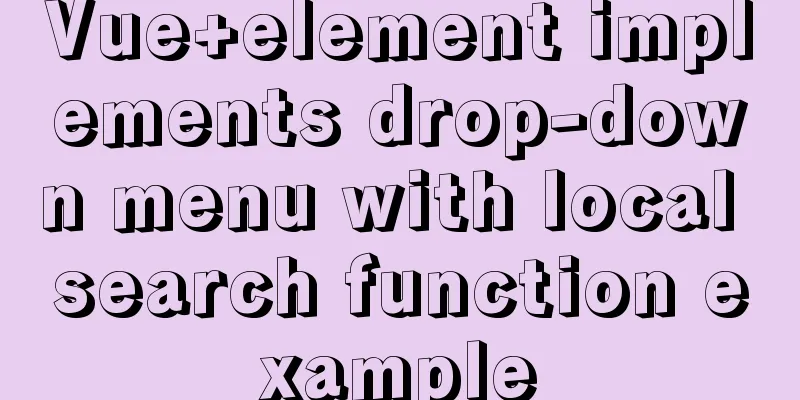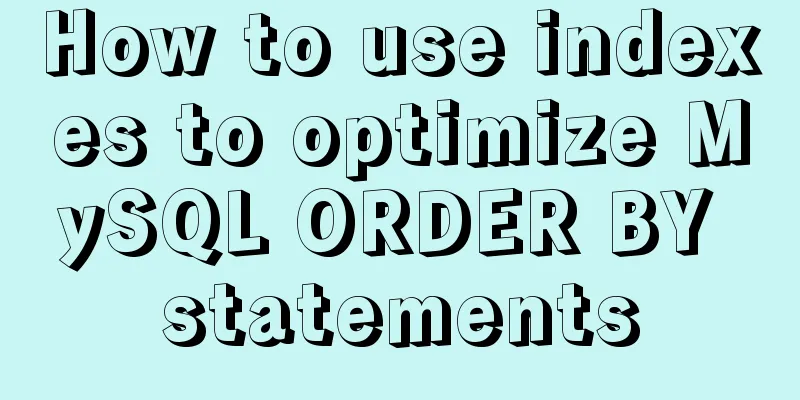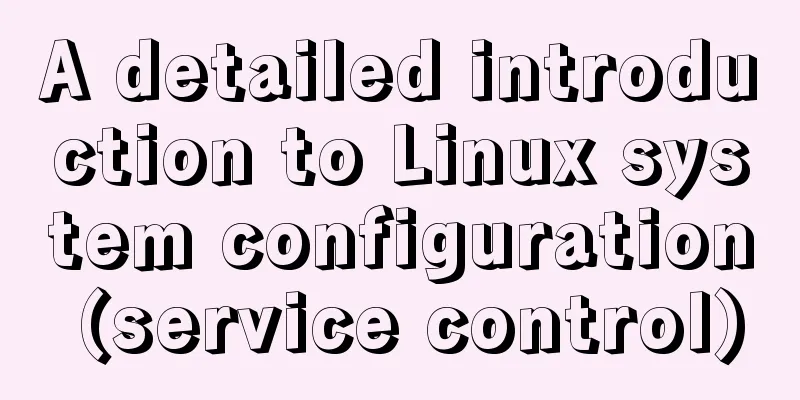JavaScript offset implements mouse coordinate acquisition and module dragging within the window

offset Offset is the offset. Using the offset series of related properties, you can dynamically obtain the position (offset), size, etc. of the element, such as: Commonly used attributes of the offset series include: The difference between offset and style
Case 1: Real-time display of mouse coordinatesDemo
<!DOCTYPE html>
<html lang="en">
<head>
<meta charset="UTF-8" />
<meta http-equiv="X-UA-Compatible" content="IE=edge" />
<meta name="viewport" content="width=device-width, initial-scale=1.0" />
<title>Getting the mouse position-01</title>
<style>
.box {
width: 500px;
height: 500px;
background-color: #55aaff;
margin-left: 50px;
}
</style>
</head>
<body>
<p>Get the mouse coordinates in the box</p>
<div class="box"></div>
<script>
// Click in the box and want to get the distance between the mouse and the box // Implementation:
// 1. Get the coordinates of the mouse on the page, e.pageX, e.pageY
// 2. Get the distance from the box to the page, box.offsetLeft, box.offsetTop
// 3. Subtracting the two will give you the coordinates of the mouse in the box // Let's see the implementation process below!
const box = document.querySelector(".box");
box.addEventListener("mousemove", function(e) {
// console.log(e.pageX, e.pageY);
// console.log(box.offsetLeft, box.offsetTop);
const x = e.pageX - this.offsetLeft;
const y = e.pageY - this.offsetTop;
box.textContent = `x: ${x}, y: ${y}`;
});
</script>
</body>
</html>Case 2: Drag moduleDemo
<!DOCTYPE html>
<html lang="en">
<head>
<meta charset="UTF-8" />
<meta http-equiv="X-UA-Compatible" content="IE=edge" />
<meta name="viewport" content="width=device-width, initial-scale=1.0" />
<title>Module Drag-02</title>
<style>
* {
margin: 0;
padding: 0;
}
.login,
.modal {
display: none;
}
.login {
width: 512px;
height: 280px;
position: fixed;
border: #ebebeb solid 1px;
left: 50%;
top: 50%;
background-color: #fff;
box-shadow: 0 0 20px #ddd;
z-index: 999;
transform: translate(-50%, -50%);
text-align: center;
}
.modal {
position: absolute;
top: 0;
left: 0;
width: 100vw;
height: 100vh;
background-color: rgba(0, 0, 0, 0.3);
z-index: 998;
}
.login-content {
margin: 100px auto;
text-align: center;
}
.login-content h3:hover,
.closeBtn:hover {
cursor: pointer;
}
.closeBtn {
position: absolute;
right: 10px;
top: 10px;
}
.login h4 {
margin-top: 10px;
}
.login h4:hover {
cursor: move;
}
</style>
</head>
<body>
<div class="login-content">
<h3 id="openLogin">Click to pop up the simulation box</h3>
</div>
<div class="login">
<div class="closeBtn" id="closeBtn">Close</div>
<h4 class="loginHeader">Click me to drag</h4>
</div>
<div class="modal"></div>
<script>
// Get element const login = document.querySelector(".login");
const modal = document.querySelector(".modal");
const closeBtn = document.querySelector("#closeBtn");
const openLogin = document.querySelector("#openLogin");
// Click the display element openLogin.addEventListener("click", () => {
modal.style.display = "block";
login.style.display = "block";
});
closeBtn.addEventListener("click", () => {
modal.style.display = "none";
login.style.display = "none";
});
// Implement the drag and drop function // 1. Press the mouse to get the coordinates of the mouse in the box const loginHeader = document.querySelector(".loginHeader");
loginHeader.addEventListener("mousedown", function (e) {
const x = e.pageX - login.offsetLeft;
const y = e.pageY - login.offsetTop;
const move = function (e) {
login.style.left = `${e.pageX - x}px`;
login.style.top = `${e.pageY - y}px`;
};
// 2. Move the mouse document.addEventListener("mousemove", move);
document.addEventListener("mouseup", function () {
document.removeEventListener("mousemove", move);
});
});
</script>
</body>
</html>This is the end of this article about using JavaScript offset to get mouse coordinates and drag modules within the window. For more information about using JavaScript to get mouse coordinates and drag modules within the window, please search for previous articles on 123WORDPRESS.COM or continue to browse the following related articles. I hope you will support 123WORDPRESS.COM in the future! You may also be interested in:
|
<<: How to insert 10 million records into a MySQL database table in 88 seconds
>>: Nginx uses reverse proxy to implement load balancing process analysis
Recommend
Simplify complex website navigation
<br />Navigation design is one of the main t...
Pitfalls encountered when installing MySQL 8.0.18 compressed package and resetting forgotten passwords
http://www.cppcns.com/shujuku/mysql/283231.html Y...
Install Windows Server 2019 on VMware Workstation (Graphic Tutorial)
If prompted to enter a key, select [I don’t have ...
JSONP cross-domain simulation Baidu search
Table of contents 1. What is JSONP 2. JSONP cross...
Creative opening effect achieved by combining CSS 3.0 with video
Let me share with you a creative opening realized...
Repair solution for inconsistent MySQL GTID master and slave
Table of contents Solution 1: Rebuild Replicas Pr...
How to manage multiple projects on CentOS SVN server
One demand Generally speaking, a company has mult...
Solution to Docker disk space cleaning
Some time ago, I encountered the problem that the...
Introducing multiple custom fonts in CSS3
Today I found a problem in HTML. There are many d...
Vue implements form data validation example code
Add rules to the el-form form: Define rules in da...
Install ethereum/Ethereum from scratch under CentOS7
Table of contents Preface Add sudo write permissi...
A brief analysis of the relationship between various Tomcat logs and the segmentation of catalina.out files
The relationship between Tomcat logs A picture is...
OpenLayers realizes the method of aggregate display of point feature layers
Table of contents 1. Introduction 2. Aggregation ...
How to use nginx to configure access to wgcloud
The nginx configuration is as follows: Such as ht...
A brief introduction to web2.0 products and functions
<br />What is web2.0? Web2.0 includes those ...