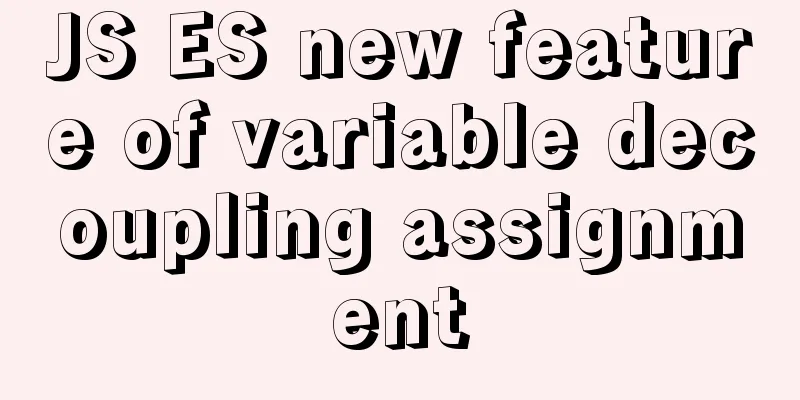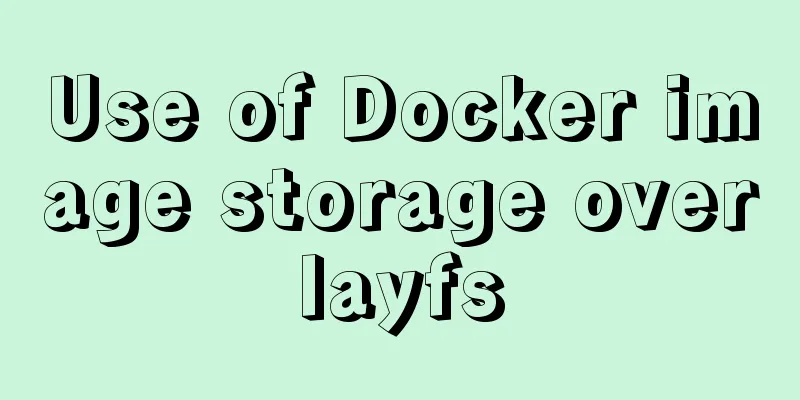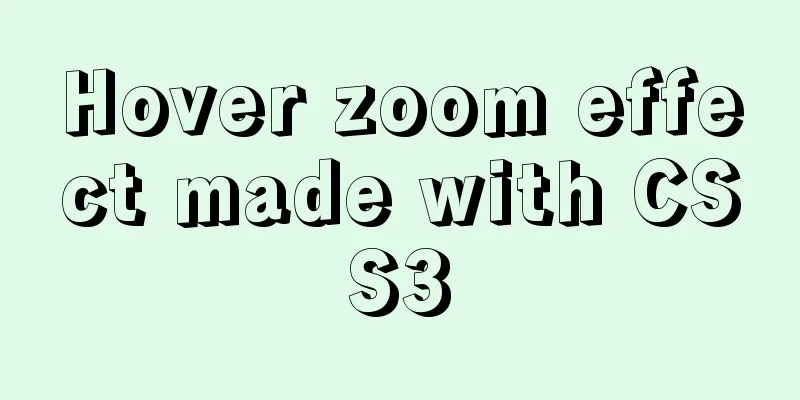Nginx uses reverse proxy to implement load balancing process analysis
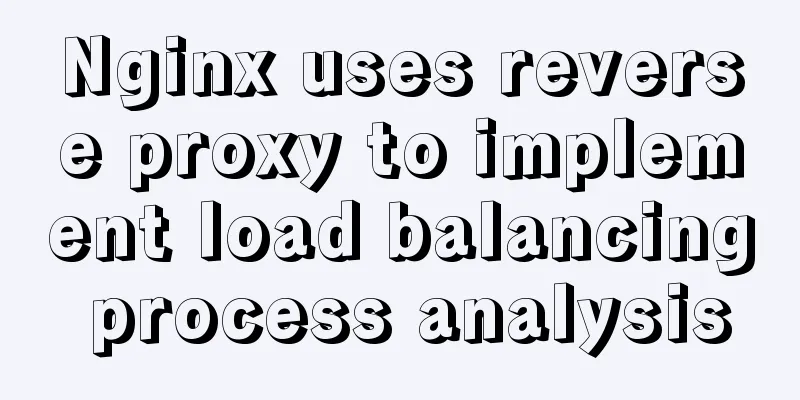
|
Introduction Based on docker container and docker-compose, you need to learn the basic use of docker in linux environment Use two tomcat as load balancing servers 1. Use docker to pull tomcat and nginx images Pull nginx reference Pull tomcat reference 2. Use docker-compose to create two tomcat services Create a new tomcat directory, create a docker-compose.yml file in the directory, and enter the following content:
version: '3'
services:
tomcat1:
image: tomcat
container_name: tomcat1
ports:
- 9090:8080
tomcat2:
image: tomcat
container_name: tomcat2
ports:
- 9091:8080 Run the following command in the same directory as the docker-compose.yml file to start the container (-d means running in the background) docker-compose up -d After success, check the docker container list Order docker ps The result example has two containers, tomcat1 and tomcat2 CONTAINER ID IMAGE COMMAND CREATED STATUS PORTS NAMES 271dd3610d1d tomcat "catalina.sh run" 58 minutes ago Up 58 minutes 0.0.0.0:9091->8080/tcp tomcat2 fa19d20f0022 tomcat "catalina.sh run" 58 minutes ago Up 58 minutes 0.0.0.0:9090->8080/tcp tomcat1 Enter the container interactively and modify the homepage content to distinguish between the two tomcats (tomcat is used as an example below) Order docker exec -it fa19d20f0022 bash Add content to the homepage echo "9090" >> webapps/ROOT/index.jsp 3. Create nginx service Create a new nginx directory, create a docker-compose.yml file in the directory, and enter the following content:
version: '3.1'
services:
nginx:
restart: always
image: nginx
container_name: nginx
ports:
- 81:80
volumes:
- ./conf/nginx.conf:/etc/nginx/nginx.confBecause docker-compose automatically treats /conf/nginx.conf as a folder, you need to create a conf directory in the nginx directory before creating the container, and create an nginx.conf file in the conf directory and enter the following content:
user nginx;
worker_processes 1;
events {
worker_connections 1024;
}
http {
upstream myapp1 {
server [server ip]:9090 weight=10;
server [server ip]:9091 weight=10;
}
server {
listen 80;
server_name [server ip];
location / {
proxy_pass http://myapp1;
}
}
} Run in the same directory as docker-compose.yml docker-compose up -d 4. Visit [server ip]:81, refresh several times, and observe the switching between the two tomcat services. The above is the full content of this article. I hope it will be helpful for everyone’s study. I also hope that everyone will support 123WORDPRESS.COM. You may also be interested in:
|
<<: JavaScript offset implements mouse coordinate acquisition and module dragging within the window
>>: MySQL 5.7.24 installation and configuration method graphic tutorial
Recommend
Analysis and practice of React server-side rendering principle
Most people have heard of the concept of server-s...
How to implement parent-child component communication with Vue
Table of contents 1. Relationship between parent ...
MySql knowledge points: transaction, index, lock principle and usage analysis
This article uses examples to explain the princip...
In-depth understanding of MySQL master-slave replication thread state transition
Preface The basic principle of MySQL master-slave...
CentOs7 64-bit MySQL 5.6.40 source code installation process
1. Install the dependency packages first to avoid...
Implementation of importing and exporting docker images
Docker usage of gitlab gitlab docker Startup Comm...
Detailed understanding and comparative analysis of servers Apache, Tomcat and Nginx
1 Question The company's server uses Apache, ...
Detailed explanation of custom configuration of docker official mysql image
In order to save installation time, I used the of...
Detailed process of NTP server configuration under Linux
Table of contents 1. Environment Configuration 1....
CocosCreator learning modular script
Cocos Creator modular script Cocos Creator allows...
Solution to garbled display of Linux SecureCRT
Let's take a look at the situation where Secu...
Example analysis of the impact of MySQL index on sorting
This article uses examples to illustrate the impa...
MySQL subqueries and grouped queries
Table of contents Overview Subqueries Subquery Cl...
Installation and use of Linux operation and maintenance tool Supervisor (process management tool)
1. Introduction Supervisor is a general process m...
Solve the problem that the VMWare virtual machine centos time is inconsistent with the local time
The time of VM Ware virtual machine centos is inc...
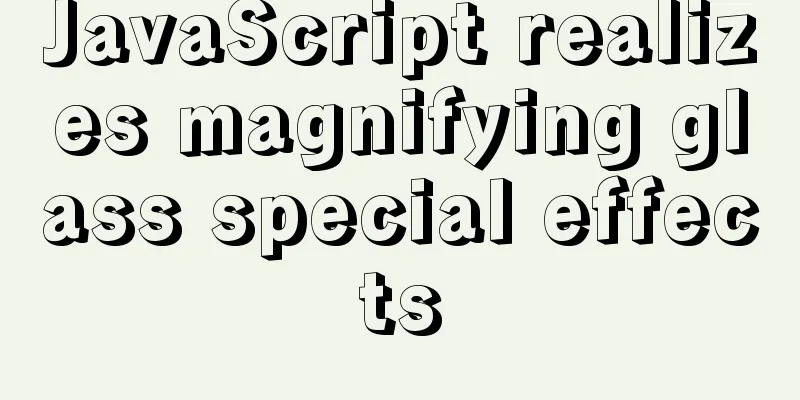
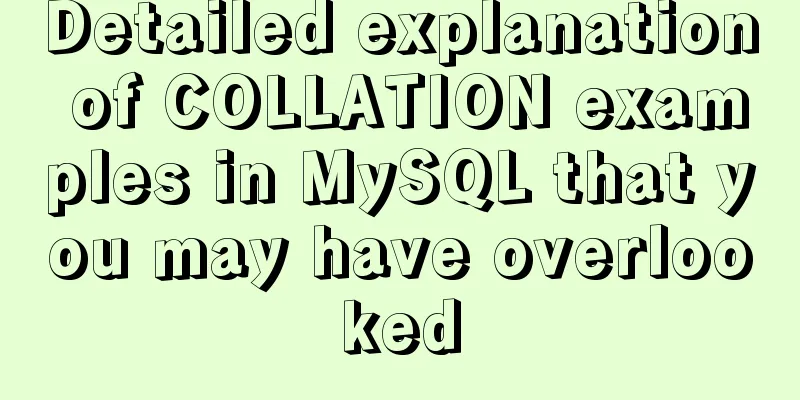
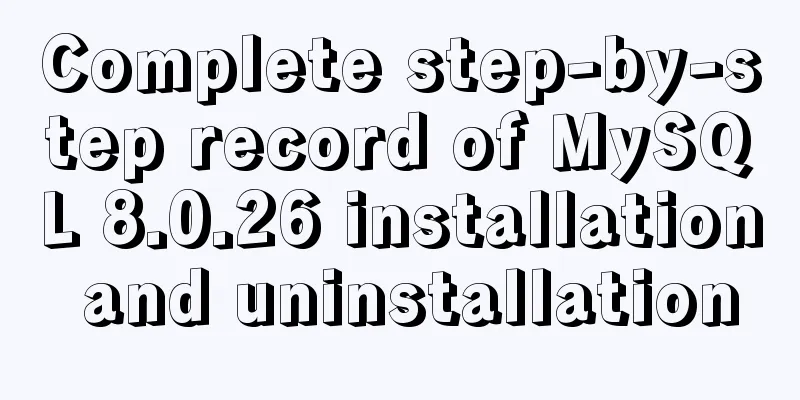
![12 Laws of Web Design for Clean Code [Graphic]](/upload/images/67cac706c91a2.webp)