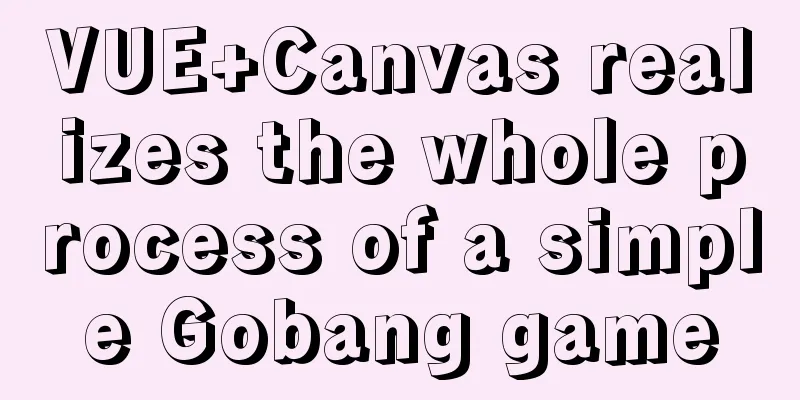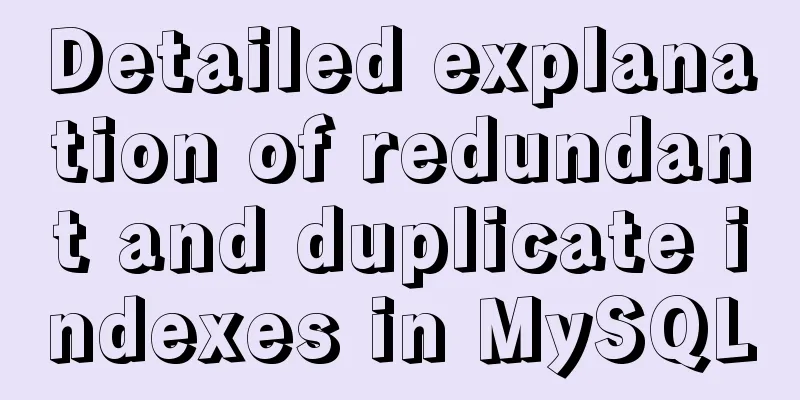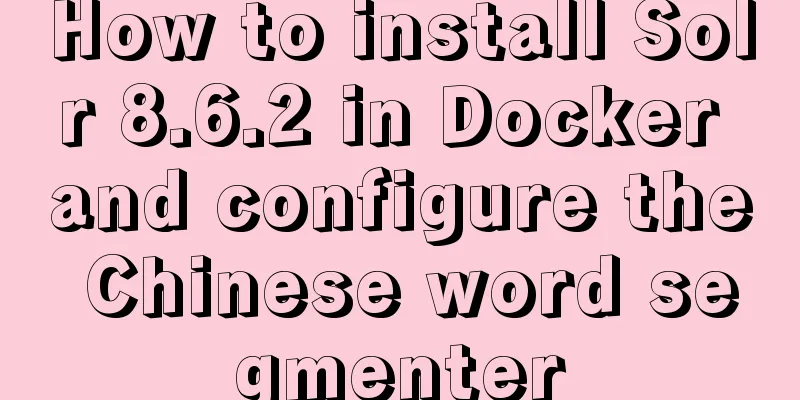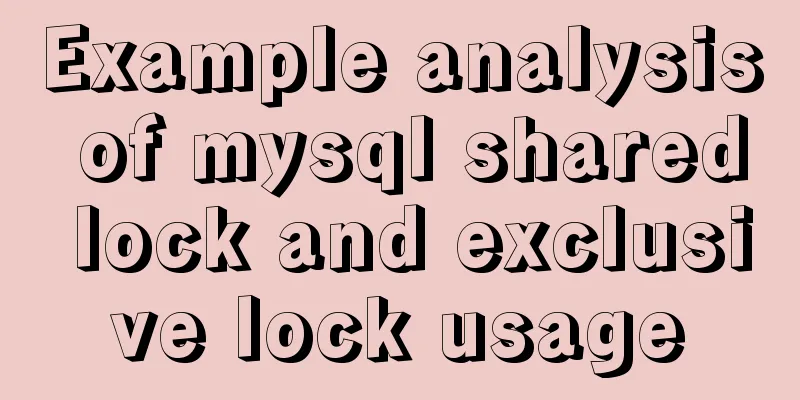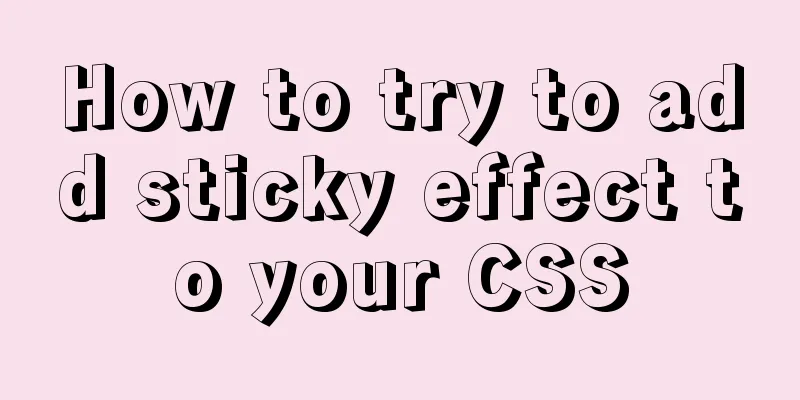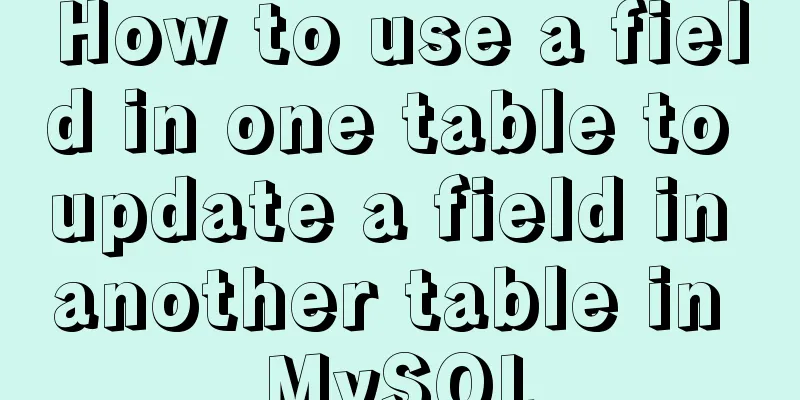Complete step-by-step record of MySQL 8.0.26 installation and uninstallation
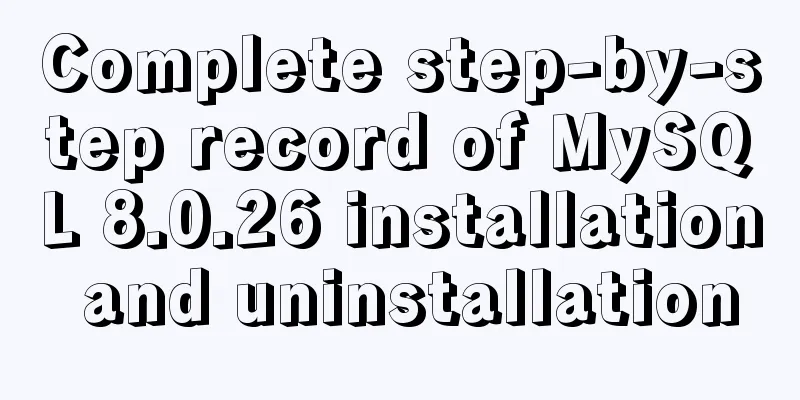
PrefaceMySQL 8.0.26 was released on July 20, 2021. One change you need to note is that a lot of variable names have been changed in this version. A lot of variable names containing master and slave have been changed to source and replica. For example: slave_parallel_workers ->replica_parallel_workers. The following is a detailed introduction to the installation and uninstallation methods. 1. Installation1. Download from the official websiteBaidu enters the official website, the community version is enough for learning, I downloaded the compressed version click here to go directly to the download page It is said that version 8.X has optimized performance and is 2 times faster than version 5.7!
Next, download without logging in
2. Create configurationAfter downloading, it is recommended to unzip it to a path without Chinese characters and create a my.ini configuration file in the unzipped directory
3. Initialize MySQL The administrator CMD enters the unzipped bin directory and enters
4. Install MySQL service Enter
5. Log in to MySQLStart the service first
Log in to the specified port, because 3306 is used by version 5.7
Change the password. The password just generated is a temporary password and needs to be changed. Enter
The installation is now complete. 2. Uninstall1. Stop the service Administrator CMD, enter Select the version you want to delete and click OK
2. Uninstall the serviceI chose to delete the second one.
3. Delete the installation filesDelete both the installation directory and the data directory.
4. Delete registry informationRegistry Path
SummarizeThis is the end of this article about MySQL 8.0.26 installation and uninstallation. For more information about MySQL 8.0.26 installation and uninstallation, please search for previous articles on 123WORDPRESS.COM or continue to browse the following related articles. I hope you will support 123WORDPRESS.COM in the future! You may also be interested in:
|
<<: Example code for CSS columns to achieve two-end alignment layout
Recommend
Docker-compose image release process analysis of springboot project
Introduction The Docker-Compose project is an off...
How to modify mysql to allow remote connections
Regarding the issue of MySQL remote connection, w...
HTML 5 Preview
<br />Original: http://www.alistapart.com/ar...
Analysis of Hyper-V installation CentOS 8 problem
CentOS 8 has been released for a long time. As so...
Use DIV mask to solve the problem that directly checking the checkbox with the mouse is invalid
During the front-end development process, a situat...
A method of making carousel images with CSS3
Slideshows are often seen on web pages. They have...
How to pull the docker image to view the version
To view the version and tag of the image, you nee...
Detailed process of installing the docker plugin in IntelliJ IDEA (2018 version)
Table of contents 1. Development Environment 2. I...
HTML tutorial, easy to learn HTML language (2)
*******************Introduction to HTML language (...
Detailed example of MySQL exchange partition
Detailed example of MySQL exchange partition Pref...
Concat() of combined fields in MySQL
Table of contents 1. Introduction 2. Main text 2....
MySQL fuzzy query usage (regular, wildcard, built-in function)
Table of contents 1. MySQL wildcard fuzzy query (...
How to run Spring Boot application in Docker
In the past few days, I have studied how to run s...
Explain how to analyze SQL efficiency
The Explain command is the first recommended comm...
How to implement adaptive container with equal aspect ratio using CSS
When developing a mobile page recently, I encount...