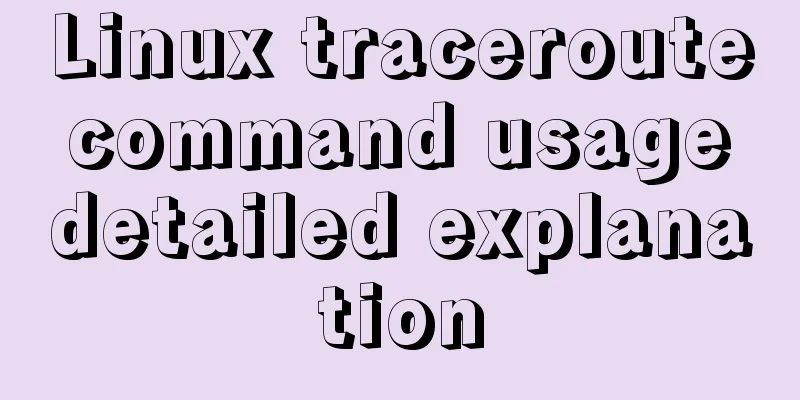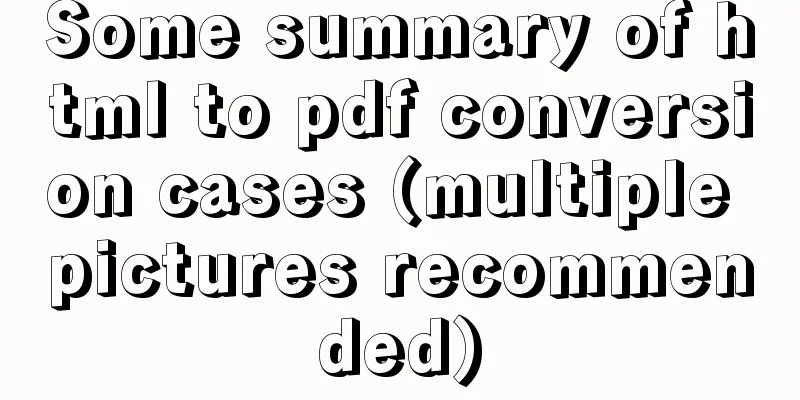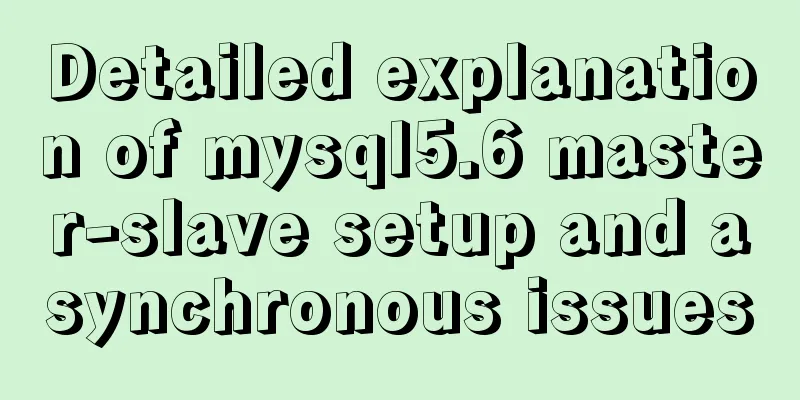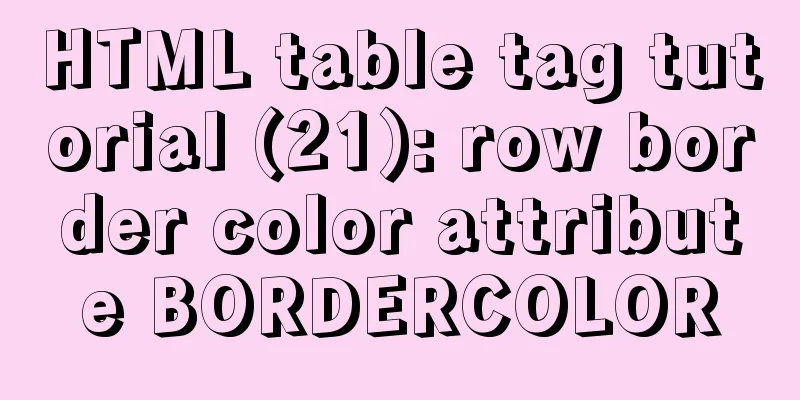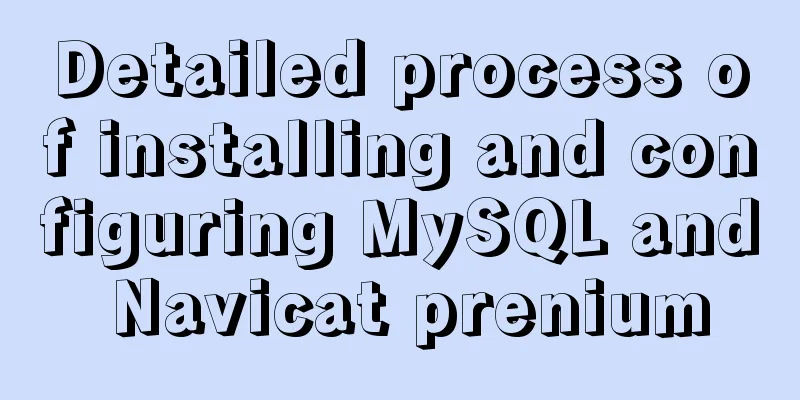How to implement adaptive container with equal aspect ratio using CSS
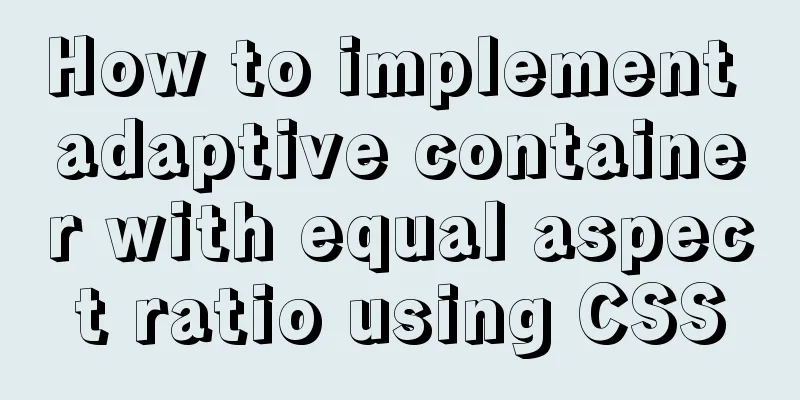
|
When developing a mobile page recently, I encountered such a situation: when the page width is 100%, the height is half of the width, and remains half as the width of the phone changes. So we need to implement a container with adaptive width and half height. Here we take the example of the height being half of the width, but it can also be any other ratio. 1. Think about how to achieve it This problem is similar to: we have a picture with a width of 100% on the mobile page. If we do not set the height, the picture will be scaled proportionally according to the original size. We can use this idea to set a corresponding proportional height for the element according to the height of the element. 2. Implementation method 1 - through vw viewport units The so-called viewport units are relative to the size of the viewport. 100vw is equal to 100% of the viewport width, that is, 1vw is equal to 1% of the viewport width. We can use this feature to implement an adaptive container with equal aspect ratio on mobile devices. HTML code:
<div class="box">
<img src="http://images.pingan8787.com/2019_07_12guild_page.png" />
</div>CSS code:
*{
margin:0;
padding:0
}
.box{
width:100%;
height:51.5vw
}
.box img{
width:100%;
}Why is the .box height 51.5vw? The reason is that the original size of the image is 884 * 455, with a width-to-height ratio of 455 / 884 = 51.5%. Compared with the original proportional scaling of the image, this method has an advantage: regardless of whether the image is loaded successfully, the container height is always calculated, which will not cause page jitter or page redrawing, thereby improving performance. Let's take a look at the comparison of successful and failed image loading in this case:
3. Implementation method 2 - through sub-element padding This is achieved by setting the padding attribute of the child element. This is a common method and has better effects. What needs to be understood here is that the percentage value of the padding attribute of the child element refers to the width of the parent container first. Here is the code and effect diagram below: HTML code:
<div class="box">
<div class="text">I am Wang Pingan, pingan8787</div>
</div> CSS code:
.box{
width: 200px;
}
.text{
padding: 10%;
}
analyze: Here we set the width of the parent container .box to 200px and the padding of the child element .text to 10%, so the padding calculation result of .box is 20px; Next, in conjunction with the topic, we use this principle to solve the problem of equal proportions: HTML code:
<div class="box">
<div class="text">
<img src="http://images.pingan8787.com/2019_07_12guild_page.png" />
</div>
</div>CSS code:
.box{
width: 100%;
}
.text{
overflow: hidden;
height: 0;
padding-bottom: 51.5%;
}
.box .text img{
width: 100%;
} Here, So we solved this problem in two ways. Summarize The above is the method that I introduced to you to achieve adaptive container with equal aspect ratio in CSS. I hope it will be helpful to you. If you have any questions, please leave me a message and I will reply to you in time. I would also like to thank everyone for their support of the 123WORDPRESS.COM website! |
>>: HTML elements (tags) and their usage
Recommend
Solution to the problem that input in form cannot be submitted when disabled
I wrote a test program before, in which adding and...
A brief discussion on HTML table tags
Mainly discuss its structure and some important pr...
Vue custom encapsulated button component
The custom encapsulation code of the vue button c...
CSS3 to achieve floating cloud animation
Operation effect html <head> <meta chars...
CSS syntax for table borders
<br /> CSS syntax for table borders The spec...
Do you know how to use vue-cropper to crop pictures in vue?
Table of contents 1. Installation: 2. Use: 3. Bui...
VMware ESXi 5.5 deployment and configuration diagram process
Table of contents 1. Installation requirements 2....
CSS3 implementation example of rotating only the background image 180 degrees
1. Mental Journey When I was writing the cockpit ...
Steps for using the non-installed version of MySQL and solutions for forgetting the password
The first step is to unzip the compressed package...
Detailed explanation of JavaScript array deduplication
Table of contents 1. Array deduplication 2. Dedup...
Summary of MySQL stored procedure permission issues
MySQL stored procedures, yes, look like very rare...
React implements paging effect
This article shares the specific code for React t...
Detailed graphic explanation of Mysql5.7.18 installation and master-slave replication
Install mysql5.7.18 on CentOS6.7 1. Unzip to the ...
How to install yum source and upload and download commands rz and sz under CentOS7 (with pictures)
** Detailed graphic instructions for installing y...
MySQL 5.7 installation and configuration tutorial under CentOS7 64 bit
Installation environment: CentOS7 64-bit MINI ver...