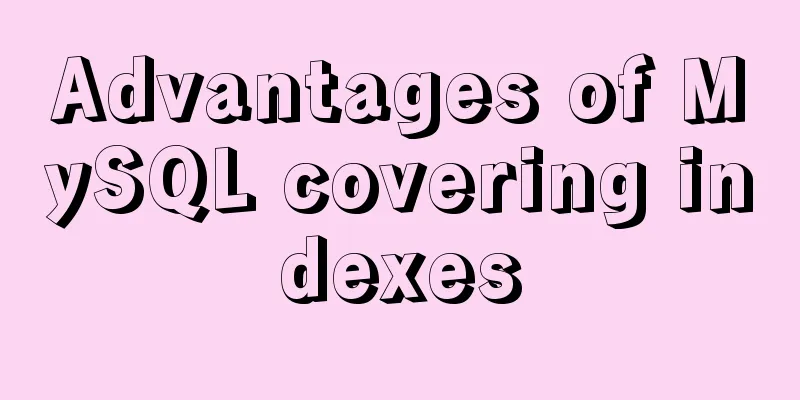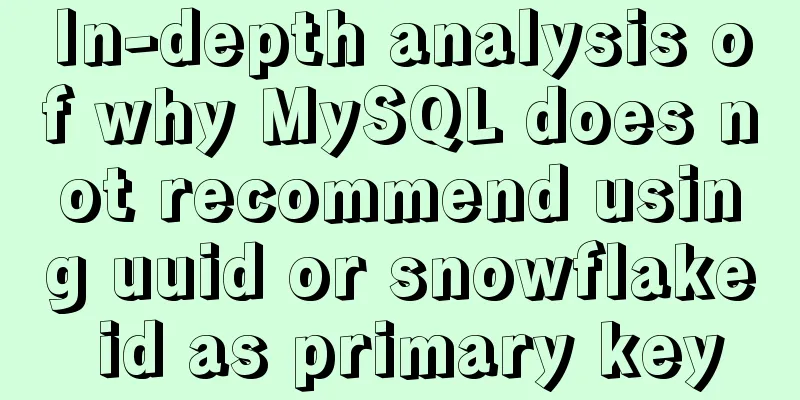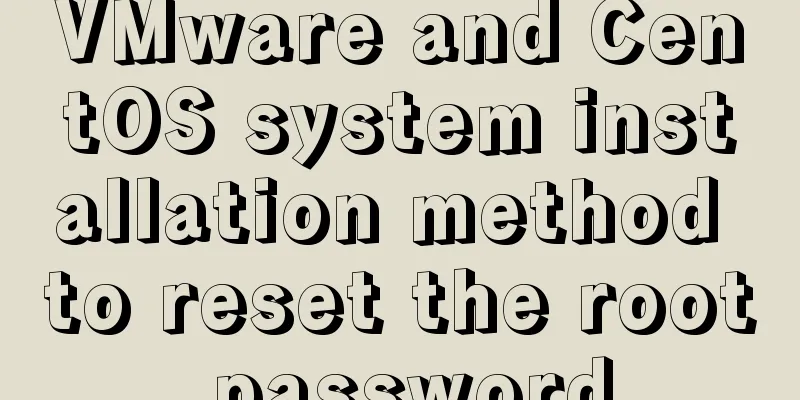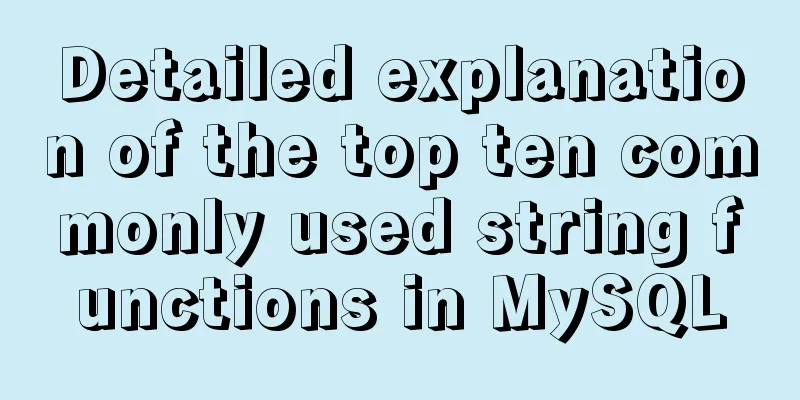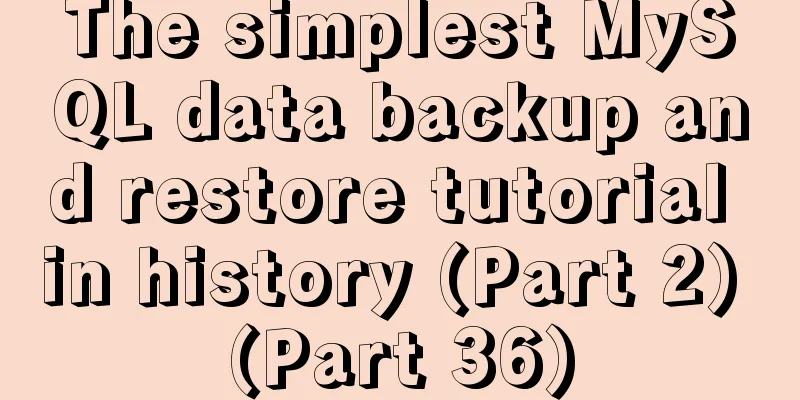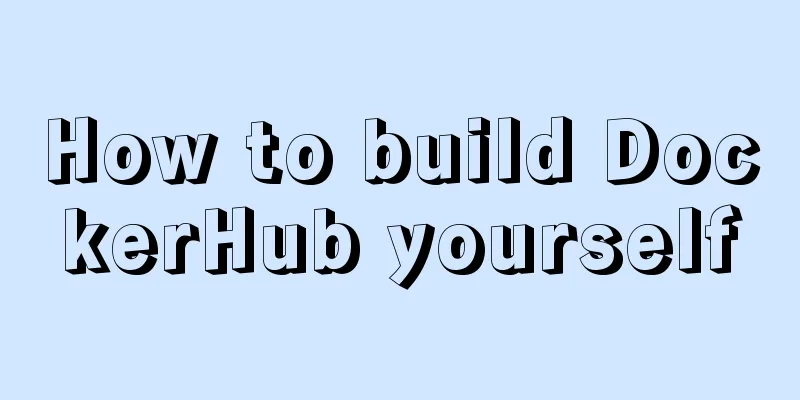mysql 8.0.12 winx64 download and installation tutorial
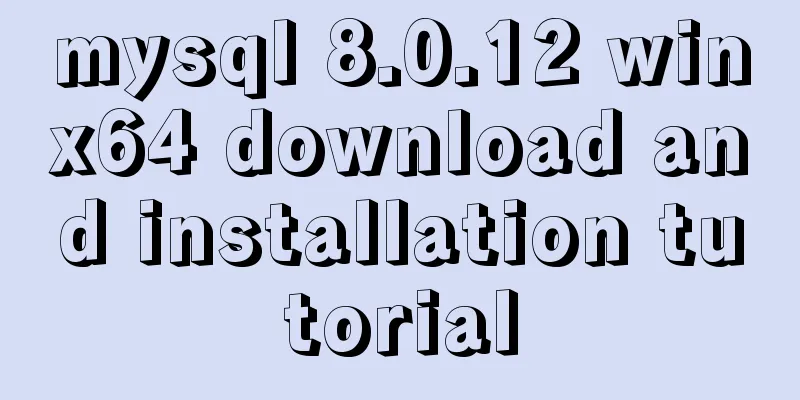
|
MySQL 8.0.12 download and installation tutorial for your reference, the specific contents are as follows download Download As shown
After downloading, unzip the installation package to any folder. I unzip it to drive E. Install 1. After decompression, there is E:\mysql\mysql-8.0.12-winx64, create an empty folder data in it. If this folder already exists, you don’t need to do this step 2. Create a my.ini file, open it with Notepad, and copy the following code into it [mysqld] # Set port 3306 port=3306 # Set the installation directory of mysql basedir=E:\\mysql\\mysql-8.0.12-winx64 # Set the storage directory of mysql database data datadir=E:\\mysql\\mysql-8.0.12-winx64\\Data # Note the double \\ # Maximum number of connections allowed max_connections=200 # The number of connection failures allowed. This is to prevent someone from trying to attack the database system from this host max_connect_errors = 10 # The default character set used by the server is UTF8 character-set-server=utf8 # The default storage engine that will be used when creating a new table default-storage-engine=INNODB # By default, the "mysql_native_password" plug-in is used for authentication. default_authentication_plugin=mysql_native_password [mysql] # Set the default character set of the mysql client to default-character-set=utf8 [client] # Set the default port used by the mysql client to connect to the server port = 3306 default-character-set=utf8 Configuring environment variables
Run the cmd command as an administrator and change the path to the bin directory of mysql Initialize the database, run the command: mysqld –initialize –console Installation Services
###Test whether the installation is successful
change password
Wonderful topic sharing: MySQL different versions installation tutorial MySQL 5.7 installation tutorials for various versions MySQL 5.6 installation tutorials for various versions mysql8.0 installation tutorials for various versions The above is the full content of this article. I hope it will be helpful for everyone’s study. I also hope that everyone will support 123WORDPRESS.COM. You may also be interested in:
|
<<: Summary of how to use bootstrap Table
>>: Implementation of multi-port mapping of nginx reverse proxy
Recommend
Practice of using Tinymce rich text to customize toolbar buttons in Vue
Table of contents Install tinymce, tinymce ts, ti...
Nginx dynamic and static separation implementation case code analysis
Separation of static and dynamic Dynamic requests...
19 MySQL optimization methods in database management
After MySQL database optimization, not only can t...
How to use the dig/nslookup command to view DNS resolution steps
dig - DNS lookup utility When a domain name acces...
Self-understanding of the background-position attribute in background image positioning
Recently, I need to use a lot of fragmented pictu...
Linux system repair mode (single user mode)
Table of contents Preface 1. Common bug fixes in ...
The process of building a development environment based on visual studio code + react
Development environment windows Development Tools...
Writing tab effects with JS
This article example shares the specific code for...
Detailed explanation of the order of JS object traversal
Some of you may have heard that the order of trav...
How to handle spaces in CSS
1. Space rules Whitespace within HTML code is usu...
Vue.$set failure pitfall discovery and solution
I accidentally found that Vue.$set was invalid in...
Detailed description of nginx from compilation and installation to configuration file description in Chinese
This article introduces Nginx from compilation an...
Conventional JS processing functions for Vue Element front-end application development
Table of contents 1. Filter, map, and reduce proc...
A very detailed explanation of Linux C++ multi-thread synchronization
Table of contents 1. Mutex 1. Initialization of m...
Analysis of MySQL Aborted connection warning log
Preface: Sometimes, the session connected to MySQ...