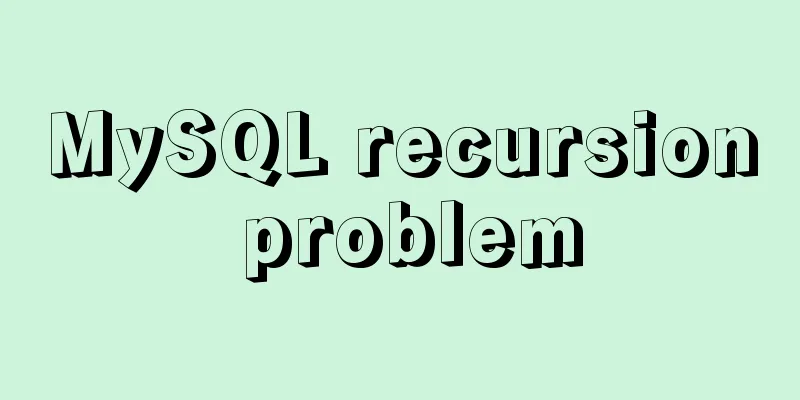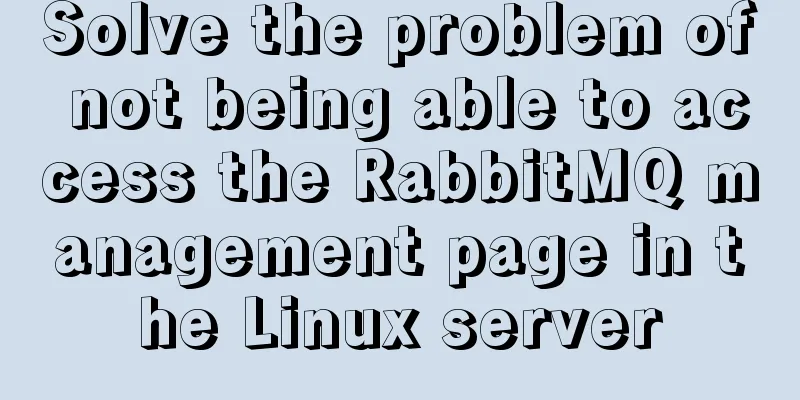Vue achieves seamless carousel effect (marquee)
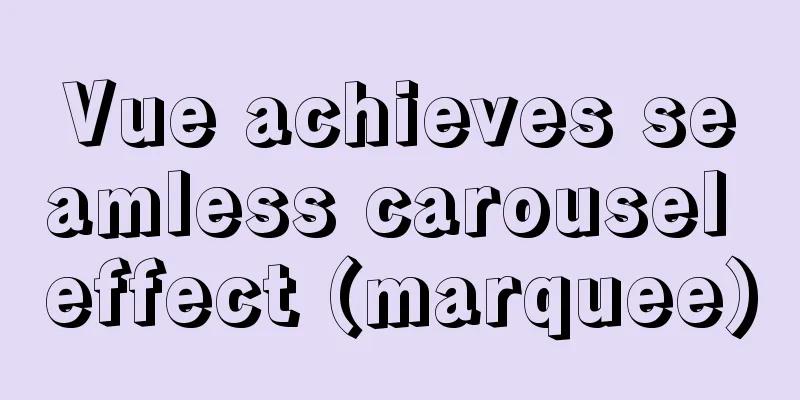
|
This article example shares the specific code of Vue to achieve seamless carousel effect for your reference. The specific content is as follows 1. First create two vue components Sweiper.vue and SweiperItem.vue; 2. Introduce two components into the page, and use v-model to pass parameters in Sweiper.vue ( v-model is actually syntax sugar, with default attribute value and default event input ); 3. The core is to pass the selected value to SweiperItem, and determine which picture to display when it is equal to the name value in SweiperItem;
<template>
<div>
<Sweiper v-model="selected">
<!--v-model is a syntax sugar, equivalent to value and input events-->
<Sweiper-item name="item1">
<div class="item">
<img :src="getImg('01')" alt="">
</div>
</Sweiper-item>
<Sweiper-item name="item2">
<div class="item">
<img :src="getImg('02')" alt="">
</div>
</Sweiper-item>
<Sweiper-item name="item3">
<div class="item">
<img :src="getImg('03')" alt="">
</div>
</Sweiper-item>
</Sweiper>
</div>
</template>
The pictures here are not looped through the array using v-for, so that you can see its structure<script>
import Sweiper from "../components/Sweiper.vue";
import SweiperItem from "../components/SweiperItem.vue";
export default {
name: "mySweiper",
components:
Sweiper,
SweiperItem
},
data() {
return {
selected: "item1", //Default is the first item}
},
methods:{
getImg(url){
return "img/"+url+".jpg"
},
},
mounted(){
/*setInterval(()=>{
this.selected="item2"
},3000)
At this time, because mounted is only executed once, it remains unchanged. You need to write a watch listener in Sweiper}*/This step is commented because it is written in the Sweiper component}
</script>
<style>
.item{
/*border: 1px solid black;*/
}
.item>img{
width: 100%;
/*height: 0.1rem;*/
}
</style>Sweiper.vue
<template>
<div class="Sweiper">
<slot></slot>
</div>
</template>
<script>
export default {
name: "Sweiper",
data() {
return {
current:''
}
},
props:{
value:{
type:String,
default:""
},
},
mounted(){
//Search for the name value during the automatic carousel and use the indexOf method to traverse the following table of the current carousel this.names=this.$children.map(child=>{
return child.name
});
this.showImg();
this.paly()
},
methods:{
showImg(){
this.current=this.value||this.$children[0].name;
//Direct child component of the current instance this.$children.map(vm=>{
vm.selected = this.current
})
},
paly(){
//Adjust the image each time the carousel is played this.timer=setInterval(()=>{
//indexOf returns the first occurrence of a specified string const index = this.names.indexOf(this.current);
let newIndex=index+1;
//Be more rigorous if (newIndex===this.names.length){
newIndex=0;
}
this.$emit("input",this.names[newIndex])
},3000)
}
},
watch:{
//Monitor value, change selected if it changes
value(){
this.showImg()
}
},
beforeDestroy() {
//clearInterval(this.timer) before the column is destroyed
}
};
</script>
<style>
.Sweiper{
/*border: 1px solid black;*/
width: 100%;
height: 4rem;
overflow: hidden;
margin: 0 auto;
position: relative;
}
</style>SweiperItem.vue
<template>
<transition>
<div class="Sweiper-item" v-show="isShow">
<slot></slot>
</div>
</transition>
</template>
<script>
export default {
name:"SweiperItem",
data(){
return {
selected:""
}
},
props:{
name:{
type:String,
required:true
},
},
mounted(){
},
computed:{
isShow(){
return this.selected===this.name;
}
}
};
</script>
<style>
.v-enter-active,.v-leave-active{
transition: all 1s linear;
}
.v-leave-to{
transform:translate(-100%);
}
.v-enter{
transform: translate(100%);
}
.v-enter-active{
position: absolute;
top:0;
left: 0;
}
</style>The above is the full content of this article. I hope it will be helpful for everyone’s study. I also hope that everyone will support 123WORDPRESS.COM. You may also be interested in:
|
<<: Mysql specifies the date range extraction method
>>: How to start jar package and run it in the background in Linux
Recommend
Detailed tutorial on minimizing the installation of CentOS 8.1 virtual machine in VirtualBox
1. Download related tools and images Download Lin...
Tutorial on installing and using virtualenv in Deepin
virtualenv is a tool for creating isolated Python...
Implementation of Nginx load balancing/SSL configuration
What is load balancing? When a domain name points...
Vue uses el-tree lazy loading to implement the add, delete, modify and query functions
About the tree display of Vue, the project is use...
HTML table markup tutorial (18): table header
<br />The header refers to the first row of ...
Two ways to achieve horizontal arrangement of ul and li using CSS
Because li is a block-level element and occupies ...
Some basic instructions of docker
Table of contents Some basic instructions 1. Chec...
Usage instructions for the docker create command
The docker create command can create a container ...
There is no make command in Linux (make: *** No target specified and no makefile or make command installation method found)
Notice! ! ! This situation can actually be avoide...
Detailed process of implementing the 2048 mini game in WeChat applet
Rendering Example Code Today we are going to use ...
Understanding the MySQL query optimization process
Table of contents Parsers and preprocessors Query...
A brief analysis of how to change the root password in Linux suse11 if you forget it
How to solve the problem of forgetting the root p...
How to install JDK and Mysql on Ubuntu 18.04 Linux system
Platform deployment 1. Install JDK step1. Downloa...
Getting the creation time of a file under Linux and a practical tutorial
background Sometimes we need to get the creation ...
Solve mysql: ERROR 1045 (28000): Access denied for user 'root'@'localhost' (using password: NO/YES)
1. Problem Sometimes when we log in to Mysql and ...