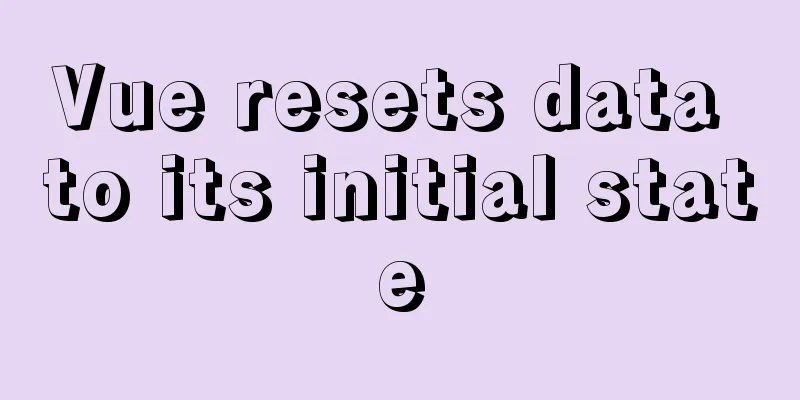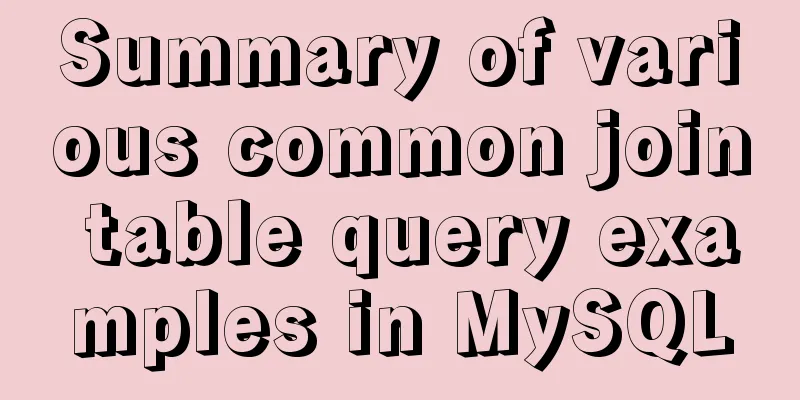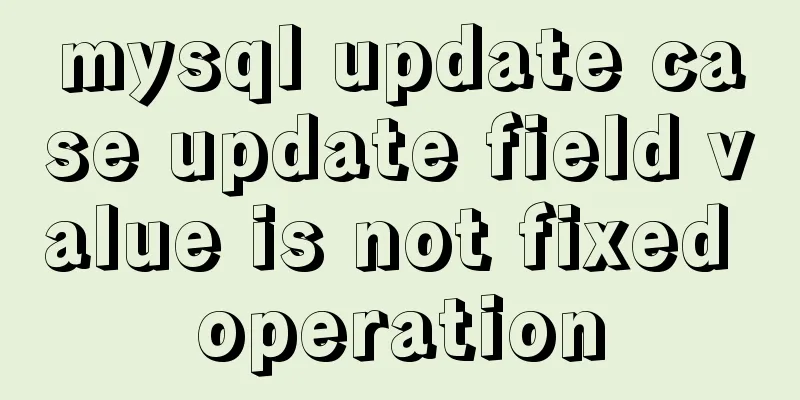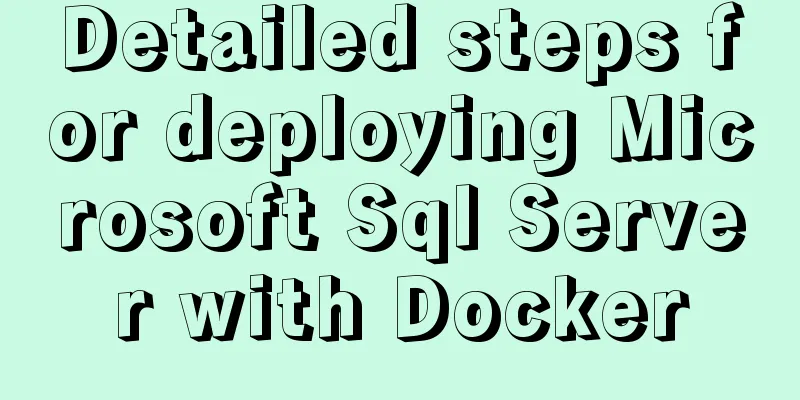Detailed tutorial on minimizing the installation of CentOS 8.1 virtual machine in VirtualBox
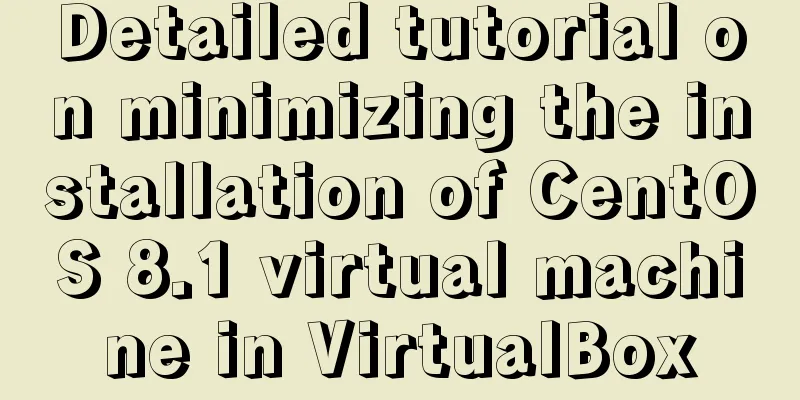
|
1. Download related tools and images Download Link
Install VirtualBox This is the same as normal software. Just select the location and follow along. I won’t go into details. 2. Create a new virtual machine in VirtualBox 1. Press Ctrl+N to open the new virtual machine window and fill in the relevant information
2. Allocate corresponding memory and adjust it according to your needs
3. Create a virtual hard disk (you can choose the second one for the first installation. Of course, if you already have a virtual disk, you can also choose your own. Here, use the second option)
4. Create a virtual hard disk
5. Choose the space allocation rule according to your needs
6. The path selection is usually here by default in the folder just now. Select the required size by yourself and click Create.
3. Partial configuration of virtual machine 1. Click the newly created virtual machine and click Settings
2. Configure the iso image of centos8.1 to be a virtual CD: Click Storage,
3. Select
4. Click Open and then click Network, set Network Card 1 to Bridge Network Card and pay attention to the configuration information at the red mark
5. Now you can start the server (there is a small triangle here, it is recommended to click the separate start button to prevent the virtual machine from shutting down automatically when we close the console later)
6. After waiting for the first time to start, the following prompt will pop up to confirm that it is the one we selected and click Start
7 Select install centos linux 8
8 After waiting for loading, you can continue directly
9. Enter the configuration page and confirm the information first
Set the time zone
Set up a minimal installation (because the subsequent work is basically command line, in order to adapt to the minimal installation I choose here)
Confirm that the disk is checked and click done
Network card settings: Turn on the switch at the specified location and click done.
10. After confirming the above, start the installation
11. Wait for the installation and set the root password yourself during the process (you must set it!)
12. After waiting for the installation to complete, click the reboot button, select the device button on the console, click to assign the CD-ROM drive, and then remove the virtual disk (to ensure smooth entry into the system after restarting)
13. After the restart is complete, enter the system and enter the root account password. After successful entry, our system has been installed. Subsequent supplement 1. If you are testing a virtual machine, it is recommended to turn off the firewall Disable firewall systemctl stop firewalld.service Disable boot startup systemctl disable firewalld.service Check the firewall status and confirm that it is closed systemctl status firewalld.service Summarize This is the end of this article about the detailed tutorial on how to minimize the installation of Centos8.1 virtual machine in VirtualBox. For more relevant content about VirtualBox installing Centos8.1 virtual machine, please search for previous articles on 123WORDPRESS.COM or continue to browse the related articles below. I hope everyone will support 123WORDPRESS.COM in the future! You may also be interested in:
|
<<: JavaScript timer to achieve limited time flash sale function
>>: Solution to the MySQL server has gone away error
Recommend
How to solve the problem of margin overlap
1. First, you need to know what will trigger the v...
Vue implements tree table through element tree control
Table of contents Implementation effect diagram I...
Detailed explanation of Vue router routing guard
Table of contents 1. Global beforeEach 1. Global ...
A brief analysis of the count tracking of a request in nginx
First, let me explain the application method. The...
Solution to the problem of text position jumping when the search text box leaves the focus
When setting the text in the search text box, the...
Solution to the problem of Access denied for user'root'@'localhost' (using password: YES) in MySQL 8.0 login under win10
I started learning MySQL recently. The installati...
A brief analysis of adding listener events when value changes in html input
The effect to be achieved In many cases, we will ...
JavaScript to implement the aircraft war game
This article shares with you how to use canvas an...
MySQL chooses the appropriate data type for id
Table of contents Summary of Distributed ID Solut...
Analyze the method of prometheus+grafana monitoring nginx
Table of contents 1. Download 2. Install nginx an...
Detailed explanation of MySQL EXPLAIN output columns
1. Introduction The EXPLAIN statement provides in...
A brief discussion on the whole process of Vue's first rendering
Table of contents 1. Vue initialization vue entry...
Solution to the problem that the audio component of WeChat applet cannot be played on iOS
Solution: Bind the click event to the audio compo...
Javascript implements simple navigation bar
This article shares the specific code of Javascri...
Detailed explanation of JS browser storage
Table of contents introduction Cookie What are Co...