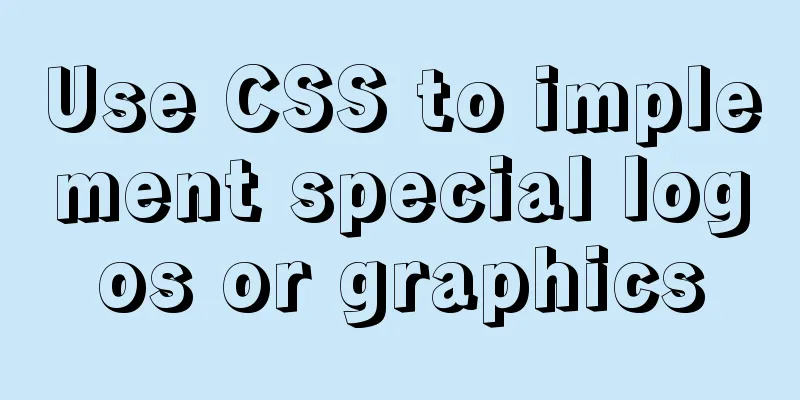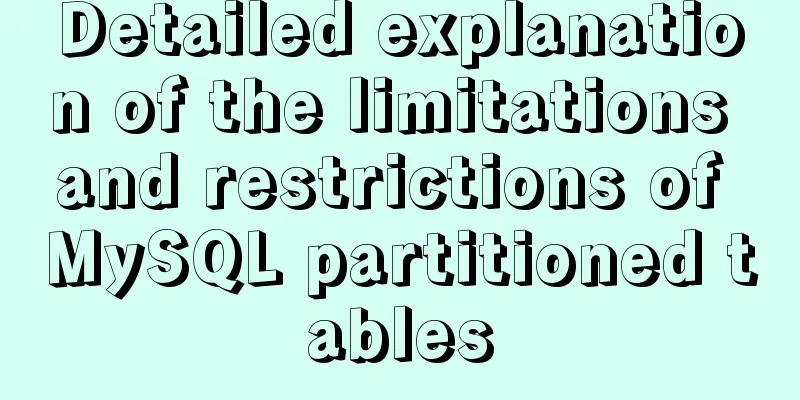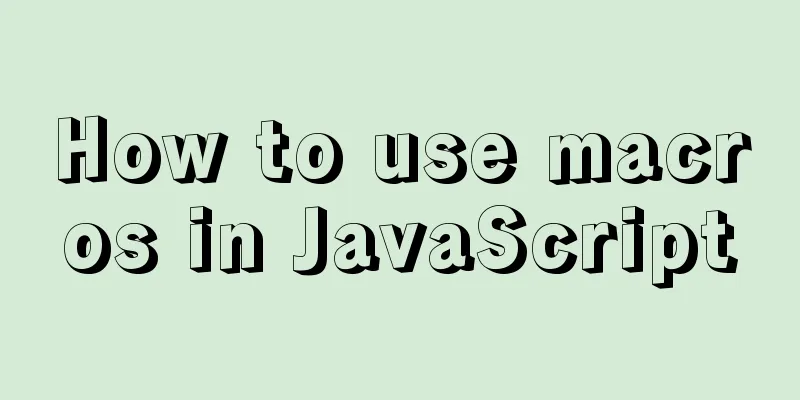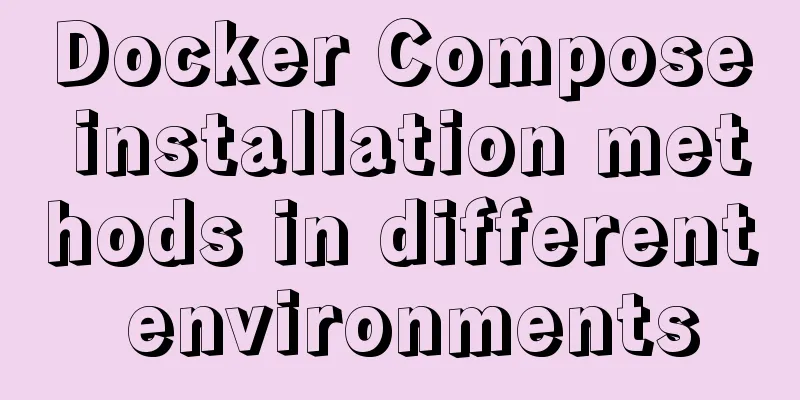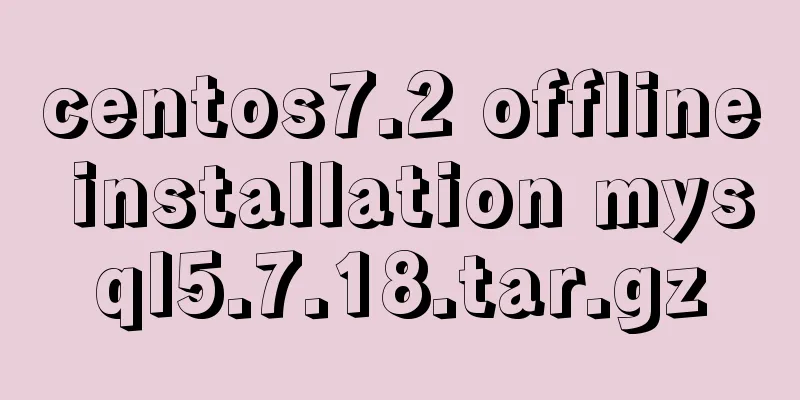Ubuntu 19.04 installation tutorial (picture and text steps)

|
1. Preparation 1.1 Download and install VMware 15 Download link: https://www.vmware.com/cn/products/workstation-pro/workstation-pro-evaluation.html After the installation is complete, select [Help] and enter the license key. Product Key: CG392-4PX5J-H816Z-HYZNG-PQRG2.
1.2 Download Ubuntu 19.04 image https://ubuntu.com/download/desktop 2. Install the virtual machine 1. Create a new virtual machine
2. Custom configuration
3. Default, then [Next]
4. Select [Install later], then [Next]
5. Select [Linux] [Ubuntu 64-bit], default [Next]
6. Default, then [Next]
7. Default, then [Next]
8. Select [Use Network Address Translation], then [Next]
9. Default, then [Next]
10. Default, then [Next]
11. Select [Store the virtual disk as a single file], then [Next]
12. Default, then [Next]
13. Default, then [Finish]
14. Select [Edit virtual machine settings] -> [CD/DVD (SATA)] -> [Use ISO image (M)], and then select the downloaded Ubuntu 19.04 image file.
3. Install Ubuntu 19.04 3.1 Start this virtual machine
3.2 Install Ubuntu ① Select [Chinese (Simplified)], then [Install Ubuntu]
② The default keyboard layout is fine, select [Continue]
③ By default, select [Continue]
④ By default, select [Install Now]
⑤ Select [Continue]
⑥ Default, then [Continue]
⑦ Set your username and password, then [Continue]
The next step is to wait for the installation to succeed. If the installation process prompts that something is being downloaded but it is slow, affecting the installation progress, you can select [Skip] to skip this step.
⑧ Select [Restart Now] and wait for the system to restart.
⑨ After the system restarts, we can basically complete the installation by performing some simple settings.
⑩ Solve the problem that the system is not fully displayed in VMware full screen
Install VMware Tools
Prompts the steps to install VMware Tools.
Enter the file system, select VMware Tools, and extract the compressed package VMware Tools-xxx.tar.gz to the home directory
Select the compressed file, right-click and select [Extract to Here]
Enter the file (directory), right-click the blank area, and open the terminal
In the terminal, execute sudo ./vmware-install.pl to install. If prompted to enter yes, enter yes; otherwise, just press Enter.
Click the [Full Screen Button] in the VMware tab, and the system can be fully displayed in VMware full screen.
At this point, the installation of Ubuntu 19.04 is complete. If the system is slow, you can upgrade the configuration. The above is the full content of this article. I hope it will be helpful for everyone’s study. I also hope that everyone will support 123WORDPRESS.COM. You may also be interested in:
|
<<: Vue component library ElementUI implements table loading tree data tutorial
>>: Detailed explanation of the workbench example in mysql
Recommend
How to share Flash pages through verification methods in website standards
1. Embed is illegal The <embed> tag is a pri...
Mysql 5.6.37 winx64 installation dual version mysql notes
If MySQL version 5.0 already exists on the machin...
In-depth analysis of MySQL indexes
Preface We know that index selection is the work ...
MySQL in Windows net start mysql Start MySQL service error occurs System error solution
Table of contents 1- Error details 2-Single Solut...
Docker FAQ
Docker only maps ports to IPv6 but not to IPv4 St...
In-depth understanding of the vertical-align property and baseline issues in CSS
vertical-align attribute is mainly used to change...
Detailed explanation of Nginx's rewrite module
The rewrite module is the ngx_http_rewrite_module...
How to build docker+jenkins+node.js automated deployment environment from scratch
This case is based on CentOS 7 system Suitable fo...
How to view and modify the time zone in MySQL
Today I found that a program inserted an incorrec...
CentOS 6.5 installation mysql5.7 tutorial
1. New Features MySQL 5.7 is an exciting mileston...
How to fix the width of table in ie8 and chrome
When the above settings are used in IE8 and Chrome...
Differences between Windows Server 2008R2, 2012, 2016, and 2019
Table of contents Common version introduction Com...
JavaScript to achieve a simple page countdown
This article example shares the specific code of ...
A brief analysis of kubernetes controllers and labels
Table of contents 01 Common controllers in k8s RC...
Analysis and explanation of the differences between DIV, Table and XHTML website building
To put it simply, website construction is about &q...