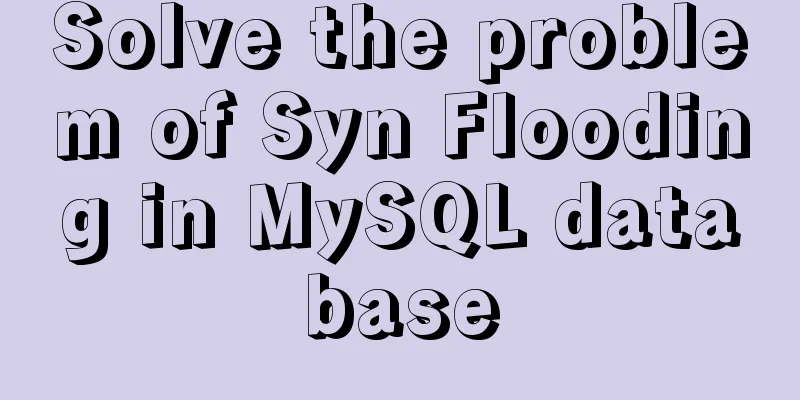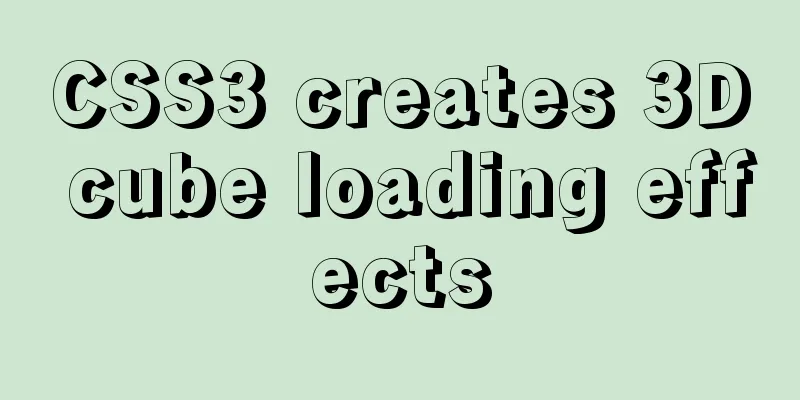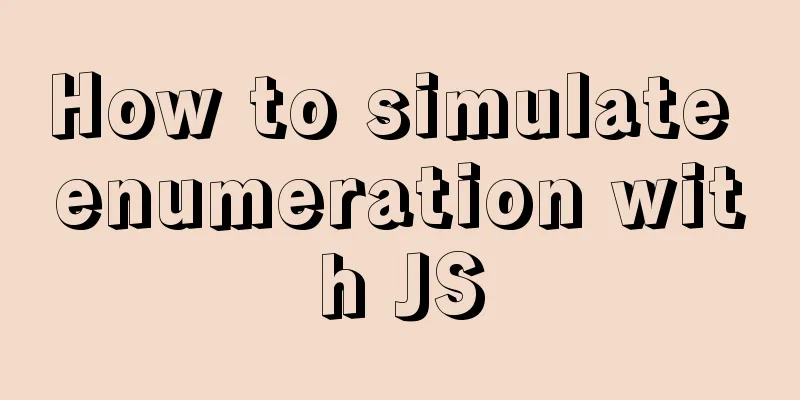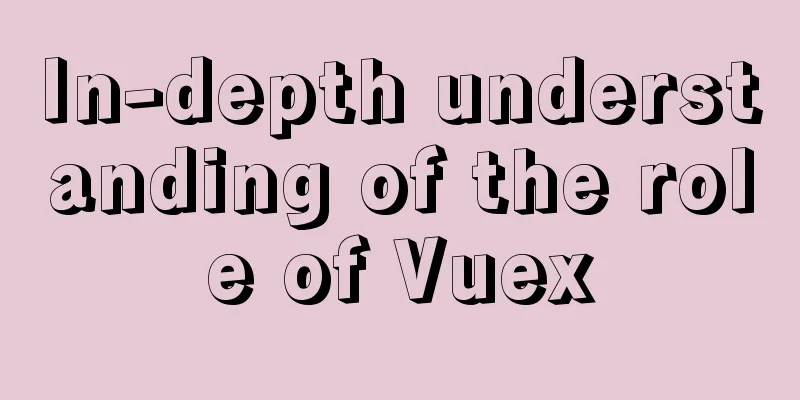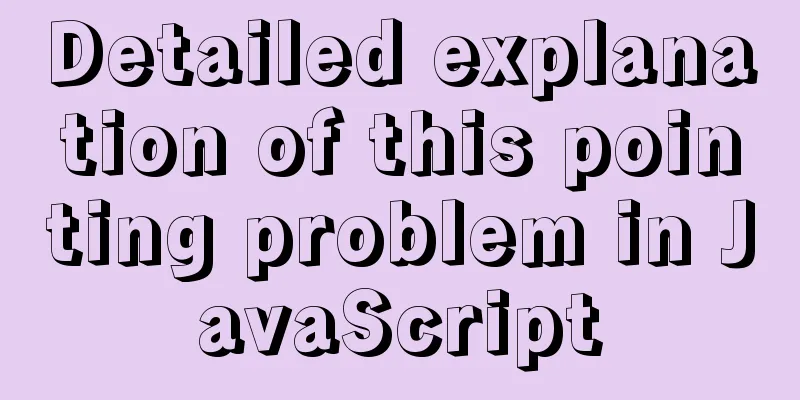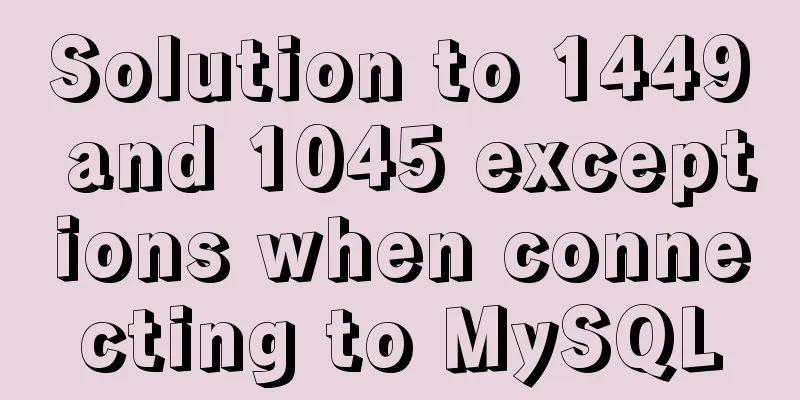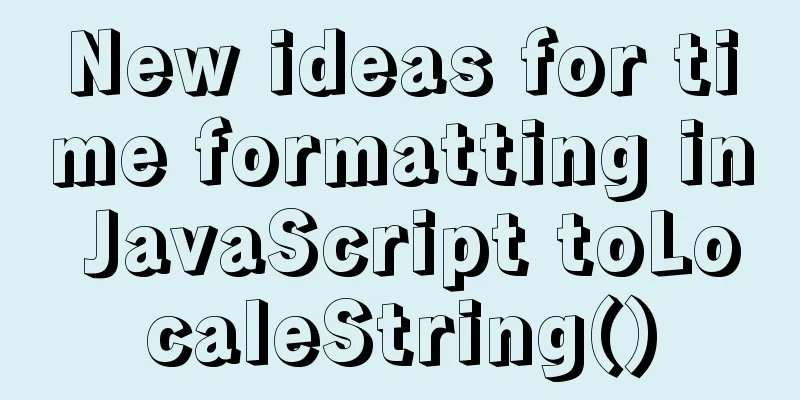How to install JDK and Mysql on Ubuntu 18.04 Linux system

|
Platform deployment 1. Install JDK step1. Download OracleJDK The specific operations are as follows:
Add the following to the end of the environment variables:
After saving, reload the environment variables to make them take effect:
2. Install MySQL Step 1. Install MySQL and configure Since I chose to install the LAMP service when installing the Ubuntu system, MySQL has been installed and only needs to be set up to enable it. Test whether it is installed: lemon@ubuntu:~$ mysql #Enter mysql. If the following prompt appears, it means that mysql has been installed. If not installed:
If already installed: lemon@ubuntu:~$ sudo mysql_secure_installation Both will enter the MySQL setup process, the specific settings are as follows: #1 #2 #3 #4 #5 #6 All done! Next, enter MySQL to operate:
*By default, MySQL does not allow remote login. If you need remote access, you need to make some modifications:
Next, you can access the database on other computers through software such as Navicat.
That's it. You may also be interested in:
|
<<: MySql quick insert tens of millions of large data examples
>>: Node.js+postman to simulate HTTP server and client interaction
Recommend
A brief discussion on the alternative method of $refs in vue2 in vue3 combined API
If you have experience in vue2 project developmen...
CentOS7.x uninstall and install MySQL5.7 operation process and encoding format modification method
1. Uninstalling MySQL 5.7 1.1查看yum是否安裝過mysql cd y...
Syntax alias problem based on delete in mysql
Table of contents MySQL delete syntax alias probl...
Axios secondary encapsulation example Demo in the project
1. Why do packaging? Facilitates overall code cal...
Element Plus implements Affix
Table of contents 1. Component Introduction 2. So...
HTML mouse css control
Generally speaking, the mouse is displayed as an u...
Some suggestions for improving Nginx performance
If your web application runs on only one machine,...
HTML tag overflow processing application
Use CSS to modify scroll bars 1. Overflow setting...
An example of how to use nginx to configure multiple laravel projects with one domain name
background As the company's sub-projects incr...
Detailed explanation of Linux system directories sys, tmp, usr, var!
The growth path from a Linux novice to a Linux ma...
Use image to submit the form instead of using button to submit the form
Copy code The code is as follows: <form method...
Teach you how to implement a circular/fan-shaped menu in 2 minutes (basic version)
Preface The project requires a circular menu. I s...
HTML line spacing setting methods and problems
To set the line spacing of <p></p>, us...
A brief discussion on CSS3 animation jamming solutions
Why is it stuck? There is a premise that must be ...
Ubuntu 15.04 opens mysql remote port 3306
Ubuntu 15.04 opens MySQL remote port 3306. All th...