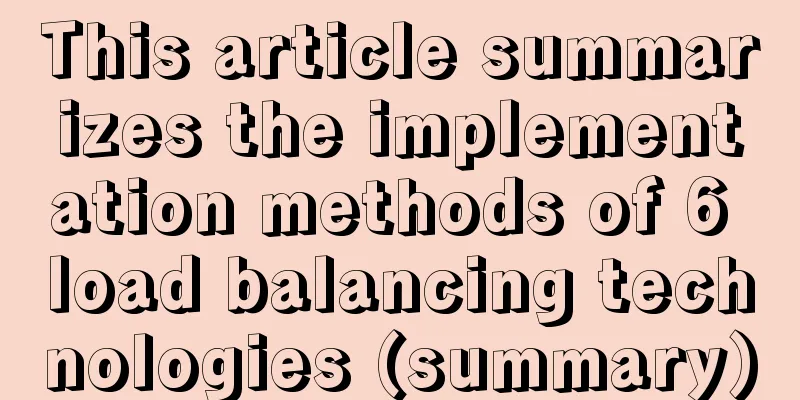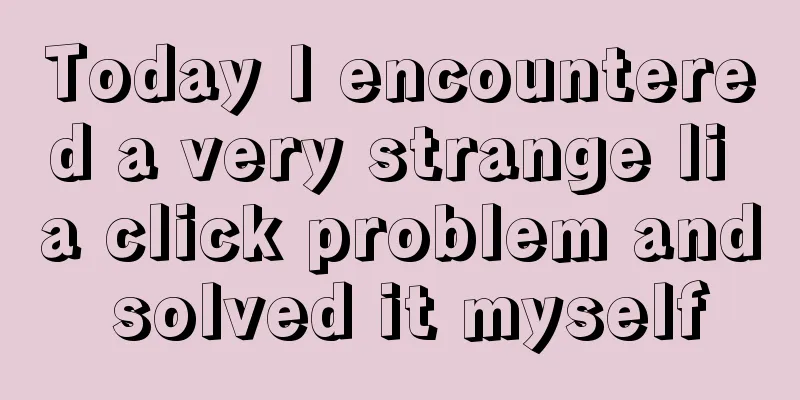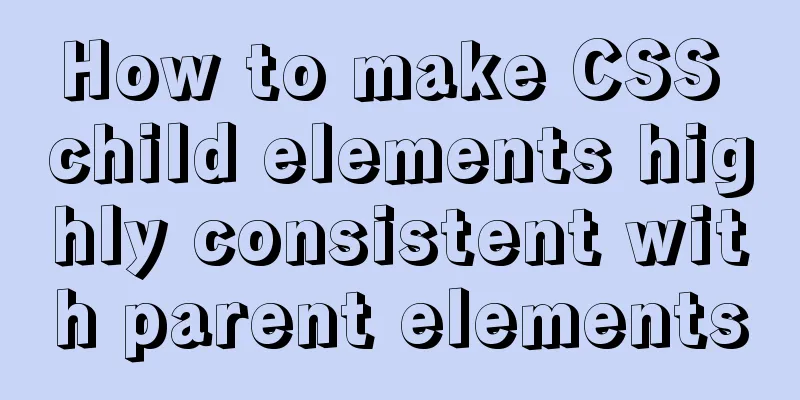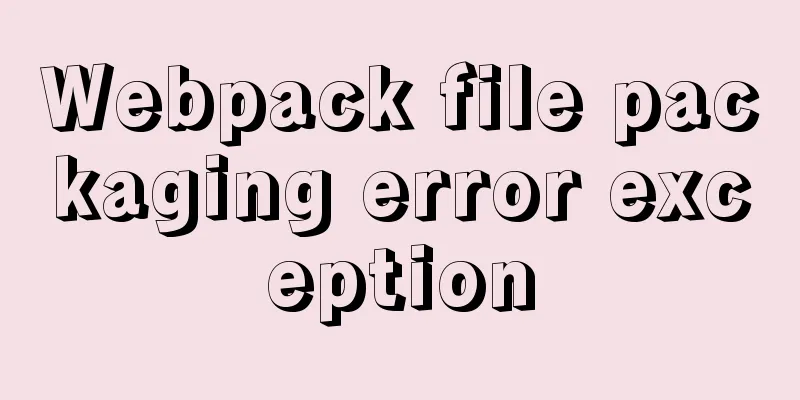How to download excel stream files and set download file name in vue
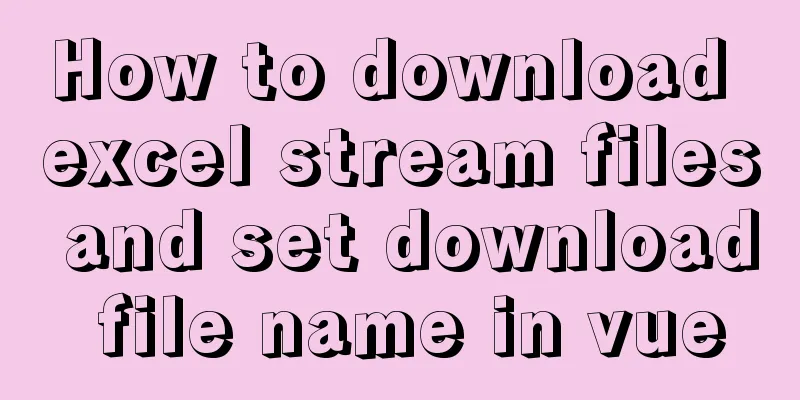
OverviewExport excel requirements. When you click to download the template or download the feedback results, axios initiates a backend interface request, and garbled characters appear when the returned data gets the response, as shown in the figure:
The following are some treatment methods. 1. Download via URLThat is, the backend provides the address of the file and you can download it directly using the browser Download via window.location.href = file path
window.location.href = `${location.origin}/operation/ruleImport/template`Via window.open(url, '_blank')
window.open(`${location.origin}/operation/ruleImport/template`)The difference between these two usage methods:
2. Download through the a tag download attribute combined with the blob constructorThe download attribute of the a tag is a new addition to the HTML5 standard. Its function is to trigger the browser's download operation instead of navigating to the download URL. This attribute can be set to use a new file name when downloading. The front end creates a hyperlink and receives the file stream from the back end:
axios.get(`/operation/ruleImport/template`, {
responseType: "blob" //The data type of the server response, which can be 'arraybuffer', 'blob', 'document', 'json', 'text', 'stream', the default is 'json'
})
.then(res =>
if(!res) return
const blob = new Blob([res.data], { type: 'application/vnd.ms-excel' }) // Construct a blob object to process data and set the file type if (window.navigator.msSaveOrOpenBlob) { // Compatible with IE10
navigator.msSaveBlob(blob, this.filename)
} else {
const href = URL.createObjectURL(blob) //Create a new URL to represent the specified blob object const a = document.createElement('a') //Create the a tag a.style.display = 'none'
a.href = href //Specify the download link a.download = this.filename //Specify the download file name a.click() //Trigger the download URL.revokeObjectURL(a.href) //Release the URL object }
// You don't need to create a link here, you can also download it directly by calling window.open(href)})
.catch(err => {
console.log(err)
})Note: When requesting the backend interface, add {responseType: 'blob'} to the request header; when setting the file name for download, you can directly set the extension. If not set, the browser will automatically detect the correct file extension and add it to the file. 3. Through js-file-download pluginInstall: npm install js-file-download --S use
import fileDownload from 'js-file-download'
axios.get(`/operation/ruleImport/template`, {
responseType: 'blob' // data type returned})
.then(res => {
fileDownload(res.data, this.fileName)
})The above is the details of how to download Excel stream files and set the download file name in Vue. For more information about downloading Excel stream files and setting the download file name in Vue, please pay attention to other related articles on 123WORDPRESS.COM! You may also be interested in:
|
<<: Graphic tutorial on installing the latest version of MySQL server on Windows 7 64 bit
>>: Solution to MySQL Installer is running in Community mode
Recommend
Deep understanding of the mechanism of CSS background-blend-mode
This article is welcome to be shared and aggregat...
Detailed explanation of the use of the <meta> tag in HTML
In the web pages we make, if we want more people ...
Parsing the commonly used v-instructions in vue.js
Table of contents Explanation of v-text on if for...
Summary of knowledge points related to null (IFNULL, COALESCE and NULLIF) in MySQL
This article uses examples to explain the knowled...
HTML meta explained
Introduction The meta tag is an auxiliary tag in ...
MySQL8.0.18 configuration of multiple masters and one slave
Table of contents 1. Realistic Background 2. Agre...
Mysql desktop tool SQLyog resources and activation methods say goodbye to the black and white command line
Without further ado, let’s get started with resou...
Detailed explanation of the two modes of Router routing in Vue: hash and history
hash mode (default) Working principle: Monitor th...
Implementation of navigation bar and drop-down menu in CSS
1. CSS Navigation Bar (1) Function of the navigat...
Interview questions: The difference between the Holy Grail layout and the double-wing layout
Preface Today I will share with you a holy grail ...
Introduction to the Enctype attribute of the Form tag and its application examples
Enctype : Specifies the type of encoding the brows...
Detailed basic operations on data tables in MySQL database
Table of contents 1. View the tables in the curre...
A simple example of using js to get the time of the last week, month and three months
Table of contents Get the time in the past week G...
How to use iframe to apply the data of other web pages while maintaining compatibility
Below is the code that Shiji Tiancheng uses to ca...
Vue3.0+vite2 implements dynamic asynchronous component lazy loading
Table of contents Create a Vite project Creating ...