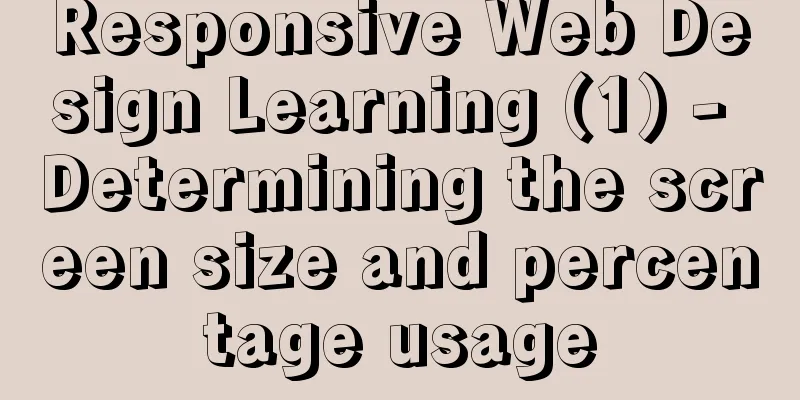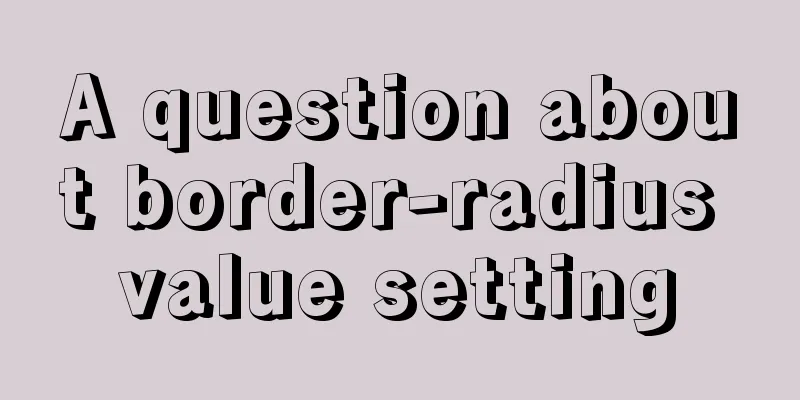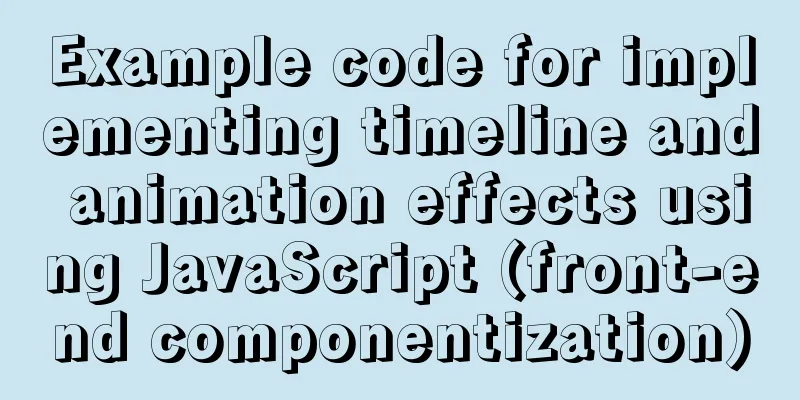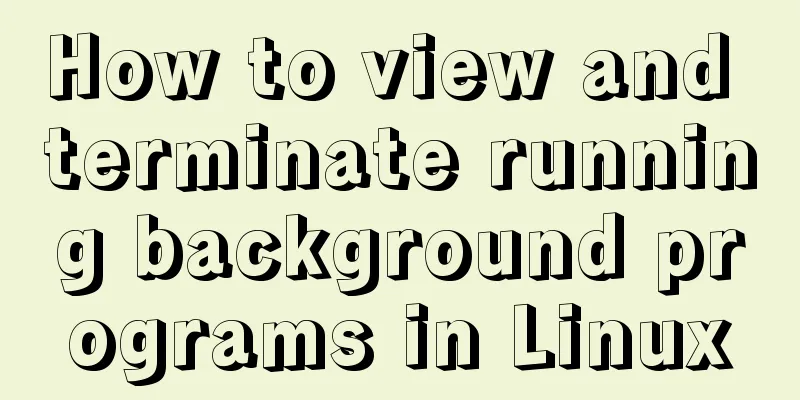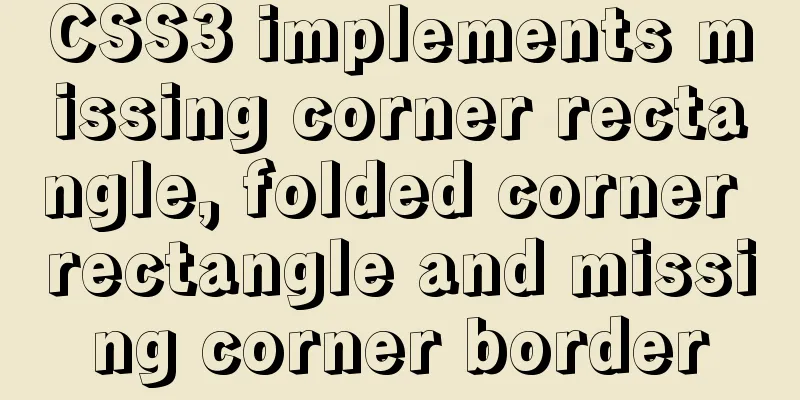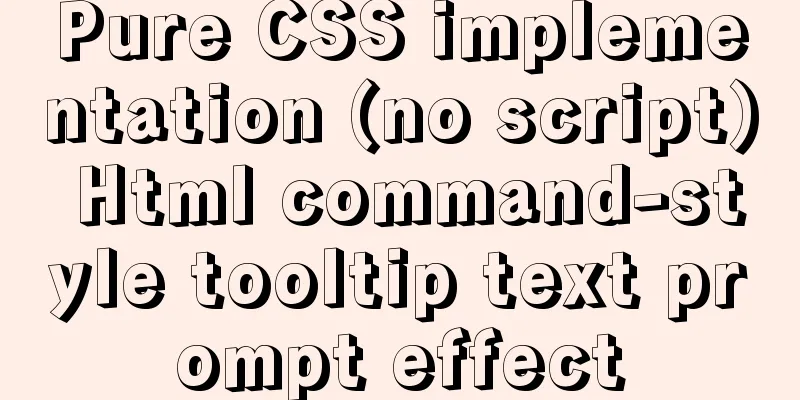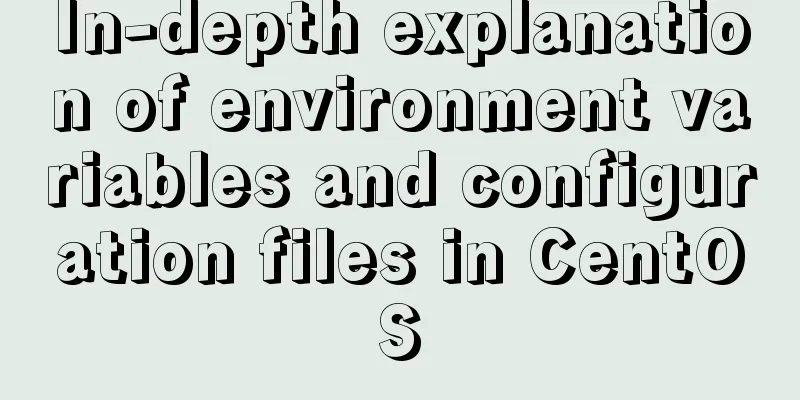Graphic tutorial on installing the latest version of MySQL server on Windows 7 64 bit
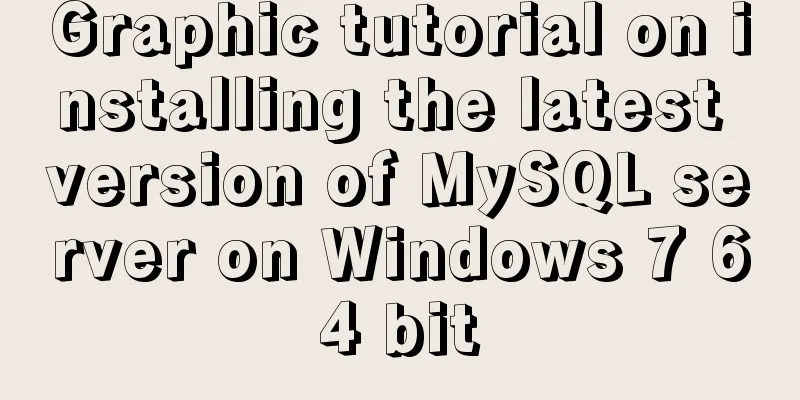
|
Recently, I have been studying the MySQL database and frequently modifying the configuration files, which caused the MySQL database to become unusable and I had to repeatedly reinstall the MySQL database. The following are the detailed steps for installing the MySQL database under Windows 7 64-bit operating system for study and reference: 1. Double-click "mysql-installer-community-5.6.24.0.msi" to enter the installation process
2. Check "I accept the lincense terms" and click "Next" to proceed to the next step
3. Select an installation type. I chose "Full". Click "Next" to proceed to the next step. (1) Developer Type (2) Server type (3) Client type (4) All types (5) Typical types
4. Set the MySQL server installation path. Since it is best not to put the two together, I use two different paths, then click "Next" to proceed to the next step
5. After entering this step, a warning window will pop up. Continue to click "Yes" to proceed to the next step
6. Check the requirements and click "Next" to proceed to the next step
7. Then enter the installation of the following products and click "Execute"
8. Enter the installation progress and wait for a while
9. After all products are installed, click "Next" to proceed to the next step 10. Enter product configuration. After configuration is complete, click "Next" to proceed to the next step.
11. Configure the type and network, select the configuration type as "Development Machine", the port number as 3306, and click "Next" after completion
12. Enter the account and role configuration process, enter the login password and confirm the password
13. Click the "Add User" button under MySQL User Accounts to add a user role When the window pops up, enter your username and password, and click "OK" after completing the settings.
14. After adding the role, click "Next" to proceed to the next step
15. Set up Windows Service and configure whether to start the MySQL server at startup. You need to enter a password to log in to MySQL. After setting, click "Next"
16. Apply service configuration and click "Execute" to enter the configuration steps
17. After the service configuration is completed, click "Finish" to proceed to the next step
18. Enter the product configuration, there are MySQL Server and samples, after the configuration is completed, click "Next"
19. Enter the configuration to connect to the service and enter the password to enter the verification
20. Click "Check". After the connection is successful, click "Next" to proceed to the next step.
21. Enter the applicable server configuration again and click "Execute" to start execution
22. After execution is complete, click "Finish"
23. Enter the last step and click "Finish" to complete the installation
Summarize The above is the graphic tutorial for installing the latest version of MySQL server on Windows 7 64-bit. I hope it will be helpful to you. If you have any questions, please leave me a message and I will reply to you in time. I would also like to thank everyone for their support of the 123WORDPRESS.COM website! You may also be interested in:
|
<<: Summary of learning Docker commands in one article
>>: How to download excel stream files and set download file name in vue
Recommend
Overview of MySQL Statistics
MySQL executes SQL through the process of SQL par...
A small piece of HTML code will include the Baidu search bar in your page
<html> <head> <meta http-equiv=&quo...
How to use Element in React project
This is my first time using the element framework...
Detailed explanation of MySQL clustered index and non-clustered index
1. Clustered Index Table data is stored in the or...
Solution to the Docker container not having permission to write to the host directory
When applying docker containers, we often mount t...
Detailed explanation of InnoDB architecture and features (summary of InnoDB storage engine reading notes)
Background Threads •Master Thread The core backgr...
mysql installer community 8.0.16.0 installation and configuration graphic tutorial
mysql installer community 8.0.16.0 installation g...
Detailed explanation of Frp forced redirection to https configuration under Nginx
Because the router at home forced to reduce the b...
Linux system repair mode (single user mode)
Table of contents Preface 1. Common bug fixes in ...
Refs and Ref Details in Vue3
The editor also shares with you the corresponding...
Scoring rules of YSlow, a webpage scoring plugin developed by Yahoo
YSlow is a page scoring plug-in developed by Yaho...
A simple method to implement Linux timed log deletion
Introduction Linux is a system that can automatic...
Detailed explanation of DOM DIFF algorithm in react application
Table of contents Preface What is VirtualDOM? Rea...
Mysql database scheduled backup script sharing
BackUpMysql.sh script #!/bin/bash PATH=/bin:/sbin...
Mysql queries the transactions being executed and how to wait for locks
Use navicat to test and learn: First use set auto...