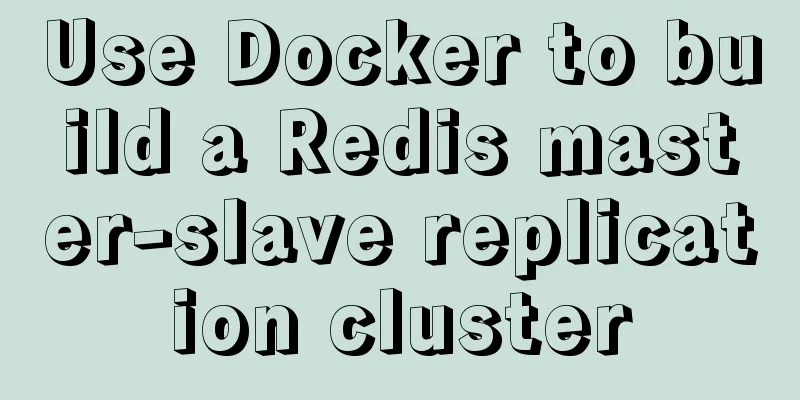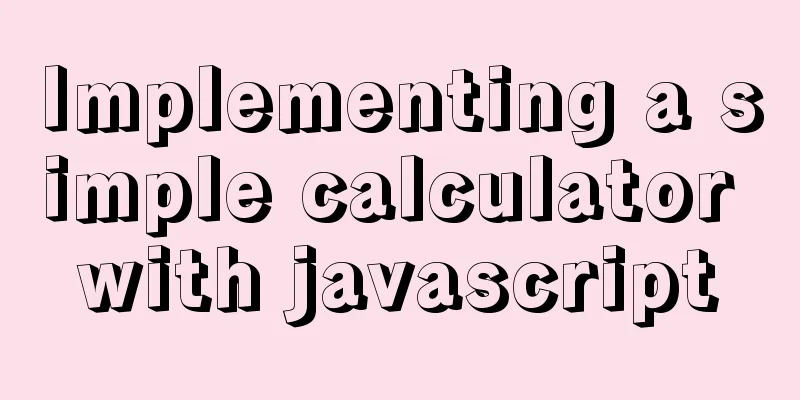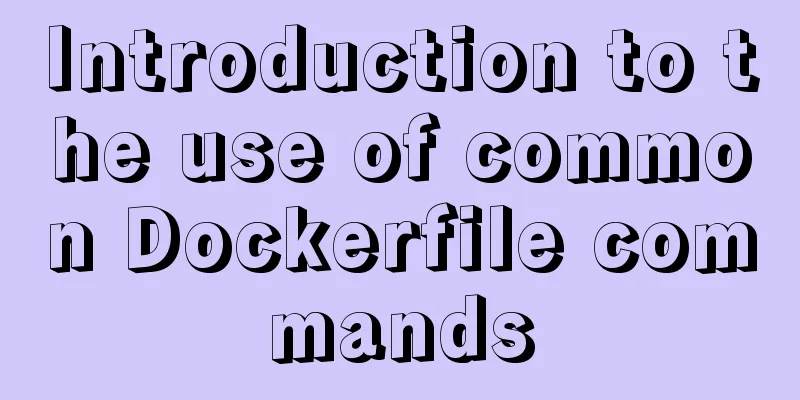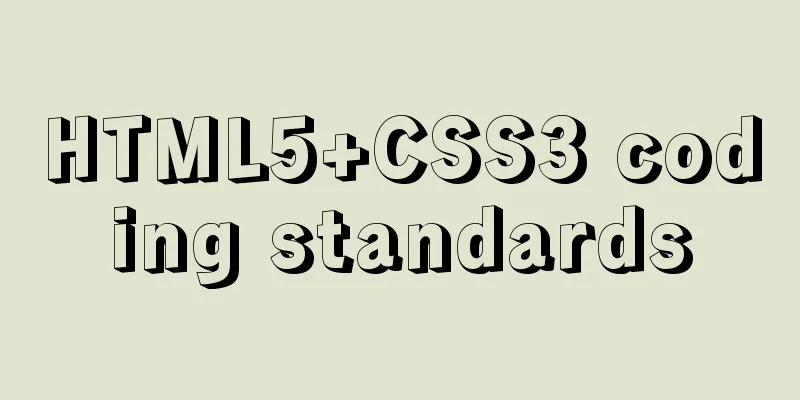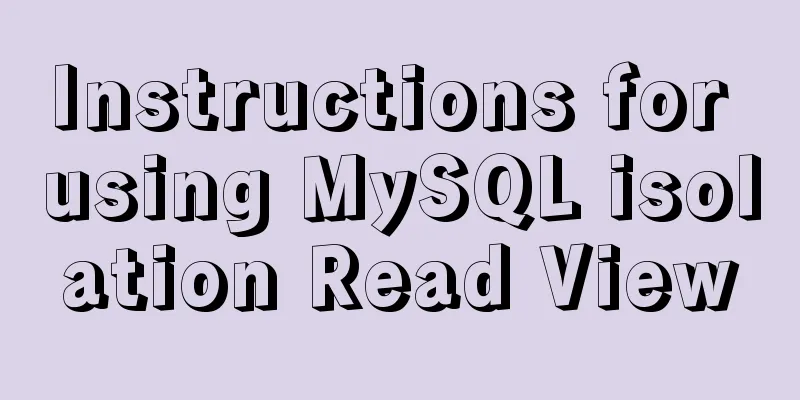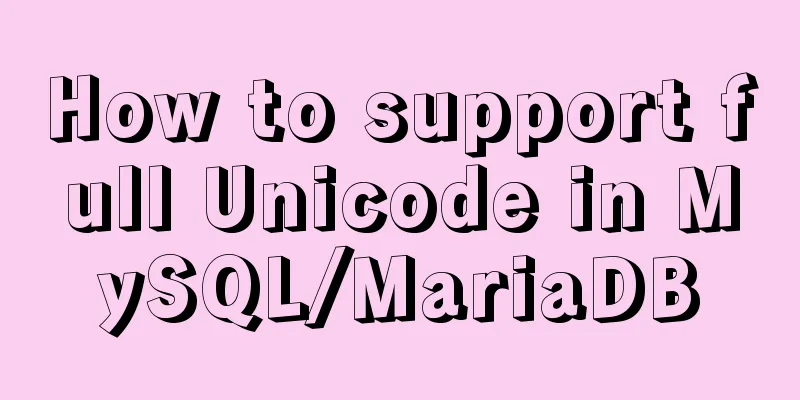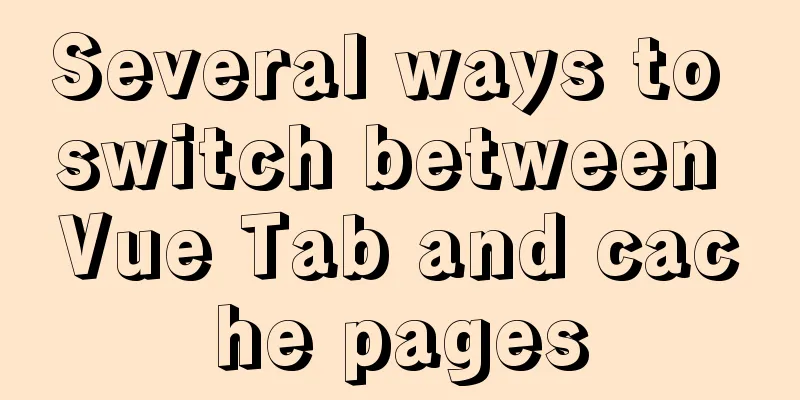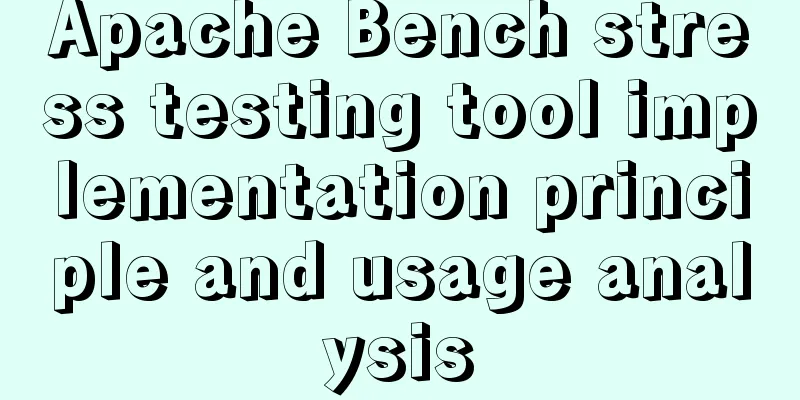mysql installer community 8.0.16.0 installation and configuration graphic tutorial
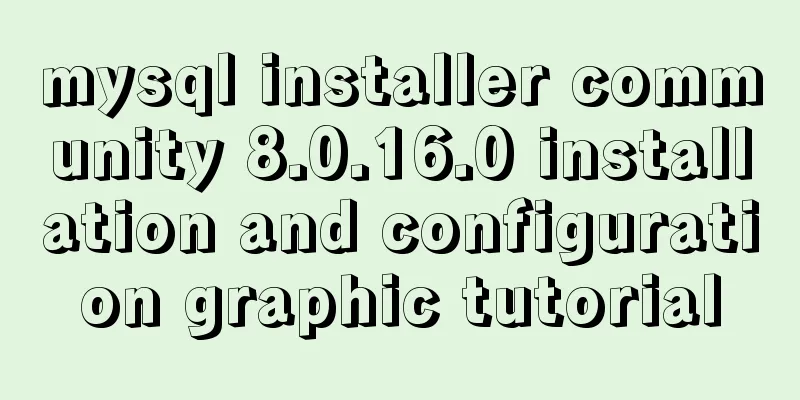
|
mysql installer community 8.0.16.0 installation graphic tutorial, for your reference, the specific content is as follows 1. Download mysql-installer-community-8.0.16.0.msi 2. Install mysql-installer-community-8.0.16.0.msi 1. Click the installation package to enter the installation page and select I accept the license terms
2. Keep clicking next. When you see this page, click yes, then click execute and wait for the installation.
3. After the installation is successful, keep clicking next. When you encounter the following window, set the password for the root user or add a user yourself.
4. After setting the username and password, click next, then click execute
5. Click finish to enter the configuration wizard
6. Keep clicking next, then when you see this window, enter your password, click check, then click next, then click execute, and click next when you are done.
7. Click finish, click next again, click finish again, and then MySQL Workbench will automatically start
8. Right-click "My Computer" - "Properties" - "Advanced" - "Environment Variables" - "System Variables" - double-click "Path" - add the mysql path "C:\Program Files\MySQL\MySQL Server 8.0\bin" - click "OK" and then test it in DOS: Type mysql -u root -p Enter the password to start the mysql command line window
Wonderful topic sharing: MySQL different versions installation tutorial MySQL 5.7 installation tutorials for various versions MySQL 5.6 installation tutorials for various versions mysql8.0 installation tutorials for various versions The above is the full content of this article. I hope it will be helpful for everyone’s study. I also hope that everyone will support 123WORDPRESS.COM. You may also be interested in:
|
<<: Commands to find domain IP address in Linux terminal (five methods)
>>: A simple way to implement all functions of shopping cart in Vue
Recommend
img usemap attribute China map link
HTML img tag: defines an image to be introduced in...
13 Most Frequently Asked Vue Modifiers in Interviews
Table of contents 1. lazy 2.trim 3.number 4.stop ...
Detailed explanation of MySQL and Spring's autocommit
1 MySQL autocommit settings MySQL automatically c...
Introduction to Nginx log management
Nginx log description Through access logs, you ca...
MySQL 5.7 and above version download and installation graphic tutorial
1. Download 1. MySQL official website download ad...
Summary of several common methods of JavaScript arrays
Table of contents 1. Introduction 2. filter() 3. ...
A simple way to call desktop exe programs on a web page
This article mainly introduces how to call desktop...
Mysql transaction concurrency problem solution
I encountered such a problem during development A...
Detailed explanation of the difference between docker-compose ports and expose
There are two ways to expose container ports in d...
Detailed explanation of the idea of using mysqldump+expect+crontab to implement mysql periodic cold backup in linux
Table of contents 1. Problems encountered 2. Idea...
Detailed explanation of the execution principle of MySQL kill command
Table of contents Kill instruction execution prin...
How to write high-quality JavaScript code
Table of contents 1. Easy to read code 1. Unified...
Solve the problem of ugly blue border after adding hyperlink to html image img
HTML img produces an ugly blue border after addin...
JavaScript to implement the countdown for sending SMS
This article shares the specific code of JavaScri...
MySql 5.7.20 installation and configuration of data and my.ini files
1. First download from the official website of My...