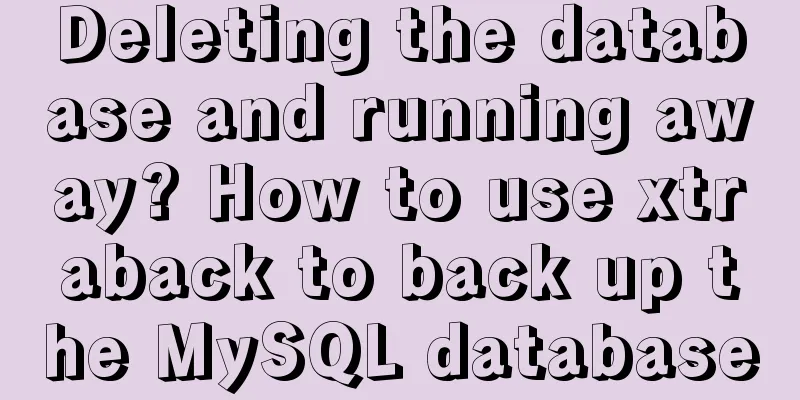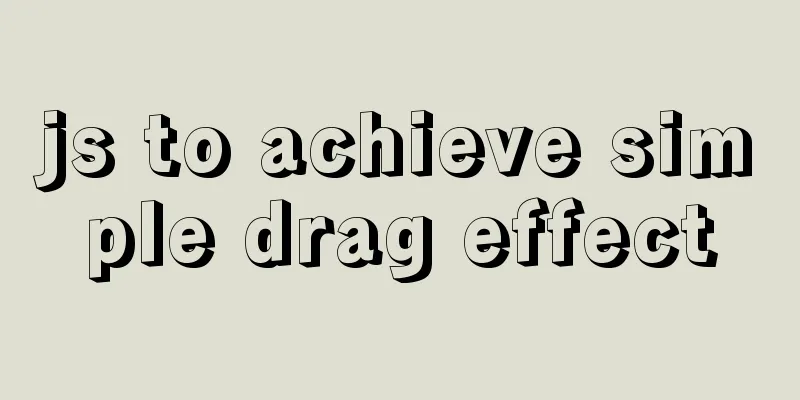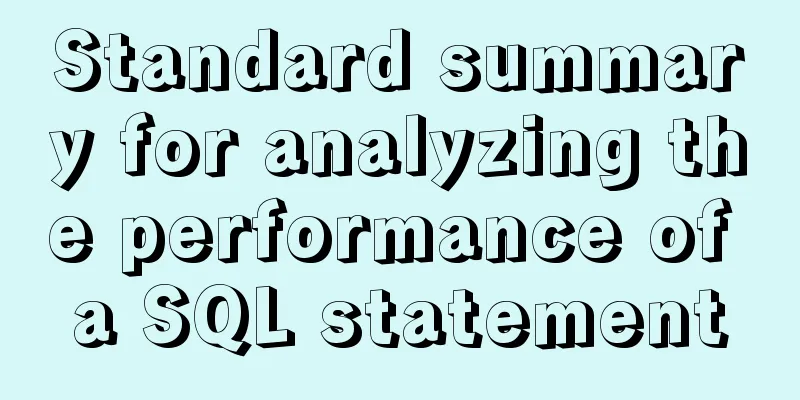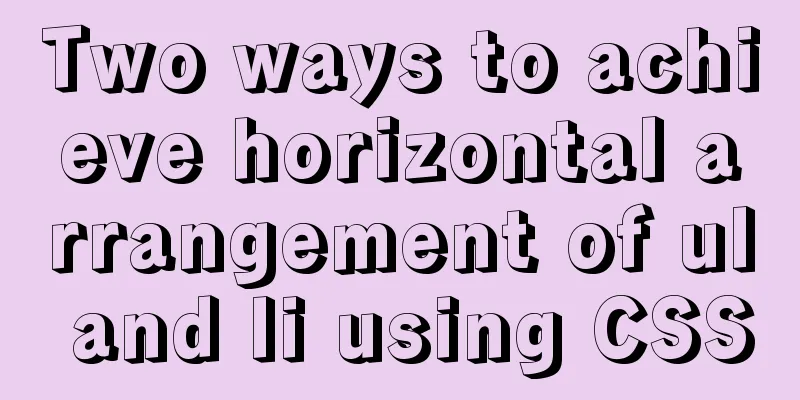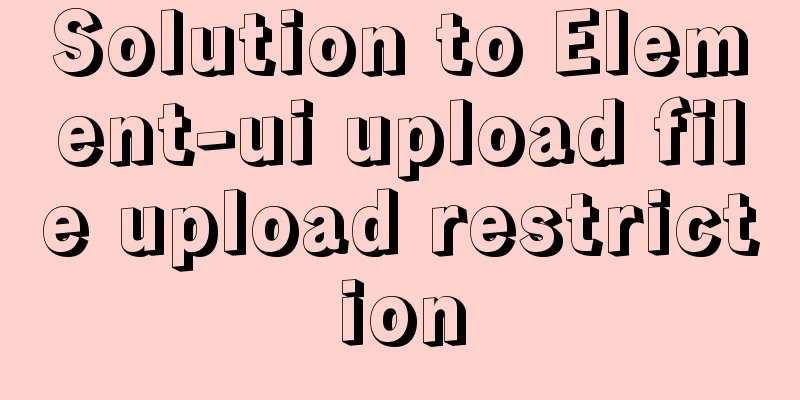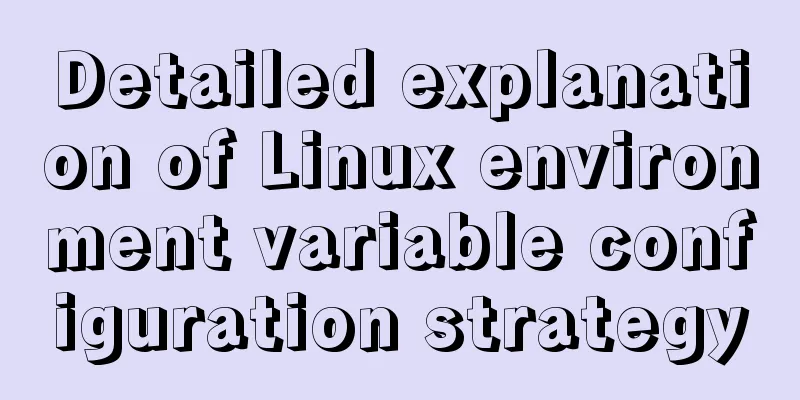A simple way to implement all functions of shopping cart in Vue
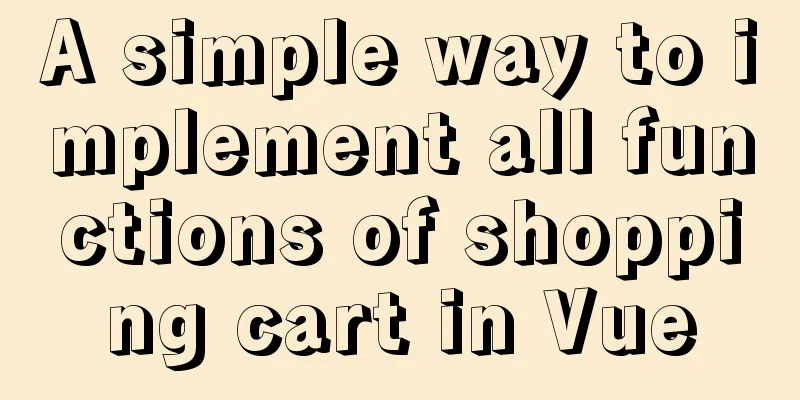
The main functions are as follows:
The effect diagram is as follows:
Since there are many functions, we will not talk about them one by one. Let's first talk about the logic of several main functions (add, delete, modify, and query), and finally put all the code. First, let’s look at adding product features //First, let's bind a button to display the event. After clicking Add, a pop-up window will appear <button type="button" @click="xian">Add</button>
//return defines a dis default value of false
xian() {
if (!this.dis == false) {
this.dis = false
} else {
this.dis = true
}
},
Then click Confirm Change in the pop-up window and bind an event to add the product information.
<button type="button" @click="tian">Confirm to add</button>
//Push the product information to be added to a new array and close the pop-up window after adding tian() {
if (this.name == "" || this.county == "" || this.price == "") {
alert("Product information cannot be empty!")
return false
} else {
this.shopPings.push({
name: this.name,
counrty: this.counrty,
price: this.price,
count: this.count,
})
}
this.name = "",
this.counrty = "",
this.price = "",
this.count = ""
this.dis = false
},
After adding the product, I suddenly found that the product information was written incorrectly! ! ? ? Don't panic, let me show you how to modify the function As usual, first define a button to bind the display event, and then bind the display event. Except for the event name, it is the same as adding it above. Let's look at the confirmation modification function directly.
//Define button binding event <button type="button" @click="xiugai">Confirm modification</button>
//Modify the product information in the shopping cart and close the pop-up window after the modification. xiugai() {
console.log(this.int)
let index = this.int
console.log(this.name, this.price, this.count, )
this.shopPings[index].name = this.name
this.shopPings[index].price = this.price
this.shopPings[index].county = this.county
this.shopPings[index].count = this.count
this.dis1 = false
},
After adding modifications, let's write a deletion Define a button binding event, pass in an index value, and finally splice deletes an item based on the index.
Define a button binding event, pass in an index value, and finally splice deletes an item according to the subscript <button @click="del(index)">Delete</button>
del(index) {
this.shopPings.splice(index, 1);
},
Clearing the shopping cart is relatively simple. Just set the array to empty after clicking the button.
alldel() {
this.shopPings = []
},
Finally, let’s take a look at the query function in the shopping cart //Set the input value in return //Define an input box, bind the value, set the enter keyboard event and bind the search event <input type="text" placeholder="Please enter the name of the product to be queried" v-model="input_value" @keyup.13="search"> See the notes for details
//First, let's make a judgment. When the search box is empty, there will be a prompt message that it is not allowed to be empty. //Then get the name of each item in the array for search. If there is no such product name, it will prompt that there is no such product. //Finally, filter the array filter and find the corresponding product by comparing the product name entered in the search box with the product name in the shopping cart. search() {
if (!this.input_value) {
return alert('Please enter content')
}
if (
this.shopPings.every((v) => {
v.name.indexOf(this.input_value) == -1
})
) {
this.input_value = ''
return alert('No such product')
}
this.shopPings = this.shopPings.filter((v) => {
v.name.replace(this.input_value, this.input_value)
return v.name.indexOf(this.input_value) != -1
})
}
Full code:
<template>
<div class="shopCar">
<header>
<button type="button" @click="delSelect">Batch delete</button>
<button type="button" @click="alldel">Clear shopping cart</button>
<button type="button" @click="xian">Add</button>
<button type="button" @click="jiang">Sort</button>
<input type="text" placeholder="Please enter the name of the product you want to search" v-model="input_value" @keyup.13="search">
<div class="xiu" v-show="dis1">
<input type="text" placeholder="Name" v-model="name">
<input type="text" placeholder="Price" v-model="price">
<input type="text" placeholder="Quantity" v-model="count">
<input type="text" placeholder="Origin" v-model="county">
<button type="button" @click="xiugai">Confirm changes</button>
</div>
<div class="add" v-show="dis">
<input type="text" placeholder="Name" v-model="name">
<input type="text" placeholder="Price" v-model="price">
<input type="text" placeholder="Quantity" v-model="count">
<input type="text" placeholder="Origin" v-model="county">
<button type="button" @click="tian">Confirm to add</button>
</div>
</header>
<main>
<ul>
<li>
<p><input type="checkbox" v-model="allChecked">
Select All</p>
<p>Name</p>
<p>Origin</p>
<p>Quantity</p>
<p>Unit price</p>
<p>Subtotal</p>
<p>Operation</p>
</li>
<li v-for="(item,index) in shopPings" :key="index">
<p><input type="checkbox" v-model="item.checked">{{item.id}}</p>
<p>{{item.name}}</p>
<p>{{item.counrty}}</p>
<p><button type="button" @click="add(item)">+</button>
<input type="text" v-model="item.count" style="width:20px">
<button type="button" @click="remove(item)">-</button>
</p>
<p>{{item.price}}</p>
<p>{{item.price*item.count |suffix}}</p>
<p>
<button type="button" @click="xiu(index)"> Modify</button>
<button @click="del(index)">Delete</button>
</p>
</li>
</ul>
</main>
<footer>
<p>Total {{state.sum |suffix}}</p>
</footer>
</div>
</template>
<style scoped lang="scss">
.shopCar {
width: 1000px;
border: 2px solid black;
margin: 100px auto;
overflow:auto;
header {
display: flex;
justify-content: space-between;
width: 600px;
height: 27px;
overflow: hidden;
.add {
width: 400px;
background: #e4e1e1;
position: absolute;
left: 39%;
top: 40%;
input {
display: block;
margin: 20px auto;
}
button {
display: block;
margin: 0 auto;
}
}
.xiu {
width: 400px;
background: #e4e1e1;
position: absolute;
left: 39%;
top: 40%;
input {
display: block;
margin: 20px auto;
}
button {
display: block;
margin: 0 auto;
}
}
}
main {
// height: 400px;
margin-top: 10px;
ul {
li {
height: 78px;
border-bottom: 2px solid black;
display: flex;
justify-content: space-between;
p {
float: left;
width: 140px;
height: 27px;
border: 2px solid black;
text-align: center;
}
}
}
}
footer {
height: 50px;
margin-top: 13px;
line-height: 50px;
}
}
</style>
<script>
const shopData = [{
id: "",
name: "shoes",
counrty: "Shanxi",
count: 1,
price: 800,
},
{
id: "",
name: "Cabinet",
counrty: "Beijing",
count: 1,
price: 3200,
},
{
id: "",
name: "Lipstick",
counrty: "Hebei",
count: 2,
price: 200,
},
{
id: "",
name: "Hamburger",
counrty: "Henan",
count: 2,
price: 200,
},
]
export default {
//Filters: {
suffix(value) {
let price = Number(value)
return `¥${price.toFixed(2)}`
//Insert a ¥ symbol before the amount and define the decimal point as two digits}
},
computed: {
//Select all allChecked: {
get() {
const checkeds = this.shopPings.filter((item) => item.checked)
return checkeds.length === this.shopPings.length
},
set(state) {
// console.log(state)
this.shopPings.map((item) => {
item.checked = state
return item
})
}
},
//Subtotal calculation totalPrice: function () {
var total = 0;
for (var i = 0; i < this.checkList.length; i++) {
var item = this.checkList[i];
total += item.price * item.count;
}
return total.toLocaleString();
},
//Calculate the total price of the selected item state() {
const checkeds = this.shopPings.filter((item) => item.checked)
const checked = checkeds.length === this.shopPings.length
const sum = checkeds.reduce((a, b) => {
return a + b.count * b.price;
}, 0)
return {
count: checkeds.length,
sum
}
},
},
data() {
return {
shopPings: [],
dis: false, //Confirm submission dis1: false, //Confirm modification id: "",
name: "", //name price: "", //unit price count: "", //quantity counrty: "", //origin input_value: "", //value entered in the query box}
},
mounted() {
window.fetch("/").then(() => {
this.shopPings = shopData.map((item) => {
item.checked = false
return item
})
})
},
methods: {
//Add product xian() {
if (!this.dis == false) {
this.dis = false
} else {
this.dis = true
}
},
//Confirm adding tian() {
if (this.name == "" || this.county == "" || this.price == "") {
alert("Product information cannot be empty!")
return false
} else {
this.shopPings.push({
name: this.name,
counrty: this.counrty,
price: this.price,
count: this.count,
})
}
this.name = "",
this.counrty = "",
this.price = "",
this.count = ""
this.dis = false
},
//Delete product del(index) {
this.shopPings.splice(index, 1);
},
//Delete the selected item delSelect() {
this.shopPings = this.shopPings.filter((item) => {
if (!item.checked) {
return item
}
})
},
//delete all alldel() {
this.shopPings = []
},
//Reduce purchase remove(data) {
if (data.count > 0) {
data.count--
}
if (data.count === 0) {
data.checked = false
}
},
//Add purchase add(data) {
data.count++
},
//Modify product xiu(i) {
this.int = i
if (!this.dis1 == false) {
this.dis1 = false
} else {
this.dis1 = true
}
},
// Confirm the modification xiugai() {
console.log(this.int)
let index = this.int
console.log(this.name, this.price, this.count, )
this.shopPings[index].name = this.name
this.shopPings[index].price = this.price
this.shopPings[index].county = this.county
this.shopPings[index].count = this.count
this.dis1 = false
},
//Descending orderjiang() {
this.shopPings.sort((a, b) => {
// Sort based on data return a.price - b.price;
})
},
search() {
if (!this.input_value) {
return alert('Please enter content')
}
if (
this.shopPings.every((v) => {
v.name.indexOf(this.input_value) == -1
})
) {
this.input_value = ''
return alert('No such product')
}
this.shopPings = this.shopPings.filter((v) => {
v.name.replace(this.input_value, this.input_value)
return v.name.indexOf(this.input_value) != -1
})
}
}
}
</script>
SummarizeThis is the end of this article about how to use vue to implement all the functions of a shopping cart. For more information about how to use vue to implement shopping cart functions, please search previous articles on 123WORDPRESS.COM or continue to browse the following related articles. I hope you will support 123WORDPRESS.COM in the future! You may also be interested in:
|
<<: mysql installer community 8.0.16.0 installation and configuration graphic tutorial
>>: How to run .sh files in Linux system
Recommend
CSS automatically intercepts the specified length string and displays the end... Support FF browser
<style type="text/css"> Copy code ...
Master-slave synchronization configuration of Mysql database
Table of contents Mysql master-slave synchronizat...
Detailed explanation of the use and precautions of crontab under Linux
Crontab is a command used to set up periodic exec...
5 cool and practical HTML tags and attributes introduction
In fact, this is also a clickbait title, and it c...
How to use JavaScript strategy pattern to validate forms
Table of contents Overview Form validation withou...
Detailed tutorial on how to delete Linux users using userdel command
What is serdel userdel is a low-level tool for de...
CSS3 achieves infinite scrolling/carousel effect of list
Effect Preview Ideas Scroll the current list to t...
mysql5.5.28 installation tutorial is super detailed!
mysql5.5.28 installation tutorial for your refere...
Reasons why MySQL 8.0 statistics are inaccurate
Preface Whether it is Oracle or MySQL, the new fe...
A brief discussion on VUE uni-app custom components
1. Parent components can pass data to child compo...
A brief talk about calculated properties and property listening in Vue
Table of contents 1. Computed properties Syntax: ...
Steps to deploy hyper-V to achieve desktop virtualization (graphic tutorial)
The hardware requirements for deploying Hyper-V a...
Vue implements a search box with a magnifying glass
This article shares with you how to use Vue to im...
Implementation of multi-environment configuration (.env) of vue project
Table of contents What is multi-environment confi...
Collection of 12 practical web online tools
1. Favicon.cc To create ico icon websites online,...