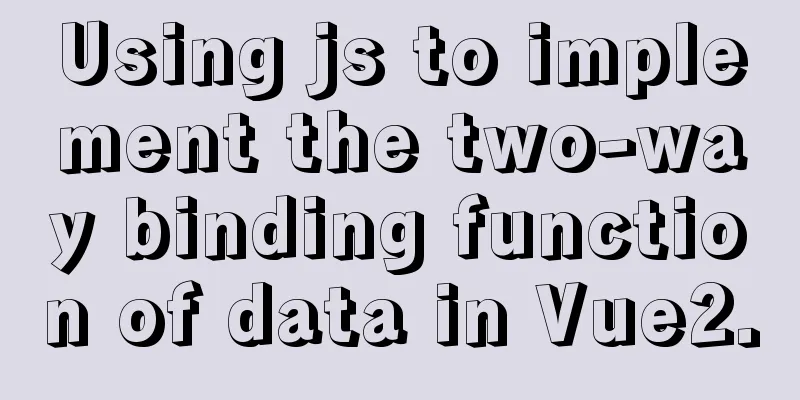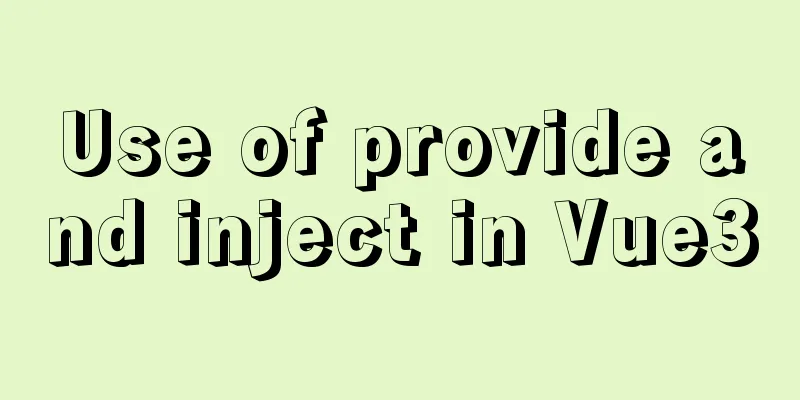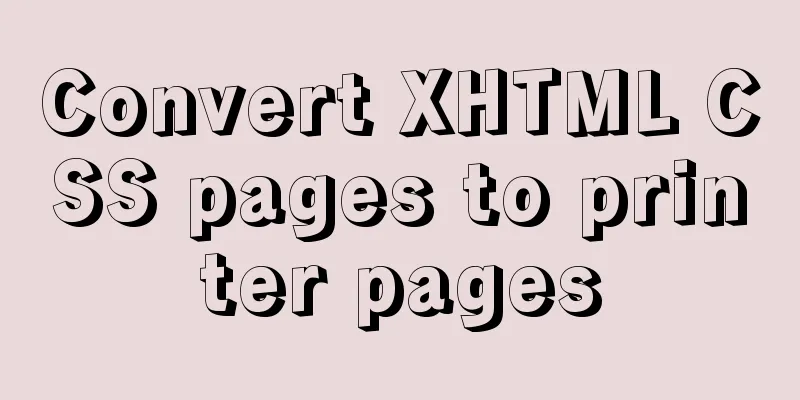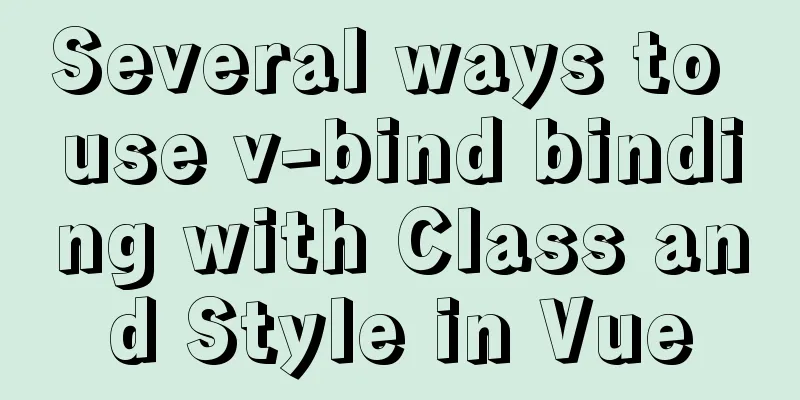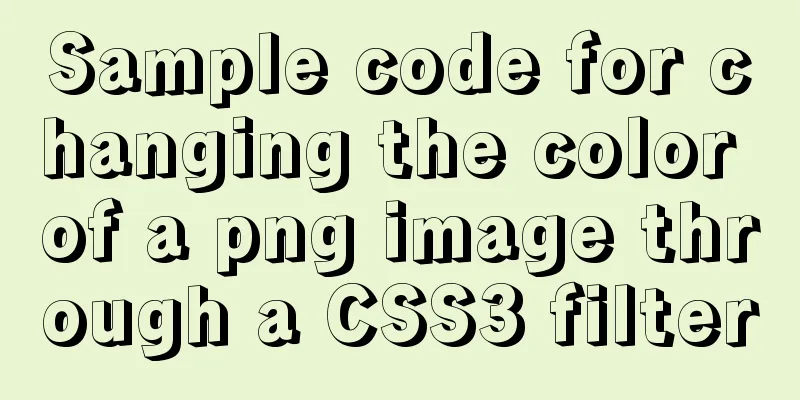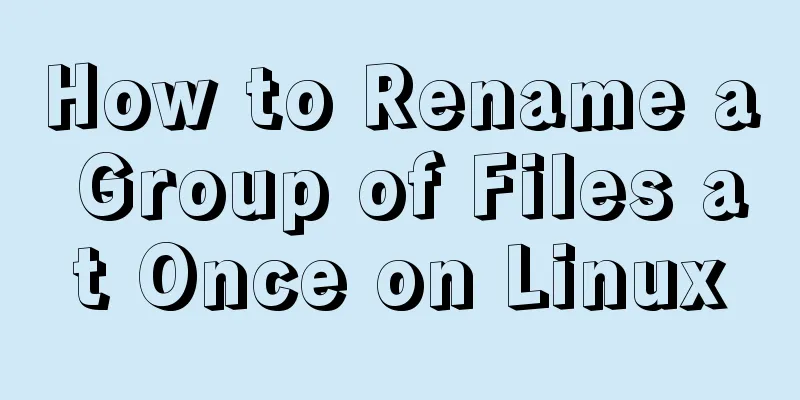Pure CSS implementation (no script) Html command-style tooltip text prompt effect
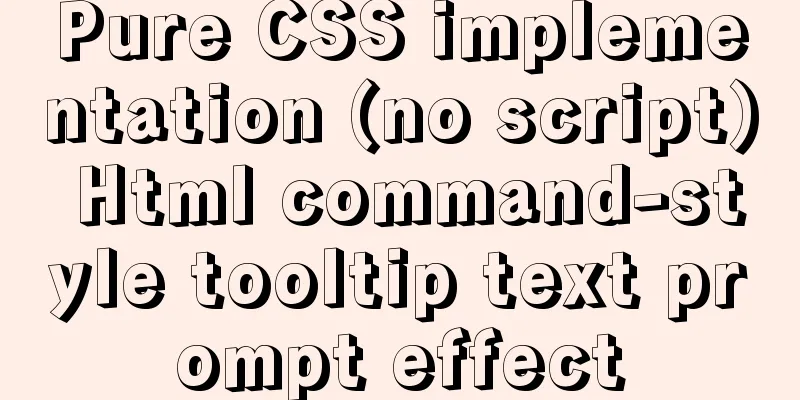
|
Analyze the execution process. Move the mouse into the node to detect whether the node has the identifier (class name, attribute, etc.) to open the tooltip implementation. Detect the subject and location (class name, attribute, etc.). Generate/display bubbles. Learn from others. Let's first look at the tooltip style of element-ui
Obviously, the position of the bubble is added by JavaScript script
Without further ado, let's set some expectations. No need for javascript, pure CSS implementation. No need to add new elements** (use after, before pseudo-elements)** No need to match class names, use attribute selectors directly** ([attr])** Support default styles** (when the tag does not define the theme or position)** Directive** (just define it in the tag, and then let CSS match it)** Implement the theme and position of the bubble using the sass preprocessor (those who don't understand can convert it to CSS ) HTML definition directive specification Imperative Declaration <button tooltip='I am a content duck' effect='light' placement='top-left'>Top left</button>
Write a few buttons first The style is inspired by element-ui
<div class="container">
<div class="top">
<button tooltip="Top" placement="top-left" effect="light">Top-left</button>
<button tooltip="Top Left Top Left" placement="top">Top</button>
<button tooltip="Top-right" placement="top-right">Top-right</button>
</div>
<div class="left">
<button tooltip="Top left top left top left top left top left top left top left top left top left" placement="left-top">Top left</button>
<button tooltip="Left" placement="left" effect="light">Left</button>
<button tooltip="Left-right" placement="left-bottom">Bottom left</button>
</div>
<div class="right">
<button tooltip="Top right top right top right top right top right top right top right top right" placement="right-top">Top right</button>
<button tooltip="Right" placement="right" effect="light">Right</button>
<button tooltip="Bottom Right" placement="right-bottom">Bottom Right</button>
</div>
<div class="bottom">
<button tooltip="Bottom-left" placement="bottom-left">Bottom-left</button>
<button tooltip="bottom" placement="bottom" effect="light">Bottom</button>
<button tooltip="Bottom-right" placement="bottom-right">Bottom-right</button>
</div>
</div>CSS core code logic implementation Hover monitors the mouse moving in and out, **[tooltip]** matches tags with this attribute, after is a bubble, before is a triangle
/* Matches elements with a tooltip attribute */
[tooltip]
position: relative;
/* Bubble default style */
&::after {
display: none;
content: attr(tooltip);
}
/* Triangle default style*/
&::before {
display: none;
content: '';
}
/* Move the mouse into this element to display bubbles and triangles*/
&:hover {
&::after {
display: block;
}
&::before {
display: block;
}
}
}Now it will take effect when you move the mouse
In order to see the effect more easily, the test can set the bubbles and triangles to block by default.
/* Bubble default style */
&::after {
display: block;
content: attr(tooltip);
}
/* Triangle default style*/
&::before {
display: block;
content: '';
}The current effect is as follows
Set the default style of bubbles and triangles The core display is of course set to absolute positioning
/* Bubble default style */
&::after {
display: block;
content: attr(tooltip);
position: absolute;
white-space: nowrap;
overflow: hidden;
text-overflow: ellipsis;
padding: 8px 15px;
max-width: 200px;
border-radius: 4px;
box-shadow: 0 10px 20px -5px rgba(0, 0, 0, 0.4);
z-index: 100;
@extend .tooltip-theme-dark; /* Inherit the default theme (black background and white text) */
}
/* Triangle default style*/
&::before {
display: block;
content: '';
position: absolute;
border: 5px solid transparent;
z-index: 100;
@extend .triangle-theme-dark; /* Inherit the default theme (black background) */
}The current effect is as follows
Customize bubble and triangle theme colors Define two themes
$white: #fff;
$black: #313131;
/* Bubble theme */
.tooltip-theme-dark {
color: $white;
background-color: $black;
}
.tooltip-theme-light {
color: $black;
background-color: $white;
border: 1px solid $black;
}
/* Triangle theme*/
.triangle-theme-dark {
border-top-color: $black;
}
.triangle-theme-light {
border-top-color: $black; /* Same as dark for now*/
}Customize bubble and triangle positions (only one direction is shown)
/* Bubble position */
/*----superior----*/
.tooltip-placement-top {
bottom: calc(100% + 10px);
left: 50%;
transform: translate(-50%, 0);
}
.tooltip-placement-top-right {
bottom: calc(100% + 10px);
left: 100%;
transform: translate(-100%, 0)
}
.tooltip-placement-top-left {
bottom: calc(100% + 10px);
left: 0;
transform: translate(0, 0)
}
/* Triangle position */
/*----superior----*/
.triangle-placement-top {
bottom: calc(100% + 5px);
left: 50%;
transform: translate(-50%, 0);
}
.triangle-placement-top-left {
bottom: calc(100% + 5px);
left: 10px;
}
.triangle-placement-top-right {
bottom: calc(100% + 5px);
right: 10px;
}Capture location, subject This is also the core code. Use attribute selectors to match the value on the tag and then set different styles. Matching bubbles, triangle themes
&[effect="light"] {
&::after {
@extend .tooltip-theme-light;
}
&::before {
@extend .triangle-theme-light;
}
}Match bubbles and triangle positions, 12 positions
@each $placement in top,top-right,top-left,
right,right-top,right-bottom,
bottom,bottom-right,bottom-left,
left,left-top,left-bottom {
&[placement="#{$placement}"] {
&::after {
@extend .tooltip-placement-#{$placement};
}
&::before {
@extend .triangle-placement-#{$placement};
}
}
}When the placement attribute does not exist in a tag or is empty, it inherits the top position by default.
&:not([placement]),
&[placement=""] {
&::after {
@extend .tooltip-placement-top;
}
&::before {
@extend .triangle-placement-top;
}
}The current effect is as follows
Let's lengthen the text and add display:none to the default styles of the bubble and triangle.
Divided into four directions, up, down, left, and right, four animations
@keyframes anime-top {
from {
opacity: .5;
bottom: 150%;
}
}
@keyframes anime-bottom {
from {
opacity: .5;
top: 150%;
}
}
@keyframes anime-left {
from {
opacity: .5;
right: 150%;
}
}
@keyframes anime-right {
from {
opacity: .5;
left: 150%;
}
}Match the bubble position to determine which animation to execute. Use **[attr^=]** to select, such as top left and top right.
/* Set up animation */
@each $placement in top,
right,
bottom,
left
&[placement^="#{$placement}"] {
&::after,
&::before {
animation: anime-#{$placement} 300ms ease-out forwards;
}
}
}The final effect is as follows
Attach the codepen address codepen.io/anon/pen/yR … Summarize The above is the pure CSS implementation (no script) of Html directive tooltip text prompt effect introduced by the editor. I hope it will be helpful to everyone. If you have any questions, please leave me a message and the editor will reply to you in time. I would also like to thank everyone for their support of the 123WORDPRESS.COM website! |
<<: Detailed explanation of mysql deadlock checking and deadlock removal examples
>>: Solve the problem of Docker starting Elasticsearch7.x and reporting an error
Recommend
Use Python to connect to MySQL database using the pymysql module
Install pymysql pip install pymysql 2|0Using pymy...
Using Docker+jenkins+python3 environment to build a super detailed tutorial
Preface: After the automation is written, it need...
Learn Vue middleware pipeline in one article
Often when building a SPA, you will need to prote...
Vue implements setting multiple countdowns at the same time
This article example shares the specific code of ...
Description of the execution mechanisms of static pages and dynamic pages
1. A static page means that there are only HTML ta...
MySQL 8.0 user and role management principles and usage details
This article describes MySQL 8.0 user and role ma...
Detailed explanation of HTML onfocus gain focus and onblur lose focus events
HTML onfocus Event Attributes Definition and Usag...
Detailed explanation of the differences between SQL joint query inner join, outer join and cross join
When developing applications that use a database,...
An example of implementing a simple infinite loop scrolling animation in Vue
This article mainly introduces an example of Vue ...
MySQL 8.0.15 installation graphic tutorial and database basics
MySQL software installation and database basics a...
In-depth explanation of MySQL isolation level and locking mechanism
Table of contents Brief description: 1. Four char...
A brief discussion on whether CSS will block page rendering
Maybe everyone knows that js execution will block...
Use Element+vue to implement start and end time limits
This article example shares the specific code for...
Mysql date formatting and complex date range query
Table of contents Preface Query usage scenario ca...
Linux centOS installation JDK and Tomcat tutorial
First download JDK. Here we use jdk-8u181-linux-x...








 Add an animation
Add an animation