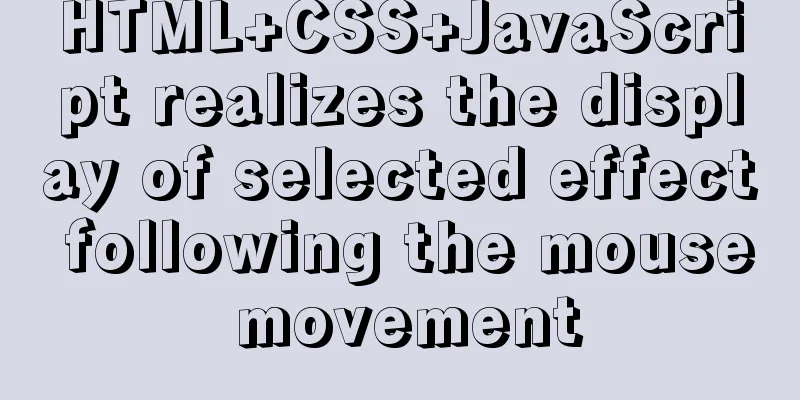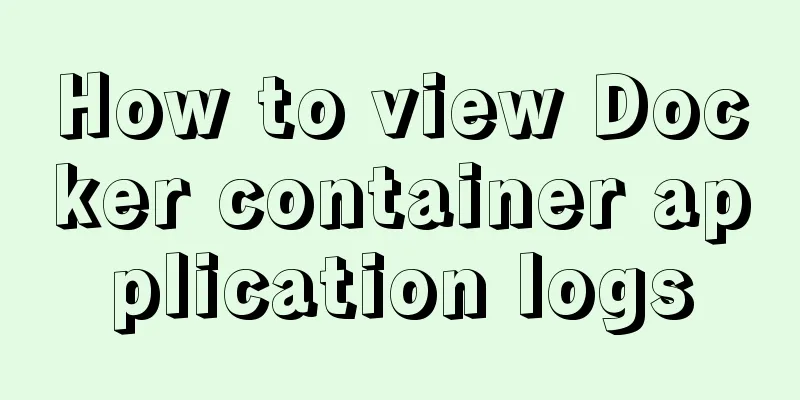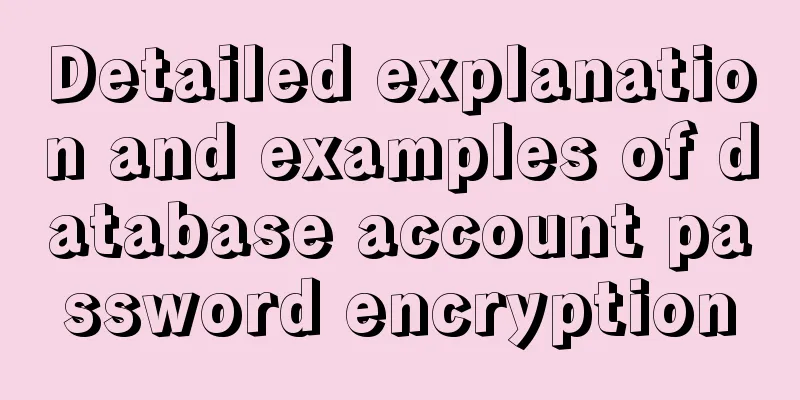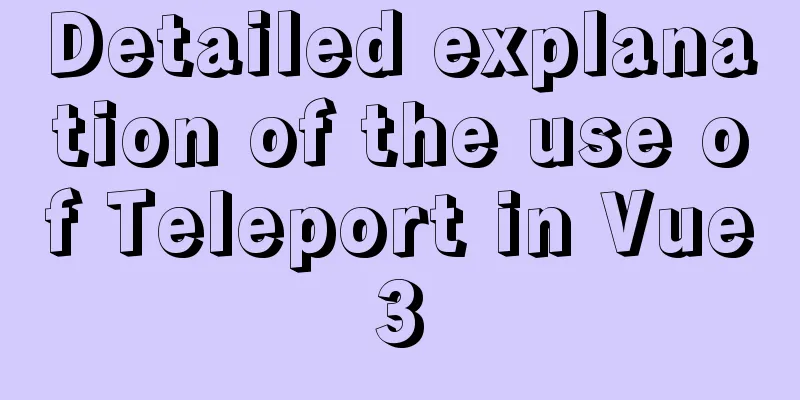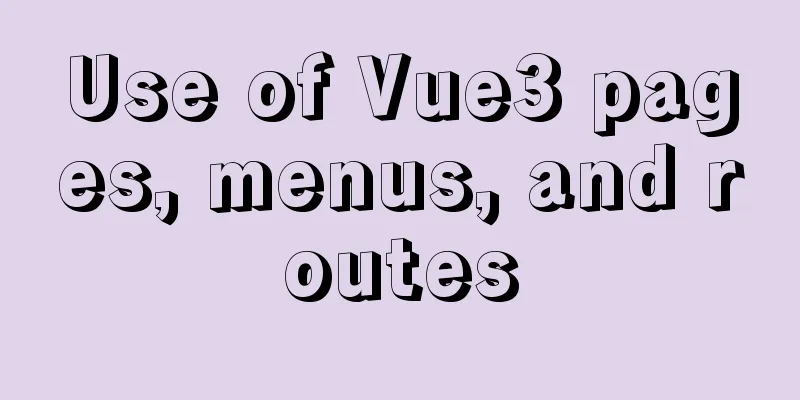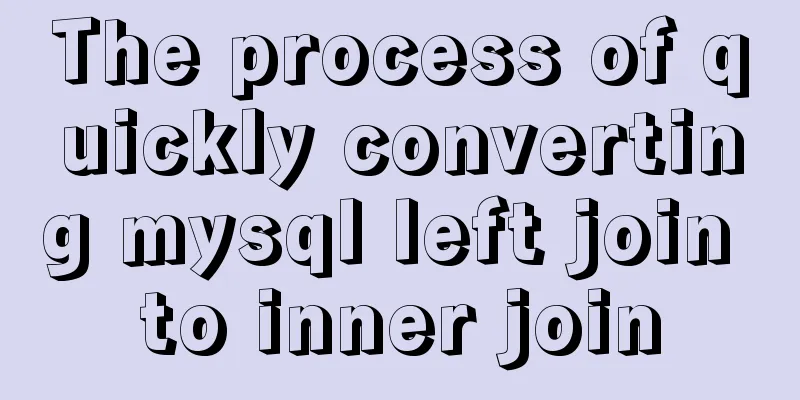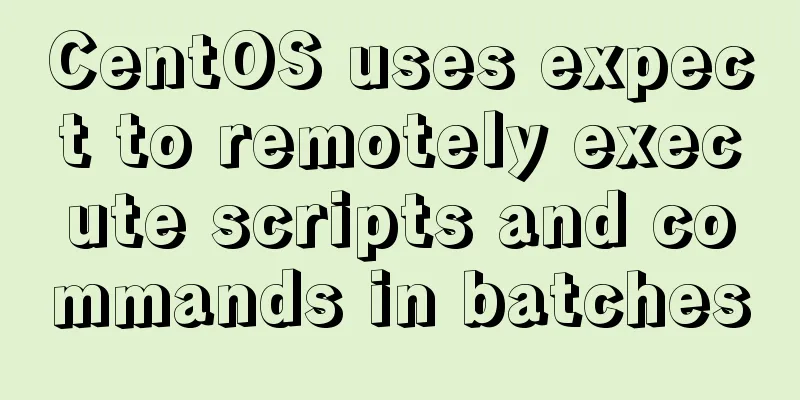Several ways to use v-bind binding with Class and Style in Vue
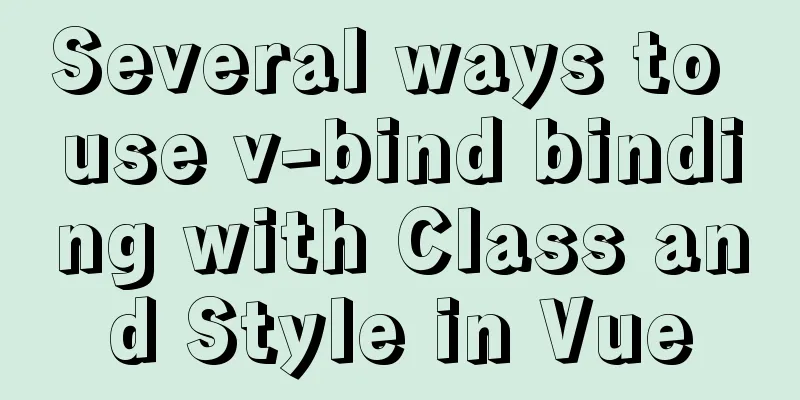
|
Adding/removing classes to elements is a very common behavior in project development. For example, website navigation will add an active class to the selected item to distinguish between selected and unselected styles. In addition to navigation, this method is also used in many other places to handle selection and unselection. In addition to setting classes, we often set inline styles of elements in our projects. In the jQuery era, most of us used addClass and removeClass in combination to handle the addition/deletion of classes, and used the css() method to set/get the inline style of elements. So how do we handle this kind of effect in Vue? In Vue, we can use the v-bind directive to bind our class and style. Next, let's see what methods Vue provides for binding them. Object syntax binding ClassSwitching tab pages is one of our most common effects. How to highlight the selected title? The common way is to dynamically switch the class.
<div id="app">
<div class="button-group">
<button
v-for="(tab, index) in tabs"
v-bind:key="index"
v-bind:class="{active: currentTab === tab}"
v-on:click="currentTab = tab"
>{{tab}}</button>
</div>
<component v-bind:is="currentTabComponent"></component>
</div>
<script>
Vue.component("tab1", {
"template": "<p>This is tab 1</p>"
});
Vue.component("tab2", {
"template": "<p>This is tab 2</p>"
});
Vue.component("tab3", {
"template": "<p>This is tab 3</p>"
});
var vm = new Vue({
el: "#app",
data: {
currentTab: "tab1",
tabs: ["tab1", "tab2", "tab3"]
},
computed: {
currentTabComponent() {
return this.currentTab;
}
}
});
</script>
<button
class="btn"
v-bind:class="{'btn-primary': isPrimary, active: isActive}"
></button>
<script>
var vm = new Vue({
el: "#app",
data: {
isPrimary: true,
isActive: true
}
});
</script>The rendering result is: <button class="btn btn-primary active"></button> We can also bind a data object directly
<button class="btn" v-bind:class="activePrimary"></button>
<script>
var vm = new Vue({
el: "#app",
data: {
activePrimary: {
'btn-primary': true,
active: true
}
}
});
</script>The rendering result is the same as above <button class="btn btn-primary active"></button>
<button v-bind:class="activeClass"></button>
<script>
var vm = new Vue({
el: "#app",
data: {
isActive: true
},
computed: {
activeClass() {
return {
active: this.isActive
}
}
}
});
</script>Array syntax binding class
<button class="btn" v-bind:class="[primary, active]"></button>
<script>
var vm = new Vue({
el: "#app",
data: {
primary: 'btn-primary',
active: 'btn-active'
}
});
</script>
//Ternary expression <button v-bind:class="[isActive ? active : '', primary]"></button>
<script>
var vm = new Vue({
el: "#app",
data: {
isActive: true,
primary: 'btn-primary',
active: 'btn-active'
}
});
</script>
//Using object syntax in an array <button v-bind:class="[{active: isActive}, primary]"></button>
<script>
var vm = new Vue({
el: "#app",
data: {
isActive: true,
primary: 'btn-primary'
}
});
</script>Object syntax binding Style
<div v-bind:style="{color: colorStyle, backgroundColor: background}">
Object syntax
<script>
var vm = new Vue({
el: "#app",
data: {
colorStyle: 'red',
background: 'blue'
}
});
</script>Similar to classes, we can also use data objects to bind.
<div v-bind:style="style">Object syntax</div>
<script>
var vm = new Vue({
el: "#app",
data: {
style: {
color: 'red',
backgroundColor: 'blue'
}
}
});
</script>Array syntax binding Style
<div v-bind:style="[style, fontStyle]">Object syntax</div>
<script>
var vm = new Vue({
el: "#app",
data: {
style: {
color: 'red',
backgroundColor: 'blue'
},
fontStyle: {
fontSize: '18px'
}
}
});
</script>This concludes this article about several ways to use v-bind binding with Class and Style in Vue. For more information on Vue v-bind binding, please search previous articles on 123WORDPRESS.COM or continue browsing the following related articles. I hope you will support 123WORDPRESS.COM in the future! You may also be interested in:
|
<<: Linux hardware configuration command example
>>: MySQL 8.0.12 installation and configuration graphic tutorial
Recommend
Modify the boot time of grub in ubuntu
The online search to modify the grub startup time...
Example code for implementing the secondary linkage effect of the drop-down box in Vue
1. Achieve results 2. Data format returned by the...
Method for realizing Internet interconnection by VMware virtual machine bridging
After installing VMware and creating a new virtua...
Top 10 Time-Saving Tips to Shorten Web App Development (Graphical Tutorial)
In today's development environment, fast is b...
In-depth explanation of the style feature in Vue3 single-file components
Table of contents style scoped style module State...
The content of the commonly used input text box is automatically vertically centered and the default prompt text is empty when clicked
Three functions: 1. Automatic vertical centering o...
Vue3 (V) Details of integrating HTTP library axios
Table of contents 1. Install axios 2. Use of axio...
MySQL 5.7.16 free installation version installation and configuration method graphic tutorial
This article records the installation and configu...
15 Vim quick reference tables to help you increase your efficiency by N times
I started using Linux for development and enterta...
How to install and connect Navicat in MySQL 8.0.20 and what to pay attention to
Things to note 1. First, you need to create a my....
Vue routing returns the operation method of restoring page status
Route parameters, route navigation guards: retain...
If I change a property randomly in Vue data, will the view be updated?
Interviewer: Have you read the source code of Vue...
CSS3 animation to achieve the effect of streamer button
In the process of learning CSS3, I found that man...
A brief discussion on the difference between Mysql primary key index and non-primary key index
Table of contents What is an index The difference...
How to allow external network access to mysql and modify mysql account password
The root account of mysql, I usually use localhos...