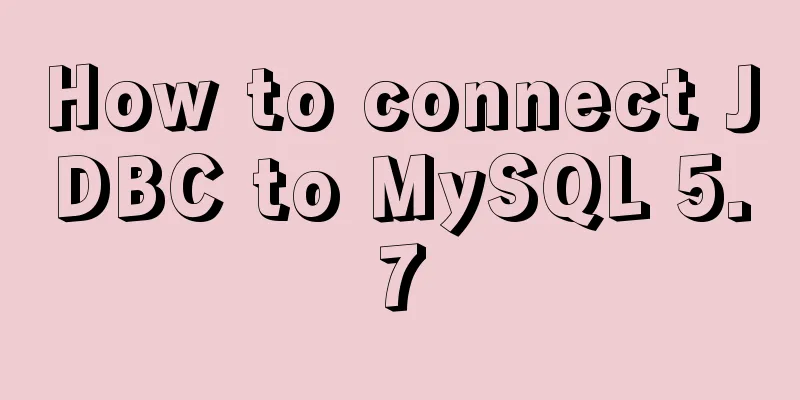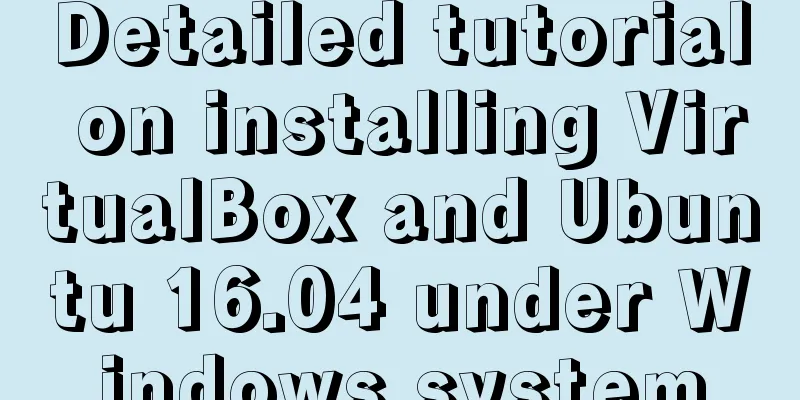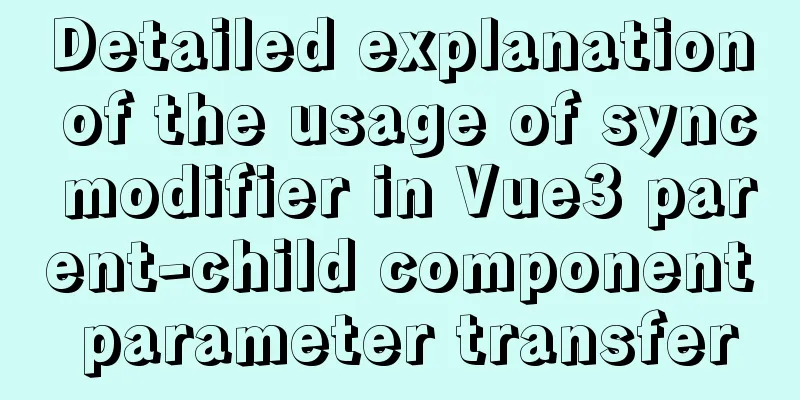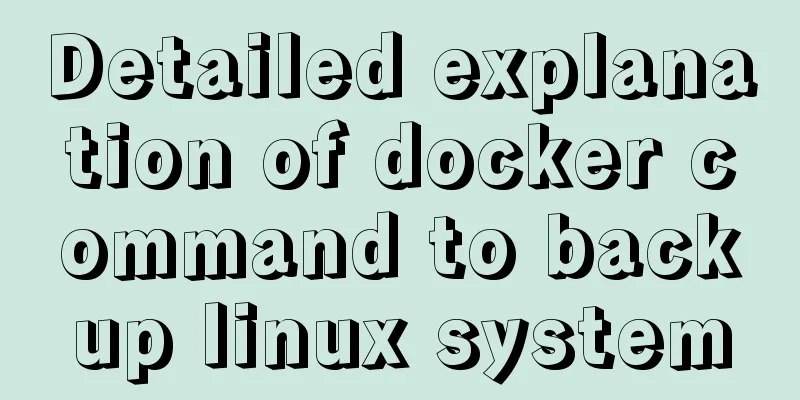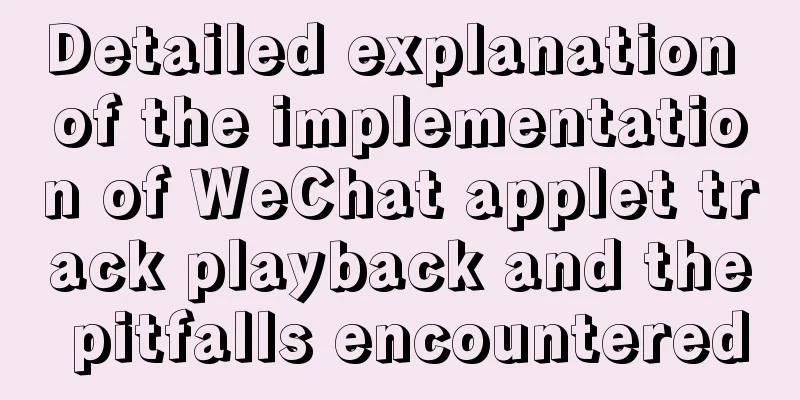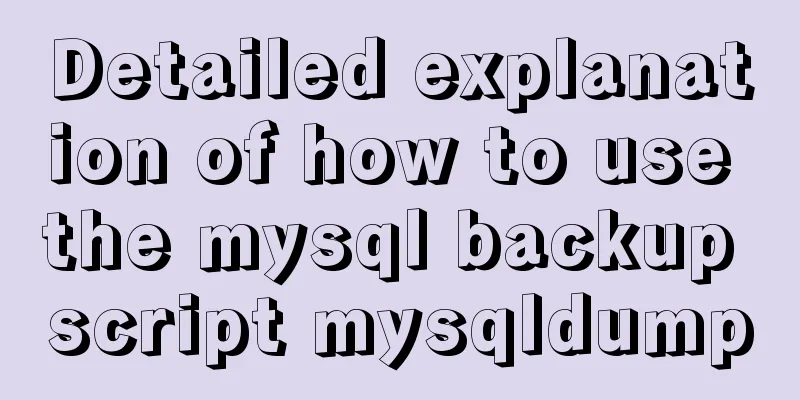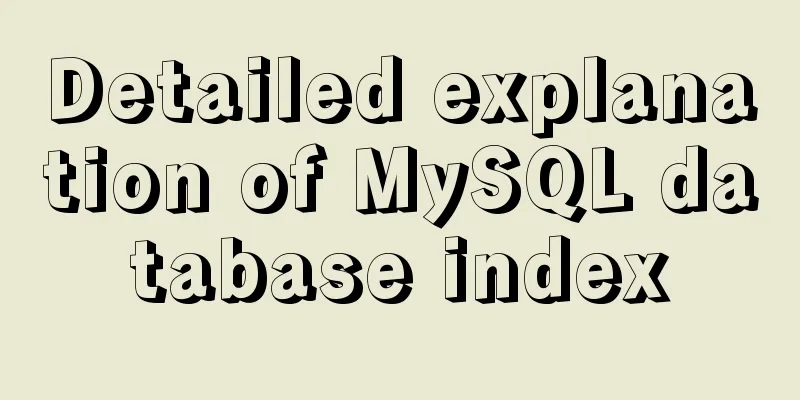A simple method to implement Linux timed log deletion
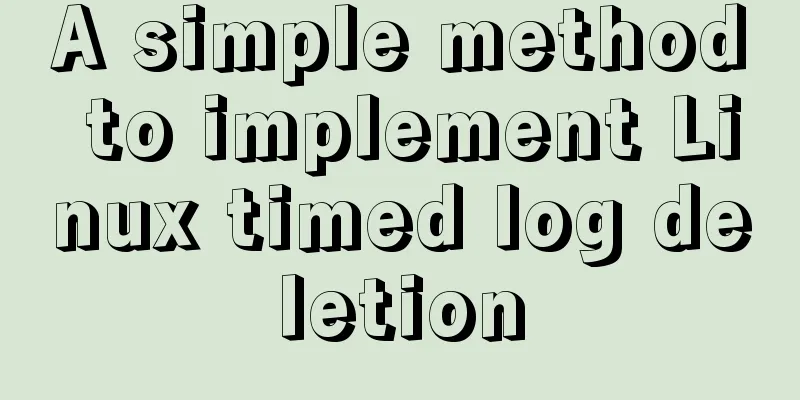
|
Introduction Linux is a system that can automatically generate files, logs, emails, backups, etc. Although hard disks are cheap now, we can have a lot of hard disk space to waste for these files. It is very refreshing to let the system clean up some unnecessary files regularly. Various logs will be generated in the project, and as time goes by, the number of logs will increase. Logs older than a certain time have no reference value and will take up space, so most projects will delete the logs. The requirement of this article is to delete logs older than 7 days, which is roughly divided into two steps: one is the command to delete the logs, and the other is to set a scheduled task. Delete the logs of the specified time First, search for all logs from 7 days ago. When using find, add the -mtime parameter, which means to search for files or directories that have been changed within the specified time, in units of 24 hours. An example is
The search is complete, and the next step is deletion. Based on the above statement, adding the -exec parameter can achieve deletion. The parameter means that if the return value of the find command is True, the command will be executed. So the complete statement is
There was only one log 16 days ago. After the execution, it is not found again, indicating that the deletion was successful. Set up scheduled tasks Finally, add the command to the scheduled task. For information about crontab commands and execution time settings, see the references below.
There is a log. Edit the scheduled task, execute crontab -e, append the log deletion command to the end
You can see that after adding the scheduled task, the log has been automatically deleted without manual deletion. Of course, it is not necessary to execute it every minute. Set the time to 1 o'clock every day. The final scheduled task and log deletion commands are as follows
0 1 * * * find you/path -mtime +7 -name '*.log' -exec rm -rf {} \;
References: find command, crontab command, linux using crontab to add scheduled tasks. Summarize The above is the full content of this article. I hope that the content of this article will have certain reference learning value for your study or work. Thank you for your support of 123WORDPRESS.COM. You may also be interested in:
|
<<: Problems encountered in using MySQL
>>: JavaScript design pattern learning proxy pattern
Recommend
WeChat Mini Program video barrage position random
This article shares the specific code for randomi...
react-beautiful-dnd implements component drag and drop function
Table of contents 1. Installation 2.APi 3. react-...
How to use vue3 to build a material library
Table of contents Why do we need a material libra...
dl, dt, dd list label examples
The dd and dt tags are used for lists. We usually...
Explanation of CAST and CONVERT functions for type conversion in MySQL database
MySQL's CAST() and CONVERT() functions can be...
How to enable JMX monitoring through Tomcat
Build a simulation environment: Operating system:...
Two methods to implement MySQL group counting and range aggregation
The first one: normal operation SELECT SUM(ddd) A...
Detailed explanation of MySQL trigger trigger example
Table of contents What is a trigger Create a trig...
Detailed explanation of the solution for CSS-opacity child elements to inherit the transparency of parent elements
In the process of writing the project page, I enc...
15 Best Practices for HTML Beginners
Here are 30 best practices for HTML beginners. 1....
Examples of vertical grid and progressive line spacing
New Questions Come and go in a hurry. It has been...
Listen directive example analysis in nginx
Plot Review In the previous article, we analyzed ...
Solve the problem of docker pull being reset
This article introduces how to solve the problem ...
Implementation code for adding slash to Vue element header
<template> <div class="app-containe...
When Navicat connects to MySQL, it reports 10060, 1045 errors and the location of my.ini
Navicat reports errors 10060 and 1045 when connec...