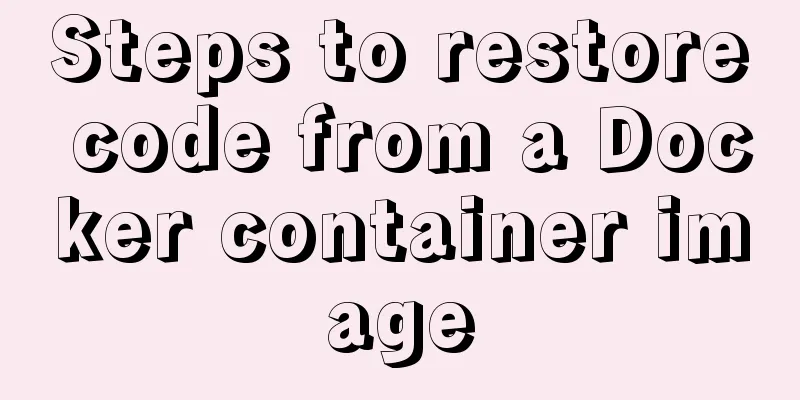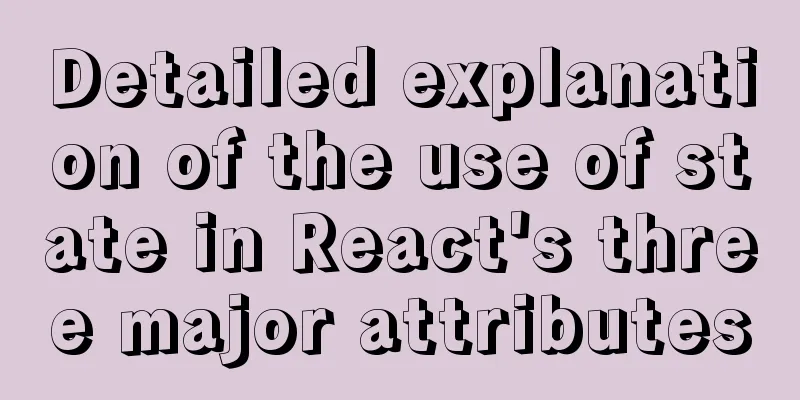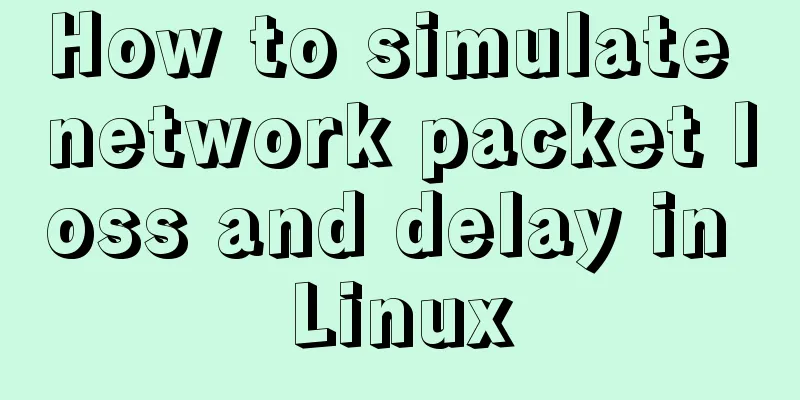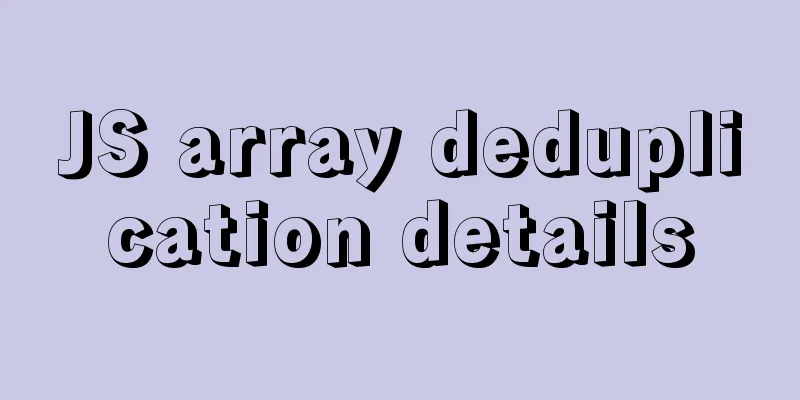MySQL 5.7.21 decompression version installation and configuration method graphic tutorial
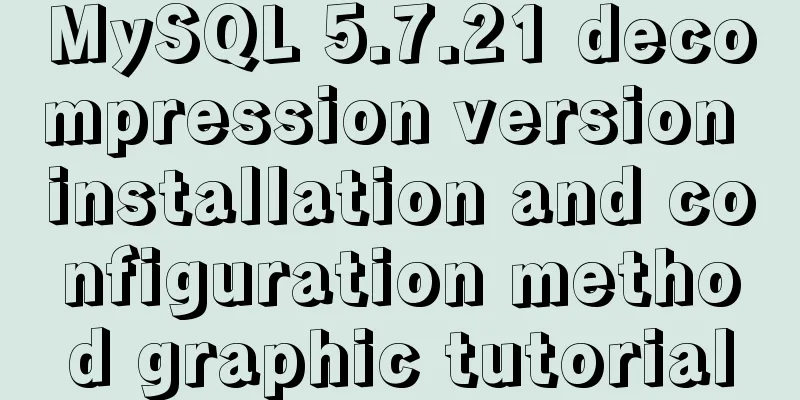
|
Since I often install the system, I have to reinstall some software after each installation. When installing the software, I have to search for installation tutorials on the Internet, which is troublesome. So I compiled the installation method of the decompressed version of MySQL5.7.21 for your reference. 1. First, you need to download the unzipped version of MySQL. Download address, diagram:
2. Unzip the installation package and choose the path according to your preference. I chose C:\software\, so the full path of MySQL is: C:\software\mysql-5.7.21-winx64
3. Configure environment variables Add new system environment variables: Key name: MYSQL_HOME The value is: C:\software\mysql-5.7.21-winx64
Add in Path: %MYSQL_HOME%\bin. Note that the ";" symbol between different values in Path cannot be omitted. 4. Prepare the my.ini file. You can create a new my.txt file first, and then rename the file to .ini. The previous version may have a my-default.ini file after decompression, but the 5.7.21 version does not have it, so you need to create the file manually. The content of the file is as follows: [mysqld] port = 3306 basedir=C:/software/mysql-5.7.21-winx64 datadir=C:/software/mysql-5.7.21-winx64/data max_connections=200 character-set-server=utf8 default-storage-engine=INNODB sql_mode=NO_ENGINE_SUBSTITUTION,STRICT_TRANS_TABLES [mysql] default-character-set=utf8 Note that the red box is the MySQL installation path, and use "/" instead of "\" between folders, otherwise errors may occur in the following operations.
After editing the my.ini file, put the my.ini file in the C:\software\mysql-5.7.21-winx64 directory 5. Open the cmd command window as an administrator and switch the directory to the bin directory of the MySQL installation directory
6. Execute the following statement to install MySQL mysqld -install After executing the command, the prompt: Service successfully installed. indicates that the installation is successful 7. Execute the following statement to initialize MySQL mysqld --initialize-insecure --user=mysql After executing the command, a data directory will be generated under the MySQL installation directory and a root user will be created.
8. Execute the following command to start the mysql service net start mysql After execution, the following prompt will appear: MySQL service is starting.. The MySQL service has been started successfully. 9. After starting MySQL, the root user's password is blank. Set the password with the following command: mysqladmin -u root -p password new password Enter password: old password When you need to enter the old password, since the old password is empty, just press Enter. The decompressed version of MySQL 5.7.21 has been installed. Wonderful topic sharing: Installation tutorials for different versions of MySQL Installation tutorials for various versions of MySQL 5.7 The above is the full content of this article. I hope it will be helpful for everyone’s study. I also hope that everyone will support 123WORDPRESS.COM. You may also be interested in:
|
<<: JavaScript example code to determine whether a file exists
>>: Install CentOS system based on WindowsX Hyper-V
Recommend
How to install mysql in docker
I recently deployed Django and didn't want to...
Instructions for nested use of MySQL ifnull
Nested use of MySQL ifnull I searched online to s...
SASS Style Programming Guide for CSS
As more and more developers use SASS, we need to ...
How to use geoip to restrict regions in nginx
This blog is a work note environment: nginx versi...
Appreciation of the low-key and elegant web design in black, white and gray
Among classic color combinations, probably no one...
Detailed explanation of the solution to Tomcat's 404 error
The 404 problem occurs in the Tomcat test. The pr...
How to configure Linux CentOS to run scripts regularly
Many times we want the server to run a script reg...
Write a React-like framework from scratch
Recently I saw the article Build your own React o...
JS addEventListener() and attachEvent() methods implement registration events
In JavaScript's DOM event model, events are r...
Solution to Linux CentOS 6.5 ifconfig cannot query IP
Recently, some friends said that after installing...
A brief analysis of the configuration items of the Angular CLI release path
Preface Project release always requires packaging...
Example code for implementing a QR code scanning box with CSS
We usually have a scanning box when we open the c...
How to change the root password of Mysql5.7.10 on MAC
First, start MySQL in skip-grant-tables mode: mys...
Vue implements dynamic query rule generation component
1. Dynamic query rules The dynamic query rules ar...
Detailed explanation of Linux system software installation commands based on Debian (recommended)
Introduction to Debian Debian in a broad sense re...