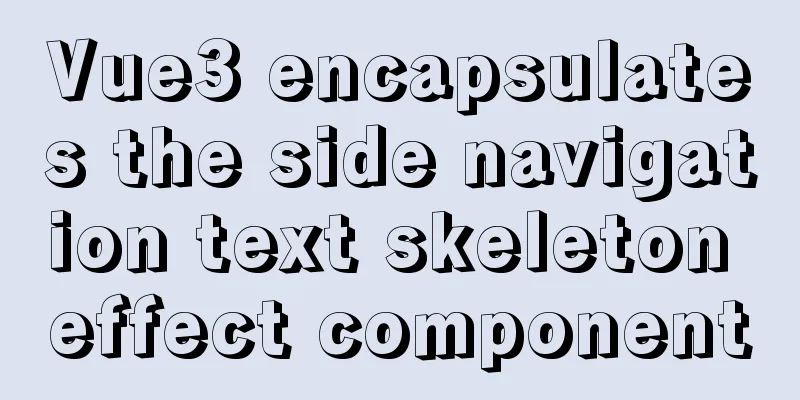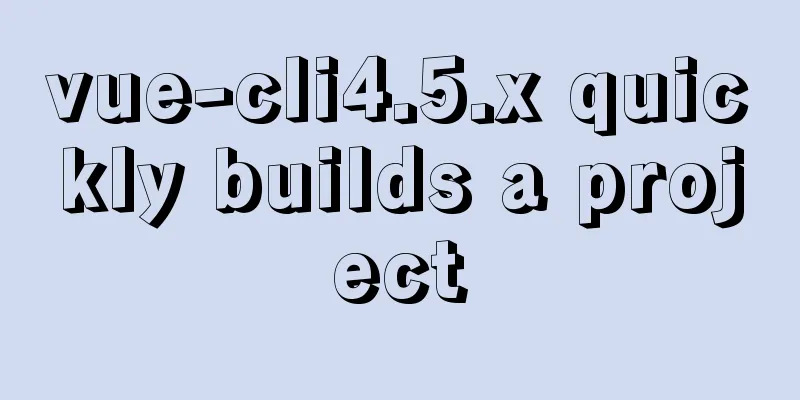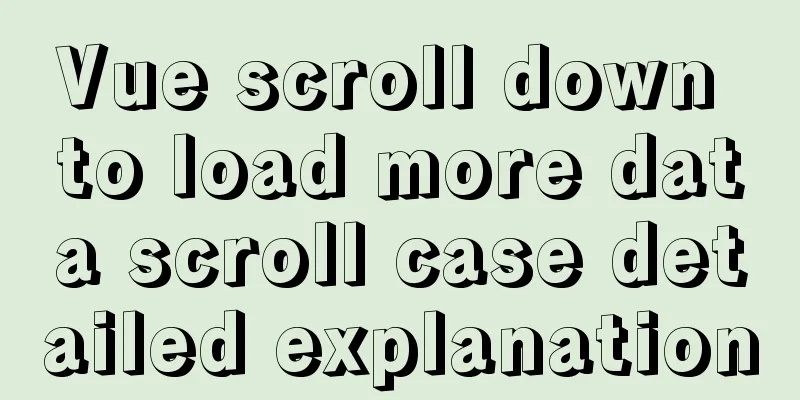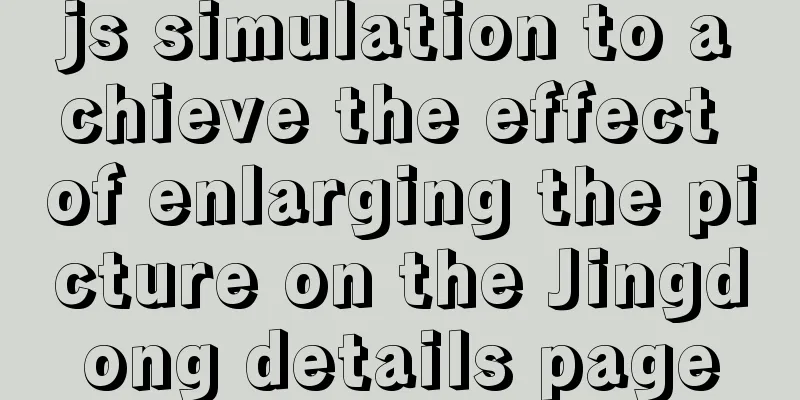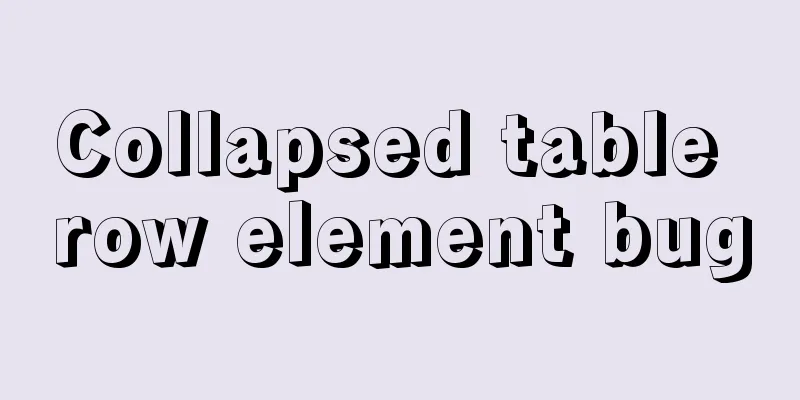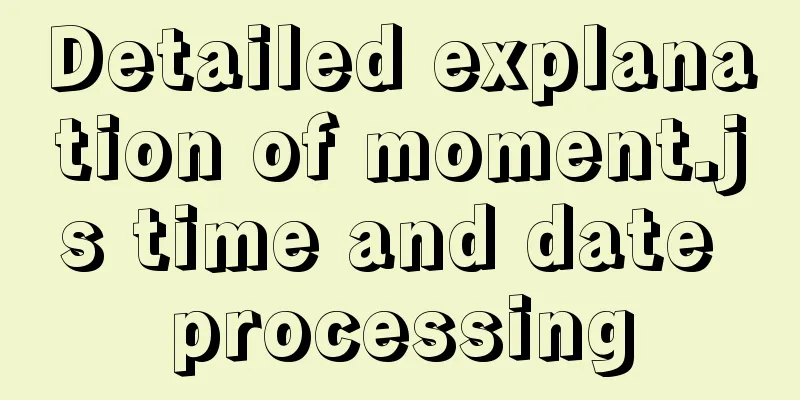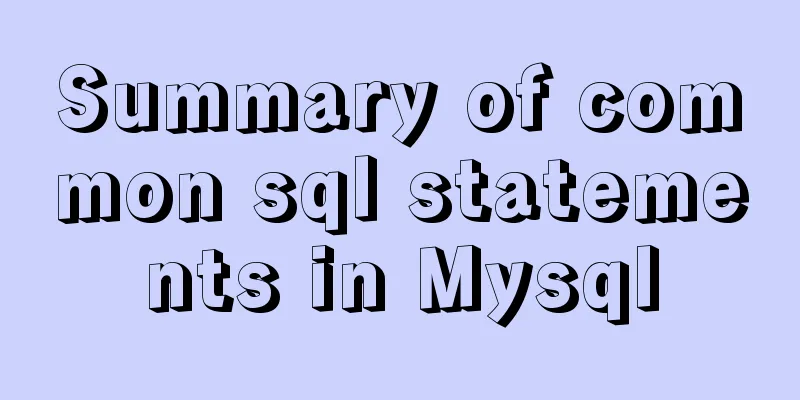How to use Docker Compose to implement nginx load balancing

|
Implement Nginx load balancing based on Docker network management and container IP settings View all docker networks docker network ls /* NETWORK ID NAME DRIVER SCOPE b832b168ca9a bridge bridge local 373be82d3a6a composetest_default bridge local a360425082c4 host host local 154f600f0e90 none null local */ // composetest_default is the directory name where the docker-compose.yml file is located when introducing Compose in the previous article. // Therefore, the container created with docker-compose will create a network with the directory name as the network name by default, and it is of dridge (bridge) type Specify the container IP address Official website document address: https://docs.docker.com/compose/compose-file/#ipv4_address-ipv6_address Continue writing the docker-compose.yml file from the previous article "12. Using Docker Compose Container Orchestration Tool"
version: "3"
services:
web1:
container_name: web1
image: "centos:httpd"
ports:
- "8080:80"
privileged: true
volumes:
- "/app/www/web1/:/var/www/html/"
command: ['/usr/sbin/init']
networks:
nginx-lsb:
ipv4_address: 192.169.0.3
web2:
container_name: web2
image: "centos:httpd"
ports:
- "8081:80"
privileged: true
volumes:
- "/app/www/web2/:/var/www/html/"
command: ['/usr/sbin/init']
networks:
nginx-lsb:
ipv4_address: 192.169.0.2
networks:
nginx-lsb:
driver: bridge
ipam:
config:
- subnet: 192.169.0.0/16
Start the container using docker-compose docker-compose up -d Check whether the container is started and whether the network nginx-lsb is created // You can view the container status in the container group configured by the current docker-compose.yml docker-compose ps docker network ls /* NETWORK ID NAME DRIVER SCOPE b832b168ca9a bridge bridge local 373be82d3a6a composetest_default bridge local de6f5b8df1c8 composetest_nginx-lsb bridge local a360425082c4 host host local 154f600f0e90 none null local */ // Created the nginx-lsb network, named after the beginning of the container group project file name_network name View network nginx-lsb details
docker network inspect composetest_nginx-lsb
// In the details, you can see the IP address of each container using this network.
like:
/*
...
"Containers": {
"039aa860ef04f20a7566fdc943fb4398a61d2ad6dd3e373b17c86ac778af89e3": {
"Name": "web2",
"EndpointID": "1bc206661179e65999015f132c2889d3d4365b8d42b8a89cf9c260016fedd5ee",
"MacAddress": "02:42:c0:a9:00:02",
"IPv4Address": "192.169.0.2/16",
"IPv6Address": ""
},
"437ad7a07da8e46c0abaf845c4b08425338009fbe972bde69478cf47c75c315b": {
"Name": "web1",
"EndpointID": "5a36e602a5364ee9ad06e9816d09e3966d56ebf06b9394ebc25b8bcee9546607",
"MacAddress": "02:42:c0:a9:00:03",
"IPv4Address": "192.169.0.3/16",
"IPv6Address": ""
}
},
...
*/
Use env_file environment file: It can be simply understood as: define variables in docker-compose.yml and reference them in external .env files Official documentation address: https://docs.docker.com/compose/compose-file/#env_file
// Or define a .env file in the composetest directory to store the variable web1_addr=192.169.0.2
web2_addr=192.169.0.3
// Modify the docker-compose.yml file and add the variable definition version: "3"
services:
web1:
container_name: web1
image: "centos:httpd"
ports:
- "8080:80"
privileged: true
volumes:
- "/app/www/web1/:/var/www/html/"
command: ['/usr/sbin/init']
networks:
nginx-lsb:
ipv4_address: ${web1_addr}
web2:
container_name: web2
image: "centos:httpd"
ports:
- "8081:80"
privileged: true
volumes:
- "/app/www/web2/:/var/www/html/"
command: ['/usr/sbin/init']
networks:
nginx-lsb:
ipv4_address: ${web2_addr}
networks:
nginx-lsb:
driver: bridge
ipam:
config:
- subnet: 192.169.0.0/16
Restart the composetest project and check the network details to confirm whether the container IP is set successfully // Restart the composetest project docker-compose up -d // View network details docker network inspect composetest_nginx-lsb Add an nginx server as a load balancing server in the composetest project
// Add a variable nginx_lsb in the .env file
web1_addr=192.169.0.2
web2_addr=192.169.0.3
nginx_lsb=192.169.0.100
// Modify the docker-compose.yml file and add the variable definition version: "3"
services:
nginx-lsb:
container_name: nginx-lsb
image: "centos:nginx"
ports:
- "8000:80"
privileged: true
volumes:
- "/app/nginx/nginx.conf:/etc/nginx/nginx.conf"
networks:
nginx-lsb:
ipv4_address: ${nginx_lsb}
web1:
container_name: web1
image: "centos:httpd"
ports:
- "8080:80"
privileged: true
volumes:
- "/app/www/web1/:/var/www/html/"
command: ['/usr/sbin/init']
networks:
nginx-lsb:
ipv4_address: ${web1_addr}
web2:
container_name: web2
image: "centos:httpd"
ports:
- "8081:80"
privileged: true
volumes:
- "/app/www/web2/:/var/www/html/"
command: ['/usr/sbin/init']
networks:
nginx-lsb:
ipv4_address: ${web2_addr}
networks:
nginx-lsb:
driver: bridge
ipam:
config:
- subnet: 192.169.0.0/16
// Restart the composetest project docker-compose up -d
Modify the nginx.conf configuration file and configure load balancing
upstream mydocker {
server 192.169.0.2;
server 192.169.0.3;
}
server {
listen 80;
server_name mydocker;
location / {
proxy_set_header Host $host;
proxy_set_header X-Real-IP $remote_addr;
proxy_set_header X-Forwarded-For $proxy_add_x_forwarded_for;
proxy_buffering off;
proxy_pass http://mydocker;
}
}
Restart nginx-lsb and load the configuration file docker-composer restart nginx-lsb Visit http://serverIP address:8000 to test server load balancing! Note: In the previous article, different web files have been placed on two httpd servers. The above is the full content of this article. I hope it will be helpful for everyone’s study. I also hope that everyone will support 123WORDPRESS.COM. You may also be interested in:
|
<<: JavaScript to achieve Taobao product image switching effect
>>: Detailed explanation of execution context and call stack in JavaScript
Recommend
Basic usage tutorial of MySQL slow query log
Slow query log related parameters MySQL slow quer...
Key features of InnoDB - insert cache, write twice, adaptive hash index details
The key features of the InnoDB storage engine inc...
How to use mysqladmin to get the current TPS and QPS of a MySQL instance
mysqladmin is an official mysql client program th...
MySQL learning summary: a preliminary understanding of the architectural design of the InnoDB storage engine
1. Storage Engine In the last section, we mention...
Example code for setting hot links and coordinate values for web images
Sometimes you need to set several areas on a pict...
Very practical Tomcat startup script implementation method
Preface There is a scenario where, for the sake o...
Very practical MySQL function comprehensive summary detailed example analysis tutorial
Table of contents 1. Description of functions in ...
Detailed explanation of slots in Vue
The reuse of code in vue provides us with mixnis....
How to redirect URL using nginx rewrite
I often need to change nginx configuration at wor...
Graphic tutorial on installing MySQL database and configuring environment variables on Mac
Table of contents Install mysql Configuring envir...
Solve the problem that changes to the Docker MySQL container database do not take effect
Using the official MySQL image requires some modi...
What is the difference between HTM and HTML? What is the difference between HTM and HTML?
In the process of learning web design, I did not ...
Vue makes div height draggable
This article shares the specific code of Vue to r...
Implementation of whack-a-mole game in JavaScript
This article shares the specific code for JavaScr...
Basic syntax of MySQL index
An index is a sorted data structure! The fields t...